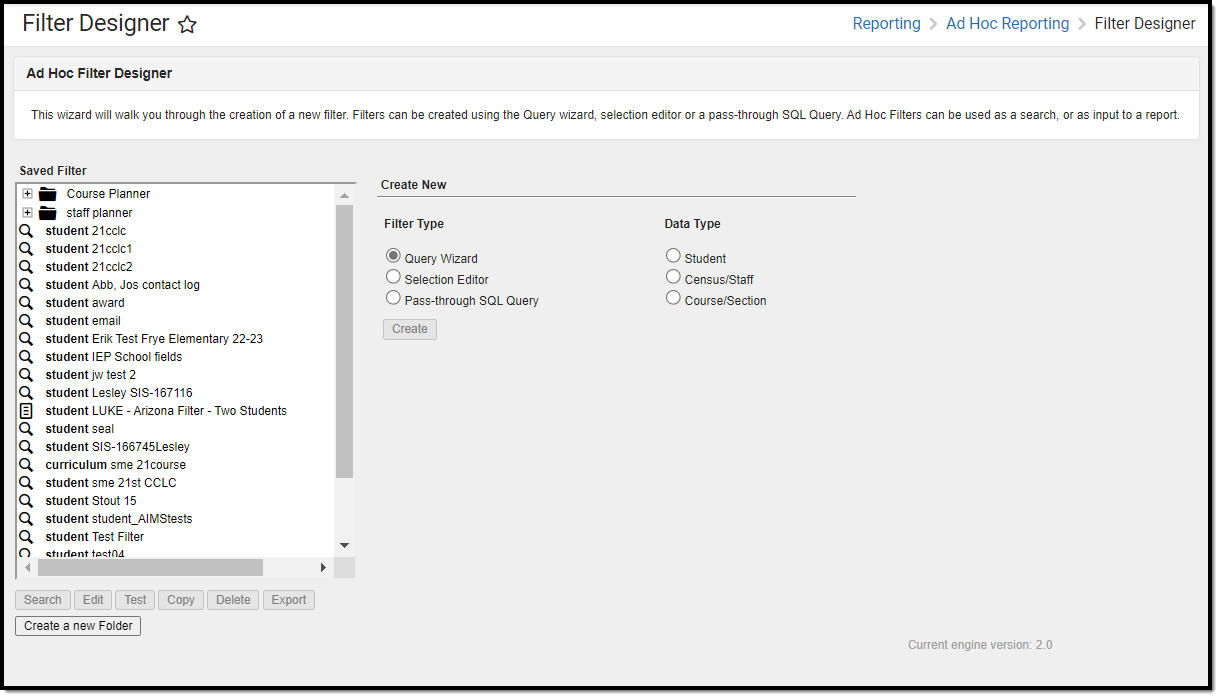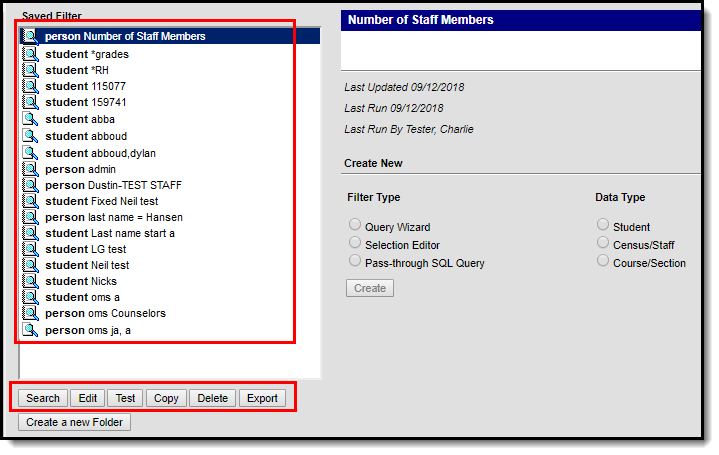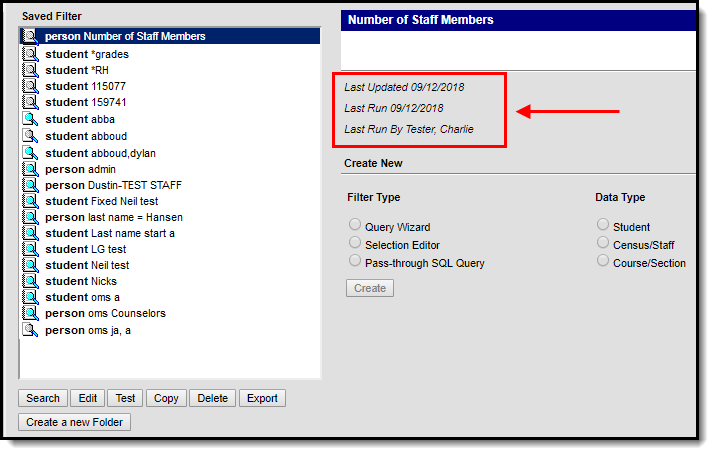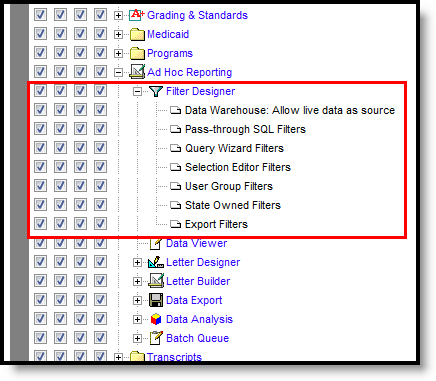Tool Search: Filter Designer
The Filter Designer provides a tool for the end user to select certain fields located throughout the product and place them in one central report. It allows users to build reports three different ways:
- The Query Wizard allows users to create a filter by selecting specific data fields from within the product.
- The Selection Editor allows users to manually select a group of students for whom a report can be run. This editor is for creating student filters only.
- A Pass-Through SQL Query allows users with basic SQL and Campus schema knowledge to build their own queries on student information.
Users can create filters and then link those filters to Data Viewer Reports, if desired.
Filters are a selection of data (student, census/staff, courses/section) used to generate other custom reports, report cards, mailing labels, etc. Reported schools and calendars are dependent upon the School and Calendar values selected in the Campus toolbar. A School value of All Schools means data is reported for the entire district.
Filters that have been created previously and saved will appear in the Saved Filters box on the left-hand side of the screen. Icons are shown for the different filters created. When selected, users can choose to Search, Edit, Test, Copy, Delete, or Export the filter (see image below). See the Manage Filters article for more information about these options.
Selecting an existing filter will also display the last time it was updated, the last time a test of the filter was run, and who ran the last test of the filter (see image below).
Several state reporting extracts can be generated using the Filter Designer, and reports can be made available to certain user groups to access these reports.
Field Logic
The following logic is used when reporting NULL or field values of 0 within Ad hoc filters:
- Float fields = NULL will output as blank unless a default value exists within the Attribute/Dictionary.
- Float fields = 0 will output as a value of 0.
- Number fields = NULL will output as blank unless a default value exists within the Attribute/Dictionary.
- Number fields = 0 will output as 0.
BIE SPECIFIC LOGIC:
- If an EnrollmentBIE field has a default value, a NULL field will report the default value when filtering data or exported via the Data Export tool.
- This logic applies to all fields within the EnrollmentBIE table with the exception of foreign keys and End Year.
Tool Rights
Users will need to following Tool Rights to access Filter Designer tools:
In addition to these rights, the user may need R rights assigned to the following areas to allow full access to reporting on Student, Census/Staff or Course/Section filter data types:
- Student Information > General > Summary > GUID
- Student Information > General > Summary > State ID
- Census > People > Demographics > GUID
- Census > People > Demographics > State ID
- SSN Rights
- Scheduling > Courses > Sections > Section
- Scheduling > Courses > Course
For information concerning Ad hoc Reporting where the Data Warehouse is enabled, see the Data Warehouse Settings article.