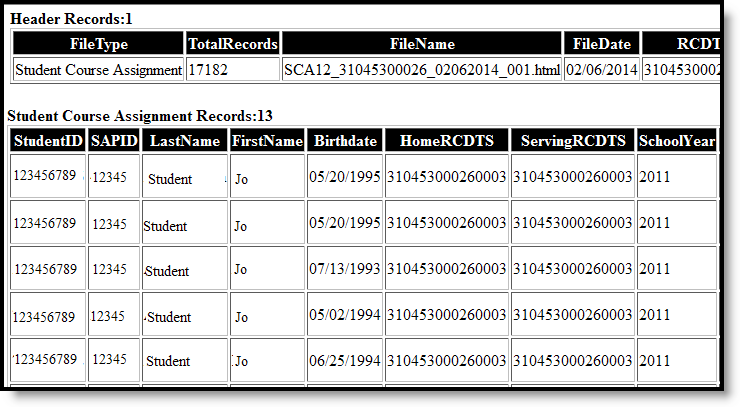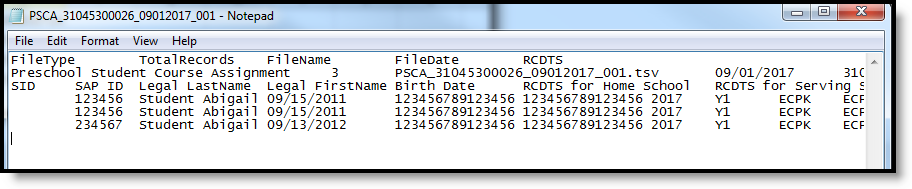Tool Search: Student Course Assignment
The Preschool Student Course Assignment Extract reports pre-kindergarten students scheduled into state coded courses.
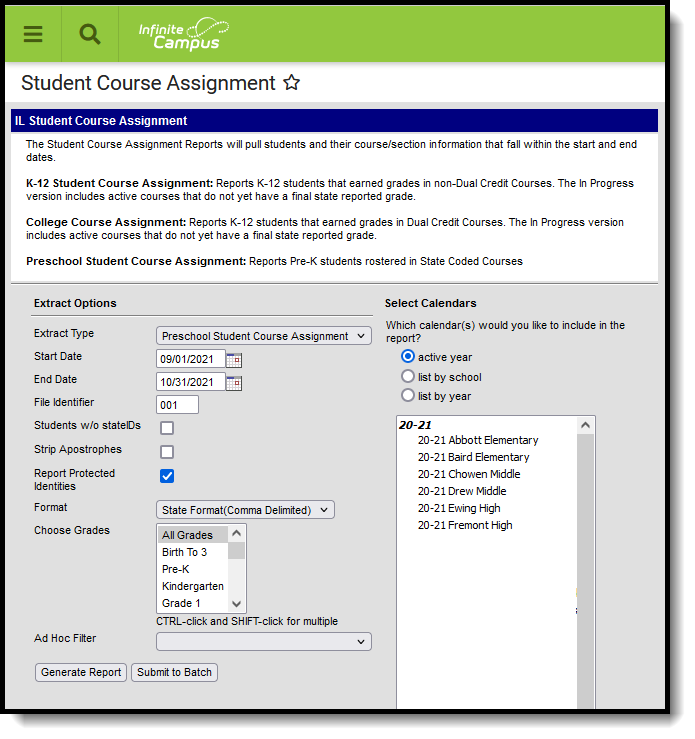 Preschool Student Course Assignment
Preschool Student Course Assignment
Report Logic
A record reports for each roster record a student has in every class (Course Section). The student must have had an active enrollment in State Grade Level 14 (includes Primary (first), Partial (second) or Special Education (third)) within the selected calendar on the extract editor, and must be enrolled within the entered start and end dates entered on the extract editor.
If the student has multiple enrollments, the enrollment with the most recent start date and lowest enrollment ID reports.
Student DO NOT report when:
- The enrollment is marked as State Exclude or No Show;
- The grade level of enrollment is marked as Exclude from State Reporting;
- The calendar of enrollment is marked as Exclude.
The reported courses and sections must:
- Be scheduled into the selected Calendar.
- Have a Course State Code.
- Be an active course.
The first term's Start Date into which the course is scheduled must be less than or equal to the End Date entered on the extract editor. The last term's Start Date into which the course section is scheduled must be null or greater than or equal to the extract editor's start date.
The student's start date into the section (roster start date) must be less than or equal to the entered End Date on the extract editor. The student's end date into the section (roster end date) must be null or greater than or equal to the extract editor's start date.
Report Editor
The following fields are available for selection.
| Field | Description |
|---|---|
| Extract Type | Determines which Student Course Assignment Extract generates. For this extract, choose Preschool Student Course Assignment. |
| Start Date | Entered date reflects the start date of enrollment records to return. Dates are entered in mmddyy format or choose the calendar icon to select a date. A start date must be entered to generate the report. |
| End Date | Entered date reflects the end date of enrollment records to return. Dates are entered in mmddyy format or choose the calendar icon to select a date. An end date must be entered to generate the report. |
| File Identifier | Indicates the 3-digit number attached to the end of the file name and is used to differentiate the file from the other files generated. |
| Students without State IDs | When marked, the report returned students who do not have state IDs assigned. |
| Strip Apostrophes | When marked, the following marks are removed from student names and other reported data:
When not marked, these marks are not removed. |
| Report Protected Identities | When marked, student identity information (last name, first name, etc.) reports from the Protected Identity Information fields. |
| Format | Determines how the report generates. Use the State Format (Comma Delimited) when submitting the report to the state. Use the HTML or Tab Delimited option when reviewing data prior to state submission. |
| Student Selection | Select students by choosing one or more grade levels or a saved ad hoc filter to use when generating this report. Only those students in the selected grade levels report if they meet the reporting requirements. Only those students included in the filter report if they meet the reporting requirements. |
| Report Generation | The report can be generated immediately using the Generate Extract button. When there is a larger amount of data chosen (several calendars, large date range, etc.), use the Submit to Batch button, which allows the user to choose when the report is generated. See the Batch Queue article for more information. |
| Calendar Creation | At least one calendar needs to be selected for the report to generate. Calendars can be chosen by Active Year, by School or by Year. If a calendar is selected in the Campus toolbar, that calendar is automatically selected. |
Generate the Report
- Select the Preschool Student Course Assignment from the Extract Type field.
- Enter the Start Date and End Date for the report.
- Enter a File Identifier.
- Select the Students w/o stateIDs checkbox to include students without state IDs within the report.
- If desired, mark the Strip Apostrophes checkbox.
- If desired, mark the Report Protected Identities checkbox.
- Select Format in which to generate the report.
- Select students by choosing Grade Levels or an Ad hoc Filter from the dropdown list.
- Select which calendars to include.
- Select an Ad hoc Filter to reduce the students included in the report (optional).
- Select the Generate Extract button. The report displays in a separate window in the designated format.
This report can also be submitted to the Batch Queue for generation at a later time.
Report Layout
The following provides the report field names and descriptions for the Header of the Report and the Extract itself.
Header Layout
Element | Description | Location |
|---|---|---|
FileType | The name of the extract being generated. Reports a value of Preschool Student Course Assignment. | N/A |
Total Records | The total amount of records generated. | N/A |
File Name | PSCA_RCDT or District Name _Date (mmddyyy)_File Identifier (i.e., PSCA_31045300026_09012017_001.html.ext) | N/A |
File Date | The date the extract was generated. | N/A |
RCDTS | The Region-County-District-Type-School code that uniquely identifies the school generating the extract. RRCCCDDDDDTTSSSS, 15 characters | System Administration > Resources > District Information > State District Number, Type, Region Number, County System Administration > Resources > School > State School Number District.districtID District.county District.region School.number |
Extract Layout
Data Element | Description | Location |
|---|---|---|
Student ID | Student's state-assigned identifier. Numeric, 9 digits | Census > People > Demographics > Person Identifiers > State ID Person.stateID |
SAP ID | Student's district-assigned identifier. Numeric, 5 digits | Census > People > Demographics > Person Identifiers > Student Number Person.studentNumber |
Legal Last Name | Student's legal last name. When the Report Protected Identities checkbox is marked on the report editor, the student's last name reports from the Legal Last Name field if populated. Alphanumeric, 50 characters | Census > People > Identity Information > Last Name Identity.lastName Census > People > Identities > Protected Identity Information > Legal Last Name Identity.legalLastName |
Legal First Name | Student's legal first name. When the Report Protected Identities checkbox is marked on the report editor, the student's first name reports from the Legal First Name field if populated. Alphanumeric, 30 characters | Census > People > Identity Information > First Name Identity.firstName Census > People > Identities > Protected Identity Information > Legal First Name Identity.LegalfirstName |
Birth Date | Student's date of birth. Date field, 10 characters (MM/DD/YYYY) | Census > People > Demographics > Person Information > Birth Date Identity.birthdate |
RCDTS for Home School | The home district of the student that is reporting data. RRCCCDDDDDTTSSSS, 15 characters | System Administration > Resources > District Information > State District Number, Type, Region Number, County District.districtID District.county |
RCDTS for Serving School | The serving district of the student that is reporting data. RRCCCDDDDDTTSSSS, 15 characters | System Administration > Resources > District Information > State District Number, Type, Region Number, County District.districtID District.county |
School Year | Reports the end year of the school year chosen in the extract editor. Numeric, 4 digits (YYYY) | System Administration > Calendar > School Years > School Year Editor > Active year Calendar.year |
Term | Identifies in which term the class was taken. Terms include semesters, trimesters or year long courses.
Values for this field were updated in the .1442 Release (October 2014), and report one of the following options, based on the selected value on the Sections editor for the Term Code field:
Numeric, 2 digits | Scheduling > Courses > Course > Section > Term Code Calendar.term |
State Course Code | State number assigned to the course editor. Alphanumeric, 4 characters | Scheduling > Courses > Course > Course Editor > State Code Course.statecode |
Local Course ID | School/District number assigned to the course. Alphanumeric, 4 characters | Scheduling > Courses > Course > Course Editor > Number Course.number |
Local Course Title | School/District name of the course. Alphanumeric, 15 characters | Scheduling > Courses > course > Course Editor > Name Course.name |
Student Course Start Date | Date the student begins attending the course. Date field, 10 characters (MM/DD/YYYY) | Student Information > General > Schedule Section.startDate |
Section Number | Number of the course section being reported. Numeric, 4 digits | Scheduling > Courses > Section > number Section.number |
Actual Attendance | N/A | N/A |
Total Attendance | N/A | N/A |
Student Course End Date | The last scheduled day for attendance for a course in the reporting term. Reports the earliest date if one of the following dates is less than or equal to the End Date entered on the Extract editor:
Otherwise, this field reports a blank value. Date field, 10 characters (MM/DD/YYYY) | Scheduling > Courses > Section > Roster > End Date Roster.endDate System Administration > Calendar > Calendar > Terms > Term Detail > End Date Term.endDate |
Student Course Final Grade | The student's final grade in the course, based on the grading task grade posted to the student. This score includes successful completion, failure or otherwise. See the State Course Scores table below for a list of reported values. Numeric, 2 digits | Grading and Standards > Score Groups and Rubrics > Score Group > State Course Score Score.gradingtask |
State Course Scores
| Code | Name | Description |
|---|---|---|
| 01 | A+ | Student received course term credit. |
| 02 | A | |
| 03 | A- | |
| 04 | B+ | |
| 05 | B | |
| 06 | B- | |
| 07 | C+ | |
| 08 | C | |
| 09 | C- | |
| 10 | D+ | |
| 11 | D | |
| 12 | D- | |
| 13 | F | Student did NOT receive course term credit. |
| 14 | S | Satisfactory or Pass. Student received course term credit. |
| 15 | U | Unsatisfactory. Student did NOT receive course term credit. |
| 16 | I | Incomplete. Student was enrolled on Course End Date. Student did NOT receive course term credit. |
| 17 | W | Withdrew from course. Student did NOT receive course term credit. Student was not enrolled on Course End Date. |
| 18 | WP | Withdrew from course. Student did receive course term credit. Student was not enrolled on Course End Date. |
| 19 | Audit | Student audited the course. student did NOT receive course term credit. |
| 20 | X | Student waived from course requirement. Student did NOT receive course term credit. Student did NOT receive a final grade. |
| 21 | Above Average | Student's performance exceeds expectations (Grades K-8 only). |
| 22 | Average | Student's performance meets expectations (Grades K-8 only). |
| 23 | Below Average | Student's performance was below expectations (Grades K-8 only). |
| 24 | P | Student was promoted at end of term (Grades K-8 only). |
| 25 | R | Student was retained at end of term (Grades K-8 only). |
| 26 | N | Student did not complete the term (Grade K-8 only). |
| 27 | Exceptional | Student demonstrates the skill or understands the concepts at a level exceeding expectations for the reporting period. |
| 28 | Meets Standard | (Developing Appropriately) Student usually demonstrates the skill or understands the concepts and meets expectations for the reporting. |
| 29 | Approaching Standard | (Beginning to Develop) Student sometimes demonstrates the skill or understands the concepts and meets some expectations for the reporting period. |
| 30 | Below Standard | (Needs to Develop) Student seldom demonstrates the skill or understands the concepts and is not meetings expectations for the reporting period. |
| 99 | Erroneous | Record entered in error. School district mistake. |