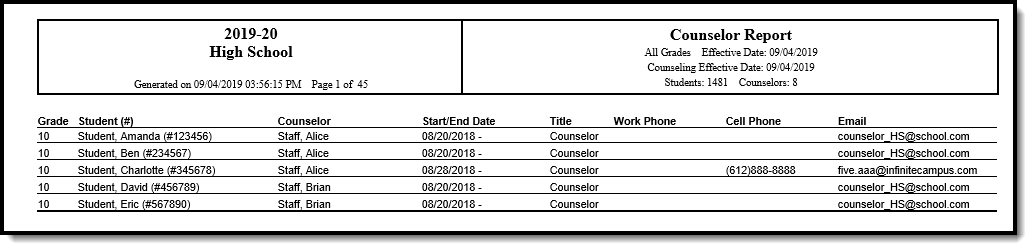Tool Search: Counselor Report
The Counselor Report will print counselor information for students. To appear in this report, the staff member must be listed as a counselor in the District Assignment or in the Personnel Master, and the student must have an active enrollment.
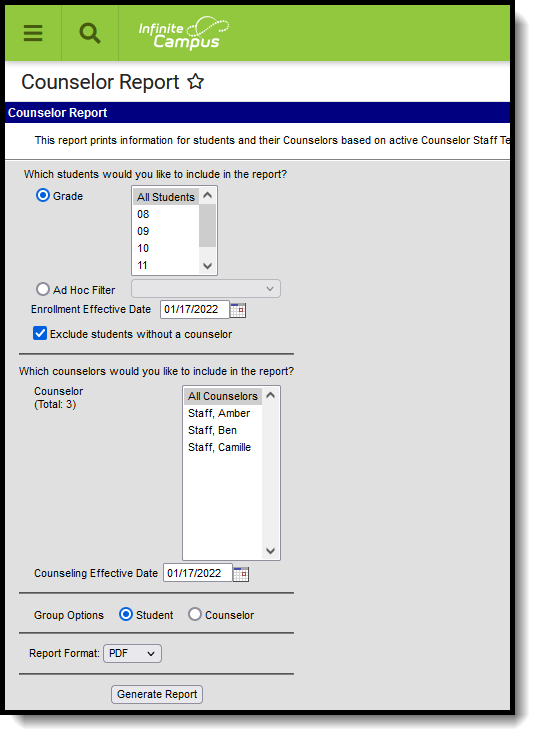 Counselor Report
Counselor Report
See the Student Information Reports Tool Rights article for tool rights needed to generate this report.
Report Logic
Counselors are marked as such on the District Assignment editor. Counselors are added to students using the Fill Counselor Wizard.
Report Editor
The following fields are available on the Counselor Report Editor.
Field |
Description |
|---|---|
Grade |
Selection indicates the student's Grade level of enrollment. |
Ad hoc Filter |
Students can also be included in the report by choosing an ad hoc filter instead of a grade level. |
Enrollment Effective Date |
Entered date (pre-populated with the current date) indicates the date on which the student's enrollment is active. |
Exclude students without a counselor |
When selected, students who are not assigned a counselor will not be included in the report. |
Counselor Selection |
Select which counselors to include on the report. |
Counseling Effective Date |
Indicates the date (pre-populated with the current) when the counselor was assigned to the student. |
Group Options |
Select how the report should be sorted - either by the Student name or the Counselor name. |
| Report Format | The report can be generated in PDF or DOCX format. |
Generate the Counselor Report
- Select the students to include on the report by selecting a Grade level or an Ad hoc filter.
- Enter the desired Enrollment Effective Date.
- Determine if the report should include students who do not have a counselor and mark or remove the checkbox for Exclude students without a counselor.
- Select the Counselors to include on the report.
- Enter a Counseling Effective Date.
- Determine how the report should be sorted - by Student or Counselor.
- Select the desired Report Format.
- Click the Generate Report button. The report generates in the selected format.