The Batch Queue Admin, Batch Queue History and Task Scheduler tools are used by system administrators to manage reports and automated tasks within Campus. This article provides information on available tool rights for those tools.
Batch Queue Admin
The Batch Queue Admin tool is an advanced version of the Batch Queue tool that allows system administrators to review and manage reports. The Admin Queue also allows system administrators to easily view the user(s) who have scheduled each Batch Queue report.
See the Batch Queue Admin article for more information.
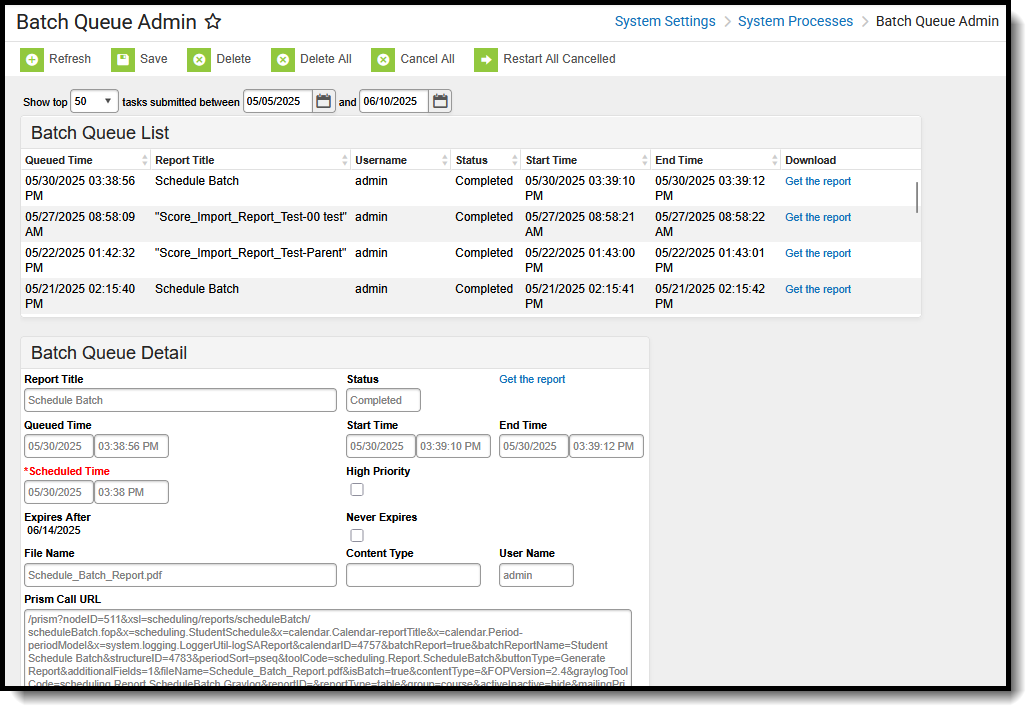 Batch Queue Admin
Batch Queue Admin
Available Tool Rights - Batch Queue Admin
| R | W | A | D |
|---|---|---|---|
|
|
N/A |
|
Batch Queue History
The History tool provides a list of reports that have been assigned to the Batch Queue and deleted either manually by a user or automatically, through the Batch Queue Maintenance task.
See the Batch Queue History article for more information.
 Batch Queue History
Batch Queue History
Available Tool Rights - Batch Queue History
| R | W | A | D |
|---|---|---|---|
|
|
N/A |
|
Task Scheduler
Use the Task Scheduler tool to set the dates and times for running SQL queries or Prism URL calls from the Campus database. Recurring tasks may be set to run hourly, daily, weekly or on monthly rotations. One-time tasks may also be scheduled.
See the Task Scheduler article for more information.
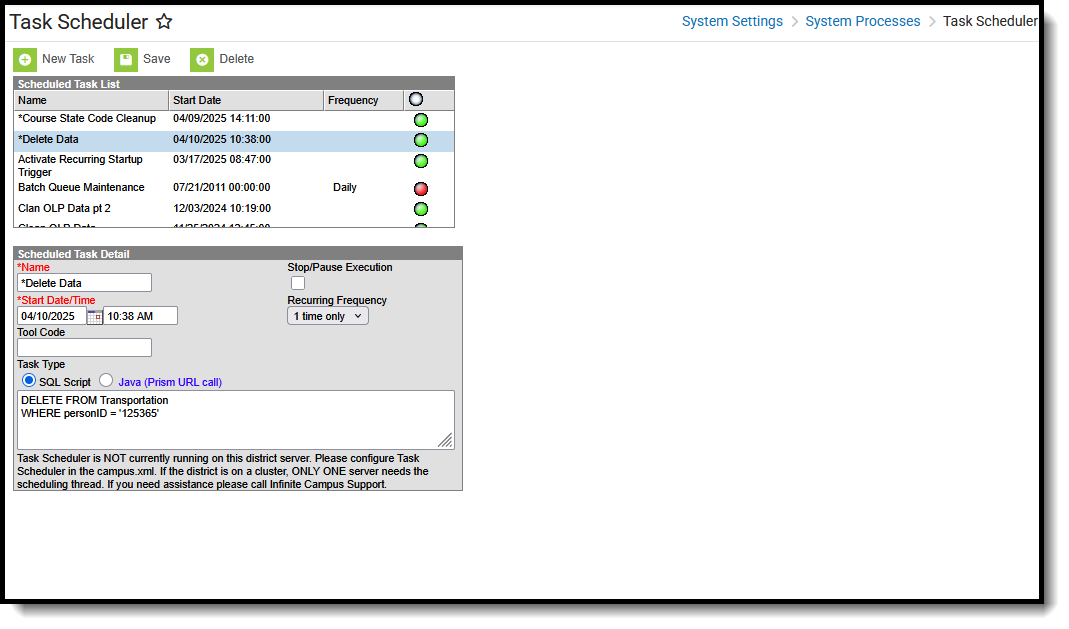 Task Scheduler
Task SchedulerAvailable Tool Rights - Task Scheduler
| R | W | A | D |
|---|---|---|---|
|
|
|
|
Suggested User Groups
Typically, users of these tools have already been assigned one or more Product Security Roles that grant administrative-level access; therefore, a user group assignment is not necessary.
If your district's needs are different, you may choose to create a group that meets those needs.
See User Groups and Suggested Roles for more information.
