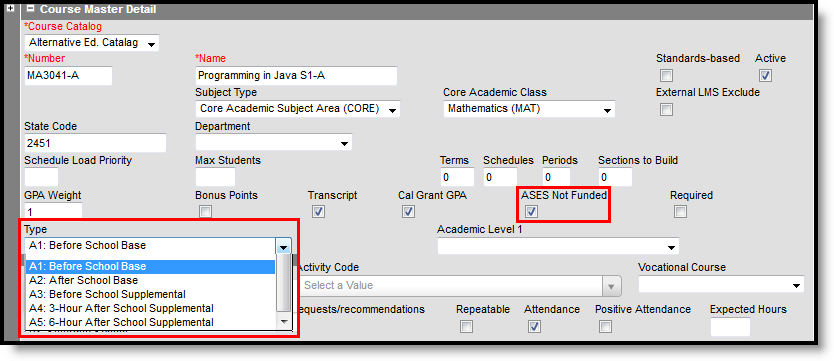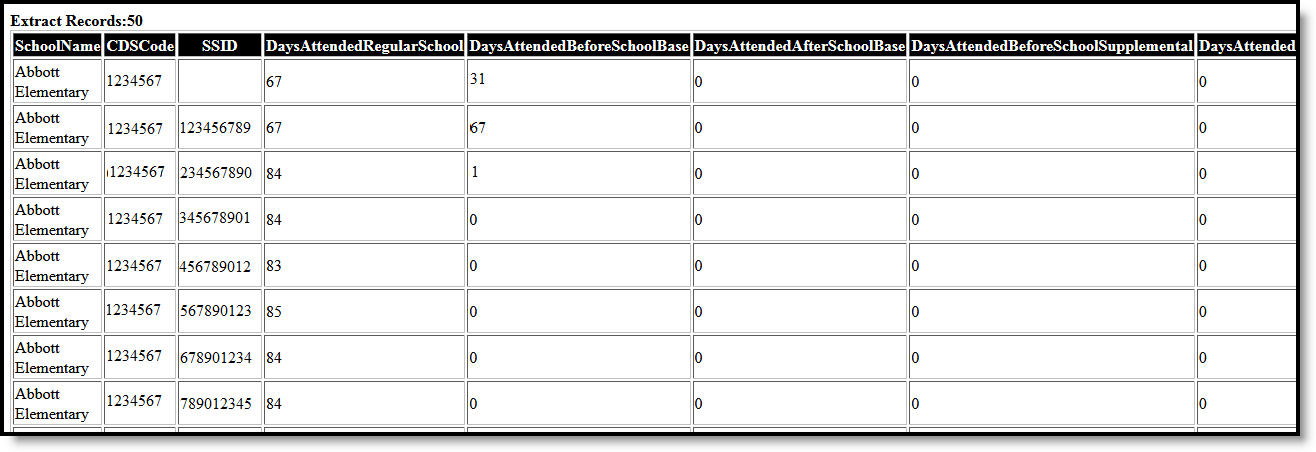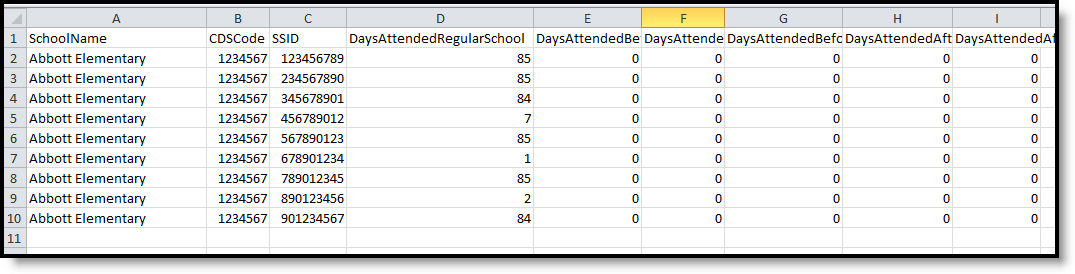Tool Search: ASES Report
The ASES (After School Education and Safety) Report includes student data and attendance information for after-school education programs. State student attendance rules apply as follows:
- The student must be present for at least one instructional attendance-taking period on the day marked Attendance and Instructional (on the Calendar Days).
- Days are totaled and reported in the Days Attended Regular School field. For Report Range Semi-Annual 1, attendance from July 1 to December 31 is calculated. For Report Range Semi-Annual 2, attendance from January 1 to June 30 is calculated.
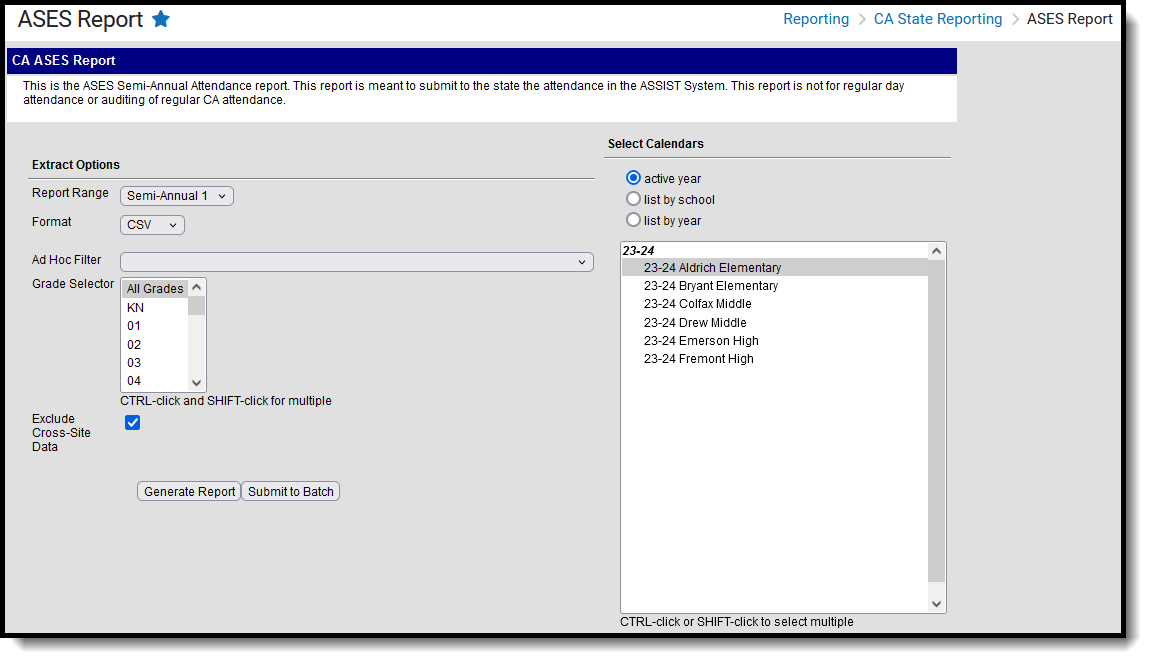 ASES Report
ASES ReportRead - Access and generate the ASES Report
Write - N/A
Add - N/A
Delete - N/A
For more information about Tool Rights and how they function, see the Tool Rights article.
Report Logic
Student Population
All students in the school report.
Students are not included in the report when:
- Their enrollment is marked as State Exclude or No Show.
- They are enrolled in a calendar marked as State Exclude.
- Their grade level of enrollment is marked as State Exclude.
Course Population
Only students in ASES courses report data in the ASES course columns, populated on the Course Editor.
ASES Courses have the Type field selected as one of the following:
- A1 - Before School Base
- A2 - After School Base
- A3 - Before School Supplemental
- A4 - 3-hour After School Supplemental
- A5 - 6-hour After School Supplemental
Courses marked as ASES Not Funded report as 999.
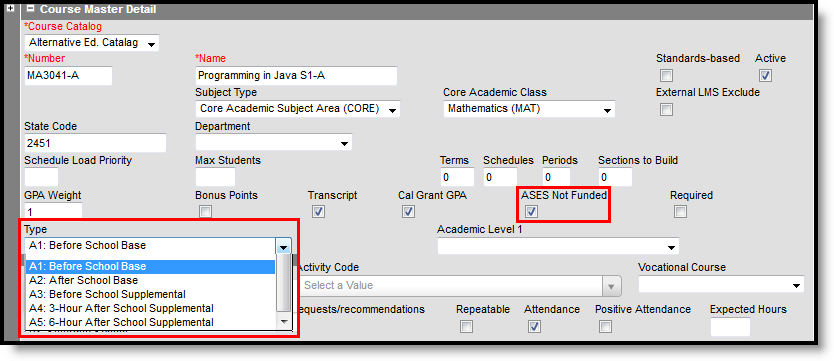 Course Editor Fields for ASES Reporting
Course Editor Fields for ASES Reporting
Report Editor
| Field | Description |
|---|---|
| Report Range | Determines for which part of the year attendance is calculated.
|
| Format | Indicates how the report displays - in CSV format or HTML format. |
| Ad hoc Filter | Select which students to include in the extract by choosing a filter that was created in the Filter Designer. When a filter is selected, only those students included in the filter are included in the report. This is optional. Students can also be selected by grade level. Or choose both a grade level and an ad hoc filter. |
| Grade Selector | When a grade level is selected, only those students in that grade level are included in the report. This is optional. Students can also be selected by an Ad hoc Filter. Or choose both a grade level and an ad hoc filter. |
| Exclude Cross-Site Data | When marked, students enrolled in Cross-Site Enrollment courses are not included in the report. |
| Calendar Selection | Select the calendar of enrollment from which to pull student data. Calendars can be chosen by the active year, by the school name or by the year. |
| Report Generation | Choose the Generate Extract to display the results of the chosen items immediately. Choose the Submit to Batch option to generate the report at a specified time. This option is helpful when generating large amounts of data. |
Generate the Report
- Select the desired Report Range.
- Select the desired Format.
- Select students to include in the report by choosing an Ad hoc Filter or a Grade Level, or both.
- Mark the Exclude Cross-Site Data checkbox to remove students enrolled in Cross-Site courses from the report.
- Select the desired Calendars.
- Click the Generate Report button to display the report immediately. Or choose the Submit to Batch button to select when the report generates.
Report Layout
| Data Element | Description | Location |
|---|---|---|
| School Name | Reports the name of the school selected to report based on the calendar(s) selected. Alphabetic, 80 characters | School > School Name School.name |
| CDS Code | Reports the school's assigned CDS code. Numeric, 14 digits | School > State School Number, CDS Number School.stateNumber School.cdsNumber (CustomSchool.value) |
| SSID | Reports the student's state-assigned identification number. Numeric, 10 digits | Demographics > Person Identifiers > Student State ID Person.stateID |
| Days Attended Regular School | Reports the total days of attendance where the student was present for at least one period of instruction and attendance was recorded. When the Report Range for Semi-Annual 1 is selected, data reports for attendance days between July 1 and December 31. When the Report Range for Semi-Annual 2 is selected, data reports for attendance days between January 1 and June 30. Numeric, 3 digits | Calculated value, data not stored |
| Days Attended Before School Base | Reports the total number of days where the student was present for a course that records attendance and the Course Type is A1 - Before School Base. When a student is scheduled into a course marked as Before School Base and the ASES Not Funded checkbox is marked on the Course, a value of 999 reports. Numeric, 3 digits | Calculated value, data not stored |
| Days Attended After School Base | Reports the total number of days where the student was present for a course that records attendance and the Course Type is A2 - After School Base. When a student is scheduled into a course marked as After School Base and the ASES Not Funded checkbox is marked on the Course, a value of 999 reports Numeric, 3 digits. | Calculated value, data not stored |
| Days Attended Before School Supplemental | Reports the total number of days where the student was present for a course that records attendance and the Course Type is A3 - Before School Supplemental. When a student is scheduled into a course marked as Before School Supplemental and the ASES Not Funded checkbox is marked on the Course, a value of 999 reports. Numeric, 3 digits | Calculated value, data not stored |
| Days Attended After School Supplemental 3 Hour Program | Reports the total number of days where the student was present for a course that records attendance and the Course Type is A4 - 3-Hour After School Supplemental. When a student is scheduled into a course marked as 3-Hour After School Supplemental and the ASES Not Funded checkbox is marked on the Course, a value of 999 reports. Numeric, 3 digits | Calculated value, data not stored |
| Days Attendance After School Supplemental 6 Hour Program | Reports the total number of days where the student was present for a course that records attendance and the Course type is A5 - 6-Hour After School Supplemental. When a student is scheduled into a course marked as 6-Hour After School Supplemental and the ASES Not Funded checkbox is marked on the Course, a value of 999 reports. Numeric, 3 digits | Calculated value, data not stored |