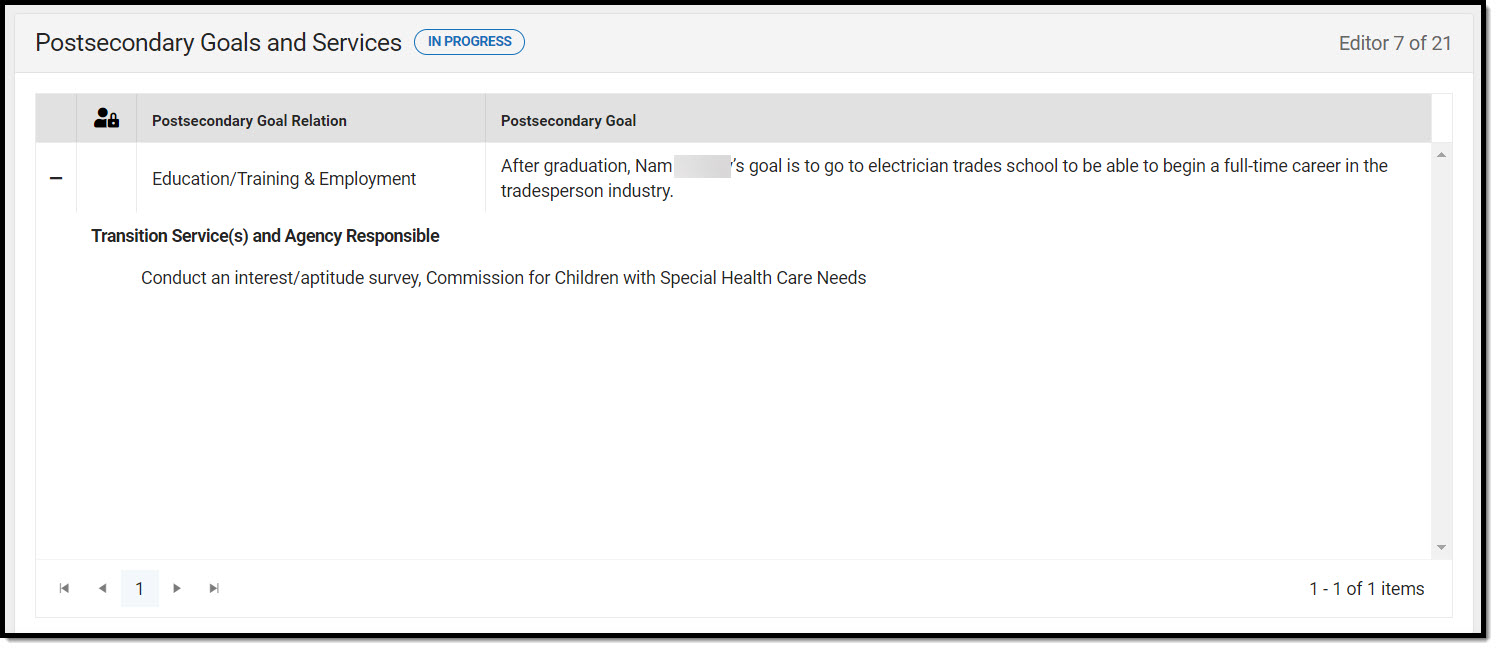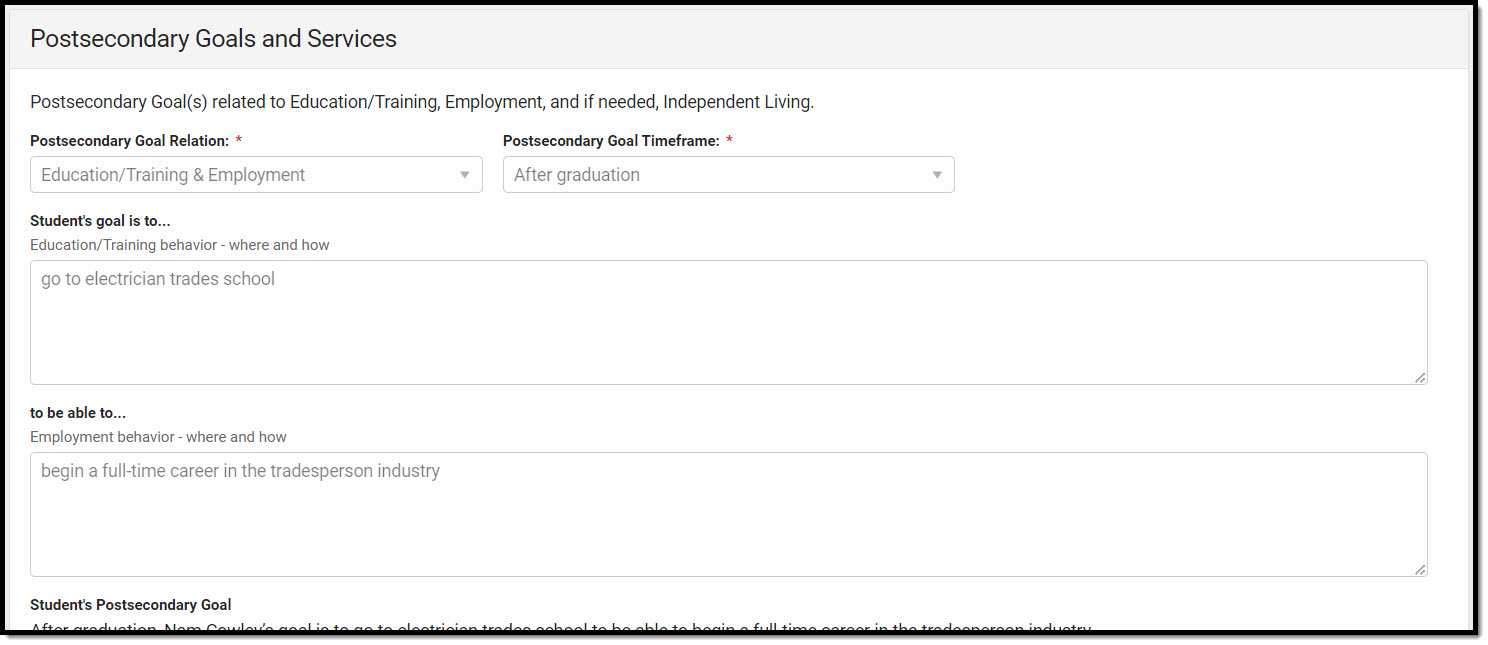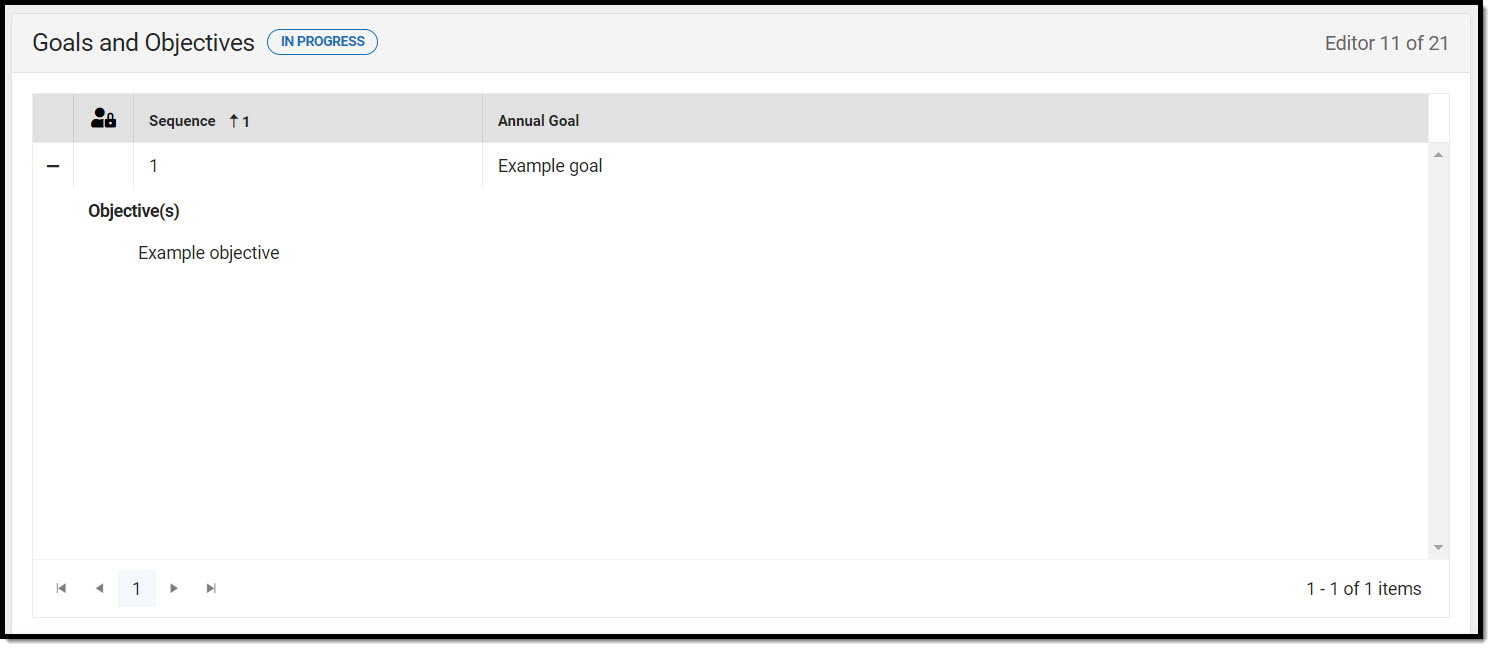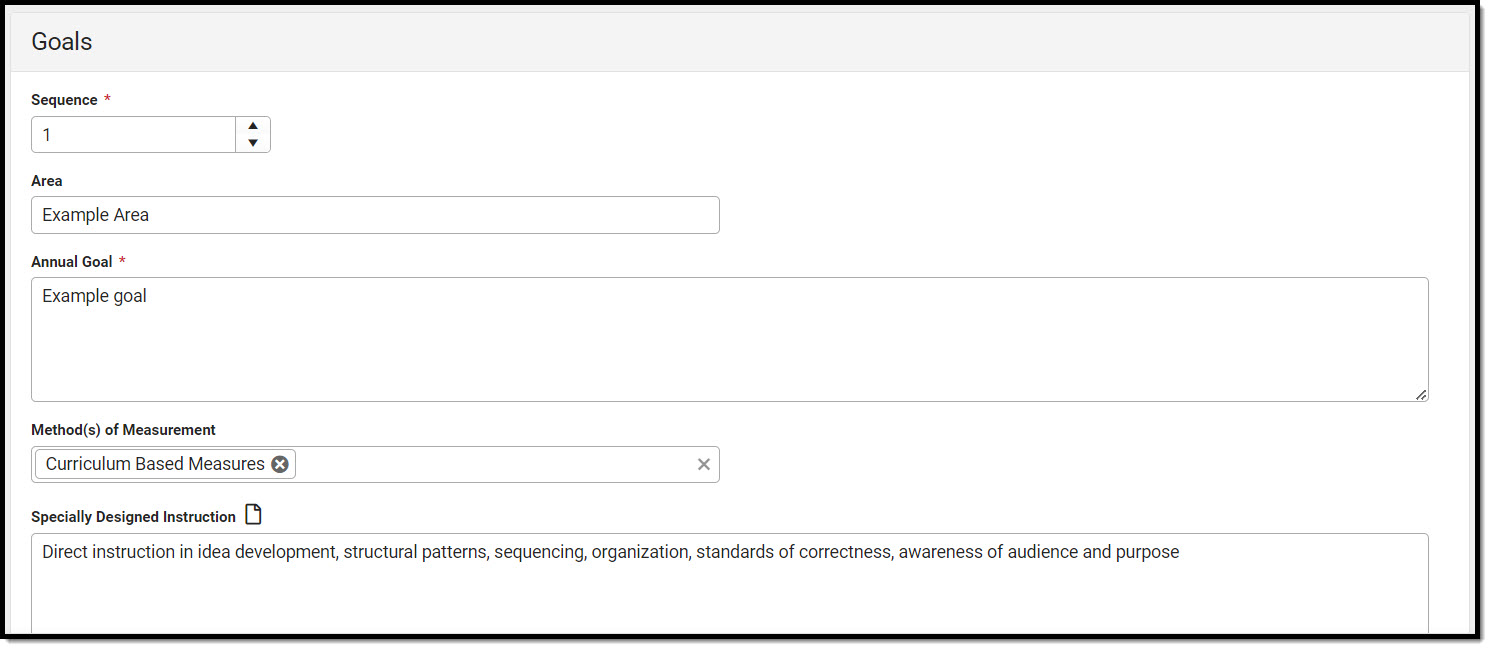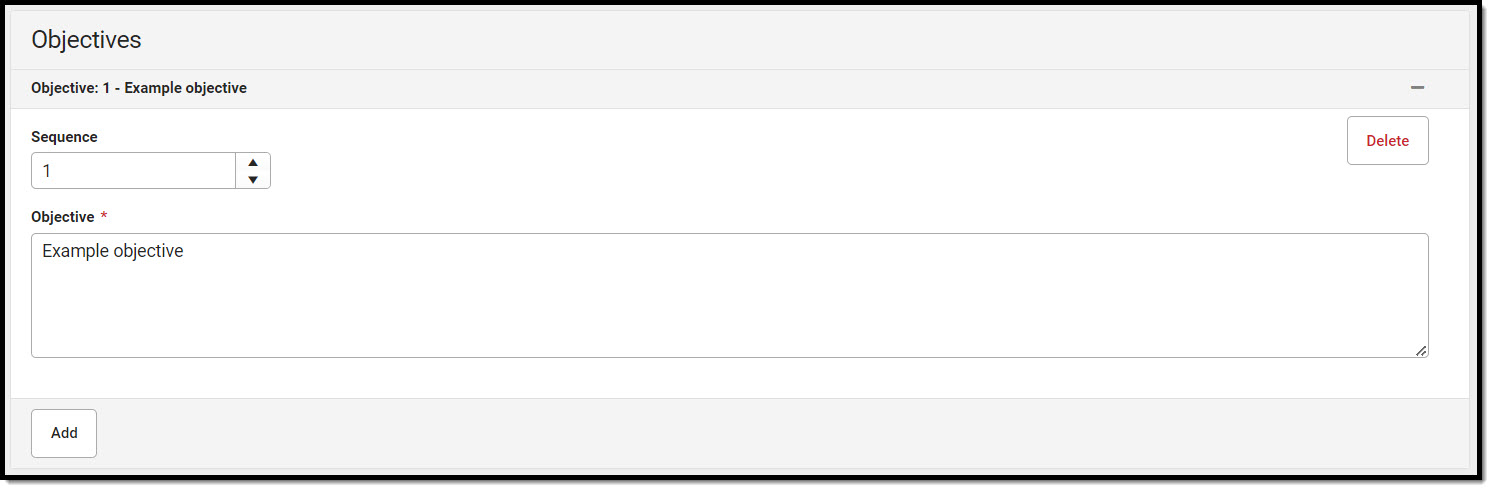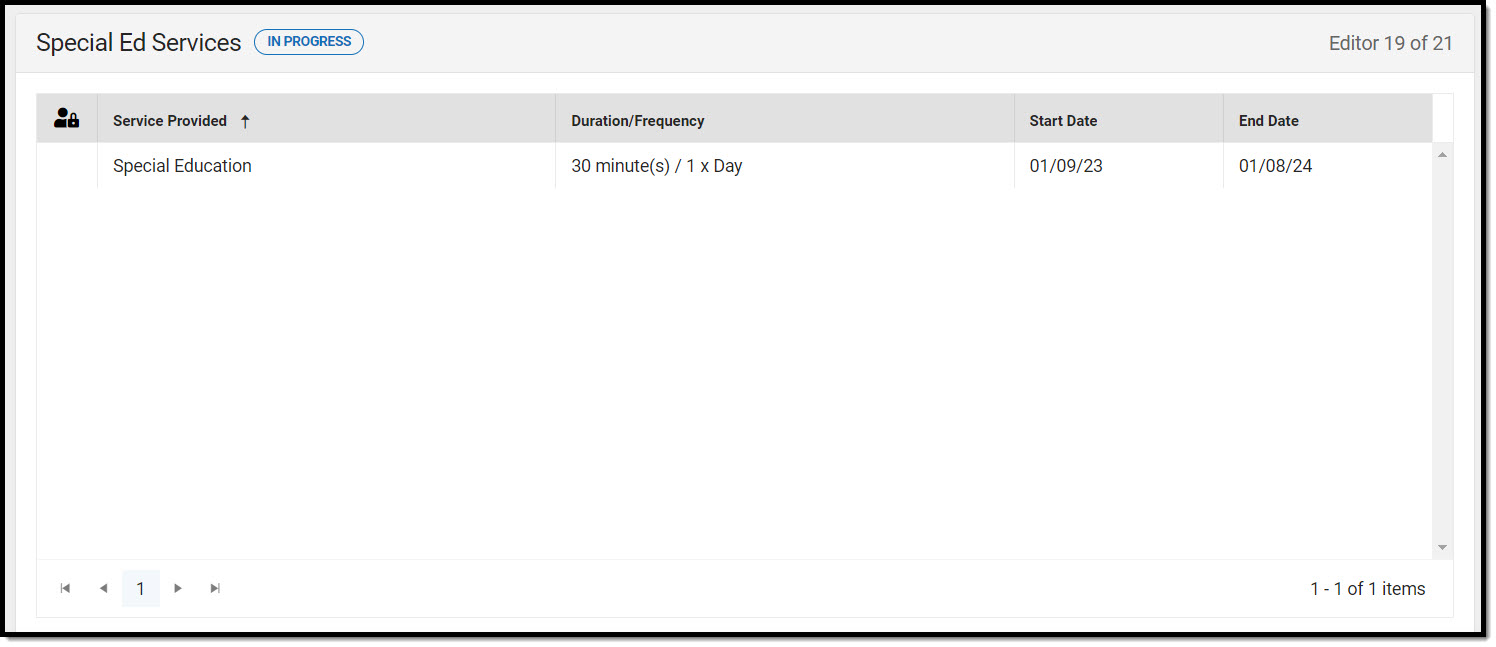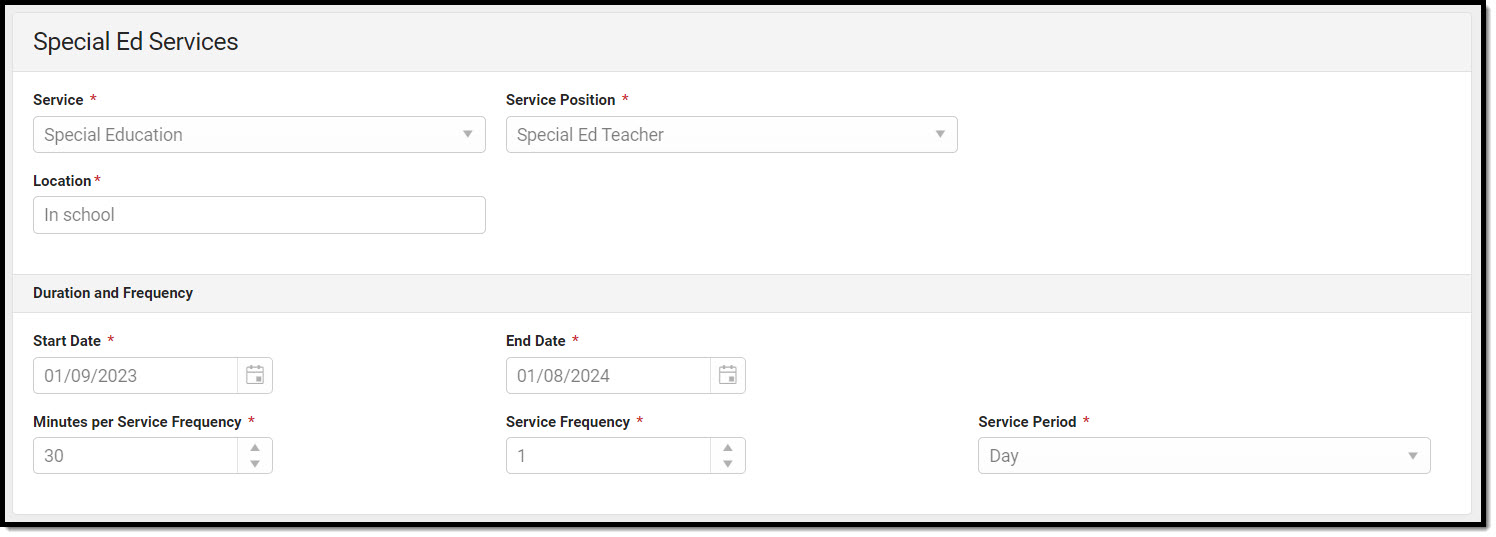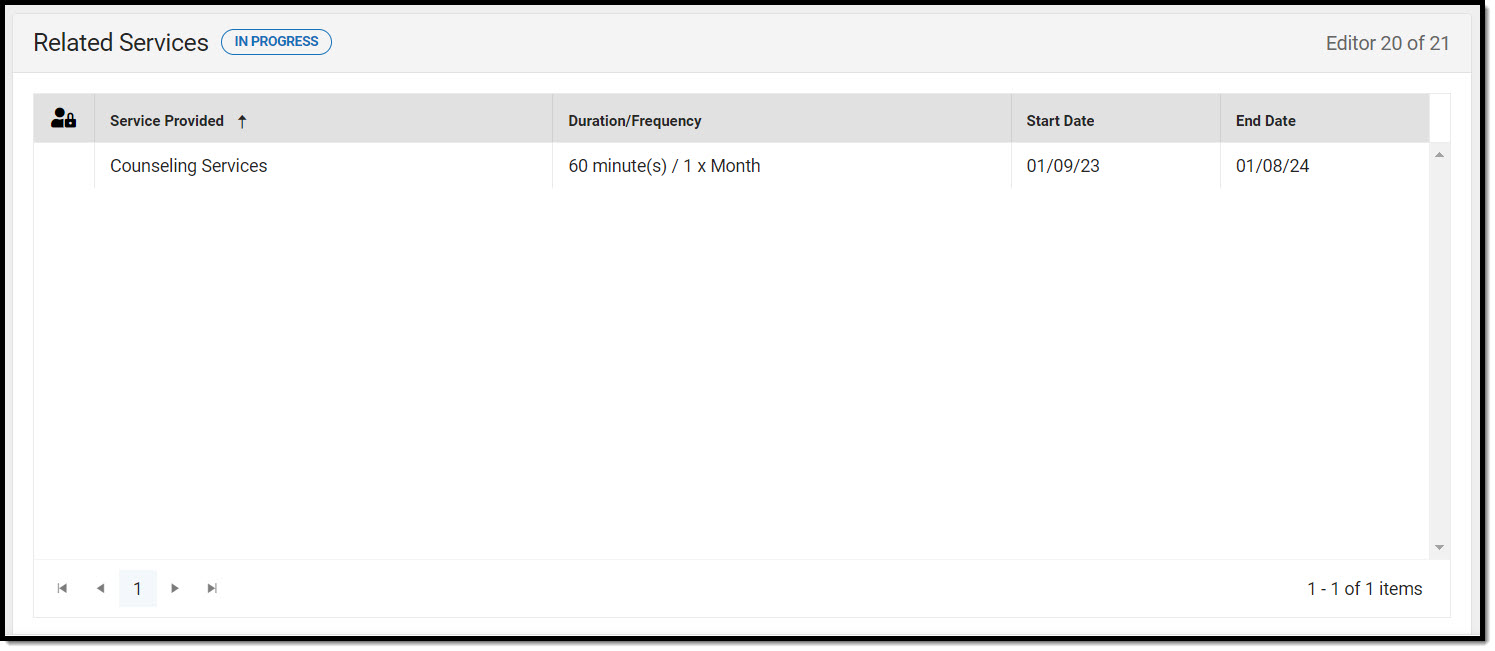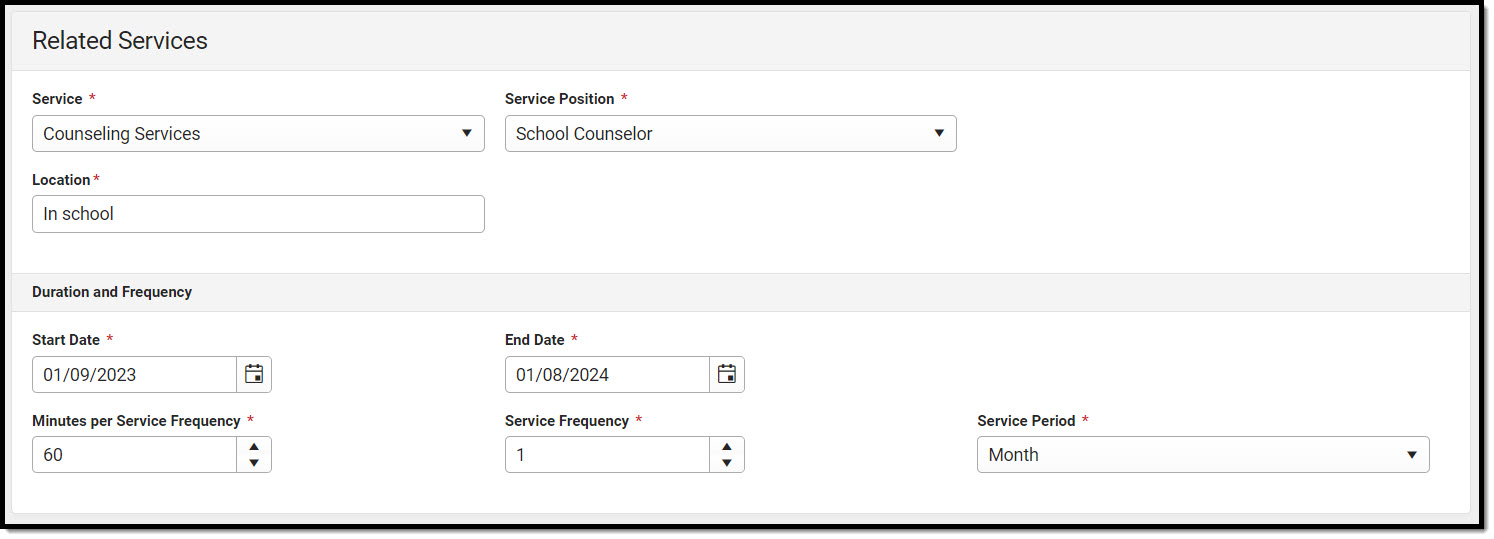Tool Search: Special Ed Documents
The Individual Education Plan is used to capture student special education plan information and match the required documentation provided by the state of Kentucky. This document describes each editor, each field on the editor, and any special considerations and instructions. For information on general functionality, navigation, and additional plan and evaluation features, see the core Plan and Evaluation Information article.
The current format of this document is the KY IEP 2023. Plan formats are selected in the Special Ed Plan Types tool.
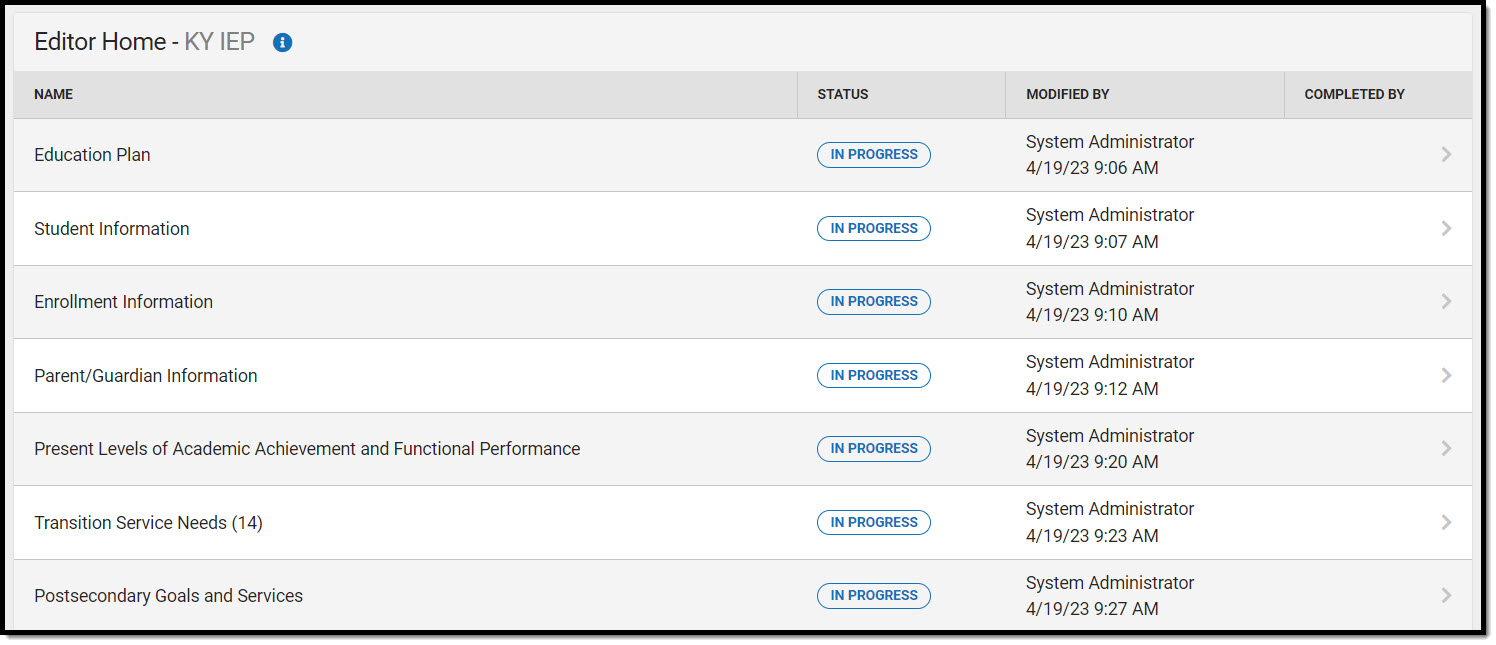 Editor Home
Editor Home
Education Plan
The Education Plan editor includes the various dates associated with the plan, why the IEP meeting was held, and how student progress is reported.
This editor must be saved before entering data into other editors. This editor cannot be placed in a Not Needed status.
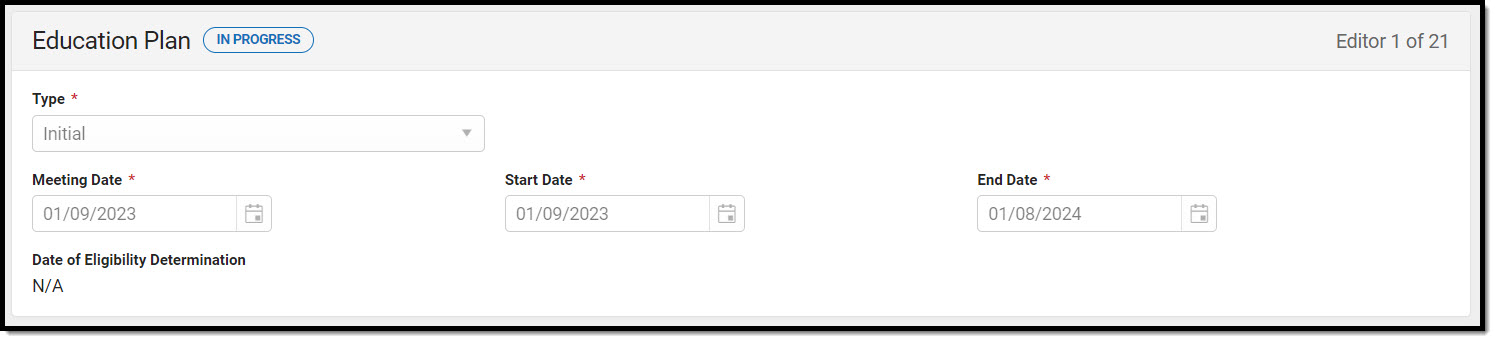 Education Plan Editor
Education Plan Editor
Student Information
The Student Information editor displays basic information about the student such as demographic information. This is a read-only editor.
The Refresh button retrieves a fresh copy of data from the student's record. See the General Information section for additional information.
This editor cannot be placed in a Not Needed status.
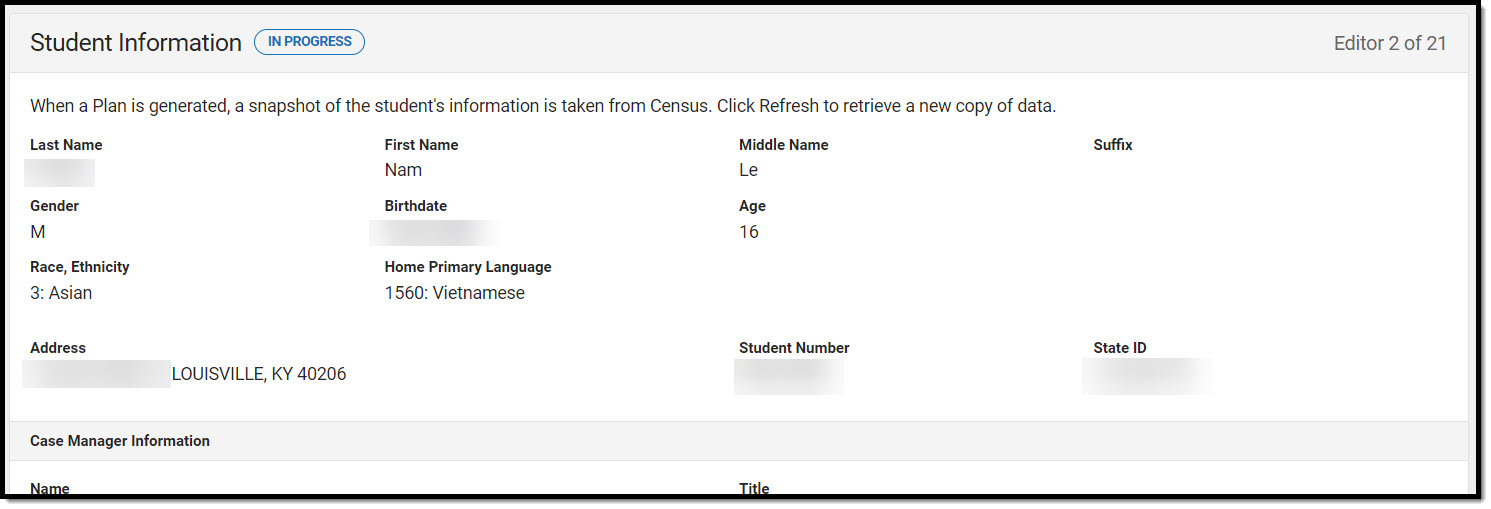 Student Information Editor
Student Information Editor
Enrollment Information
The Enrollment Information editor reports Special Education information from the student's Enrollment record. This editor is read-only.
The Refresh button retrieves a fresh copy of data from the student's record. The Refresh button must be clicked before the editor can be placed in a Complete status.
See the General Information section for additional information.
The Primary Disability field must be populated from the locked Evaluation to place this editor in a Complete status.
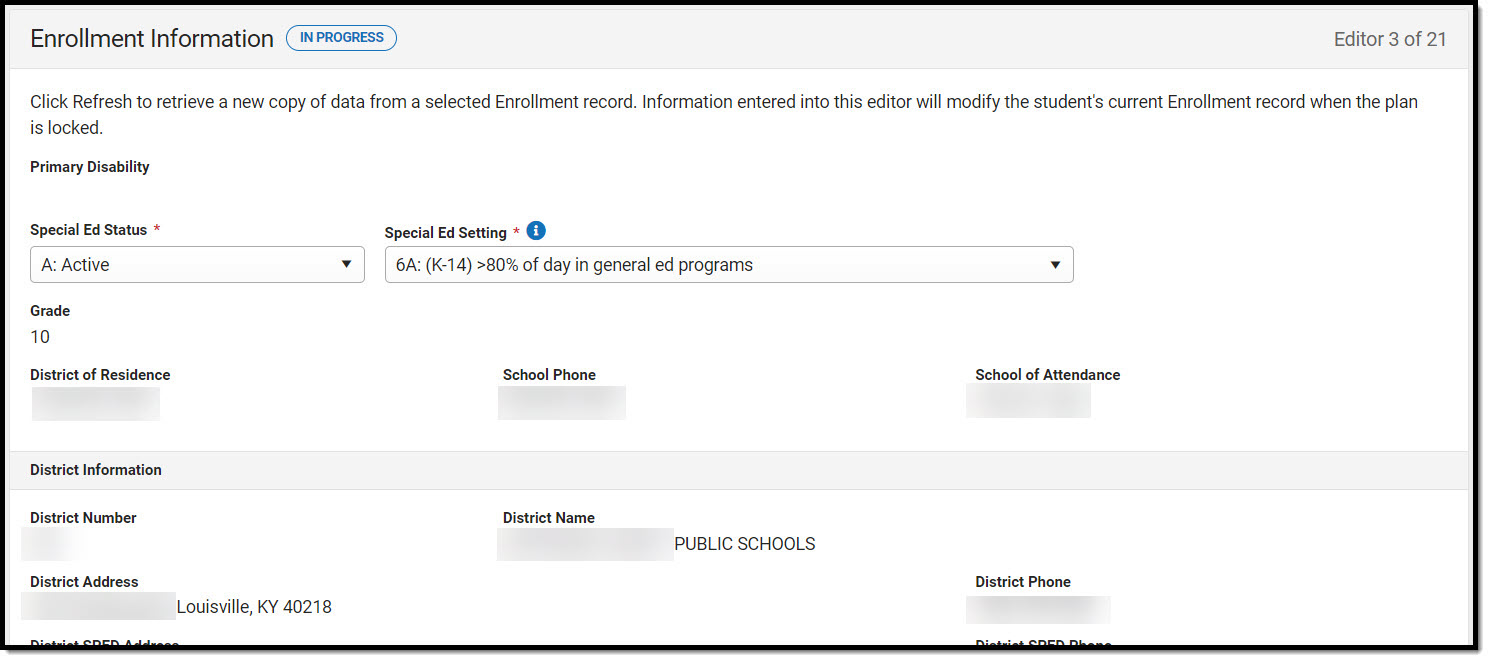 Enrollment Information Editor
Enrollment Information Editor
Parent/Guardian Information
The Parent/Guardian Information editor populates based on the guardian checkbox on the student's Relationships tool. The editor includes Demographics information for the student's guardian.
The Delete button next to each parent/guardian can be used to remove a parent/guardian from the IEP.
The Refresh button retrieves a new copy of parent/guardians' data. This also returns any accidentally deleted people. Manually entered fields do not change when the refresh button is clicked. The user must Save after clicking Refresh to capture changes.
This editor cannot be placed in a Not Needed status.
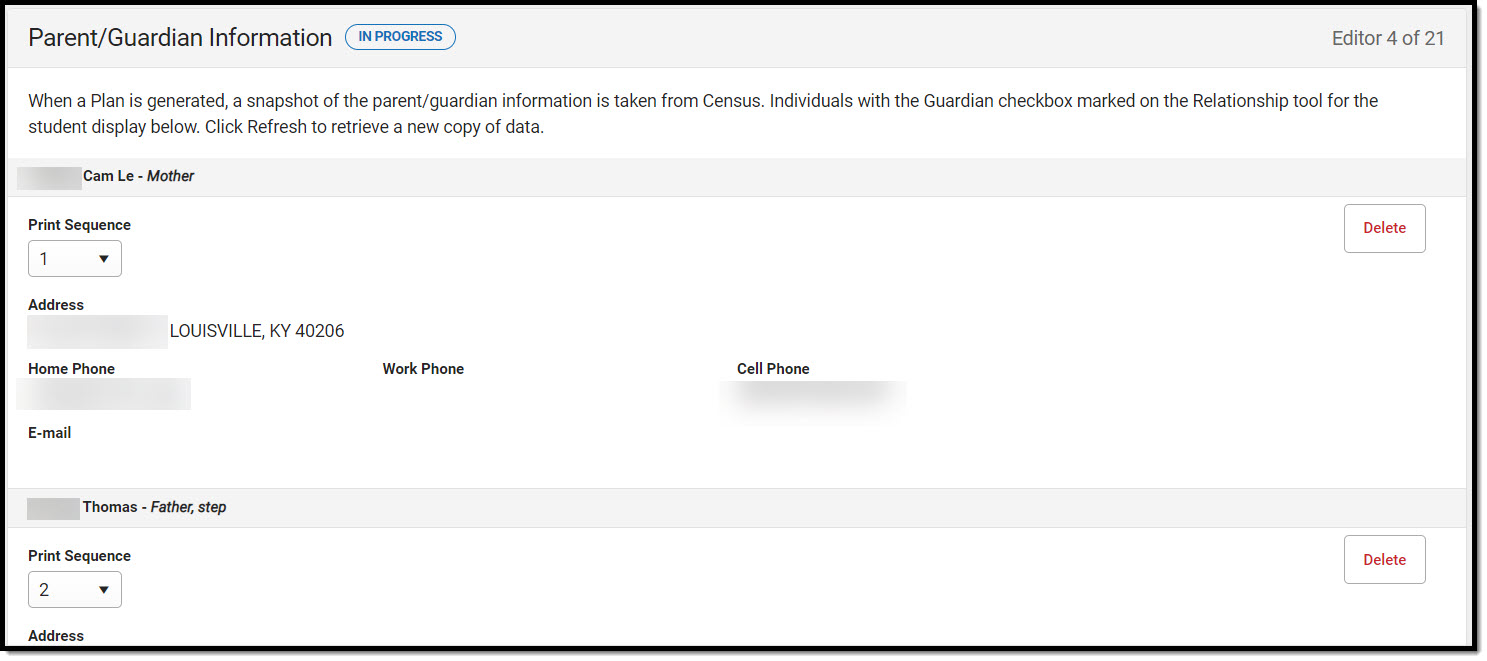 Parent/Guardian Information Editor
Parent/Guardian Information Editor
Present Levels of Academic Achievement and Functional Performance
The Present Levels of Academic Achievement and Functional Performance editor provides a summary of the student's current achievement in school. This editor includes areas for parent and student input and a description of various kinds of assistance the student could receive.
This editor cannot be placed in a Not Needed status.
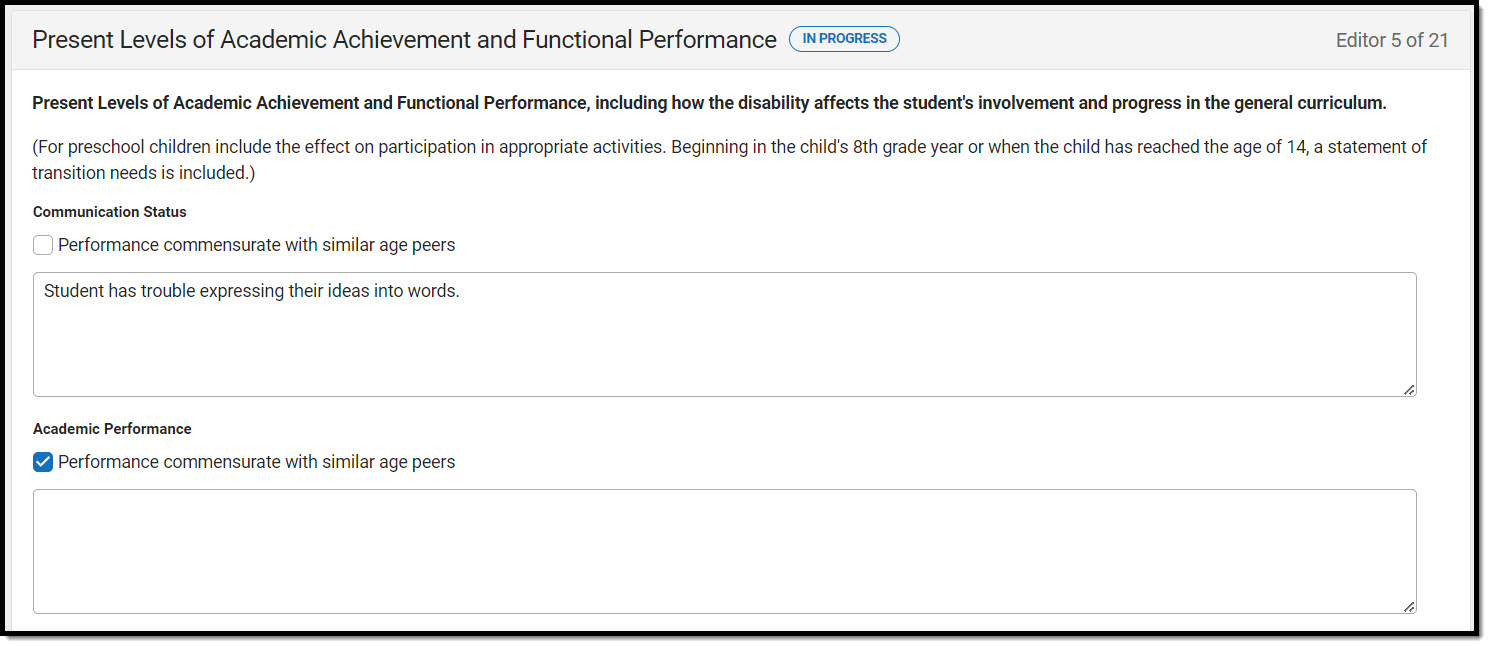 Present Levels of Academic Achievement and Functional Performance Editor
Present Levels of Academic Achievement and Functional Performance Editor
Transition Service Needs (14)
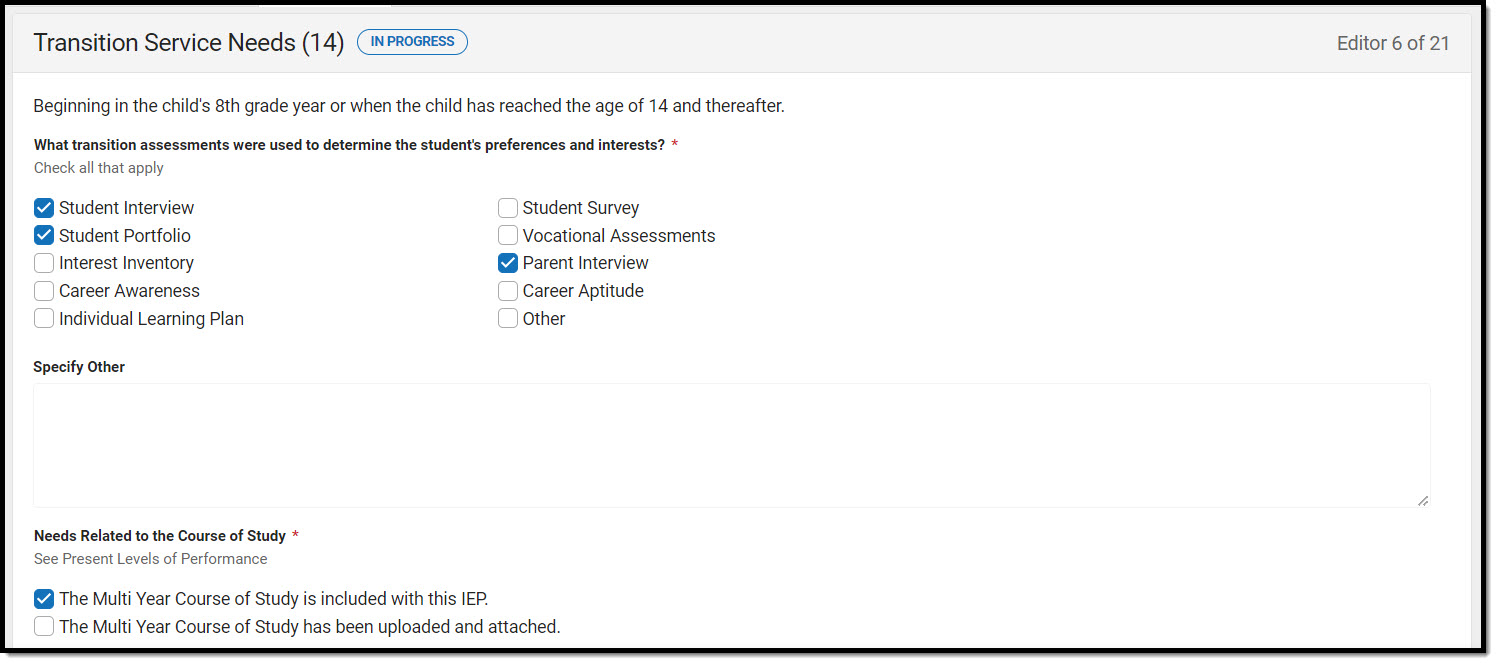 Transition Service Needs (14) Editor
Transition Service Needs (14) Editor
Postsecondary Goals and Services
The Postsecondary Goals and Services editor details a student's postsecondary goals in education/training and employment or independent living skills.
Course of Study
The Course of Study editor lists the proposed courses the student is recommended to complete to meet established post secondary goals.
Only 8 Grade cards can be included on this editor.
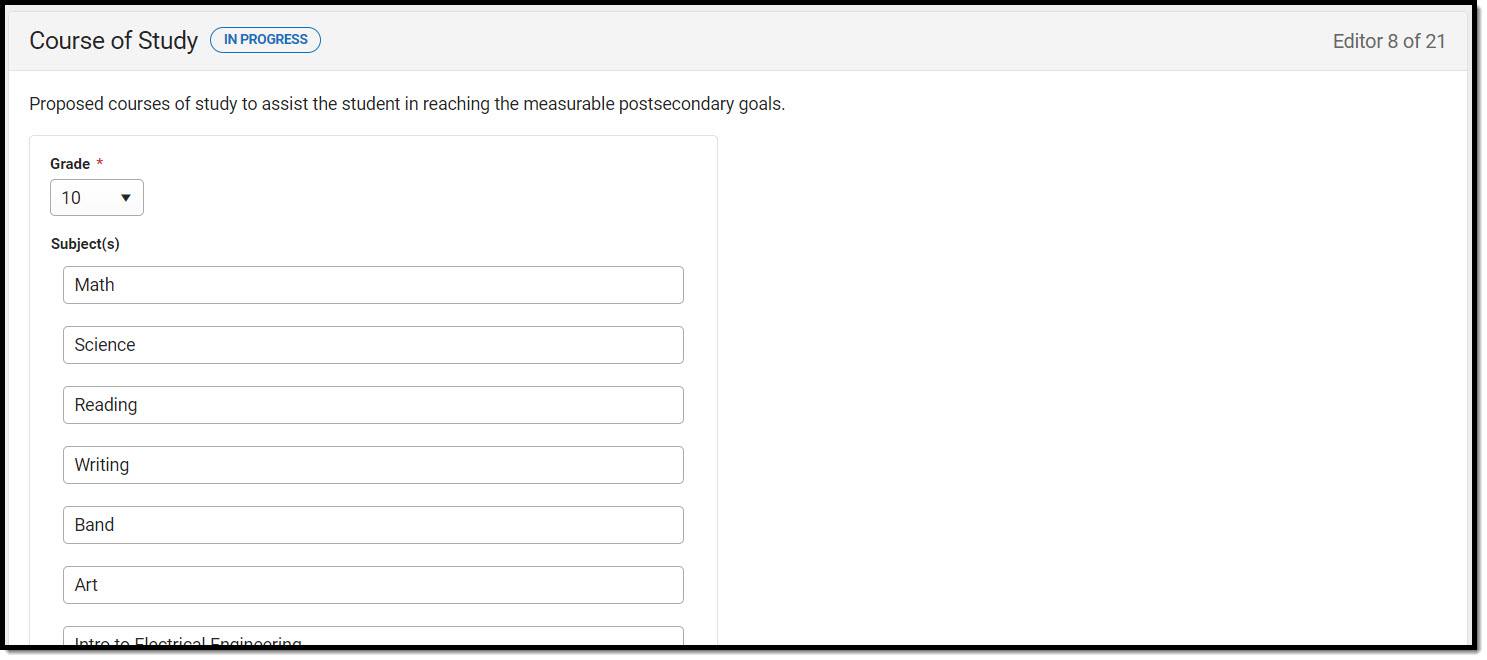 Course of Study Editor
Course of Study Editor
| Field | Description | Validation |
|---|---|---|
| Proposed courses of study to assist the student in reaching the measurable postsecondary goals. | ||
| Grade |
The grade level. Options include:
|
The values available are hard-coded. |
| Subject(s) | The subjects related to the course of study. | Multiple subjects may be selected. |
Transfer of Rights at Age of Majority
The Transfer of Rights at Age of Majority editor details that when the child is 17 during the course of his or her IEP, the child and parent(s) have been informed of the transfer of rights when the child reaches the age of 18. Transfer of Rights at Age of Majority Editor
Transfer of Rights at Age of Majority Editor
| Field | Description | Validation |
|---|---|---|
| If applicable, one year before the student reaches age 18 the student and parent have been informed of the student's rights under Part B of the Individuals with Disabilities Education Act, if any, that will transfer on reaching the age of majority. | ||
| Date Student was Informed
*Required |
The date the student was informed of their transfer rights. | *This field is required when the student is 16 or older during the life of the plan.
This field pulls in from the most recent, locked plan when available. |
Special Factors
The Special Factors editor identifies additional steps required to address the student's needs.
This editor cannot be placed in a Not Needed status.
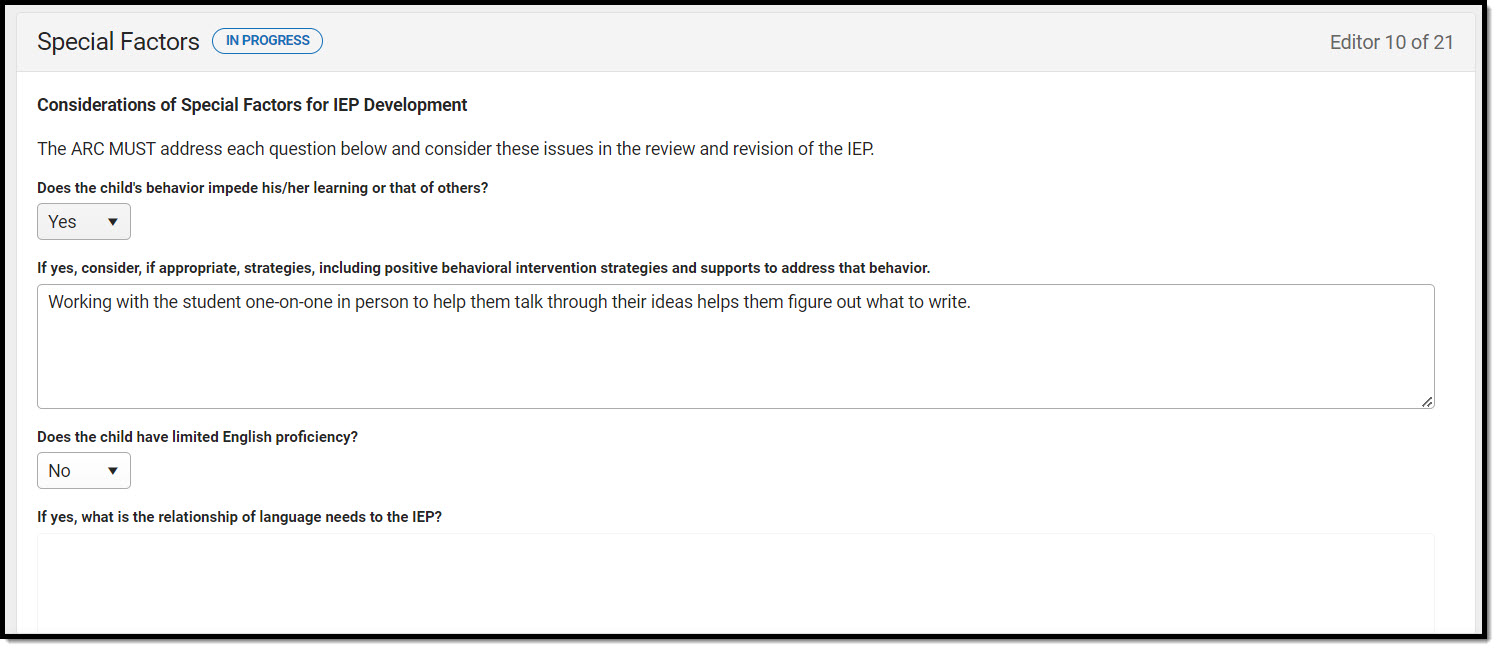 Special Factors Editor
Special Factors Editor
Goals and Objectives
The Goals and Objectives editor lists goals designed to measure the student's progress in general education curriculum. Each goal includes how the goal is measured and how success is determined.
This editor cannot be placed in a Not Needed status. At least one record must be saved in order to mark this editor as "Complete."
Reporting Progress
The Reporting Progress editor defines how often progress towards a measurable annual goal is reported per academic year.
This editor cannot be placed in a Not Needed status.
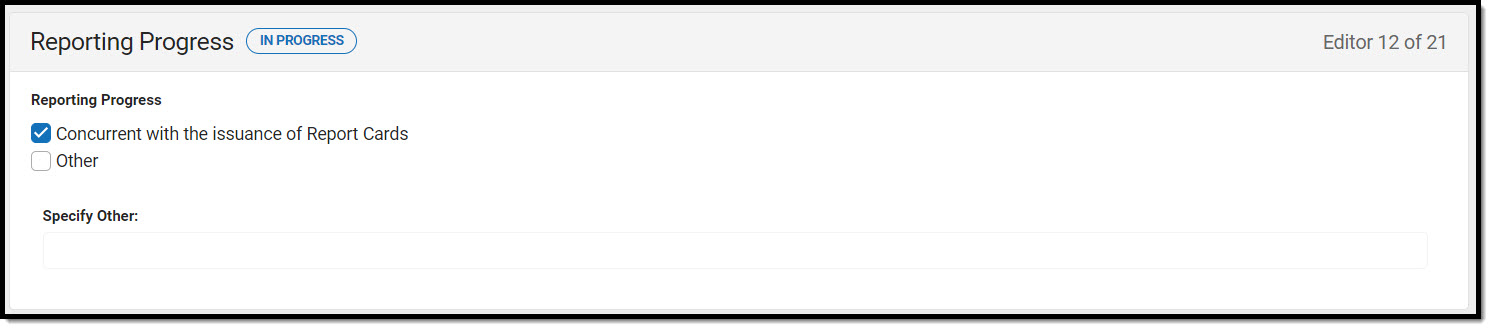 Reporting Progress Editor
Reporting Progress Editor
| Field | Description | Validation |
|---|---|---|
| Reporting Progress |
The reporting progress for reporting the student's progress toward their goals. Options include:
|
Only one option can be selected. |
| Specify Other
*Required |
A description of an other frequency for reporting progress. |
*This field becomes available and is required in order to Complete the editor when Other is selected above.
|
Supplementary Aids and Services
The Supplementary Aids and Services editor lists additional supports provided to the student that are necessary to measure the academic achievement and functional performance of the student on State, District-wide, and classroom assessments.
This editor cannot be placed in a Not Needed status.
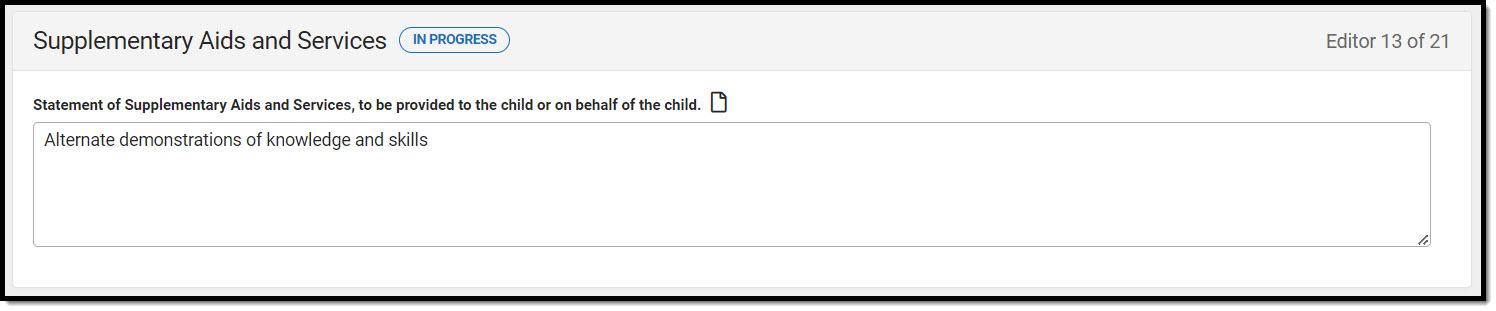 Supplementary Aids and Services Editor
Supplementary Aids and Services Editor
| Field | Description |
|---|---|
| Statement of Supplementary Aids and Services, to be provided to the child or on behalf of the child | A description of the supplementary aids and services to be provided to the student. |
Accommodations for State/Classroom Assessments
The Accommodations for State/Classroom Assessments editor indicates whether the student requires accommodations or alternative assessments to take standardized tests.
This editor cannot be placed in a Not Needed status.
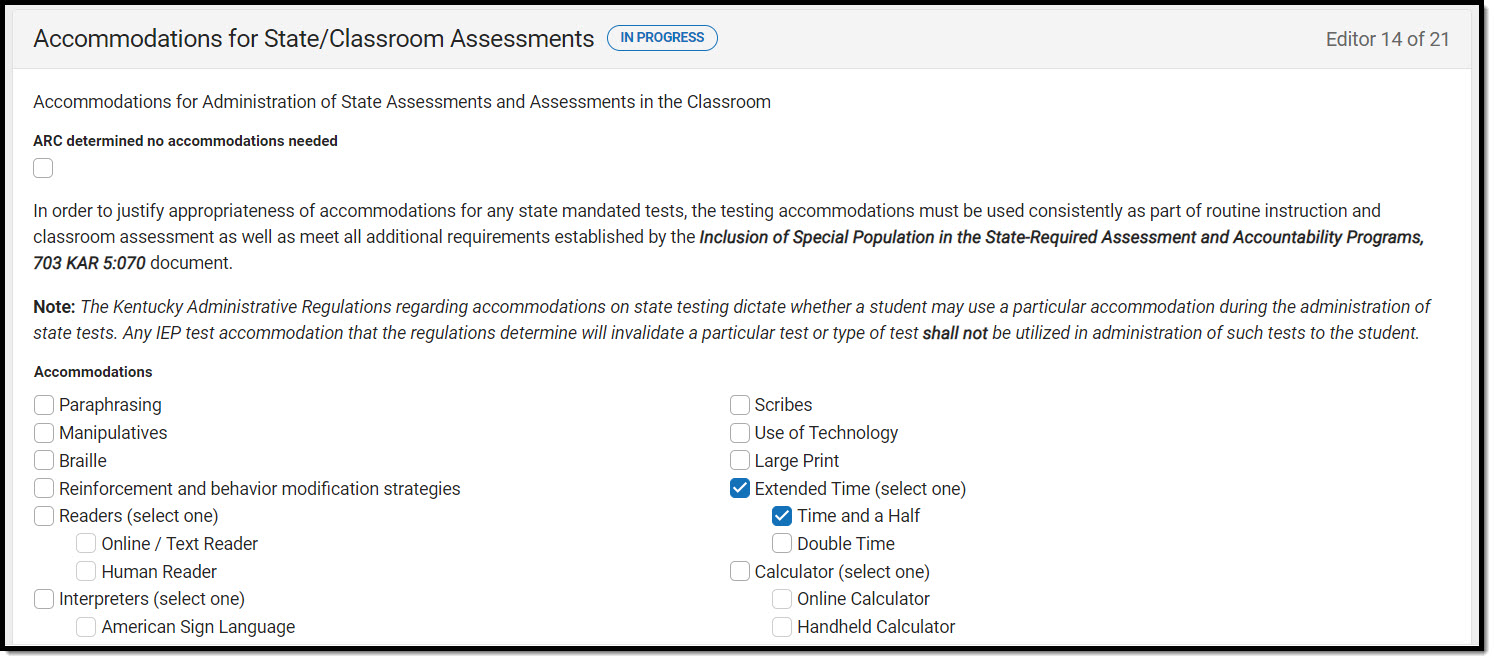 Accommodations for State/Classroom Assessments Editor
Accommodations for State/Classroom Assessments Editor
Alternate Assessment Participation Guidelines
The Alternate Assessment Participation Guidelines editor indicates whether the student meets the criteria for receiving alternative assessments to take standardized tests.
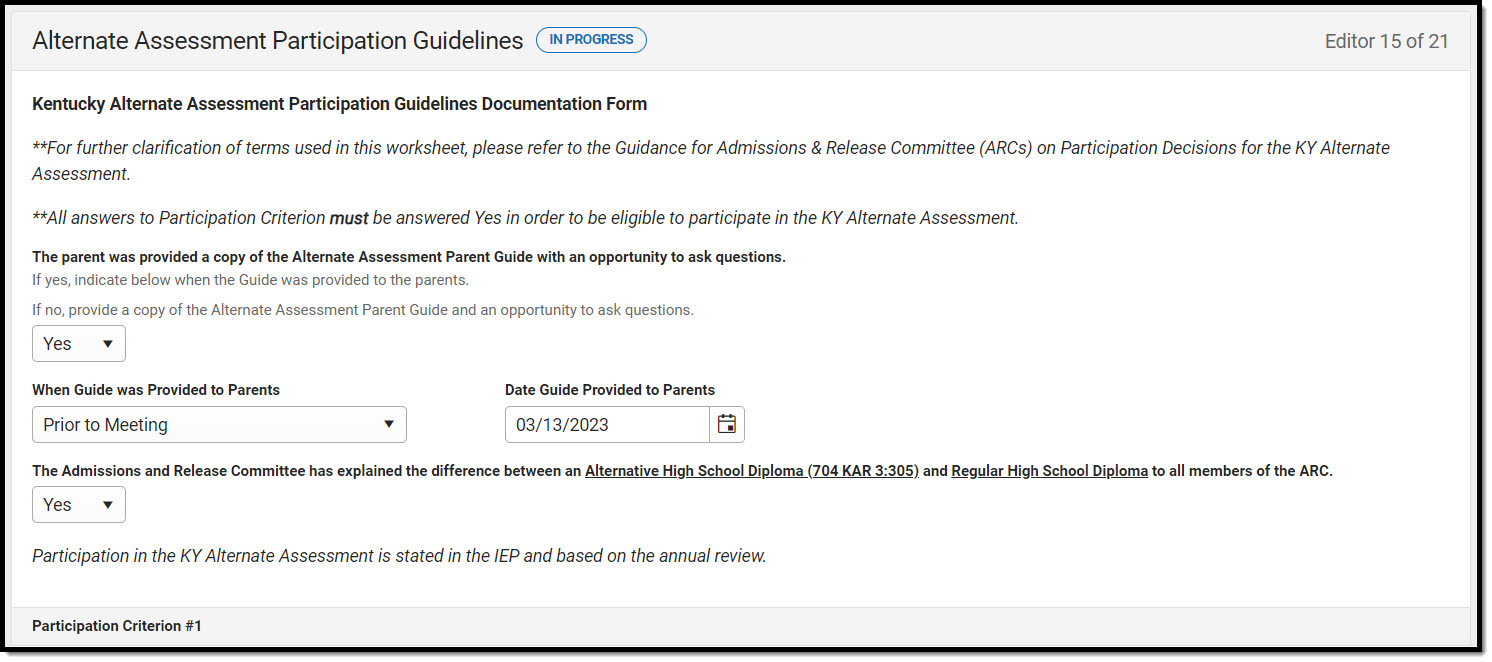 Alternate Assessment Participation Guidelines
Alternate Assessment Participation Guidelines
Learner Characteristics Inventory
The Learner Characteristics Inventory editor details the area(s) of a student's disability and the student's learning characteristics.
When "No. Stop here." is selected from ARC Eligibility Determination Response Answer to Eligibility Determination within the Alternate Assessment Participation Guidelines editor, this editor is NOT available for the user.
When "Yes. All participation..." is selected from ARC Eligibility Determination Response Answer to Eligibility Determination within the Alternate Assessment Participation Guidelines editor, this editor CANNOT be placed in a Not Needed status and must be completed by the user.
When this editor is Complete but data is then removed from the Alternate Assessment Participation Guidelines editor, this editor is automatically placed in a Not Needed status.
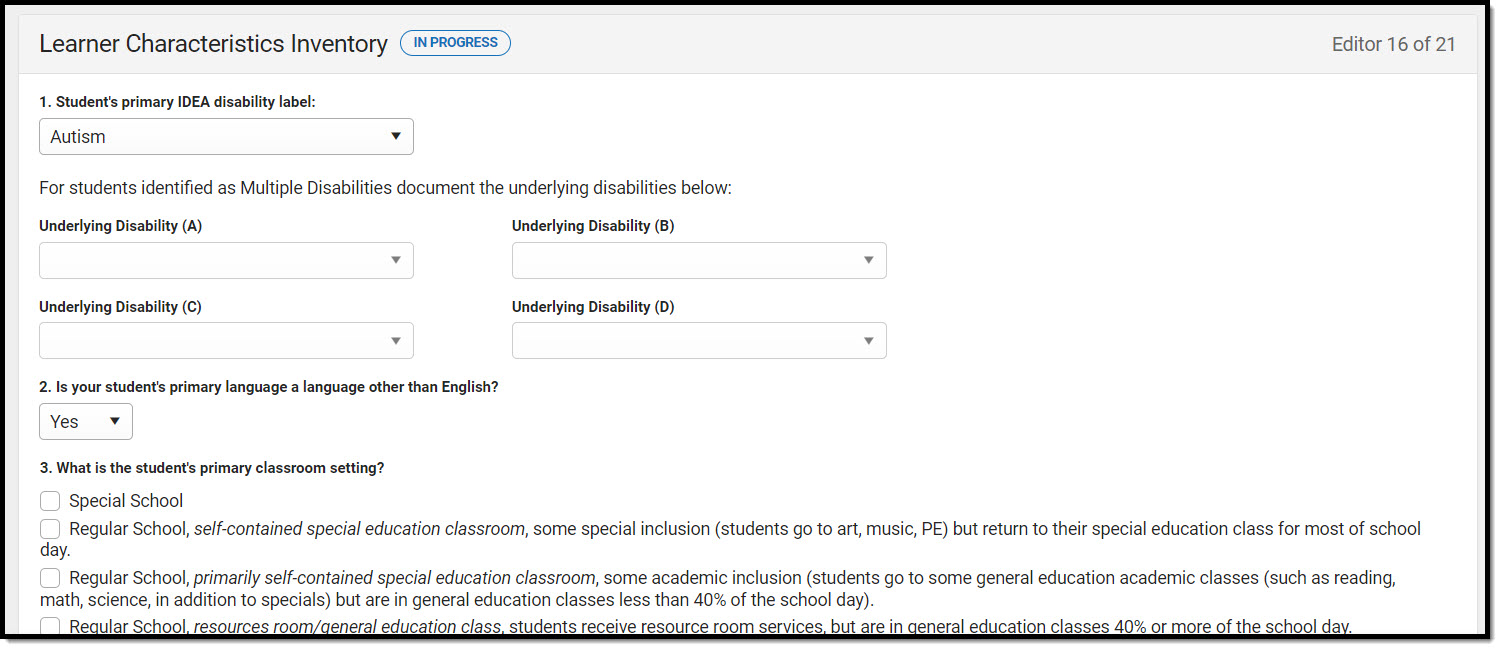 Learner Characteristics Inventory Editor
Learner Characteristics Inventory Editor
Supports and Modifications
The Supports and Modifications editor details the services or tools for school staff to assist them in providing special education services.
This editor cannot be placed in a Not Needed status.
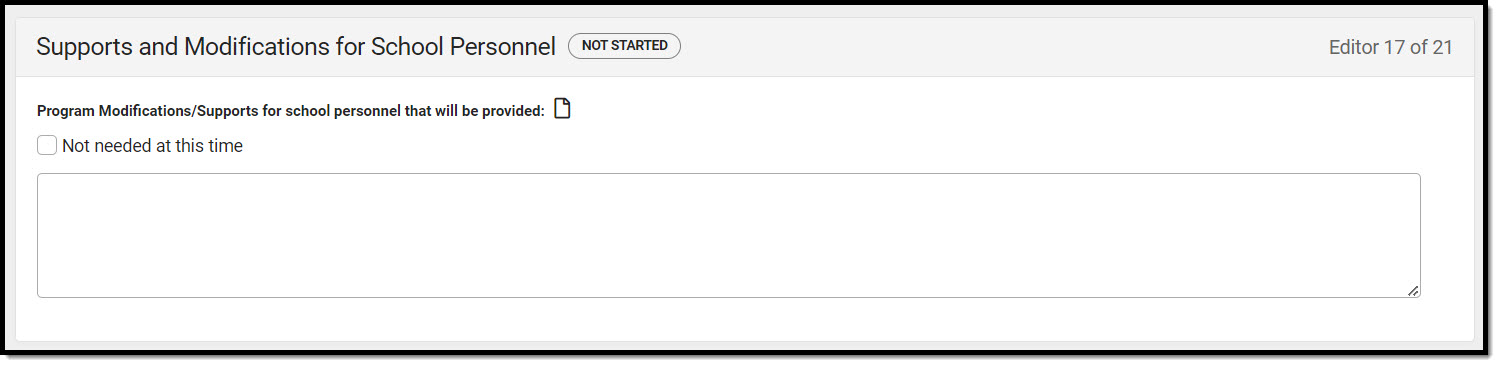 Supports and Modifications for School Personnel Editor
Supports and Modifications for School Personnel Editor
| Field | Description | Validation |
|---|---|---|
| Program Modifications/Supports for school personnel that will be provided | A description of the supports and program modification for school personnel provided. | N/A |
| Not needed at this time | Indicates supports or program modifications are not needed. | When marked, the above field is not available. |
Least Restrictive Environment
The Least Restrictive Environment editor details the amount of time and the extent to which the student spends with non-disabled same age peers during regular class time, extracurricular, and other nonacademic activities.
This editor cannot be placed in a Not Needed status.
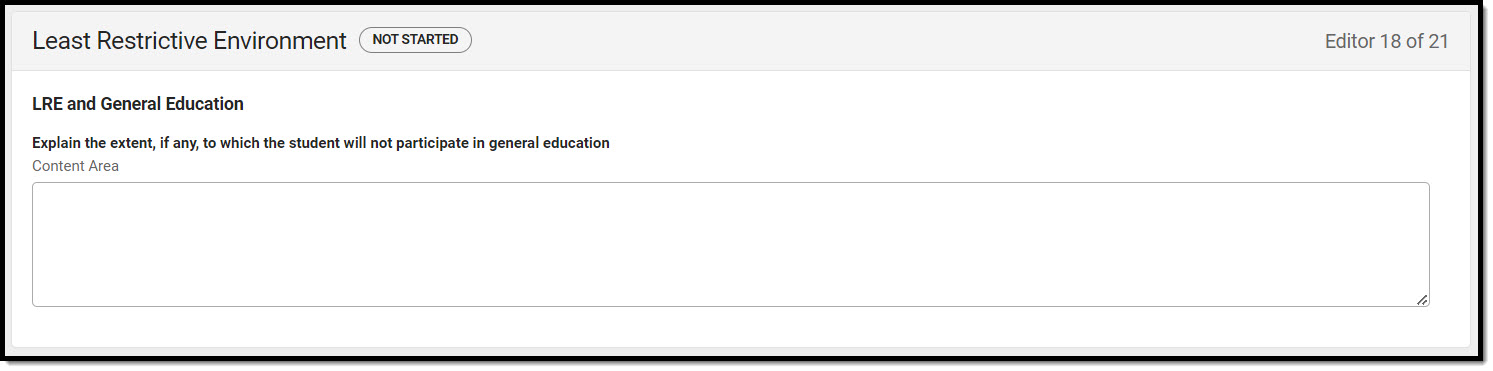 Least Restrictive Environment Editor
Least Restrictive Environment Editor
| Field | Description |
|---|---|
| Explain the extent, if any, to which the student will not participate in general education | A description of the extent to which the student won't participate in general education. |
Special Ed Services
The Special Ed Services editor lists services provided to the student in a Special Education setting based on the needs of the student.
This editor cannot be placed in a Not Needed status. At least one record must be saved in order to place this editor in a Complete status.
Related Services
The Related Services editor lists the services the student needs in order to succeed with his/her special education program and the details relevant to the selected service.
Extended School Year
The Extended School Year editor indicates the student requires services beyond the standard school time, such as beyond school hours or during breaks, and the factors considered in this determination.
This editor cannot be placed in a Not Needed status.
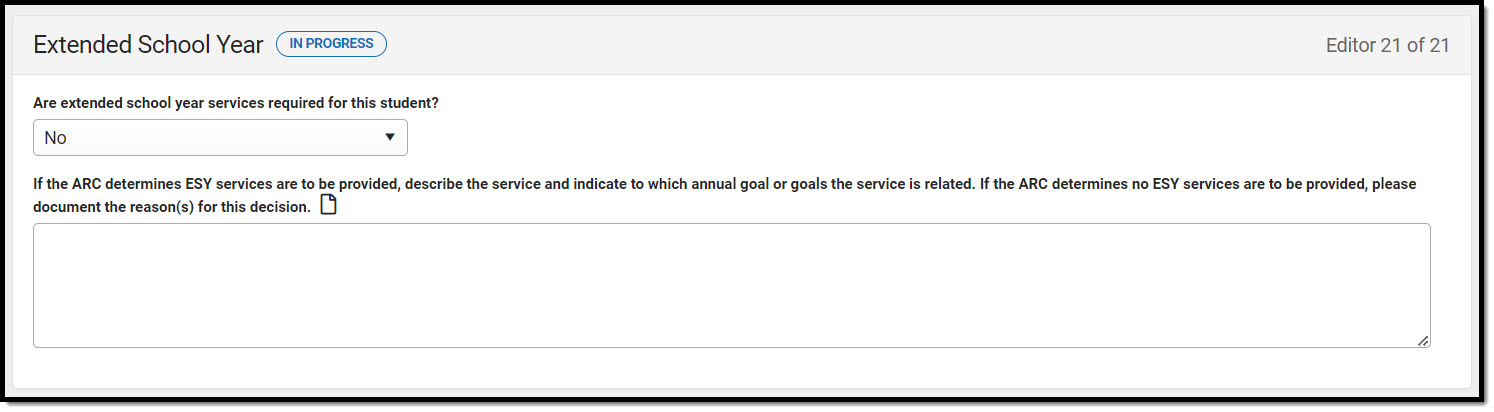 Extended School Year Editor
Extended School Year Editor
| Field | Description |
|---|---|
| Are extended school year services required for this student? |
Indicates extended school year services are required. Options include:
|
| If the ARC determines ESY services are to be provided, describe the service and indicate to which annual goal or goals the service is related. If the ARC determines no ESY services are to be provided, please document the reason(s) for this decision. | A description of the service and to which goals the service is related, OR a description of reasons for the decision. |
Previous Versions
Individual Education Plan (Kentucky) [.2315 - 2339]
Individual Education Plan (Kentucky) [.2311 and previous]