Tool Search: Student Record Cards
The student record card is used to maintain a paper copy of student information as required by Maryland Department of Education (MSDE). Student Record Card 4 is completed for the current school year.
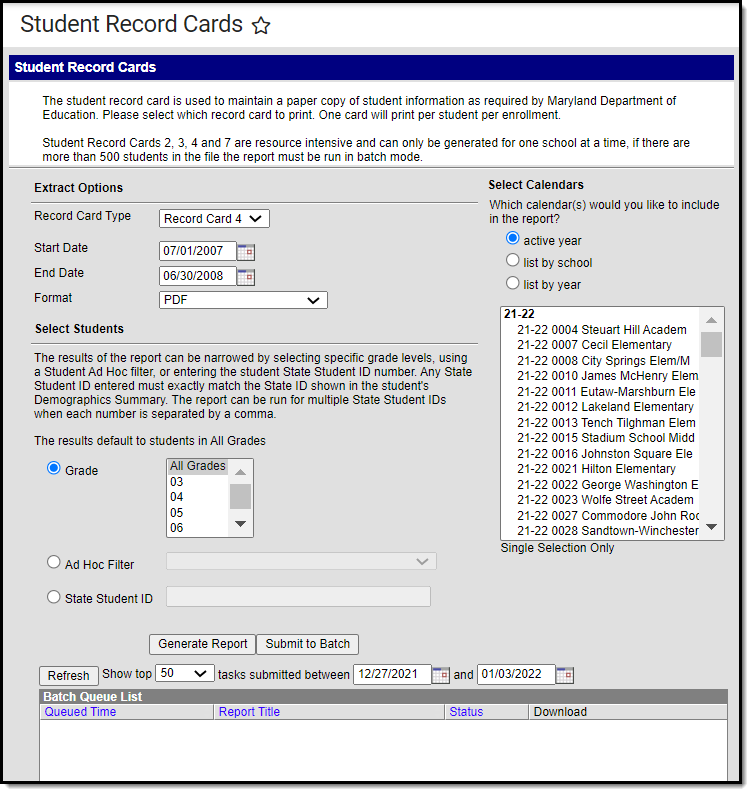 Student Record Card 4 Editor
Student Record Card 4 Editor
Report Logic
- One record card reports per student.
- If the student had multiple enrollments during the year, the report header reflects the latest/most recent enrollment.
- To report, students must have had an enrollment in the selected calendar within the start and end dates.
- Student enrollment must be in grade levels PreK-12.
- Only eligible assessment records with test dates that fall between the Start Date and End Date selected on the extract editor are included in the report. Assessment records where the date field is null/blank will not display in the report.
Extract Options
| Field | Description |
|---|---|
| Record Card Type | Select Record Card 4. |
| Start Date | Default date is the earliest date of the calendar(s) selected. The date can be changed. |
| End Date | Default date is the latest date of the calendar(s) selected. The date can be changed. |
| Format |
|
| Grade | A grade level filter will narrow report results to only include students in the selected grade levels. |
| Ad hoc Filter | Ad Hoc Filters are available for users to narrow report results. |
| State Student ID | Limit search results to only include student's matching the State Student IDs entered. This field allows one to multiple State Student IDs when each number is separated by a comma. |
Generate Report Submit to Batch | Users have the option of submitting the report request to the batch queue by clicking Submit to Batch instead of Generate Extract. This process allows larger reports to generate in the background without disrupting the use of Campus. For more information about submitting a report to the batch queue, see the Batch Queue article. Student Record Card 3 is resource intensive and can only be generated for one school at a time. If there are more than 500 students in the file, the report must be run in batch mode. |
Record Card 4 Example
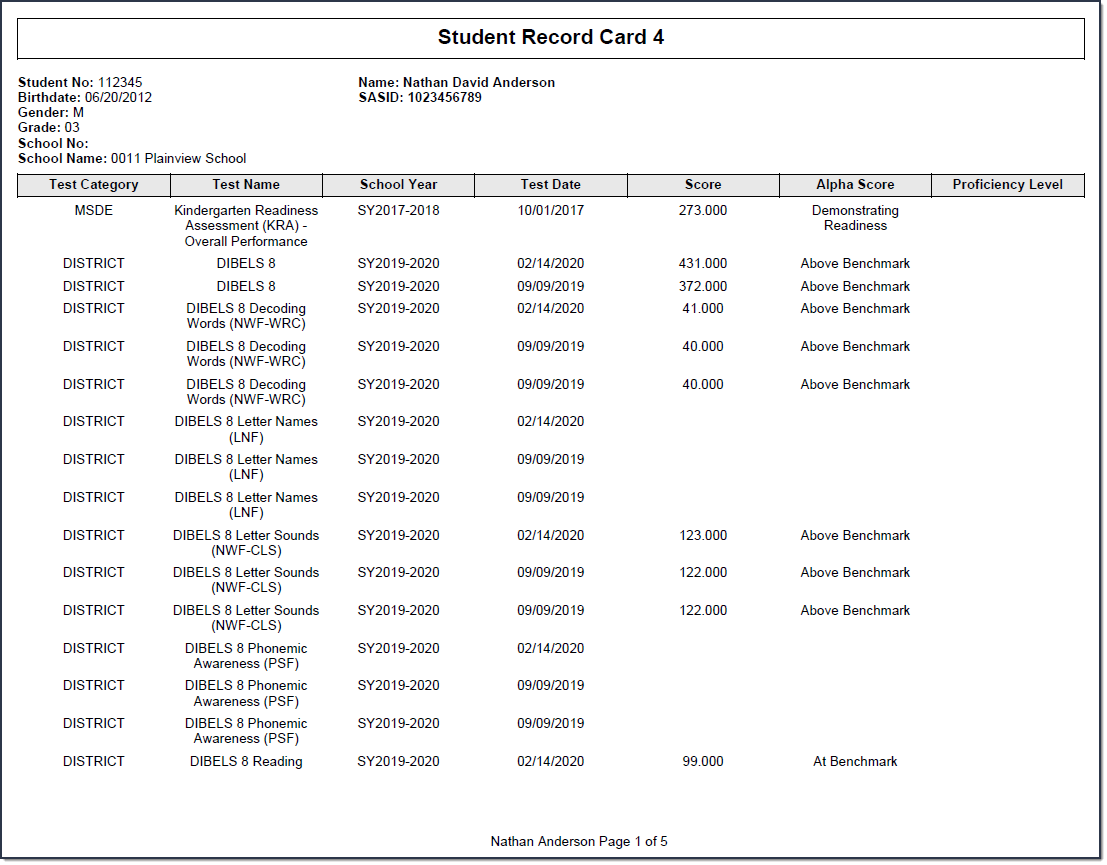 Student Record Card 4
Student Record Card 4
| Field | Description | Location |
|---|---|---|
| Header | ||
| Title | This element always says "Record Card 4." | N/A |
| Demographics | ||
| Student No | The number assigned by the local education agency. | Census > People > Demographics > Student Number Person.studentNumber |
| Birthdate | The student's birth date. | Census > People > Identities > Current Identity > Birth Date Identity.birthdate |
| Gender | The student's gender. M: Male F: Female X: Non-Binary | Census > People > Identities > Current Identity > Gender Identity.gender |
| Grade | The state grade level of the grade tied to the student's most recent enrollment within the start and end dates in the selected calendar. | Student Information > General> Enrollments > Grade Gradelevel.stateGrade |
| School No | The four-digit code assigned to the school building. | School & District Settings > Schools > School Information > State School Number School.number |
| School Name | The school name tied to the selected calendar. | School & District Settings > Schools > School Information > School Name
School.name |
| Name | The student's name; last name, first name, middle name and suffix. | Census > People > Identities > Current Identity > First name; Last Name; Middle Name; Suffix |
| SASID | The student's State Assigned Student ID Number. | Census > People > Demographics > Student State ID Person.studentStateID |
| Enrollment Information | ||
| Test Category | Reports MSDE or District. | Student Information > General > Assessment |
| Test Name | The name of the assessment record. | Student Information > General > Assessment Assessment > Test Setup > (record) > Name |
| School Year | The school's year based on the Test Date relative to the 7/1/YY-6/30YY timeframe. Example: SY2021-2022 | Student Information > General > Assessment > Date |
| Test Date | The Date saved in the assessment record. | Student Information > General > Assessment > Date |
| Score | The Scale Score saved in the assessment record. If there isn't a Scale Score, this field reports blank. | Student Information > General > Assessment > Scale Score |
| Alpha Score | The Result saved in the assessment. If there isn't a Result, this field reports blank. | Student Information > General > Assessment > Result |
| Proficiency Level | The Proficiency Level value saved in the assessment. If there isn't a Proficiency Level, this field reports blank. | Student Information > General > Assessment > Proficiency Level |
