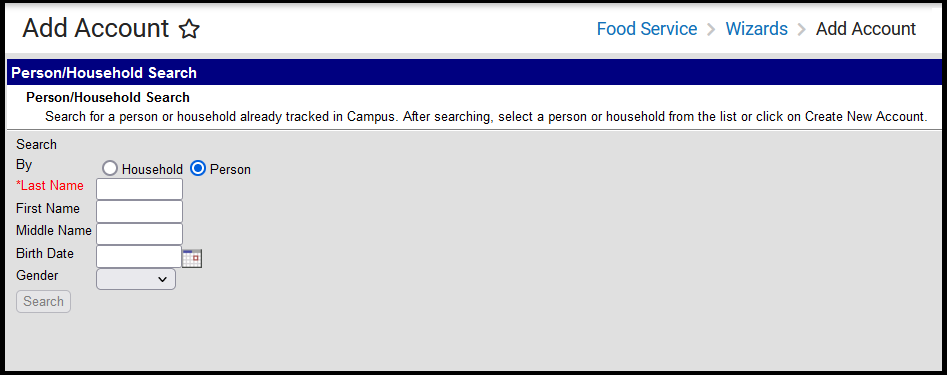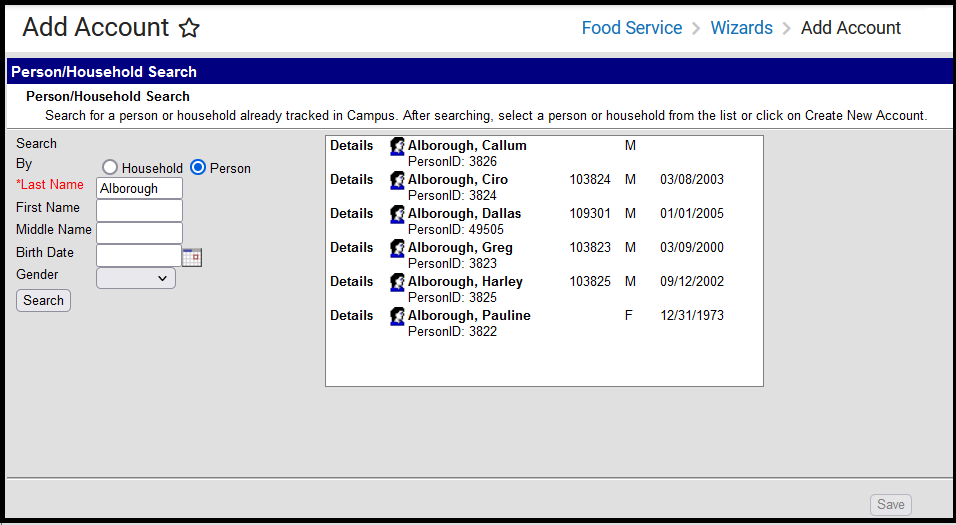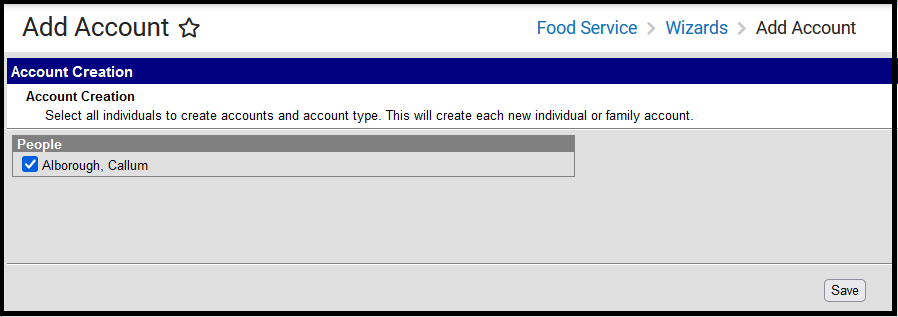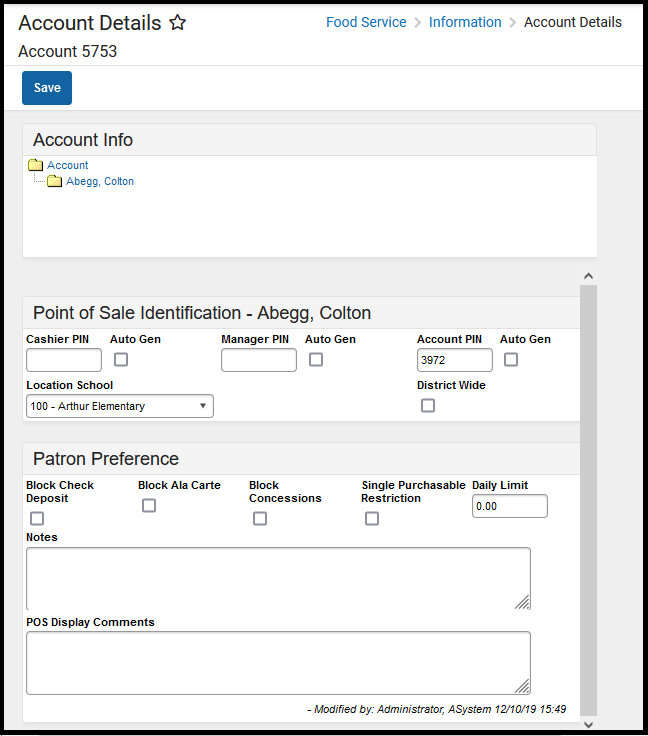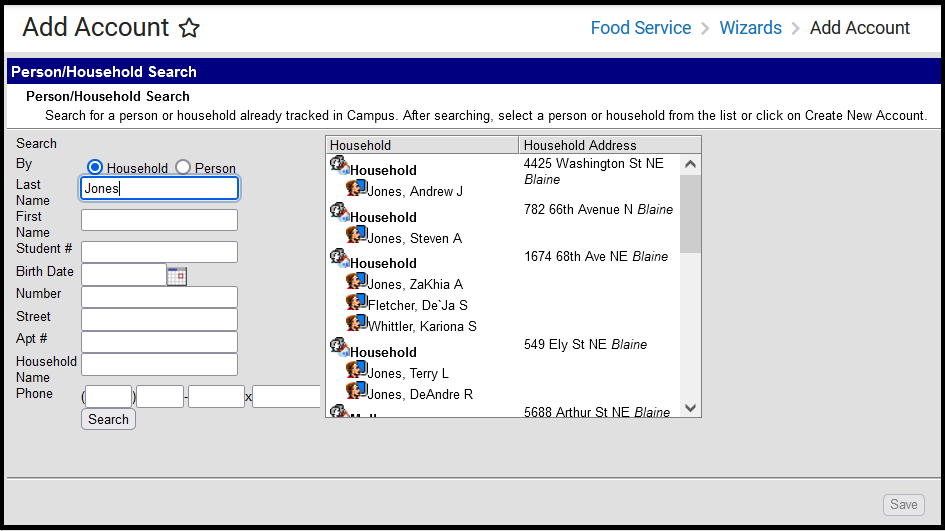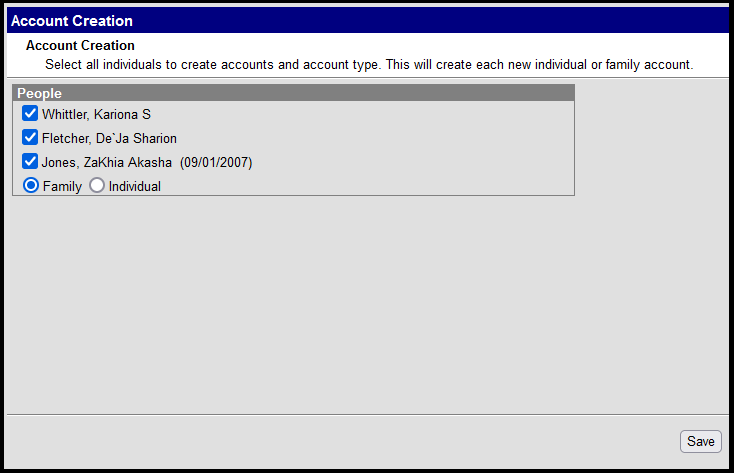This functionality is only available to customers who have purchased Campus Point of Sale as add-on functionality.
Tool Search: Add Account
The Add Account wizard allows districts to add POS accounts for new students and families moving to the district. Accounts can be added by household or by person. The household or person must already exist in Campus before a POS account can be added for them.
| What can I do? |
|---|
| Create POS Accounts for a Person
Create POS Accounts for a Household |
Users wanting to create person and family POS accounts en masse should use the Mass Account Creation Wizard.
Create POS Accounts for a Person
Before an account can be created for a person, a search must be done to assist in locating the correct person as well as ensuring the person exists within Campus.
To search and begin creating an account for a person:
- Select the Person radio button.
- Enter at least the Last Name of the person. Additional search criteria may be entered within the available search fields.
- Select the Search button. People matching search criteria will appear in a window on the right.
- Select the person being assigned a new account.
Result
The Account Creation screen displays. -
Mark the checkbox next to person's name and select the Save button.
Result
If an account already exists for the person, the following error displays: Unable to create accounts, because one or more of the selected individual already has a valid account.
Otherwise, if an account did not already exists, the Account Details tool displays. A new account has been created for the person and additional account information can be entered by selecting the Account and name of the user within the Account info window. See the Account Details article for more information about using the Account Details tool.
Create POS Accounts for a Household
If your district uses Household Food Service accounts and Online Payments, only set up one Food Service Fund account. This allows Campus to identify the correct Fund Account when there are multiple enrollments associated with an account.
Before family or individual accounts can be created for a household, a search must be done to locate the household and ensure the household exists within Campus.
- Select the Household radio button.
- Enter search criteria in at least one available search field.
- Select the Search button. Search results will appear in a window on the right.
- Select the household to create a household account. You will be directed to a new editor.
If individual accounts should be created for each selected person:
- Check the checkbox next to each person that should have an account created.
- Select the Individual radio button.
- Select the Save icon.
If a Family account should be created for the household:
- Check the checkbox next to each person who should be be tied to the household account.
- Select the Family radio button.
- Select the Save icon.
You will be directed to the Account Details tool.
A new account has been created for each person (or a Family Account has been created) and additional account information can be entered by selecting the Account and name of the user within the Account info window. See the Account Details article for more information about using the Account Details tool.