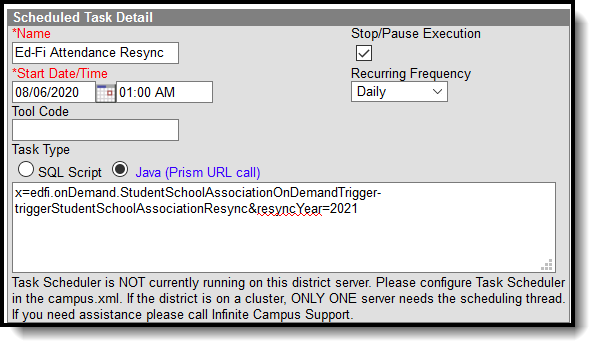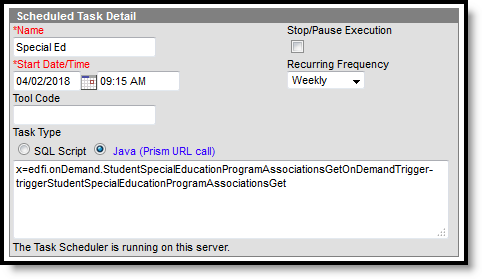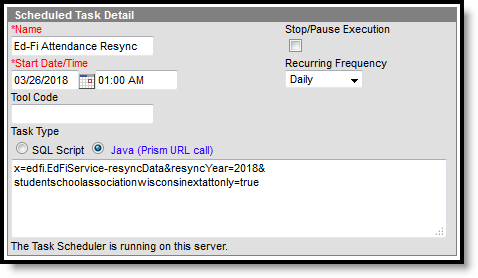Tool Search: Task Scheduler
Ed-Fi v3.x Attendance Resync Scheduled Task (1933 and after)
The following section describes how to create a scheduled task to resync Wisconsin Ed-Fi Attendance data on a daily basis.
To create a scheduled task to resync Ed-Fi attendance data:
- Navigate to System Administration > Preferences > Task Scheduler.
- Click New Task.
- Enter the Name of the task. Campus recommends 'Ed-Fi Attendance Resync' as the name of the task.
- Enter the Start Date and Time for the task. Campus recommends setting the task during a low-traffic date/time.
- Set the Recurring Frequency to Daily.
- Select Java (Prism URL call) as the Task Type.
Enter the following text in the text editor: x=edfi.onDemand.StudentSchoolAssociationOnDemandTrigger-triggerStudentSchoolAssociationResync&resyncYear=2021
Click Save.
Ed-Fi v3.X Student Special Education Program Associations (SSEPA) Auto-Resync
The following section describes how to create a scheduled task to resync Wisconsin Ed-Fi Student Special Education Program Association data in order to post updates when future end dates pass.
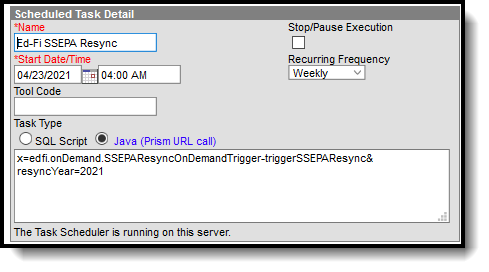 Scheduled Task Detail
Scheduled Task Detail
To create a scheduled task to resync Ed-Fi SSEPA data:
- Navigate to System Administration > Preferences > Task Scheduler.
- Click New Task.
- Enter the Name of the task. Campus recommends 'Ed-Fi SSEPA Resync' as the name of the task.
- Do Not mark the Stop/Pause Execution checkbox.
- Enter the Start Date and Time for the task. Campus recommends setting the task during a low-traffic date/time.
- Set the Recurring Frequency to Weekly.
- Leave the Tool Code field blank.
- Select Java (Prism URL call) as the Task Type.
Enter the following text in the text editor: x=edfi.onDemand.SSEPAResyncOnDemandTrigger-triggerSSEPAResync&resyncYear=2021
Note: TClick Save.
SSEPA GET and Special Ed Data Import Scheduled Task
The following section describes how to create a scheduled task to import Student Special Education Program Association records from the Wisconsin Ed-Fi database (WISE) into a locked plan document.
The Student Special Education Program Associations resource must be turned off (Active NOT checked) in the Ed-Fi Resource Preferences in order for this process to execute. If this resource is turned ON, the Scheduled Task will run but the GET process will be suppressed and will not GET or Import any data. There is no error message.
To create a scheduled task to to perform a (SSEPA) GET and special ed data import:
- Navigate to System Administration > Preferences > Task Scheduler.
- Click New Task.
- Enter the Name of the task. Campus recommends using 'Special Ed' as the Name.
- Enter the Start Date and Time for the task. Campus recommends setting the task during a low-traffic date/time.
- Set the Recurring Frequency. Campus recommends setting the Recurring Frequency to Weekly.
- Select Java (Prism URL call) as the Task Type.
Enter the following text in the text editor: x=edfi.onDemand.StudentSpecialEducationProgramAssociationsGetOnDemandTrigger-triggerStudentSpecialEducationProgramAssociationsGet
Click Save.
Ed-Fi v2.0 Attendance Resync Scheduled Task (1929 and before)
After the 1933 release, the following scheduled task for resyncing Wisconsin Ed-Fi Attendance Data can be deactivated or removed.
The following section describes how to create a scheduled task to resync Wisconsin Ed-Fi Attendance data on a daily basis.
To create a scheduled task to resync Ed-Fi attendance data:
- Navigate to System Administration > Preferences > Task Scheduler.
- Click New Task.
- Enter the Name of the task. Campus recommends 'Ed-Fi Attendance Resync' as the name of the task.
- Enter the Start Date and Time for the task. Campus recommends setting the task during a low-traffic date/time.
- Set the Recurring Frequency to Daily.
- Select Java (Prism URL call) as the Task Type.
Enter the following text in the text editor: x=edfi.EdFiService-resyncData&resyncYear=2018&studentschoolassociationwisconsinextattonly=true
Click Save.