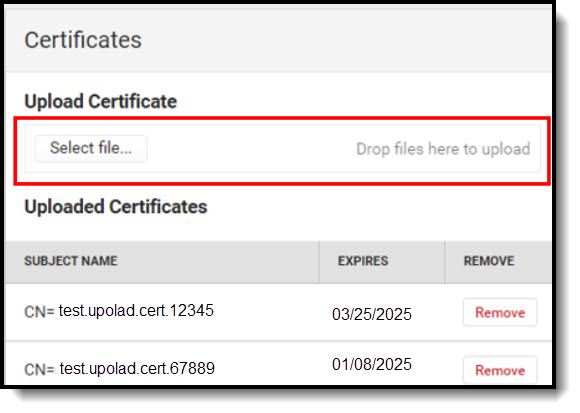Tool Search: SIF Certificates
The Certificate tool allows users to import certificates that Campus does not support for their SIF connection.
SIF Unity tools are only available for SIF v3.X or higher.
Import New Certificates:
- Select Certificates on the SIF Configuration screen.
Note: Certificates can also be imported from inside a Configuration screen. - Click the Select File button.
- Select the Certificate that will be uploaded.
- Select Open.
- The selected certificate will be imported and appear in the Uploaded Certificates list. Select Close.
Update an Expiring Certificate:
When a notification is received stating that a certificate is going to expire, please use the following steps to upload a new certificate:
Users with access to the SIF configuration tool will receive an email and an in-app notification when the certificate is about to expire.
Expiration notifications occur per the following:
- Notification every 3 days when the certificate expires within 30 - 10 days.
- Users will receive a daily email notification and in-app notification when the certificate expires within 10 days.
- If you have a new certificate to replace the expiring certificate:
 Certificates button
Certificates button
- Select the Certificates button.
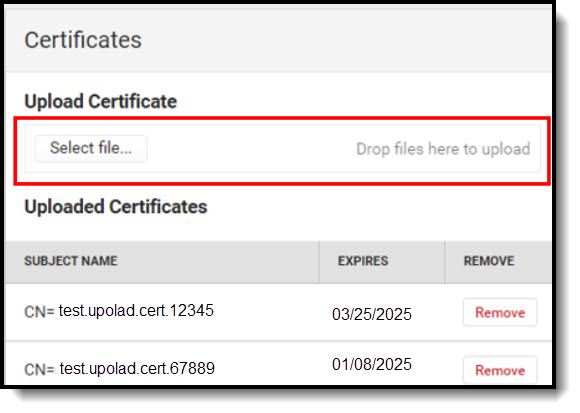 Select File
Select File - Upload the new certificate by clicking on Select file and selecting the proper file.
 Remove Certificate
Remove Certificate - Remove the expiring or expired certificate from the Uploaded Certificates section by selecting Remove. Removing the expired certificate will stop expiration notifications.
Note: The 'Remove' button is not accessible for users that do not have 'Delete' tool rights for the selected Configuration.