The goal of Read to Achieve is to ensure that every student reads at or above grade level by the end of third grade and continues to progress in reading proficiency so that they can read, comprehend, integrate, and apply complex texts needed for secondary education and career success.
A student may only have one active At Risk record at any given time. Overlapping records are not allowed.
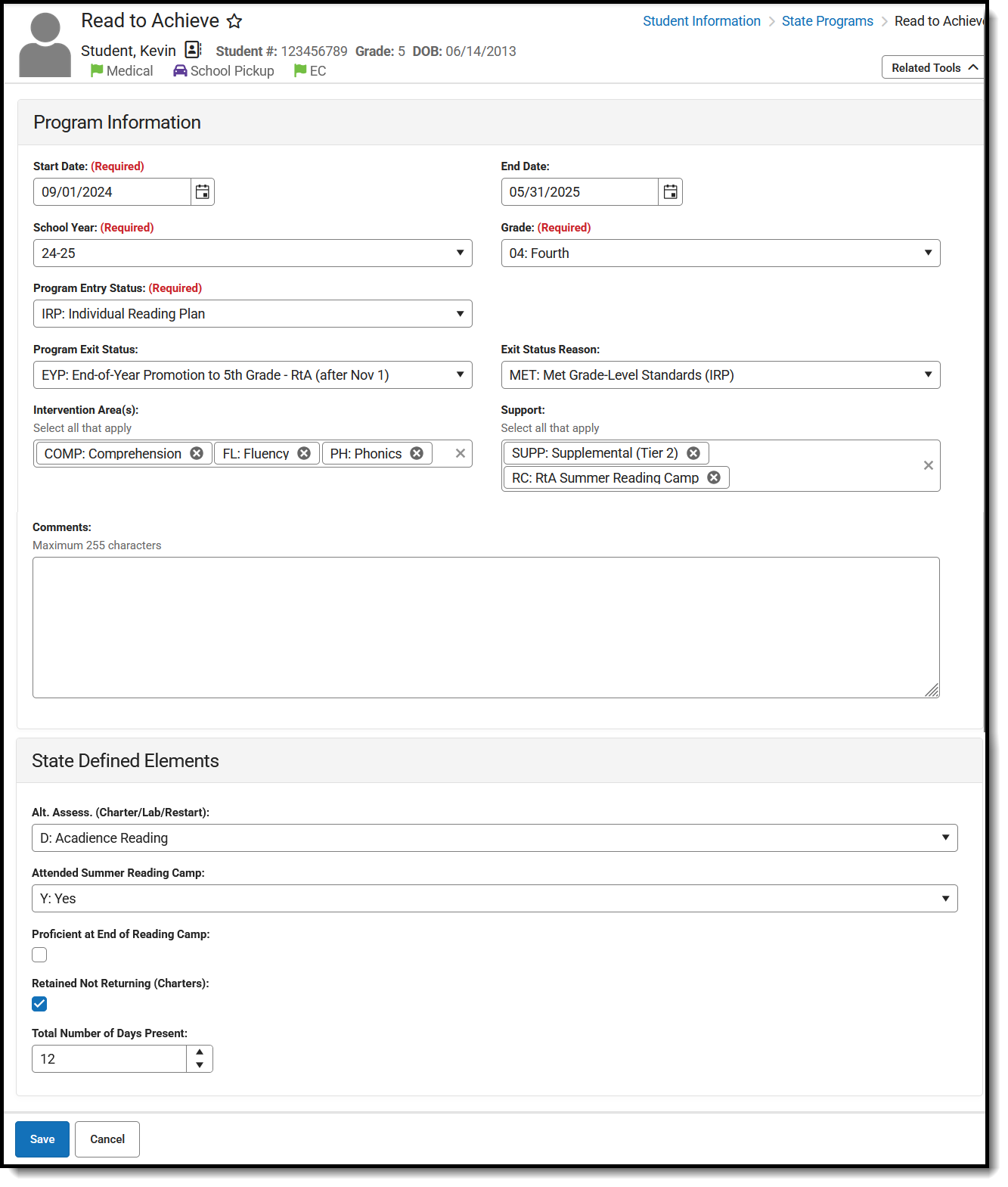 Read to Achieve Program
Read to Achieve Program Read - Access and view the Read to Achieve tool.
Write - Modify existing Read to Achieve records.
Add - Add new Read to Achieve records.
Delete - Permanently remove Read to Achieve records.
For more information about Tool Rights and how they function, see the Tool Rights article.
Use the Federal/State Program Updater to import existing Read to Achieve records for students or to update records for multiple students.
The Read to Achieve tool is available for both District and State Edition users. It is read-only in State Edition.
Add a Read to Achieve Record
- Select a School Year from the dropdown list.
- Click New in the action bar across the bottom.
- Enter a Start Date for the student's participation in the Read to Achieve program. Start dates must be BEFORE the end date.
- Select the appropriate Grade Level for this student.
- Select the appropriate Program Status for this student.
- Select the appropriate Interventions for this student. More than one type can be selected.
- Select the appropriate Support options for this student. More than one type can be selected.
- Enter any Comments needed for this record.
- Enter the applicable options for the State Defined Elements.
- Click Save when finished. The new record is listed below the School Year field.
To make changes to a Read to Achieve record, select the record by clicking anywhere in that row. Make any necessary changes and click Save when finished.
End a Read to Achieve Record
- Click anywhere on an existing Read to Achieve record. The Program Information editor displays.
- Enter an End Date for when the student ended participation in the Read to Achieve program. End dates must be AFTER the start date.
- Select an appropriate Program Exit Status.
- Select an appropriate Exit Status Reason.
- Enter any Comments needed for this record.
- Click Save when finished. The new record is listed below the School Year field.
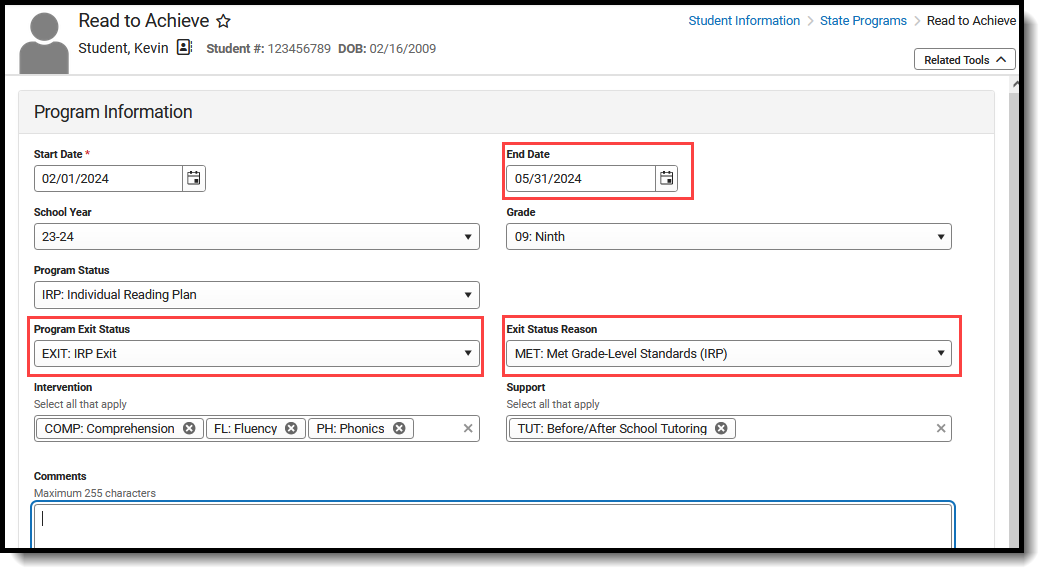 Read to Achieve End Record Fields
Read to Achieve End Record FieldsPrint a Report
Click Print to generate a PDF Summary of the student's Read to Achieve records.
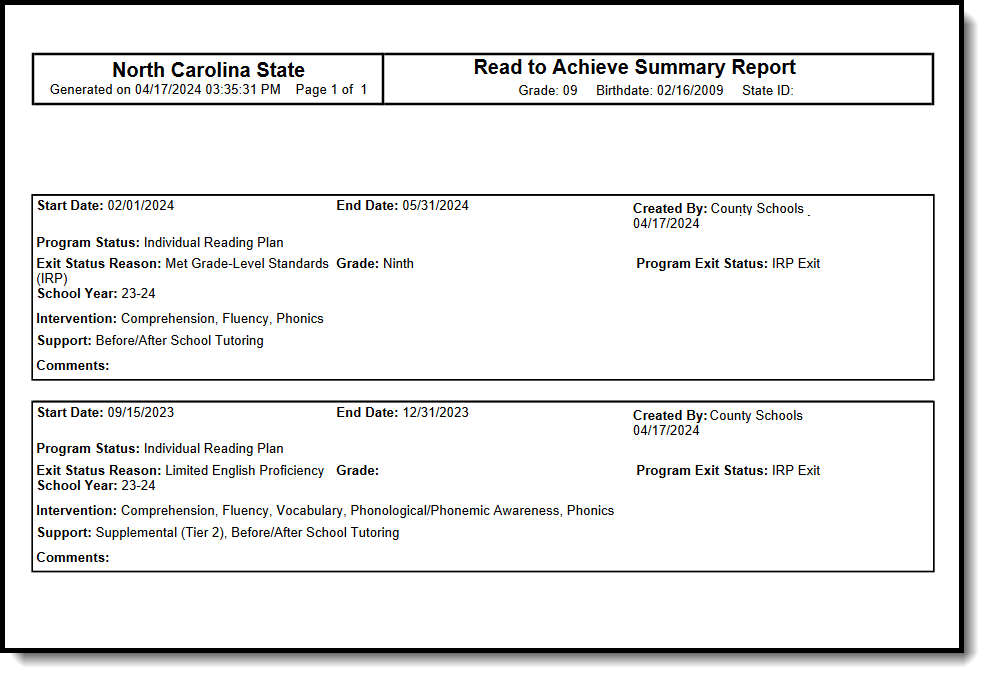 Read to Achieve Print Summary
Read to Achieve Print Summary