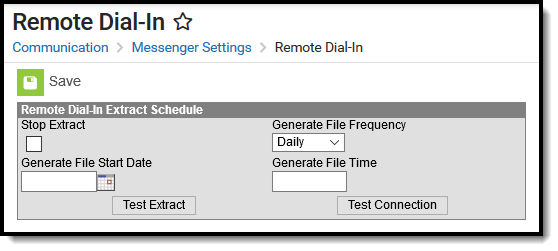Tool Search: Remote Dial-In
The Remote Dial-In Extract Schedule allows you to manage importing and updating contacts to Shoutpoint automatically through Campus. You can set up a daily, weekly or monthly extract schedule. Once established, the extract schedule appears in Task Scheduler and is locked so that it cannot be edited in the Task Scheduler view. The Scheduled Task is activated by default when it is saved.
You can turn the task on or off by using the Stop Extract checkbox. This checkbox allows you to stop the transmission of the data extract without deleting the Task itself. When you clear the Stop Extract checkbox, the Scheduled Task resumes at its next scheduled time.
Testing the Extract
Clicking the Test Extract button generates a .csv file that includes all of the contacts that will be sent to Shoutpoint.
In order for individuals to receive messages, they must have the Emergency checkbox selected for Voice on the phone for which they want to receive Emergency messages in Messenger Contact Preferences on their Demographics page.
In order for staff to be included, they must have an active District Employment record and have the Emergency checkbox selected for Voice on the specific phone for which they want to receive Emergency messages. The Campus location for the Emergency checkbox is Census > Demographics > Personal Contact Information > Messenger Preferences.
Testing the Connection
Clicking the Test Connection button allows you to verify the connection to Shoutpoint is valid without overwriting any existing extract data already on Shoutpoint's site.