Tool Search: Dependent Care
New Session Sections & Rates
The Sections & Rates screen is used to apply individual sections to a session and to determine the rates for each section.
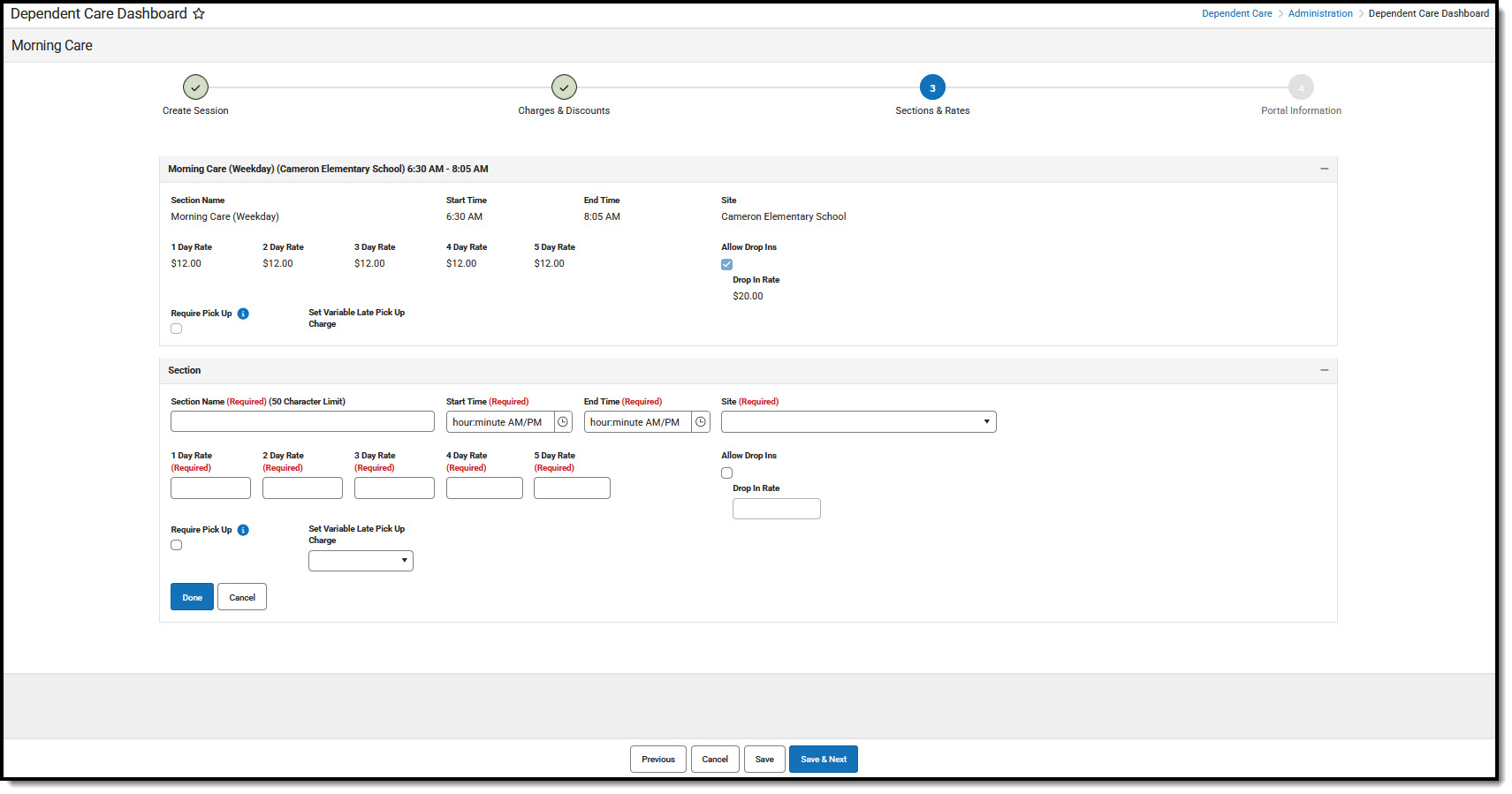
Dependent Care Sections & Rates Editor
- In the Section Name field, enter the section name for which you are setting times and rates. Since multiple sections can be added, be sure to use a unique, descriptive name. This is a required field.
- Use the Start Time and End Time fields to determine when childcare for the section starts and ends. Start and End Times are required for each section.
- Next, use the Site drop-list to select the site at which this section is available. Only sites added to the session are available for selection. This is a required field.
- The Day Rate fields allow users to set the rate for each session day. Use each field to enter the desired rate. A rate must be entered for each session day. If you do not wish to charge a rate for a specific day, enter $0.00.
NOTE: Depending on the Minimum number of days required to attend Session set in the Create Session screen, some day rate fields will not be available. For example, if the minimum number of days to attend is set to 1, all 5 day rates are available and editable. If the minimum number of days is set to 3, 1 Day Rate and 2 Day Rate are not available for editing. - If the section allows drop-in care, mark the Allow Drop Ins checkbox. Leave this option unmarked if drop-ins are not allowed.
- For sections that allow for drop-ins, users must enter a Drop In Rate dollar amount.
- For sections that require an authorized person to pickup students, mark the Require Pick Up checkbox. This requires the Authorized Pick Up person to select their name from a Check Out list. Leave this option unmarked if authorized pickup persons are not required to select their name from a list upon check out.
- The Set Variable Late Pickup Charge field allows users to determine the variable late fee charged for any students picked up after the section's end time. Any rates available in the drop-list were setup in the Charges & Discounts screen. Users may only apply one Variable Late Pickup Charge per section.
- The Set Fixed Late Pick Up Charge field allows users to determine the fixed amount late fee charged for any students picked up after the section's end time. Any rates available in the drop-list were setup in the Charges & Discounts screen. Users may only apply one Fixed Rate Late Pickup Charge per section.
- When finished, press Done to save the Section and Rates. Press Cancel to discard the changes.
