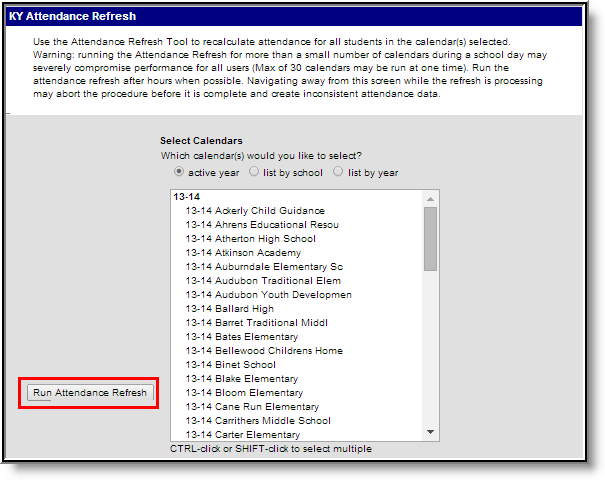Tool Search: Attendance Refresh
The Attendance Refresh tool allows a Kentucky system administrator to manually trigger a rebuild of the Attendance Summary table and run the Attendance Recalculation stored procedure which rebuilds the Attendance Summary table.
This tool should NOT be used for general maintenance. Please see the usages scenarios that accompany the following sections.
Kentucky attendance works with cross-site enrolled students. See the Attendance Information for Cross-Site Students article for additional information.
Tool Rights
Attendance Refresh tool rights provide all or nothing access. Users assigned R(ead), W(rite), A(dd) or D(elete) tool rights have the ability to run the Attendance Refresh tool.
Attendance Recalculation
Attendance totals are updated and a rebuild of the Attendance Summary table initiates (KYAttDailySummary) once the Run Attendance Refresh button is selected on the editor.
Attendance totals are cleaned and repopulated with data in the underlying attendance tables using the fixAttendance SQL stored procedure and the Summary table is refreshed using a SQL stored procedure.
Recalculation Logic for All Day Absences
The following logic us used when recalculating all day absences:
- Recalculation first cleans up the Attendance Table. If a record exists in a period during which the student is not scheduled, the period is checked as non-instructional, the period is outside of the school day, or during which the student is scheduled in a non-attendance course, recalculation logic removes that record.
- Once cleanup is done, recalculation logic assumes all remaining period records for the given day are valid and proceeds to look at the Check In/Check Out table to see if there is a time stamp.
- If not, recalculation logic assumes the event was an all day absence and returns to the Attendance table and fills those periods with present minute info (0 in the case of an all day absence) excuse, ID and other information.
- If a time stamp exists, recalculation logic considers this a Check in/ Check Out event.
- Attendance is not recoverable if the time period of the attendance is moved entirely outside of a schedule, term or enrollment. In these cases the cleanup has occurred and removed the Attendance Table entries, leaving nothing to recover for All Day absences.
Recalculation Logic for Check In/Check Out Events
The following logic us used when recalculating Check In/Check Out events:
- When there is a time stamp on the Check in/Check out table, recalculation logic uses the time stamp to determine the present minutes in each period and then assigns those present minutes values to the Attendance Table on a period-by-period basis. Recalculation also places excuse and ID information in the relevant periods according to the timestamp on the Check in/Check out table.
- Recalculation logic can do “insert” or “delete” on Check in/Check out events on the Attendance Table.
- Recalculation does and Insert when a check in/checkout timestamp for a given time already exists on the Check in/Check out table and a setup change (schedule, course change, etc) occurs.
- When a scheduled time is removed completely via the walk in scheduler, recalculation does a delete.
Recalculation Logic for Teacher Attendance
Recalculation logic will modify Teacher Attendance if the attendance goes out of schedule or into schedule based on setup or schedule changes.
- If a period of Teacher Attendance goes out of schedule (eg, a day is shortened to start at 12:00pm, and a Teacher Attendance tardy was already recorded for 1st period, from 9-10am) or if the teacher attendance is for an attendance course scheduled in a non-instructional period, recalculation logic deletes the teacher attendance from the attendance table.
- If that same period is brought back into scheduled (eg, the start time on the day is removed, making it a full day again) the Teacher Attendance has already been lost and cannot be recovered.
Scenarios for Recalculation
To preserve data integrity, Infinite Campus suggests refreshing data via the Attendance Refresh tool in the following scenarios:
- After using theScheduling Board. This is critical for ensuring attendance data is accurate for all course sections.
- When a bug is discovered that affects theAttendanceKY (which holds raw daily and teacher attendance data) or theAttendanceCheckInOut table (which holds raw check in/out attendance data).This tool will clean up data in both tables. Please contact Infinite Campus Support before using the tool.
Trigger an Attendance Refresh
- Select a sorting method for the district calendars from theSelect Calendarsarea:
- Active Year - Shows only calendars from the currently active school year, which is determined by theSchool Yearstool. (This is NOT based on the year displayed in the Year field of the Campus toolbar.)
- List by School - Shows all calendars, sorted by the school to which they are assigned.
- List by Year - Shows all calendars, sorted by the year to which they are assigned.
Select the calendars for which attendance totals should be recalculated.
Infinite Campus recommends using this tool at a time of low system usage to protect system performance. No more than ten calendars may be selected at a time; for best results, select only a few calendars at a time.
- ClickRun Attendance Refresh to recalculate attendance totals and rebuild the Summary Table for the selected calendars.
- ClickOK on the verification window.
Initiating an attendance refresh, navigating away from the tool and performing an action like rescheduling courses or changing calendar values may result in unexpected results.