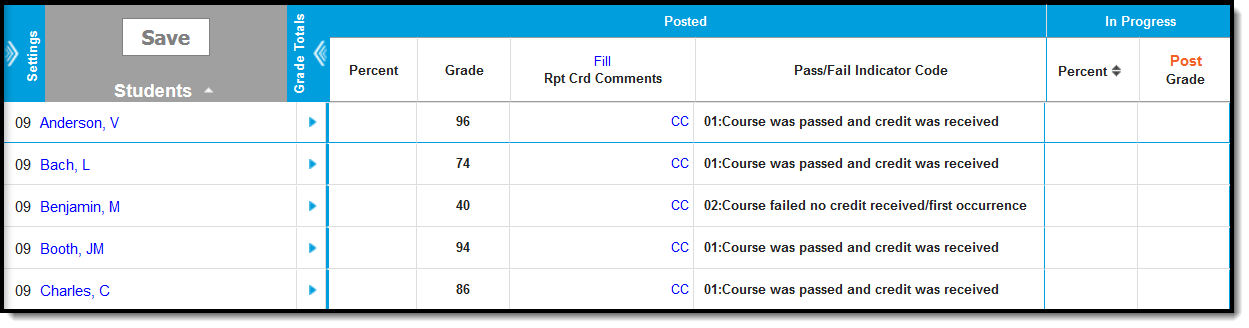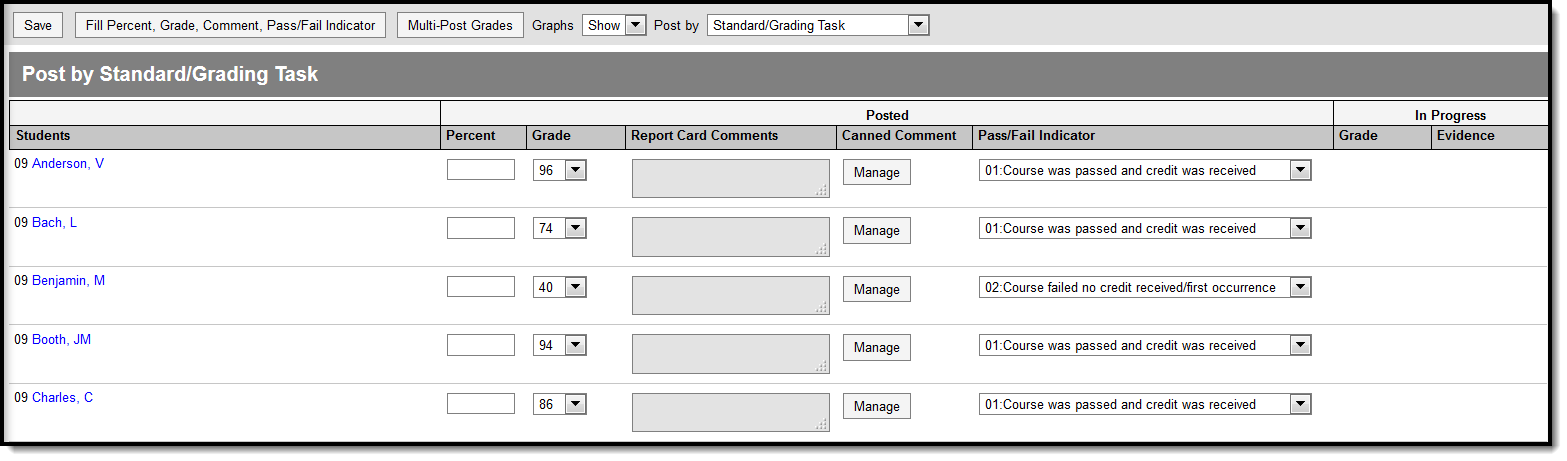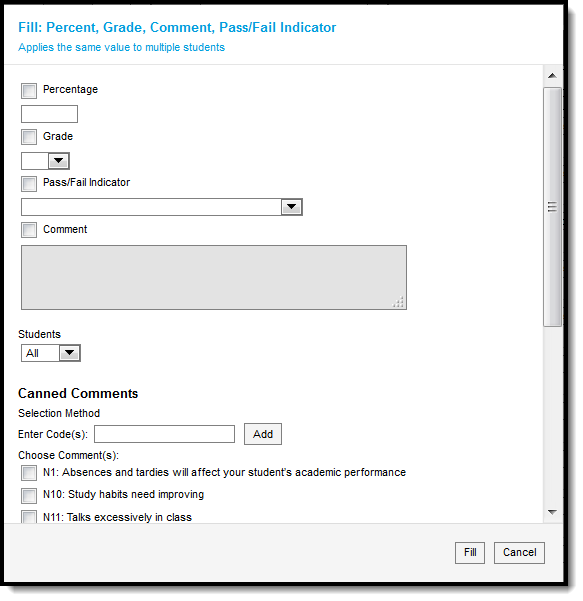Grade Book
Grade Book fields that are specific to the state of Texas are described below. For all other inquiries, please refer to the options listed below in the Grade Book Articles section.
Grade Book Articles
See the following articles to for more information on how to use the Grade Book.
Pass/Fail Indicator Code
The Pass/Fail Indicator Code is used to indicate the outcome for a course taken by a particular student.
Pass/Fail Indicator Code Default Settings
Students enrolled in courses that are marked as Pass/Fail are assigned a default Pass/Fail Indicator Code depending on the score received. While this field defaults to a preset value, teachers may edit the field if necessary. The Score Group aligned to the grading task indicates which grades are passing or failing. This is most often district-defined. Once a grade is posted, or entered, for a student, the Pass/Fail Indicator code is automatically populated with the appropriate default code. While this field defaults to a preset value, teachers may edit the field if necessary.
Default Codes
- A Pass/Fail Indicator Code of 01: Course was passed and credit was received is assigned if:
- The Course is marked as Pass/Fail
- The Score Group aligned to the grading task for the grade is marked as a passing score
- A Pass/Fail Indicator Code of 02: Course failed and no credit received/first occurrence is assigned if:
- The Course is marked as Pass/Fail
- The Score Group aligned to the grading task for the grade is NOT marked as a passing score
Editing the Pass/Fail Indicator Code
If a Pass/Fail Code other than the default value is needed, teachers may manually edit the code value.
- To edit the Pass/Fail Indicator Code value, select the appropriate Pass/Fail Code, and use the drop-list to select the desired code value.
- Once finished, be sure to Save the changes.
Pass/Fail Indicator Codes
Post Grades
Post Grades fields that are specific to the state of Texas are described below. For all other inquiries, please visit the Post Grades article.
Pass/Fail Indicator Code
Students enrolled in courses that are marked as Pass/Fail are assigned a default Pass/Fail Indicator Code depending on the score received. While this field defaults to a preset value, teachers may edit the field if necessary. The Score Group aligned to the grading task indicates which grades are passing or failing. This is most often district-defined. Once a grade is posted, or entered, for a student, the Pass/Fail Indicator code is automatically populated with the appropriate default code. While this field defaults to a preset value, teachers may edit the field if necessary.
Default Codes
- A Pass/Fail Indicator Code of 01: Course was passed and credit was received is assigned if:
- The Course is marked as Pass/Fail
- The Score Group aligned to the grading task for the grade is marked as a passing score
- A Pass/Fail Indicator Code of 02: Course failed and no credit received/first occurrence is assigned if:
- The Course is marked as Pass/Fail
- The Score Group aligned to the grading task for the grade is NOT marked as a passing score
Editing the Pass/Fail Indicator Code
If a Pass/Fail Code other than the default value is needed, teachers may manually edit the code value.
- To edit the Pass/Fail Indicator Code value, select the appropriate Pass/Fail Code, and use the drop-list to select the desired code value.
- Once finished, be sure to Save the changes.
Fill Pass/Fail Indicator
The Fill Percent, Grade, Comment, Pass/Fail Indicator option allows teachers to apply the same field value to multiple students at once. The Pass/Fail Indicator is specific to Texas and is described below.
- To apply the same Pass/Fail Indicator Code value to multiple students, click Fill Percent, Grade, Comment, Pass/Fail Indicator. The Fill: Percent, Grade, Comment, Pass/Fail Indicator screen displays.
- Check the Pass/Fail Indicator checkbox and use the drop-list to select the desired value. Once the desired value is selected, press Fill. The selected value is applied to all students in the section. For Pass/Fail Indicator Codes and definitions, see the table above.