Student Groups sort students into smaller subsets within a section. They can be used to individualize assignments to only students in a given group, or for other sorts of classroom activities
For example, a teacher could create an accelerated group for students who would benefit from additional or more difficult assignments, or for those who may need remedial work.
Individualize Assignments by Group
Location: anywhere you access assignments, such as Instruction > Grades > Grade Book > click an assignment > Students
Use student groups to give assignments to only a subset of students in a section. The assignment only appears for the students in the selected group; all other students are automatically marked as exempt in the Grade Book.
| 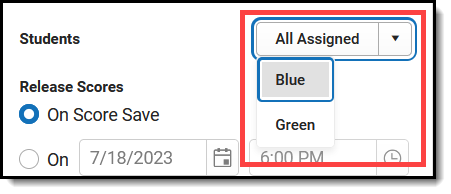 Student Groups in the Assignment Editor |
See the Individualized Assignments article for more information.
Filter the Grade Book by Group
Location: Instruction > Grades > Grade Book > Filter
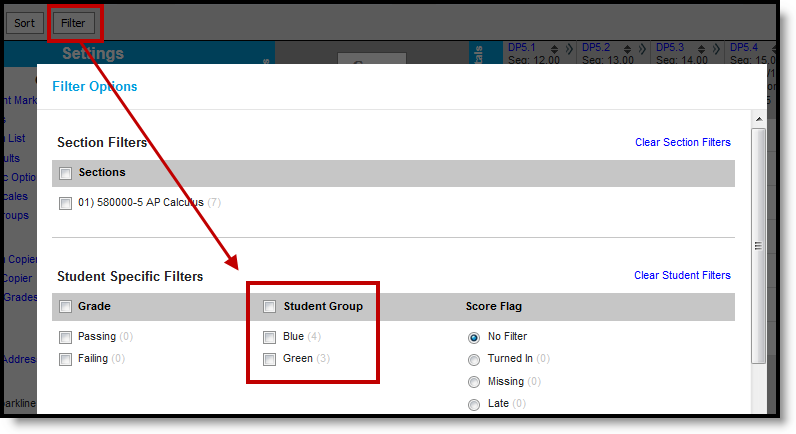 Filtering by Student Group in the Grade Book | You can also filter the Grade Book to only show students in a specific group. Only groups that have assignments appear in the filter dropdown list. |
Haven't created student groups yet? See the Create Student Groups article for more information.
