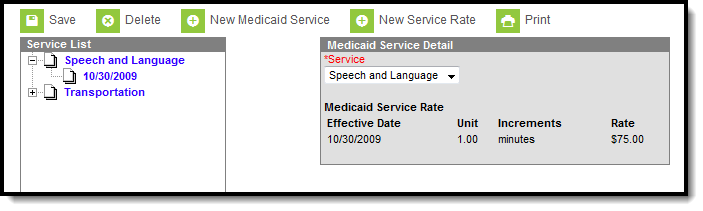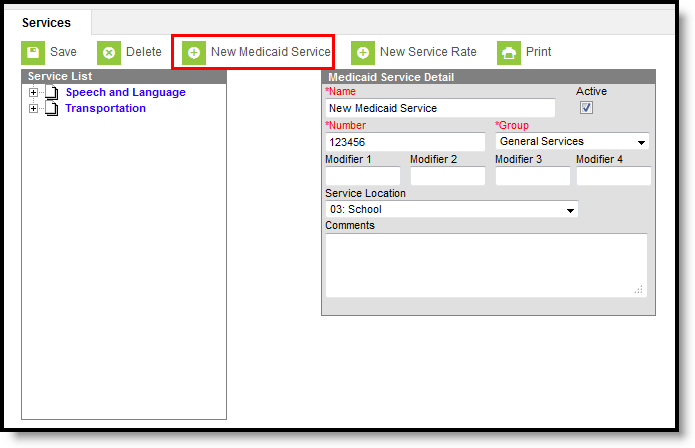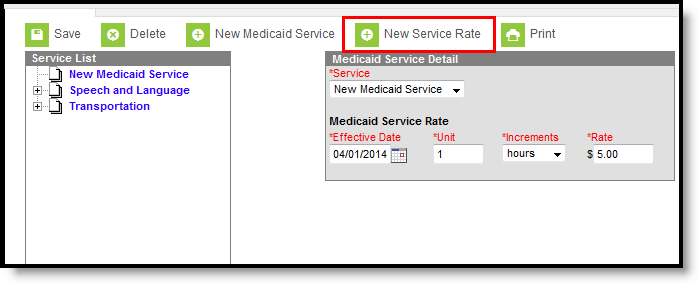Classic View: System Administration > Medicaid > Services
Search Terms: Medicaid Services
The Medicaid Services editor lists each service that can be assigned to a student and used in the Medicaid Billing process. States define what services can be billed for Medicaid reimbursement. Services may not change much over time, but the rates with the services do. It is advised that state requirements on Medicaid Services be reviewed often.
Typically, the state Medicaid agency will issue a list of billable services, billing codes and billing rates. Each service must be associated with a Service Group (General, Transportation, Paraprofessional or Medical). This drives the fields available to collect data in the Service Log as well as what reporting may be done.
Add Medicaid Services
- Select the New Medicaid Service button from the Services tab. A Medicaid Service Detail will appear.
- Enter the Name of the service.
- Determine if this is an Active service. An active service is any service that is currently being offered to students.
- Enter the Service Number.
- Select the Group associated with the service. Options are General, Transportation, Paraprofessional or Medical.
- Enter the Modifier options. Modifiers (1-4) are defined with the service number.
- Select the Service Location from the dropdown list. This selection is the location of where the service is typically provided. 03: School is the default selection.
- Enter any Comments associated with the service.
- Click the Save button when finished. The new Medicaid Service will appear in the Service List. Service Rates will now need to be created.
Medicaid Service Locations
Code | Description |
|---|---|
01 | Pharmacy |
03 | School |
04 | Homeless Shelter |
05 | Indian Health Service Free-standing |
06 | Indian Health Service Provider-based |
07 | Tribal 638 Free-standing Facility |
08 | Tribal 638 Provider-based Facility |
11 | Office |
12 | Home |
13 | Assisted Living facility |
14 | Group Home |
15 | Mobile Unit |
20 | Urgent Care Facility |
21 | Inpatient Hospital |
22 | Outpatient Hospital |
23 | Emergency Room - Hospital |
24 | Ambulatory Surgical Center |
25 | Birthing Center |
26 | Military Treatment Facility |
31 | Skilled Nursing Facility |
32 | Nursing Facility |
33 | Custodial Care Facility |
34 | Hospice |
41 | Ambulance - Land |
42 | Ambulance - Air or Water |
49 | Independent Clinic |
50 | Federally Qualified Health Center |
51 | Inpatient Psychiatric |
52 | Psychiatric Facility - Partial Hospitalization |
53 | Community Mental Health Center |
54 | Intermediate Care Facility/Mentally Retarded |
55 | Residential Substance Abuse Treatment |
56 | Psychiatric Residential Treatment Center |
57 | Non-res Substance Abuse Treatment |
60 | Mass Immunization Center |
61 | Comprehensive Inpatient Rehab |
62 | Comprehensive Outpatient Rehab |
65 | End-Stage Renal Disease Treatment |
71 | Public Health Clinic |
72 | Rural Health Clinic |
81 | Independent Laboratory |
99 | Other Place of Service |
Add Medicaid Service Rates
- Select the Medicaid Service for which to add rate information from the Service List. Non-editable information (minus the Active checkbox) will appear in the Medicaid Service Detail box to the right. Users can also select the Service Rate button without first selecting the service.
- Select the New Service Rate button from the Services tab.
- Select the appropriate service from the dropdown list to associate the new rate with the correct service.
- Enter the Effective Date of the rate.
- Enter the Unit Measurement. This is simply a number that defines the increments.
- Select the Increments of Measurement. Options are minutes, hours or miles. If the unit entered is 30 and the increment selected is minutes, the service would have the rate of 30 minutes of service for the entered dollar amount.
- Enter the Rate for the service.
- Click the Save button when finished. The most current rate will appear as the first rate below the associated service and in bold.
Once rates are entered and saved, they cannot be modified. If a rate is entered in error it may be deleted unless it has been used on a service log entry. If the Medicaid agency changes the rate for a particular service, a new service rate should be entered. The effective date will determine which rate is current and which rate is billed for the service.