Tool Search: CO Behavior Attendance Audit
The Behavior Attendance Audit Report identifies students who have behavior resolutions not linked to an entry in their attendance record or have specified attendance codes not covered by a behavior resolution. If attendance modification from Behavior Management has been enabled, the Behavior Attendance Audit report displays instances where an attendance record was created from a behavior resolution.
Three specific sub-reports are included:
- Behavior Resolutions without a selected Corresponding Attendance Code
- Attendance without any corresponding Behavior Resolutions
- Attendance created from a Behavior Resolution
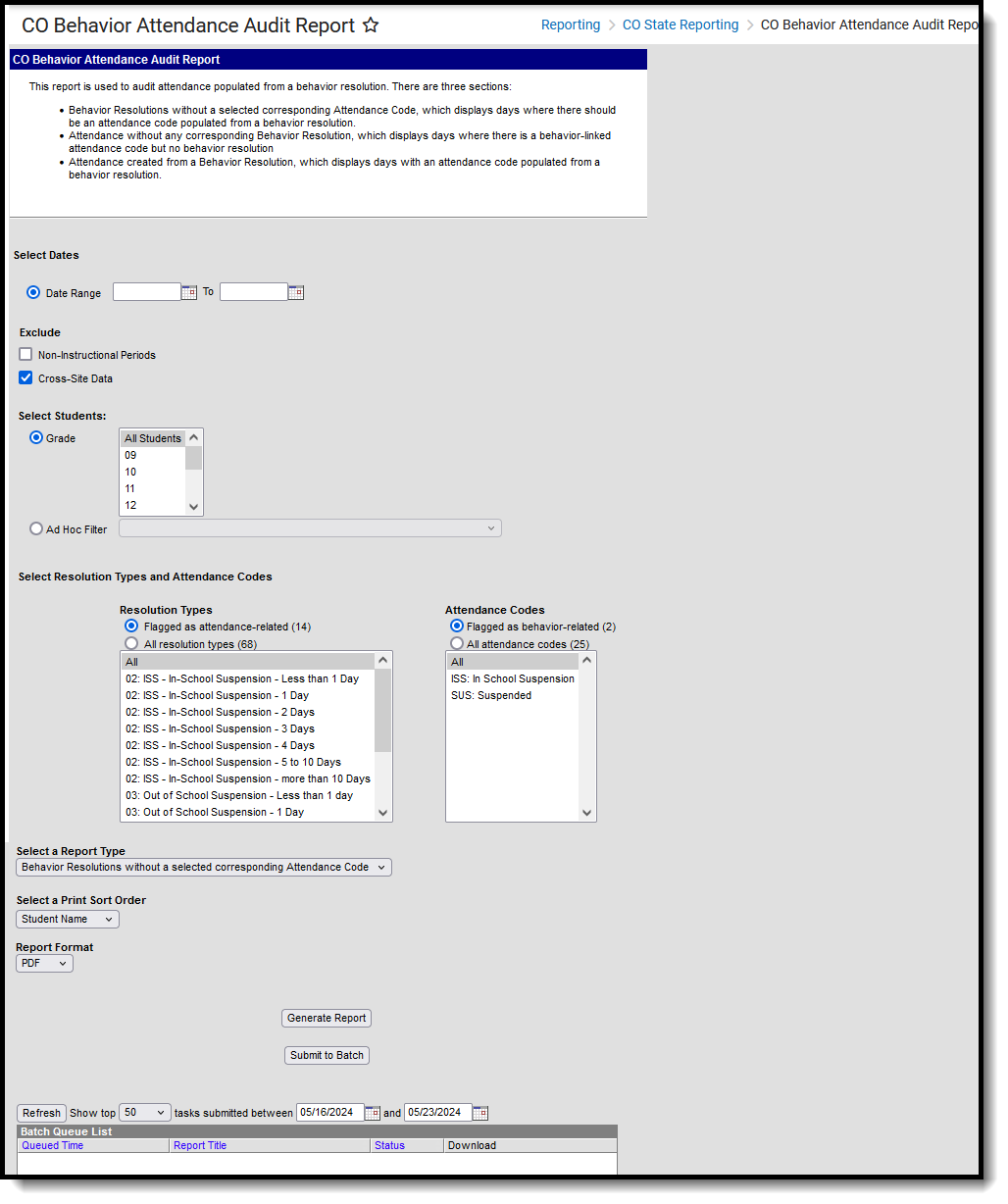 CO Behavior Attendance Audit Report
CO Behavior Attendance Audit ReportThis article is specific to Colorado districts. It has similar functionality and layout as the Behavior Attendance Audit Report available in Behavior Reports and Attendance Reports, but includes additional fields required in Colorado.
Read - Access and generate the CO Behavior Attendance Audit Report.
Write - N/A
Add - N/A
Delete - N/A
For more information about Tool Rights and how they function, see the Tool Rights article.
Report Logic
Students who have Behavior Resolutions without a selected corresponding Attendance Code are included in the report when:
- The student has one or more of the selected behavior resolutions.
- The behavior resolution start or end date falls between the date range specified or within the School Month specified.
- The student does not have one or more of the selected attendance codes in every scheduled period with an attendance-taking course during the time of the behavior resolution.
- Start and End times of the resolution are considered. If the resolution begins at 1pm, the student only needs to have an attendance record in periods from 1pm to the end of the day.
- Roster start and end times are considered. The student does not need to have attendance in a period for a course-section that has been dropped or that starts in the future.
- Non-instructional periods are considered if there is an attendance-taking course in the period unless the Exclude Non-Instructional Periods option is selected on the report editor.
Students who have an Attendance without any corresponding Behavior Resolution are included in the report when:
- The student's attendance data has one or more of the selected attendance codes between the date range specified.
- There is not an attendance-linked behavior resolution between the date range specified.
Students who have Attendance created from a Behavior Resolution are included in the report when:
- The student has an attendance record created from a behavior resolution between the entered date range.
- The resolution type and attendance code were selected in the report options.
Resolution Types that are not active during the date range or school month selected are not included in reported data.
Behavior resolutions that start the last minute of a period or end the first minute of a period are ignored.
Report Editor
The following fields are available for selection.
| Field | Description |
|---|---|
| Select Dates Required | Enter a Date Range to return behavior/attendance data that occurred on or after the From date and on or before the To date. Dates are entered by typing in mmddyy format or by using the calendar icon to select a date. |
| Exclude Non-Instructional Periods | When marked, non instructional periods are excluded from reported data. This option is not available for Kentucky users. |
| Exclude Cross-Site Data | When marked, students enrolled as Cross-Site Students at one or more schools are excluded from the report. |
| Select Students | Students can be selected by choosing either a Grade level or a saved Ad hoc Filter.
|
Select Resolution Types and Attendance Codes | Determine which Resolution Types to include in the report:
Determine which Attendance Codes to include in the report:
|
| Select a Report Type | Select which audit report to display:
Only one report type can be generated at a time. |
| Select a Print Sort Order | Options for data sorting on the report are dependent on the options chosen for Display.
|
| Report Format | All of the report types can be generated in either PDF or DOCX format. |
| Report Generation | Use the Generate Extract button to display the results of the extract immediately. If there is a larger data set being reported, use the Submit to Batch option to choose when the extract generates (after or before school hours, etc.). See the Batch Queue article for more information. |
Generate the Behavior Attendance Audit Report
A calendar must be selected in the Campus toolbar in order to generate the report.
- Select the students to include in the report by choosing a Grade level or an Ad hoc Filter.
- Enter the desired Date Range or select the desired School Months.
- Mark the appropriate Exclude options for non-instructional periods and Cross-Site data.
- Select the desired Resolution Types and Attendance Codes to include.
- Select which Report Type to generate.
- Select the desired Print Sort Order.
- Select the desired Report Format.
- Click the Generate Extract button or the Submit to Batch button. The report displays in the selected format.
See the images in the following section for examples of each report type.
Behavior Attendance Audit Report Layout
The Behavior Attendance Audit Report is broken into three specific sub-reports.
Behavior Resolutions without a Selected Corresponding Attendance Code
This report generates a list of all students who have the selected behavior resolution(s) with an attendance code that does not match an attendance code selected on the report editor.
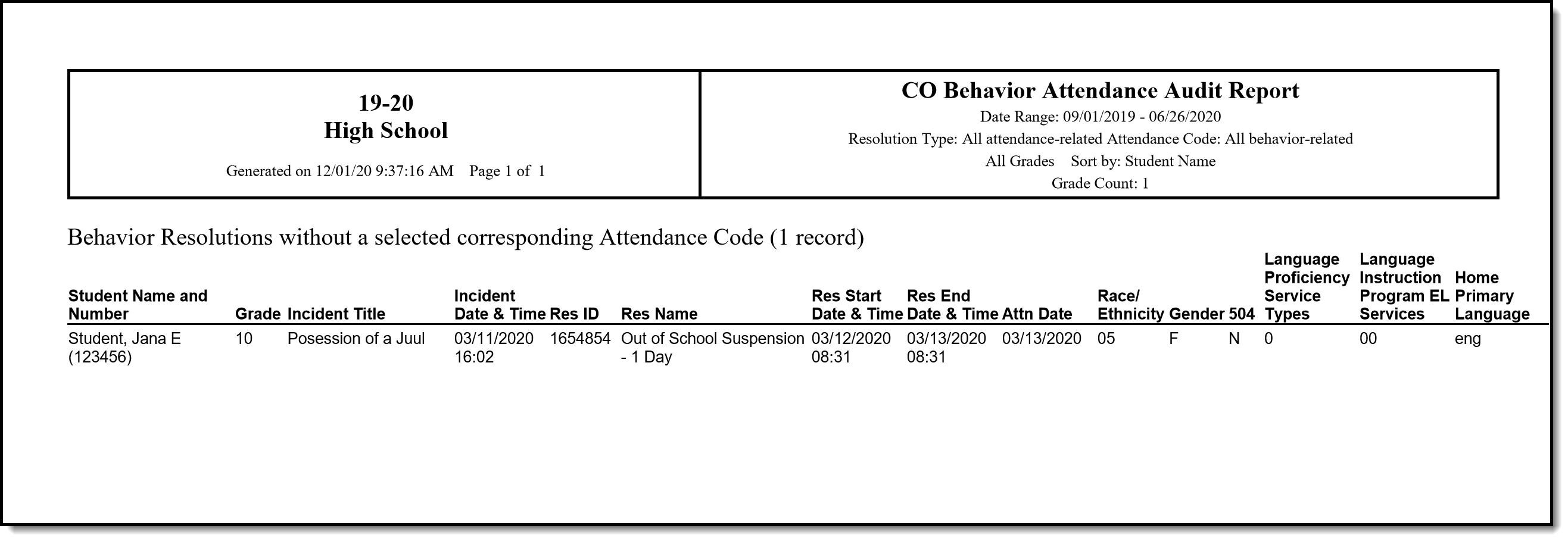 Behavior Resolutions without Attendance Code Report Type
Behavior Resolutions without Attendance Code Report Type
| Column | Description | Location |
|---|---|---|
| Student Name and Number | The reporting student's name and student number. | Demographics > First Name, Last Name, Student Number Identity.firstName Identity.lastName Person.studentNumber |
| Grade | The reporting student's grade level. | Enrollments > Grade Student.grade |
| Incident Title | The title of the behavior incident tied to an attendance record(s). | Behavior Management > Incident Detail Information > Incident Title BehaviorIncident.title |
| Incident Date & Time | The date and time in which the behavior incident was recorded. | Behavior Management > Incident Detail Information > Date of Incident, Time of Incident BehaviorIncident.timestamp |
| Res ID | The Resolution ID of the behavior resolution tied to the behavior incident. | Behavior Management > Incident Detail Information > Add Resolution > Resolution Details BehaviorResolution.resolutionID |
| Res Name | The name of the behavior resolution for the behavior incident. | Behavior Management > Incident Detail Information > Add Resolution > Resolution Details > Resolution Type BehaviorResolution.name |
| Res Start Date & Time | The time and date in which the behavior resolution began. | Behavior Management > Incident Detail Information > Add Resolution > Resolution Details > Resolution Start Date, Resolution Start Time BehaviorResolution.discAssignDate |
| Res End Date & Time | The time and date in which the behavior resolution ended. | Behavior Management > Incident Detail Information > Add Resolution > Resolution Details > Resolution End Date, Resolution End Time BehaviorResolution.endDate |
| Race/Ethnicity | Reports the student's race/ethnicity code. | Demographics > State Race/Ethnicity Identity.raceEthnicity |
| Gender | Reports the student's gender. | Demographics > Gender Identity.gender |
| 504 | Indicates whether the student has a 504 plan. This reports based on the student's active enrollment within the entered date range on the report editor. When the Section 504 checkbox is marked on the enrollment record, a value of Y reports. When the Section 504 checkbox is not marked on the enrollment record, a value of N reports. | Enrollments > Section 504 Enrollment.section504 |
| Language Proficiency Service Types | Reports the student's EL Program Status/Service. A value of 4 reports when the student does not have a current or historical EL Service record (any state defined code) AND a Home Primary Language other than English (do not consider Service records that start after the effective date). When the student has an active EL record with an End Date that is null or equal to or after the Effective Date, report as follows:
Otherwise, a value of 0 reports. | English Learners (EL) > EL > Program Status Lep.programStatus |
| Language Instruction Program EL Services | Reports the service type from the EL Service that was effective within the date range entered on the export editor. If there are no EL Services, a value of 00 reports. | English Learners (EL) > EL Services > Service Type LepServiceType.name |
| Home Primary Language | Reports the student's Home Primary Language. | Demographics > Home Primary Language Identity.homePrimaryLanguage |
Attendance without any Corresponding Behavior Resolutions
This report generates a list of students who have an attendance record with an attendance code matching the attendance code(s) selected on the report editor but the attendance record is not tied to a behavior resolution.
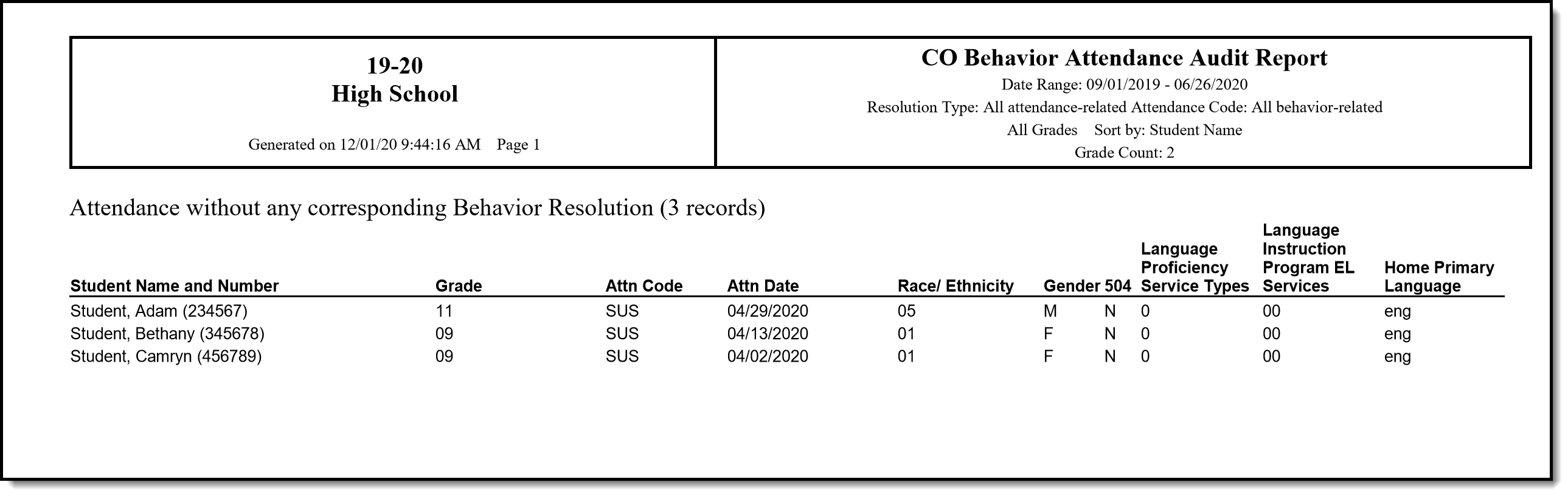 Attendance without Behavior Resolutions Report Type
Attendance without Behavior Resolutions Report Type
| Column | Description | Location |
|---|---|---|
| Student Name and Number | The reporting student's name and student number. | Demographics > First Name, Last Name, Student Number Identity.firstName Identity.lastName Person.studentNumber |
| Grade | The reporting student's grade level. | Enrollments > Grade Student.grade |
| Attn Code | The attendance code for the attendance record. | Attendance > Code AttendanceExcuse.code |
| Attn Date | The date of the student's attendance record that has a behavior-linked attendance code but is not associated with a behavior resolution. | Attendance > Date Attendance.date |
| Race/Ethnicity | Reports the student's race/ethnicity code. | Demographics > State Race/Ethnicity Identity.raceEthnicity |
| Gender | Reports the student's gender. | Demographics > Gender Identity.gender |
| 504 | Indicates whether the student has a 504 plan. This reports based on the student's active enrollment within the entered date range on the report editor. When the Section 504 checkbox is marked on the enrollment record, a value of Y reports. When the Section 504 checkbox is not marked on the enrollment record, a value of N reports. | Enrollments > Section 504 Enrollment.section504 |
| Language Proficiency Service Types | Reports the student's EL Program Status/Service. A value of 4 reports when the student does not have a current or historical EL Service record (any state defined code) AND a Home Primary Language other than English (do not consider Service records that start after the effective date).
Otherwise, a value of 0 reports. | English Learners (EL) > EL > Program Status Lep.programStatus |
| Language Instruction Program EL Services | Reports the service type from the EL Service that was effective within the date range entered on the export editor. If there are no EL Services, a value of 00 reports. | English Learners (EL) > EL Services > Service Type LepServiceType.name |
| Home Primary Language | Reports the student's Home Primary Language. | Demographics > Home Primary Language Identity.homePrimaryLanguage |
Attendance Created from a Behavior Resolution
This report generates a list of all behavior resolutions which created an attendance record(s) within the Date Range or School Month selected on the report editor.
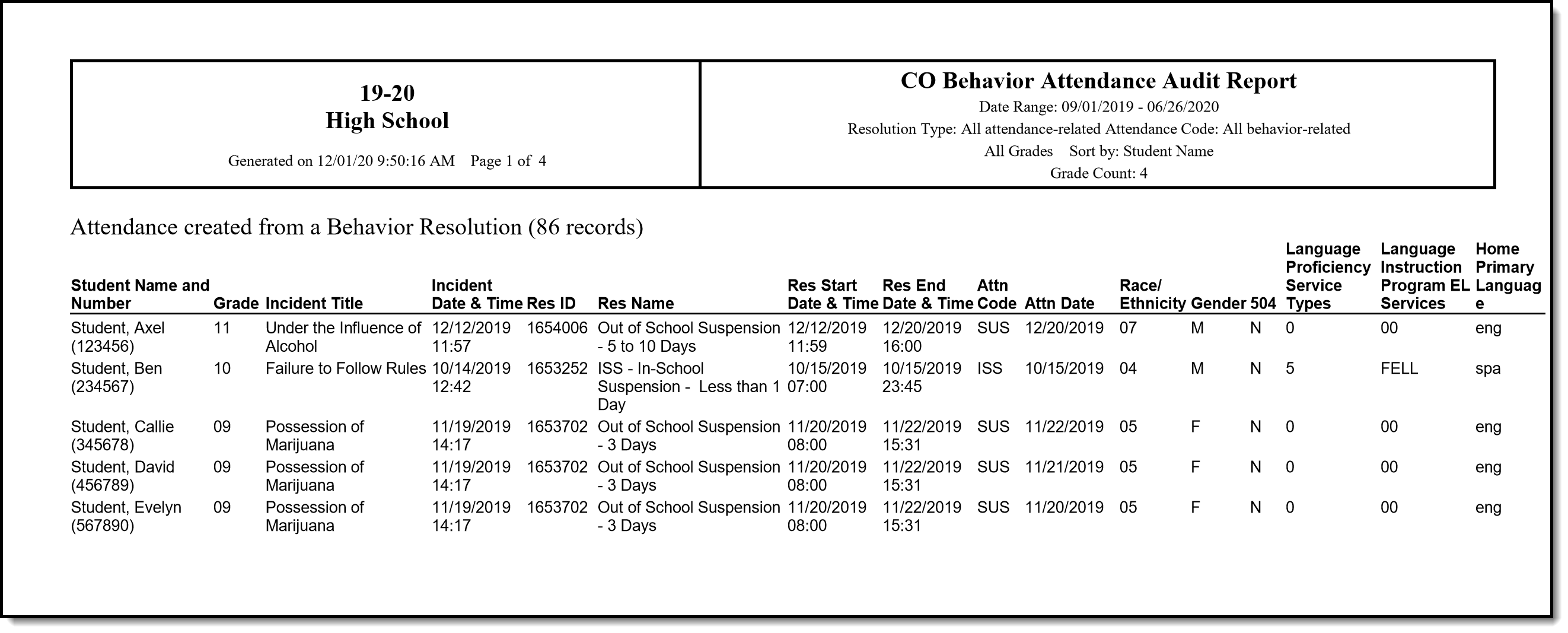 Attendance Created from Behavior Resolutions Report Type
Attendance Created from Behavior Resolutions Report Type
| Column | Description | Location |
|---|---|---|
| Student Name and Number | The reporting student's name and student number. | Demographics > First Name, Last Name, Student Number Identity.firstName Identity.lastName Person.studentNumber |
| Grade | The reporting student's grade level. | Enrollments > Grade Student.grade |
| Incident Title | The title of the behavior incident tied to the behavior resolution which created an attendance record. | Behavior Management > Incident Detail Information > Incident Title BehaviorIncident.title |
| Incident Date & Time | The date and time in which the behavior incident was recorded. | Behavior Management > Incident Detail Information > Date of Incident, Time of Incident BehaviorIncident.timestamp |
| Res ID | The Resolution ID of the behavior resolution tied to the behavior incident. | Behavior Management > Incident Detail Information > Add Resolution > Resolution Details BehaviorResolution.resolutionID |
| Res Name | The name of the behavior resolution. | Behavior Management > Incident Detail Information > Add Resolution > Resolution Details > Resolution Type BehaviorResolution.name |
| Res Start Date & Time | The time and date in which the behavior resolution began. | Behavior Management > Incident Detail Information > Add Resolution > Resolution Details > Resolution Start Date, Resolution Start Time BehaviorResolution.startDate |
| Res End Date & Time | The time and date in which the behavior resolution ended. | Behavior Management > Incident Detail Information > Add Resolution > Resolution Details > Resolution End Date, Resolution End Time BehaviorResolution.endDate |
| Attn Code | The attendance code of the attendance record(s) created by the behavior resolution. | Attendance > Code AttendanceExcuse.code |
| Attn Date | The date attendance records were created by the behavior resolution. | Attendance > Date Attendance.date |
| Race/Ethnicity | Reports the student's race/ethnicity code. | Demographics > State Race/Ethnicity Identity.raceEthnicity |
| Gender | Reports the student's gender. | Demographics > Gender Identity.gender |
| 504 | Indicates whether the student has a 504 plan. This reports based on the student's active enrollment within the entered date range on the report editor. When the Section 504 checkbox is marked on the enrollment record, a value of Y reports. When the Section 504 checkbox is not marked on the enrollment record, a value of N reports. | Enrollments > Section 504 Enrollment.section504 |
| Language Proficiency Service Types | Reports the student's EL Program Status/Service. A value of 4 reports when the student does not have a current or historical EL Service record (any state defined code) AND a Home Primary Language other than English (do not consider Service records that start after the effective date).
Otherwise, a value of 0 reports. | English Learners (EL) > EL > Program Status Lep.programStatus |
| Language Instruction Program EL Services | Reports the service type from the EL Service that was effective within the date range entered on the export editor. If there are no EL Services, a value of 00 reports. | English Learners (EL) > EL Services > Service Type LepServiceType.name |
| Home Primary Language | Reports the student's Home Primary Language. | Demographics > Home Primary Language Identity.homePrimaryLanguage |
