Location: Census > Demographics > Person Identifiers > Assign NC Student ID, Assign NC Staff ID
Each student enrolled in North Carolina school districts and each staff person employed at a North Carolina school district has a unique identifier (UID). In Campus, this is called a State ID. Logic exists to integrate with NC DPI to search for a state ID for students and staff who are not already assigned a UID.
This is only to be used when the Student State ID field or the Staff State ID Field is blank.
Protected Identity Information is auto-populated on the Identities record when:
- Adding a new student via the Student Locator.
- Adding a new person using the Add Person tool.
- Assigning a NC State ID to an existing student and staff from the Demographics tool.
 Assign NC Student ID Assign NC Student ID |
 Assign NC Staff ID Assign NC Staff ID |
Using a fuzzy search, this button searches NC DPI to locate the state ID. Matching results return, and the user can select the appropriate option if a result is found. When no results are found, or none of the returned results are correct, a new State ID can be issued for the student.
Before assigning a State ID:
- For Students: Use the Student Locator to find any instance of the student in both your local district and at the state level. When the student is NOT found, it is assumed they have never been enrolled in any North Carolina public school.
- For Staff: Use the Staff Locator to find any instance of the staff person at your local District and the State. When the staff person is NOT found, it is assumed they have never been employed at any North Carolina school district.
Student Number Things to Know
Note the following about Student Number settings for North Carolina districts:
- The Student Number Format has been set to State ID used for student number.
- Existing local student numbers have been updated to match the state ID.
- When a new student is registered or assigned a UID to the Student State ID, that UID is also assigned as the Local Student Number.
- Local Student Numbers cannot be modified once they are assigned.
- A new student number CANNOT be generated from the student's Demographics record.
- Assigning an NC Student ID can only be done in District Edition.
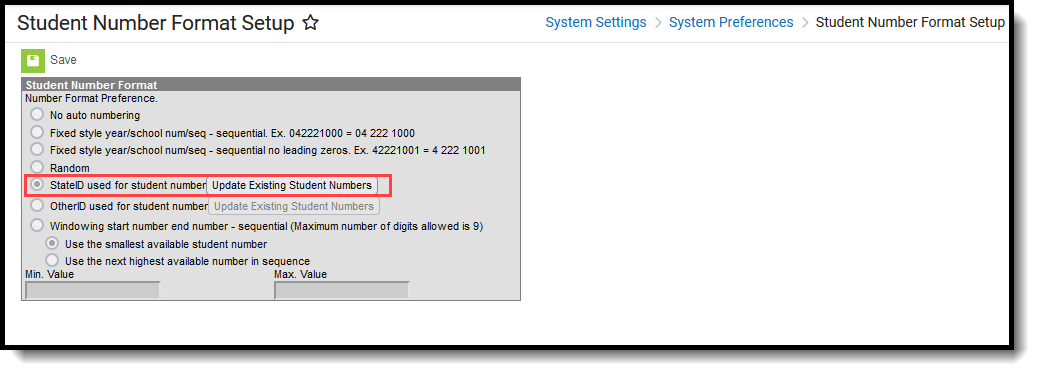 Student Number Format for North Carolina
Student Number Format for North CarolinaCreate a New Student
For proper enrollment syncing between District Edition and State Edition, follow these steps when creating a new student.
- Use the Student Locator to first search for an existing student. The Student Locator populates student information the same way it populated student information on the Demographics tool.
- When a user requests or assigns a Student State ID on the Student Locator, an enrollment can be created without a Student ID.
- The UID field on the Enrollment screen in the Student Locator is required to save. A message displays if that state ID is not entered.
- When results are found, State Edition already has a UID for that person. That UID is then assigned to the student at District Edition when that record is selected. The Assign NC Student ID is disabled when a Student State ID already exists for the student.
- When results are NOT found, choose Create New Student. Demographics and enrollment information can be entered from the editor that displays.
- When adding demographics and enrollment data in the Locator, and the student does not currently have a UID assigned to them, use the Assign NC Student ID button. The NCDPI Lookup screen displays, allowing the ability to search for a current UID or, if none, Register for a UID. Upon selection to Assign or Register, the State ID field shows as Pending Save.
- Once the new record is saved, the enrollment and UID information is sent from District Edition to State Edition.
Assign a New Student State ID
When the student ID is not assigned at the time of enrollment, the student/enrollment syncs to the state without NC Student ID. When a user assigns the student ID on the Demographics record but does not click save, the State ID does not sync to the state. Follow this workflow:
- On the Demographics Person Identifiers editor, verify the Student State ID field is blank.
- Click the Assign NC Student ID field. A Student NC DPI Lookup form displays.
- The Last Name, First Name, Sex and Birth Date fields are populated based on the selected student. Additional data can be entered to narrow the results - Middle Name, Suffix, Race/Ethnicity.
- Click Search. Matching results are listed in the Results pain.
- Select the matching results. This adds the student's State ID that exists in DPI to Campus. At this point, a validation occurs when selecting matching results to ensure that state ID is not assigned to another student.
- When it is assigned to another student, a message displays indicating it is assigned to another student and a new ID needs to be assigned.
- When it is NOT assigned to another student, that ID is assigned to the student.
- When there are no matching or incorrect results, click the Register with NC DPI button. This creates and assigns the student a new State ID.
Note the following:
- This new ID number CANNOT be modified. When it is determined that a new ID needs to be corrected, contact NC DPI and Campus Support.
- When the unique identifier (UID) system is unavailable, new student enrollments cannot be created because the UID system requires an ID. Demographic updates for existing students can also not be made.
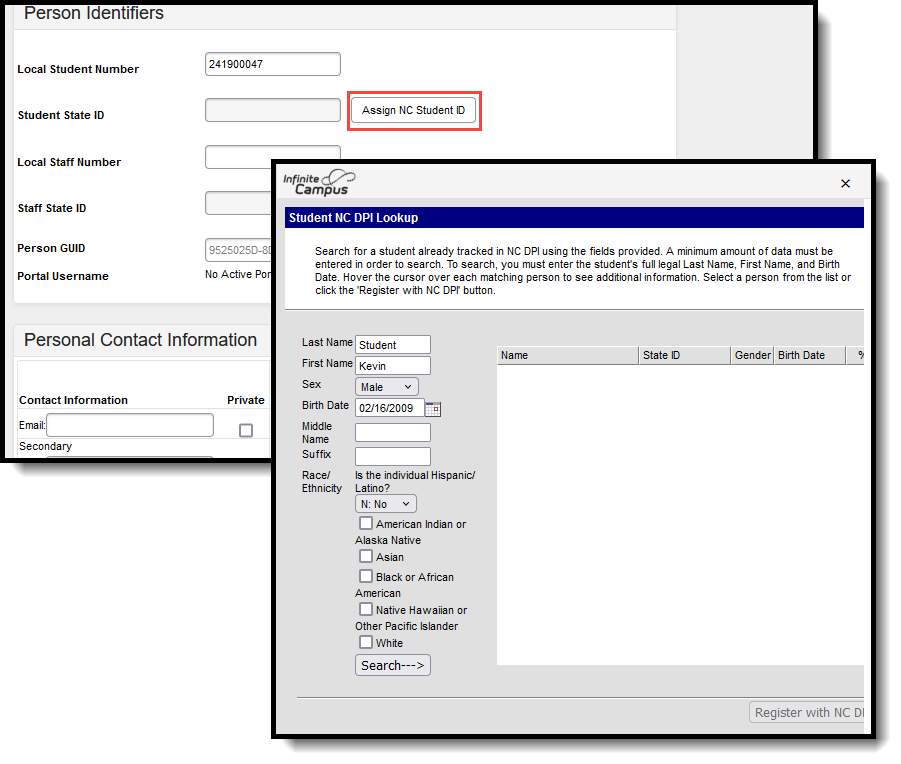 Student NC DPI Lookup
Student NC DPI LookupAssign a new Staff State ID
- In the Person Identifiers editor, verify the Staff State ID field is blank.
- Click the Assign NC Staff ID field. A Staff NC DPI Lookup form displays.
- The Last Name, First Name, Sex and Birth Date fields are populated based on the selected staff person. Additional data can be entered to narrow the results - Middle Name, Suffix, Race/Ethnicity.
- Click Search. Matching results are listed in the Results pain.
- Select the matching results. This adds the staff's State ID that exists in DPI to Campus. At this point, a validation occurs when selecting matching results to ensure that state ID is not assigned to another student.
- When it is assigned to another staff person, a message displays indicating it is assigned to another staff person and a new ID needs to be assigned.
- When it is NOT assigned, that ID is assigned to the staff person.
- When there are no matching results or incorrect results, contact NC DPI to for a new UID. Once this has been created, you can now search and select the new State ID for the staff person.
This new ID number CANNOT be modified. When it is determined that an ID needs to be corrected, contact NC DPI and Campus Support.
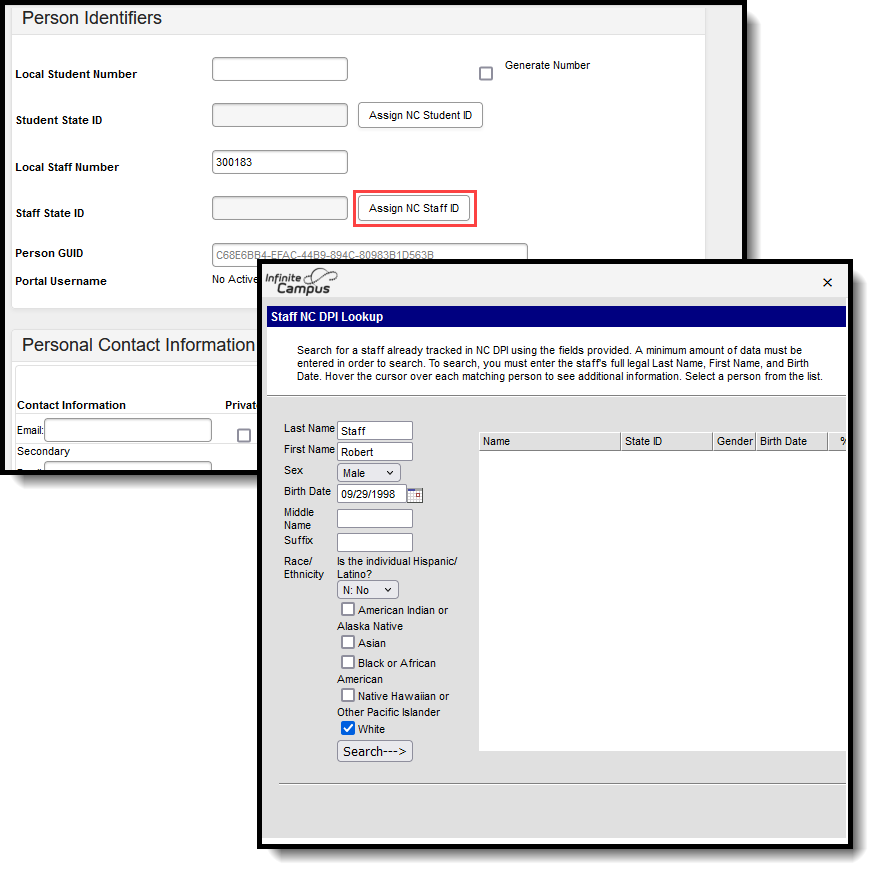 Staff NC DPI Lookup
Staff NC DPI Lookup
