Tool Search: Special Ed Documents
The Individual Education Plan is used to capture student special education plan information and match the required documentation provided by the state of Massachusetts. This document describes each editor, a description of each field on the editor, and any special considerations and instructions. For information on general functionality, navigation, and additional plan and evaluation features, see the core Plan and Evaluation Information article.
The current format of this document is the MA IEP 2025. Plan formats are selected in Plan Types.
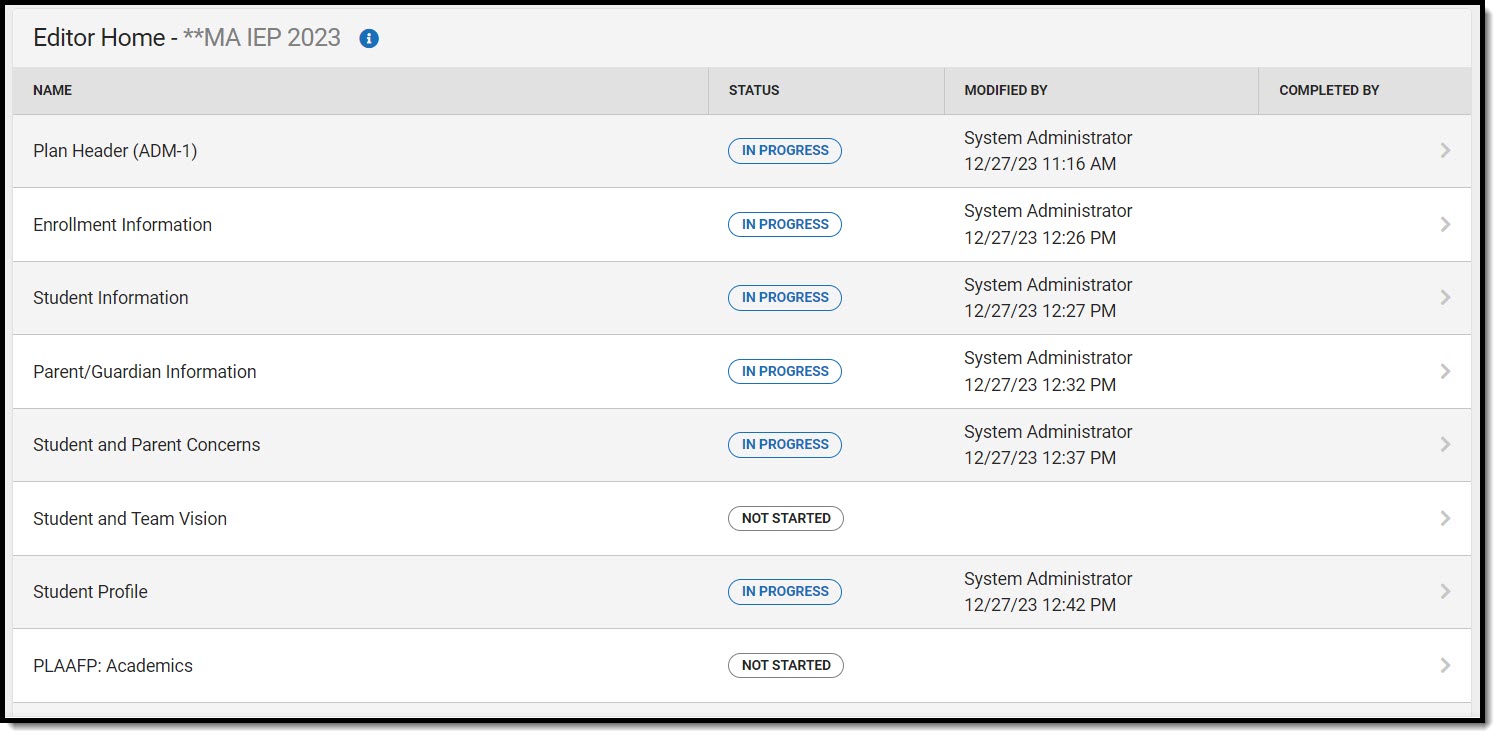 Editor Home
Editor Home
Editors marked as Not Needed do not print.
Plan Header (ADM-1)
The Education Plan editor includes general meeting and screening information and lists the dates associated with the plan, such as dates the plan is active.
This editor must be saved before entering data into other editors.
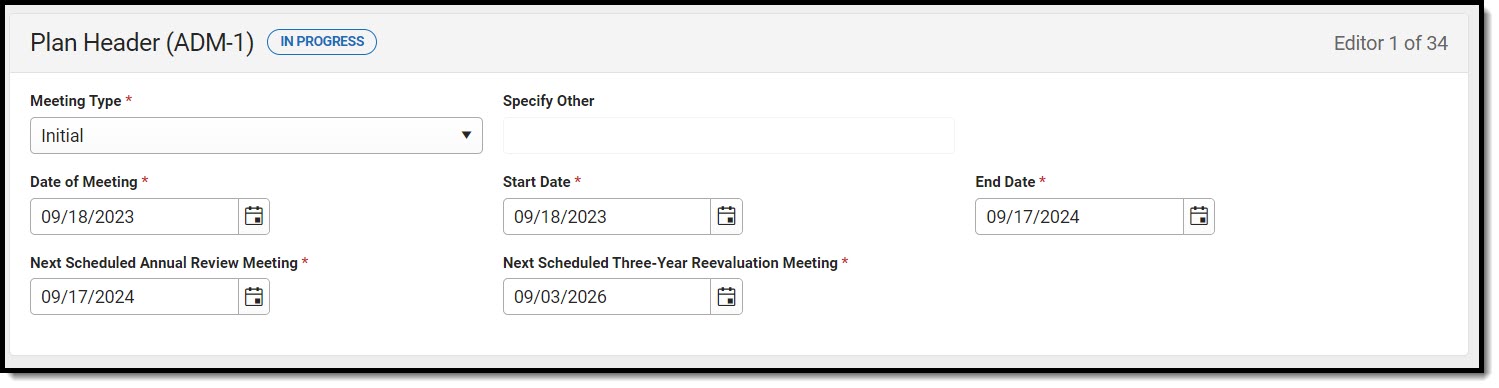 Plan Header (ADM-1) Editor
Plan Header (ADM-1) Editor
| Field | Description | Validation |
|---|---|---|
| Meeting Type
Required |
The type of plan discussed at the meeting. Options include:
|
N/A |
| Specify Other
*Required |
When applicable, the other reason for the meeting. | *This field is available and required when Other is selected as the Meeting Type. |
| Date of Meeting | The day of the meeting. |
This field auto-populates with the date the plan is created. |
| Start Date
Required |
The first day of the plan. |
This field auto-populates with the date the plan is created.
|
| End Date
Required |
The last day of the plan. |
This field auto-populates with a date one year minus one day from the entered Start Date. |
| Next Scheduled Annual Review Meeting | The day a year in the future where the plan is reviewed. |
This field auto-populates with a date 365 minus one day from the Date of Meeting. |
| Next Scheduled Three-Year Reevaluation Meeting | The day three years in the future where a reevaluation must take place. |
When available, this field populates from the most recent locked OR unlocked Evaluation Meeting Date, plus three years minus one day. |
Enrollment Information
The Enrollment Information editor reports Special Education information from the student's Enrollment.
In order to complete this editor AND lock the document, click the Refresh button and then Save.
 Enrollment Information (ADM-1) Editor
Enrollment Information (ADM-1) Editor
| Field | Description | Validation |
|---|---|---|
| Primary Disability Required |
The primary disability of the student. Options include:
|
This field pulls from the Primary Disability field from the student's Enrollment record.
Ad hoc Inquiries: Learner Planning > Learning Plans > disability1
|
| Secondary Disability |
The second disability of the student, if applicable. Options include:
|
This field pulls from the Secondary Disability field from the student's Enrollment record.
Ad hoc Inquiries: Learner Planning > Learning Plans > disability2 |
| Tertiary Disability |
The third disability of the student, if applicable. Options include:
|
This field pulls from the Tertiary Disability field from the student's Enrollment record.
Ad hoc Inquiries: Learner Planning > Learning Plans > disability3 |
| Special Ed Level of Need
Required |
The level at which the student requires special education services. Options include:
|
This field populates from the Special Ed Level of Need field from the student's Enrollment record. |
| Special Ed Setting |
The location where the student participates in the general education and/or special education program. Click the Click to expand link to view available options.
|
This field populates from the Special Ed Setting field from the student's Enrollment record. |
| Eval Results
*Required |
The results of the student's evaluation to determine their eligibility to receive special education services. Options include:
|
*This field is required to Save the editor.
This field pulls from the Eval Results field from the student's Enrollment record. Ad hoc inquiries: evalResults |
| School District Cycle |
The day cycle for the school district. |
This field pulls in the highest sequence number from the Period Setup tool from the calendar associated with the student's Enrollment. |
| Specify Other
*Required |
The other school district cycle. | *This field is available and required when Other is selected from School District Cycle. |
| Building Minutes
Required |
The total number of minutes of school a building has or the length of a school day or school week, depending on the calculation used. | This field pulls in from the School Day (instructional minutes) field from the Calendar associated with the student's Enrollment. |
| Grade | The student's grade level. | This field auto-populates from the selected Enrollment record upon Refresh. |
| Assigned School Information (Complete after a placement has been made) | ||
| School Name | The name of the school associated with the student's Enrollment record. | This field auto-populates from the selected Enrollment record upon Refresh. |
| School Phone | The phone number of the school associated with the student's Enrollment record. | This field auto-populates from the selected Enrollment record upon Refresh. |
| School Address | The address of the school associated with the student's Enrollment record. | This field auto-populates from the selected Enrollment record upon Refresh. |
| Cost-Shared Placement |
Indicates this school is a cost-shared location. Options are Yes or No. |
N/A |
| Specify Agency
Required |
The agency associated with the placement. | This field is available and required when Yes is selected from the Cost Shared Placement field. |
| District Information | ||
| District Number | The district number associated with the Enrolled school. |
This field auto-populates from the selected Enrollment record upon Refresh (District Information > State District Number), but can be manually edited. |
| District Name | The district name associated with the Enrolled school. |
This field auto-populates from the selected Enrollment record upon Refresh (District Information > Name), but can be manually edited. |
| District Address | The district address associated with the Enrolled school. |
This field auto-populates from the selected Enrollment record upon Refresh (District Information > Address), but can be manually edited. |
| District Phone | The district phone number associated with the Enrolled school. |
This field auto-populates from the selected Enrollment record upon Refresh (District Information > Phone), but can be manually edited. |
| District SPED Address | The district special education address associated with the Enrolled school. |
This field auto-populates from the selected Enrollment record upon Refresh (District Information > District SPED Address), but can be manually edited. |
| District SPED Phone | The district special education phone associated with the Enrolled school. |
This field auto-populates from the selected Enrollment record upon Refresh (District Information > District SPED Phone), but can be manually edited. |
| MA Enrollment Validation | A validation to ensure the Refresh button has been used. | In order to lock the document, the Refresh button on the Enrollment Editor must be clicked. |
Student Information
The Student Information editor displays basic information about the student such as demographic information. This is a read-only editor.
The Refresh button retrieves a fresh copy of data from the student's record from Census. See the General Information section for additional information.
This editor cannot be placed in a Not Needed status.
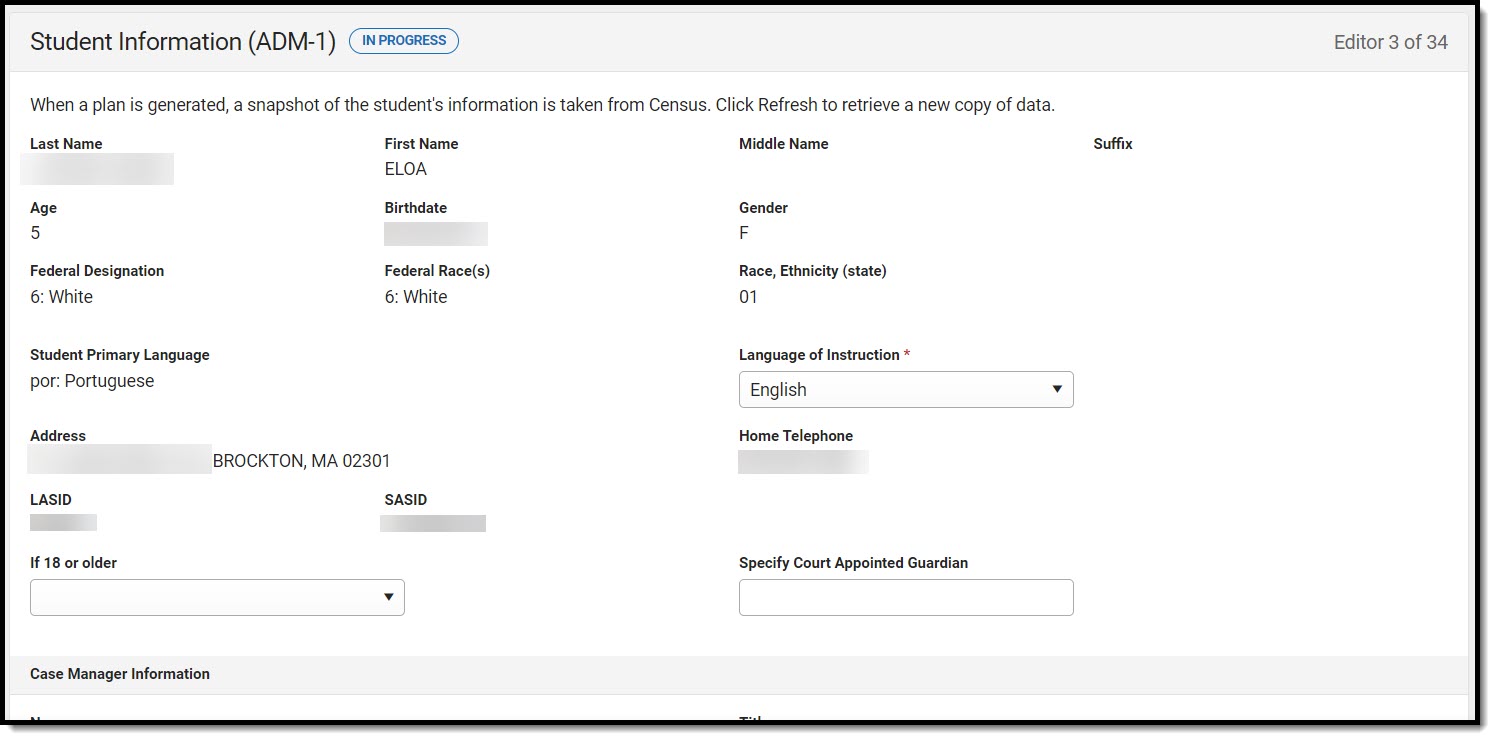 Student Information (ADM-1) Editor
Student Information (ADM-1) Editor
| Field | Description | Validation |
|---|---|---|
| Last Name | The student's last name. | This field auto-populates from student's Demographics record when Education Plan is saved and each time Refresh is clicked.
Demographics > Last Name
identity.lastName |
| First Name | The student's first name. | This field auto-populates from student's Demographics record when Education Plan is saved and each time Refresh is clicked.
Demographics > First Name
identity.firstName |
| Middle Name | The student's middle name. | This field auto-populates from student's Demographics record when Education Plan is saved and each time Refresh is clicked.
Demographics > Middle Name
identity.middleName |
| Suffix | The student's suffix. |
This field auto-populates from student's Demographics record when Education Plan is saved and each time Refresh is clicked.
Demographics > Suffix Name
identity.suffix |
| Age | The student's age. |
This field auto-populates from student's Demographics record when Education Plan is saved and each time Refresh is clicked. |
| Birthdate | The student's date of birth. |
This field auto-populates from student's Demographics record when Education Plan is saved and each time Refresh is clicked. Demographics > Birth Date
identity.birthDate |
| Gender | The student's gender. | This field auto-populates from student's Demographics record when Education Plan is saved and each time Refresh is clicked.
Demographics > Gender
identity.gender |
| Federal Designation | The student's federal designated ethnicity. | This field auto-populates from student's Demographics record when Education Plan is saved and each time Refresh is clicked.
Demographics > Race/Ethnicity > Federal Designation identity.federalRaces |
| Federal Race(s) | The student's race(s). | This field auto-populates from student's Demographics record when Education Plan is saved and each time Refresh is clicked.
Demographics > Race/Ethnicity > Race(s) identity.raceEthnicity1-5 |
| Race, Ethnicity (state) | The student's state designated race/ethnicity. | This field auto-populates from student's Demographics record when Education Plan is saved and each time Refresh is clicked.
Demographics > Race/Ethnicity > Race/Ethnicity identity.raceEthnicity |
| Student Primary Language | The student's home primary language. | This field auto-populates from student's Demographics record when Education Plan is saved and each time Refresh is clicked.
Demographics > Language At Home
identity.homePrimaryLanguage |
| Language of Instruction
Required |
The language the student is to receive instruction. |
N/A |
| Address |
The student's address.
|
Household Address Information tool
address.number; address.street; address.tag; address.prefix; address.dir; address.apt; address.city; address.state; address.zip
|
| Home Telephone | The student's phone number. | This field auto-populates from student's Demographics record when Education Plan is saved and each time Refresh is clicked.
Household Phone & Address(es) > Phone |
| LASID | The student's local ID number. | This field auto-populates from student's Demographics record when Education Plan is saved and each time Refresh is clicked.
Demographics > Student Number identity.studentNumber |
| SASID | The student's state ID number. | This field auto-populates from student's Demographics record when Education Plan is saved and each time Refresh is clicked.
Demographics > State ID Number |
| If 18 or older |
The student's decision making determination when they are 18 years old or older. Options include:
|
N/A |
| Specify Court Appointed Guardian | The name of the court appointed guardian of the student. | N/A |
| Case Manager Information | ||
| Name | The name of the student's case manager. | This field auto-populates with active Case Manager Name from Team Members tool.
Special Ed Team Members > Name teamMember.firstName teamMember.lastName |
| Title | The role of the student's case manager. | This field auto-populates with active Case Manager Title from Team Members tool.
Special Ed Team Members > Title teamMember.title |
| Phone | The phone number of the case manager. | This field auto-populates with active Case Manager Work Phone from Team Members tool.
Special Ed Team Members > Work Phone |
Parent/Guardian Information
The Parent/Guardian Information editor populates based on the guardian checkbox on the student's Relationships tool. The editor includes Demographics information for the student's guardian.
Parent/guardians are pulled in from the Relationships tool. Only parent/guardians with a sequence number of 1 or 2 print.
The Remove button next to each parent/guardian can be used to remove a parent/guardian from the IEP.
The Refresh button retrieves a new copy of parent/guardians' data. This also returns any accidentally deleted people. Manually entered fields do not change when the refresh button is clicked. The user must Save after clicking Refresh to capture changes.
This editor cannot be placed in a Not Needed status.
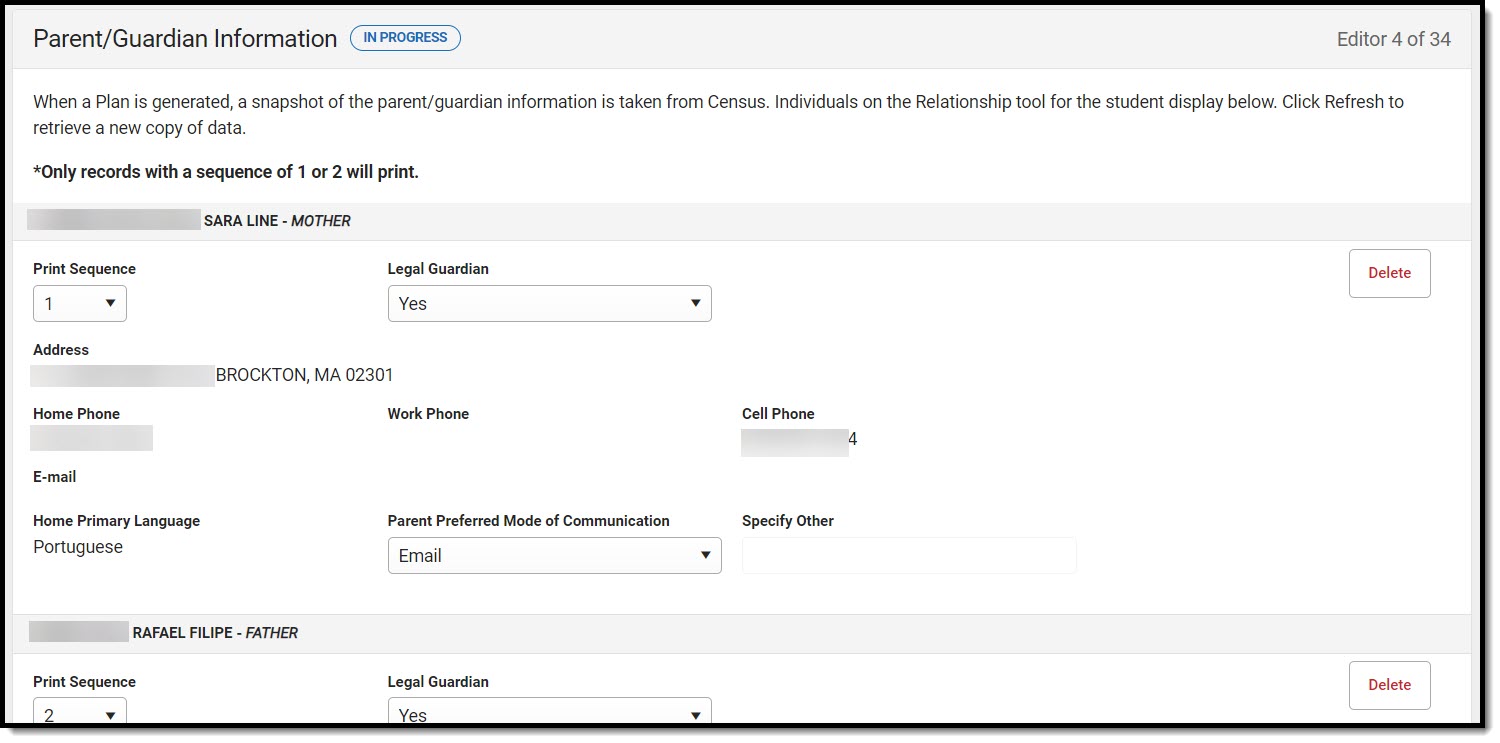 Parent/Guardian Information Editor
Parent/Guardian Information Editor
| Field | Description | Validation |
|---|---|---|
| Last Name | The last name of the parent/guardian. |
This is part of the header for the guardian.
Demographics > Last Name
identity.lastName |
| First Name | The first name of the parent/guardian. |
This is part of the header for the guardian.
Demographics > First Name
identity.firstName |
| Middle Name | The suffix of the parent/guardian. |
This is part of the header for the guardian.
Demographics > Middle Name
identity.middleName |
| Suffix | The suffix of the parent/guardian. |
This is part of the header for the guardian.
Demographics > Suffix
identity.suffix |
| Relationship | The relationship between the student and guardian. | This is part of the header for the guardian.
Relationships > Relationships planGuardian.relationship |
| Print Sequence | The print order of the parent/guardian(s) on the IEP. | When no Sequence is selected, parent/guardian(s) print in the order displayed in the UI.
When any Sequences are selected, parent/guardian(s) with a sequence number print in the order defined, then un-sequenced parent/guardian(s) print at the bottom. |
| Address | The address of the guardian's home.
When multiple addresses exist, this field becomes a dropdown selection. |
This field auto-populates from the guardian's Census record when the plan is saved and each time the Refresh button is clicked.
Households Information > Address Info address.number; address.street; address.tag; address.prefix; address.dir; address.apt; address.city; address.state; address.zip |
| Home Phone | The home phone number of the guardian. | This field auto-populates from the guardian's Census record when the plan is saved and each time the Refresh button is clicked.
Households Information > Household Phone & Address(es) > Phone contact.homePhone |
| Work Phone | The work phone number of the guardian. | This field auto-populates from the guardian's Census record when the plan is saved and each time the Refresh button is clicked.
Demographics > Personal Contact Information > Work Phone contact.workPhone |
| Cell Phone | The cell phone number of the guardian. | This field auto-populates from the guardian's Census record when the plan is saved and each time the Refresh button is clicked.
Demographics > Personal Contact Information > Cell Phone contact.cellPhone |
| The email address of the guardian. | This field auto-populates from the guardian's Census record when the plan is saved and each time the Refresh button is clicked.
Demographics > Personal Contact Information > Email contact.email | |
| Home Primary Language | The language spoken at the guardian's home. | This field auto-populates from the guardian's Census record when the plan is saved and each time the Refresh button is clicked.
Demographics > Person Information > Home Language identity.homePrimaryLanguage |
| Parent Preferred Mode of Communication | The manner in which the parent/guardian wants to be communicated. Options include:
|
N/A |
| Specify Other
*Required |
The other manner of communication. | *This field is available and required when Other is selected as the Parent Preferred Mode of Communication field. |
Student and Parent Concerns
The Student and Parent Concerns editor is used to document any concerns about the student's education from the student and/or parent/guardian(s). The text area for What concern(s) do you want this IEP to address? has a maximum of 6000 characters. This editor cannot be placed in a Not Needed status.
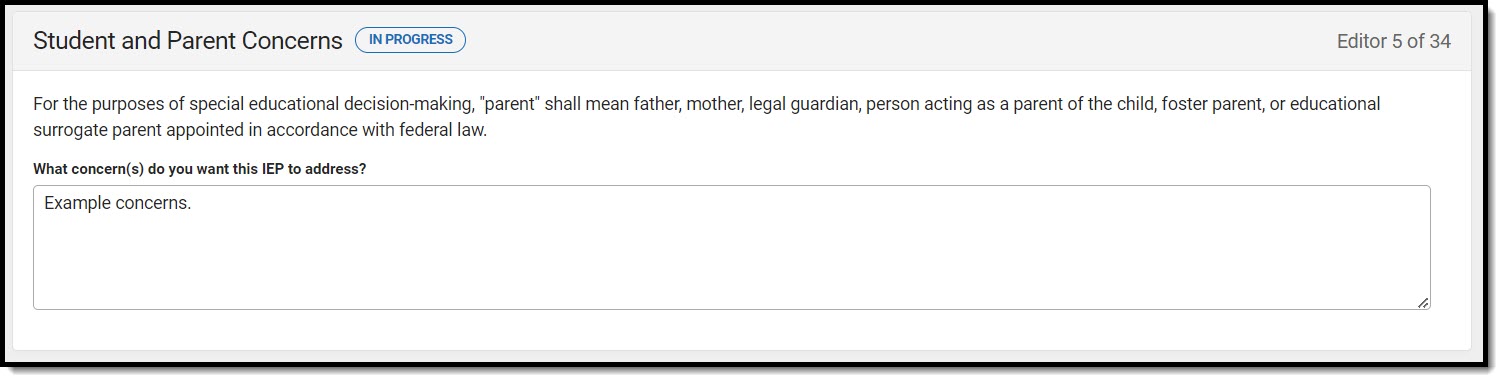 Student and Parent Concerns Editor
Student and Parent Concerns Editor
Student and Team Vision
The Student and Team Vision editor is used to document the student's goals as well as their Team's goals for the student.
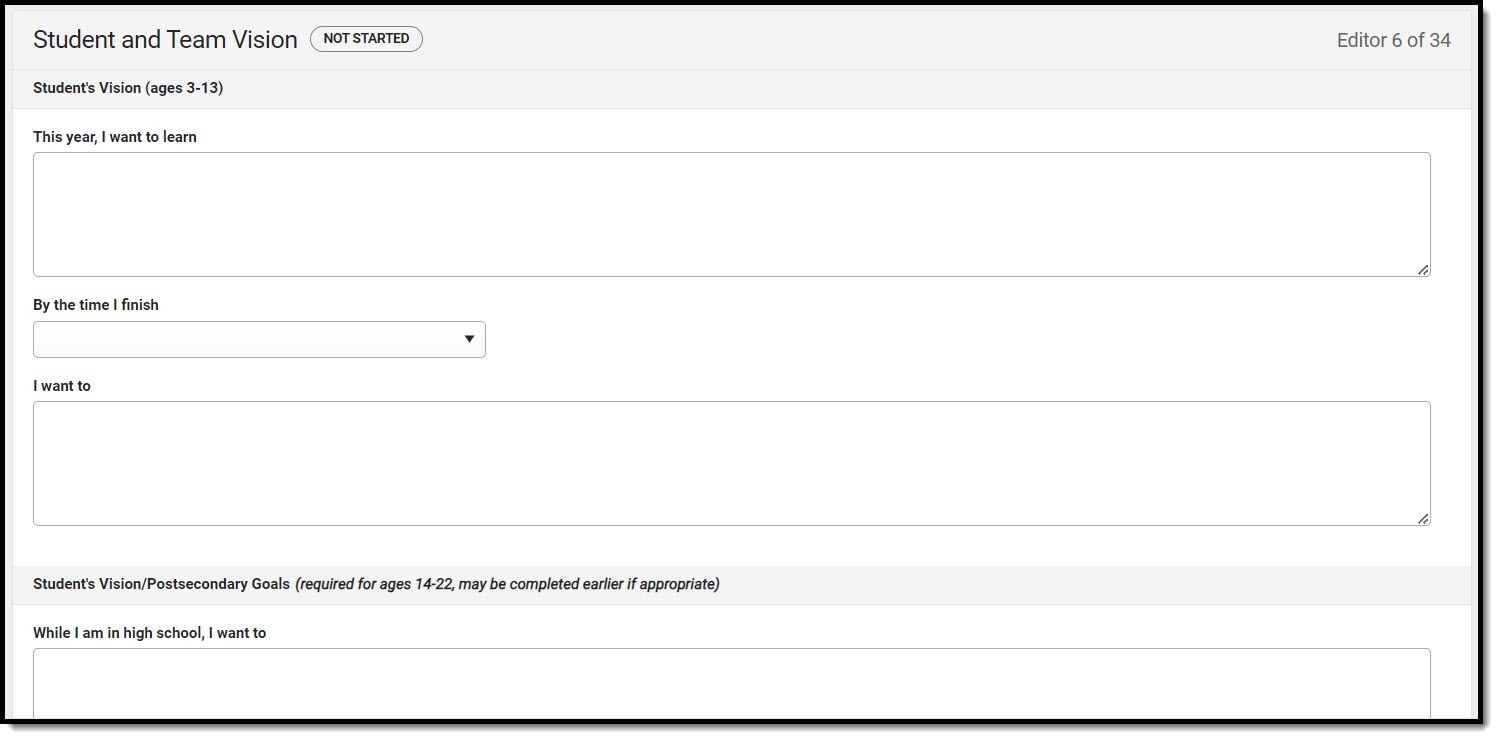 Student and Team Vision Editor
Student and Team Vision Editor
| Field | Description | Validation |
|---|---|---|
| Student's Vision (ages 3-13)
The following fields are available and required when the student's age is between 3-14 years during the plan start and end dates. | ||
| This year, I want to learn
*Required |
A text area used to describe the student's goals during the year. |
*This field is required in order to Complete the editor.
This field is limited to 8000 characters. |
| By the time I finish
*Required |
Indicates the school level of the student. Options are Elementary School or Middle School. |
*This field is required in order to Complete the editor.
|
| I want to
*Required |
A text area used to describe the student's goals for the student's school time. |
*This field is required in order to Complete the editor.
This field is limited to 8000 characters. |
| Student's Vision/Postsecondary Goals(required for ages 14-22, may be complete earlier if appropriate)
The following fields are available and required when the student's age is 13 years old, but turning 14 during the plan start and end dates. | ||
| While I am in high school, I want to
*Required |
A text area used to describe the student's goals for the student's high school time. |
*This field is required in order to Complete the editor.
This field is limited to 8000 characters. |
| After I finish high school, my education or training plans are
*Required |
A text area used to describe the student's post education education or training goals for the student. |
*This field is required in order to Complete the editor.
This field is limited to 8000 characters. |
| After I finish high school, my employment plans are
*Required |
A text area used to describe the student's post education employment goals for the student. |
*This field is required in order to Complete the editor.
This field is limited to 8000 characters. |
| After I finish high school, my independent living plans are
*Required |
A text area used to describe the student's post education independent living goals for the student. |
*This field is required in order to Complete the editor.
This field is limited to 8000 characters. |
| Additional Team Vision Ideas | ||
| In response to the student's vision, this year | The team's vision for the student's year based on their goals. |
*This field is required in order to Complete the editor.
This field is limited to 8000 characters. |
| In response to the student's vision, in 5 years | The team's vision for the student in five years based on their goals. |
*This field is required in order to Complete the editor.
This field is limited to 8000 characters. |
Student Profile
The Student Profile editor documents the student's disability, English Learner status, and need for Assistive Technology.
This editor cannot be placed in a Not Needed status.
Selecting Autism or Sensory Impairment on this editor makes certain fields on other editors required.
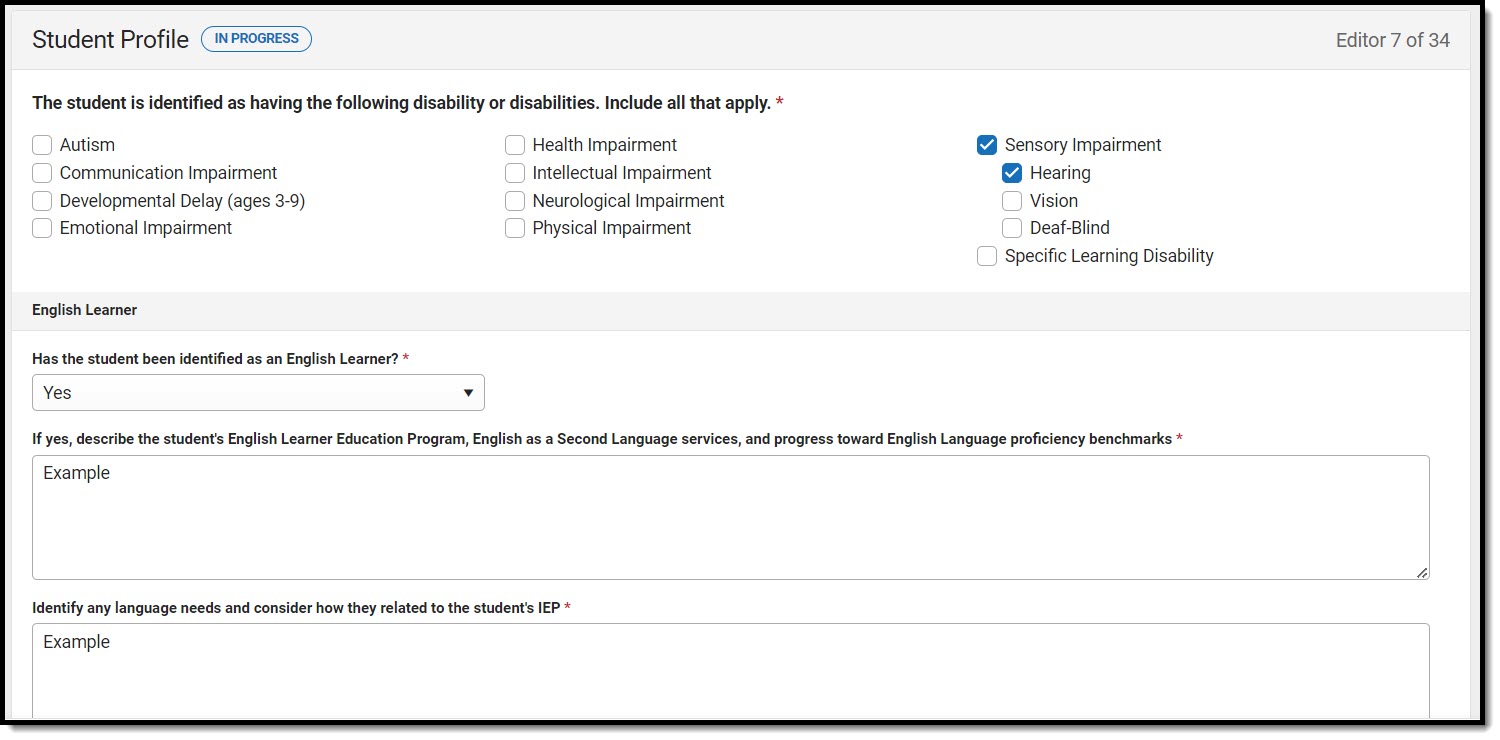 Student Profile Editor
Student Profile Editor
| Field | Description | Validation |
|---|---|---|
| Student Profile | ||
| The student is identified as having the following disability or disabilities. Include all that apply.
Required |
The student's suspected disability. Options include:
|
When Sensory Impairment is selected, the following fields are available and and at least one selection is required:
|
| English Learner | ||
| Has the student been identified as an English learner?
Required |
Indicates the student is an English Learner. Options are Yes or No. |
N/A |
| If yes, describe the student's English Learner Education program, English as a Second Language services, and progress toward English language proficiency benchmarks
*Required |
A text field used to describe the student's program, services, and progress toward English Proficiency benchmarks. |
*This field is available and required when Yes is selected for the English Learner question.
This field is limited to 8000 characters.
|
| Identify any language needs and consider how they related to the student's IEP
*Required |
A text field used to describe the student's language needs and the impacts on the student's IEP. |
*This field is available and required when Yes is selected for the English Learner question.
This field is limited to 8000 characters. |
| Assistive Technology | ||
| Does the student require assistive technology devices or services?
*Required |
Indicates the student requires assistive technology. Options are Yes or No. |
*This field is required to complete the editor. |
| If yes, this will need to be addressed in the following sections of the IEP
*Required |
Indicates the section of the IEP where the assistive technology needs of the student is documented. Options include:
|
*This field is available and required in order to complete the editor when Yes is selected for the "Does the student require assistive technology devices or services? question." |
PLAAFP: Academics
The Academic Present Levels of Academic Achievement and Functional Performance editor is used to document the students academic level and needs.
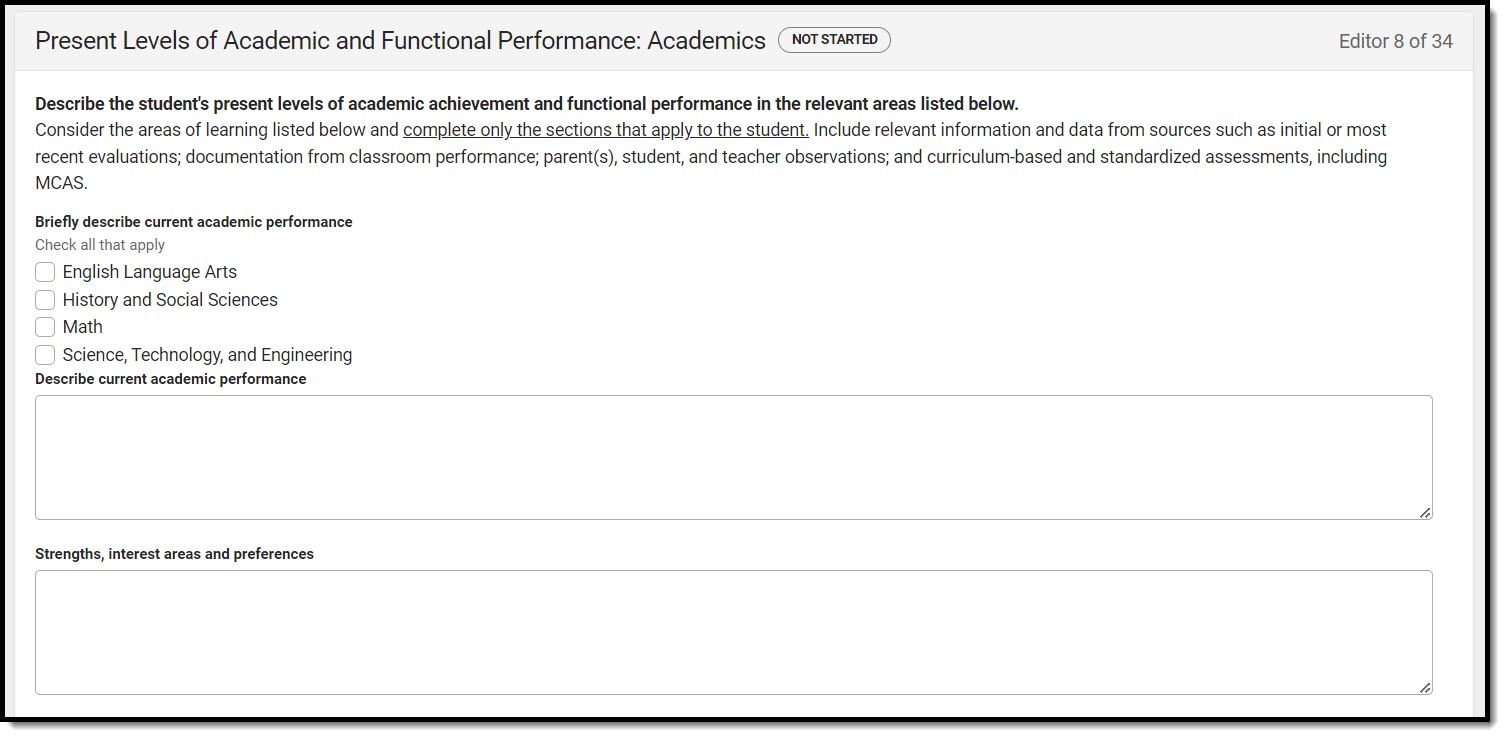 Present Levels of Academic and Functional Performance: Academics Editor
Present Levels of Academic and Functional Performance: Academics Editor
| Field | Description | Validation |
|---|---|---|
| Present Levels of Academic and Functional Performance: Academics | ||
|
Briefly describe current academic performance. *Required |
The area of performance. Options include:
|
*This field is required to complete the editor.
Multiple options can be selected. |
|
Describe current academic performance *Required |
A text area used to describe the student's current academic performance. |
*This field is required to complete the editor.
|
| Strengths, interest areas and preferences
*Required |
The student's strengths, interests, and preferences. |
*This field is required to complete the editor.
|
| Impact of student's disability on involvement and progress in the general education curriculum or appropriate preschool activities
*Required |
A text area used to describe how the student's disability impacts their progress towards the general education curriculum or preschool activities. |
*This field is required to complete the editor. |
| Autism-Specific Question | ||
|
Does the student have needs resulting from the disability that impact progress in the general curriculum, including social and emotional development *Required |
Indicates the student has needs resulting from their disability that impacts their progress towards the curriculum. Options are Yes or No. |
*This field is available and required to Complete the editor when Autism is selected as the Primary Disability on the Student Profile editor. |
| If yes, this need will be addressed in the following sections of the IEP
*Required |
Indicates the area of the plan where the needs are documented. Options include:
|
*This field is available and required when Autism is selected as the Primary Disability on the Student Profile editor AND Yes is selected for the previous question. |
PLAAFP: Behavior/Social/Emotional
The Behavior/Social/Emotional Present Levels of Academic Achievement and Functional Performance editor is used to document the students behavior/social/emotional level and needs.
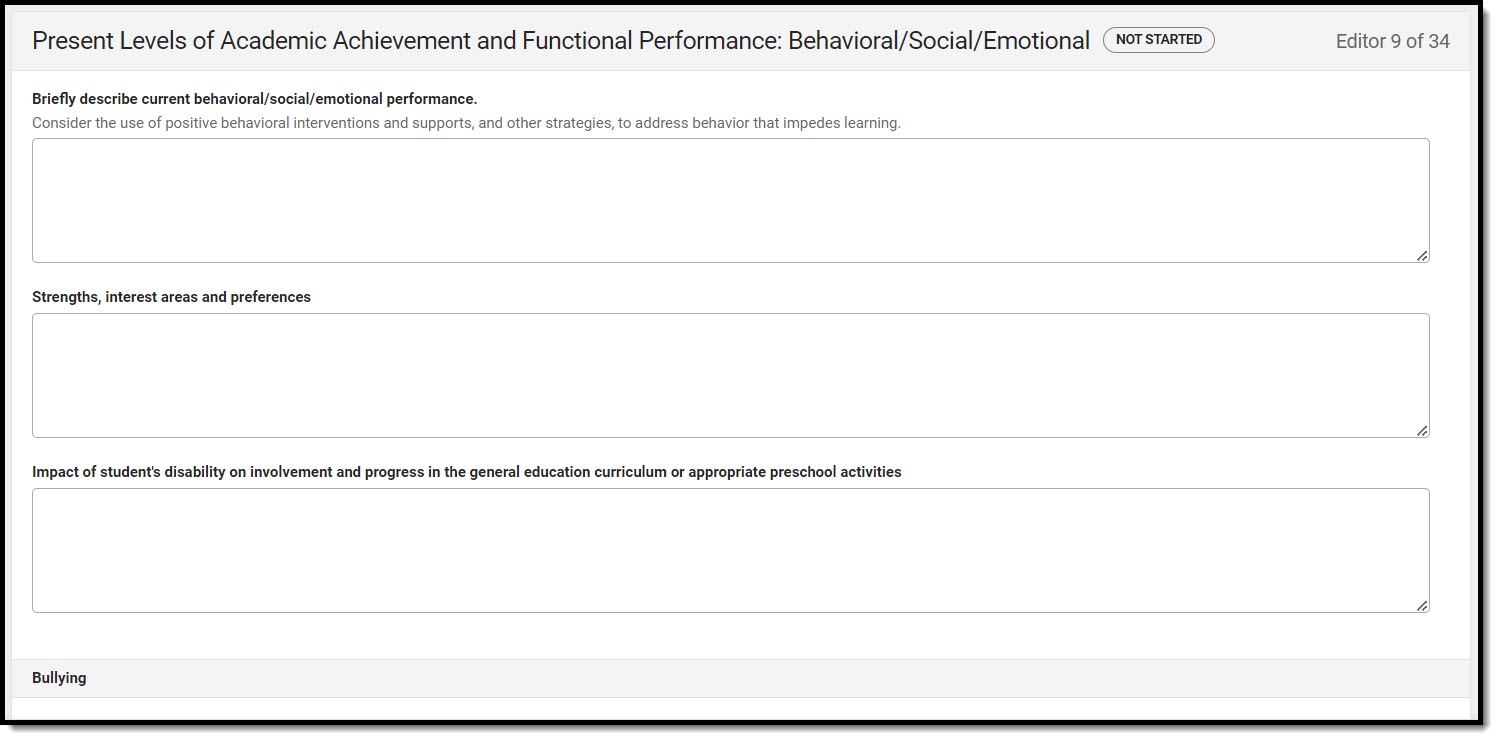 Present Levels of Academic Achievement and Functional Performance: Behavioral/Social/Emotional Editor
Present Levels of Academic Achievement and Functional Performance: Behavioral/Social/Emotional Editor
| Field | Description | Validation |
|---|---|---|
| Present Levels of Academic Achievement and Functional Performance: Behavioral/Social/Emotional | ||
|
Briefly describe current behavioral/social/emotional performance *Required |
A text area used to describe the student's current behavioral/social/emotional performance. |
*This field is required to complete the editor. |
| Strengths, interest areas, and preferences
*Required |
The student's strengths, interests, and preferences. |
*This field is required to complete the editor. |
| Impact of student's disability on involvement and progress in the general education curriculum or appropriate preschool activities
*Required |
A text area used to describe how the student's disability impacts their progress towards the general education curriculum or preschool activities. |
*This field is required to complete the editor. |
| Bullying | ||
| Describe any disability-related skills and proficiencies the student needs in order to avoid and respond to bullying, harassment, or teasing. This section must be complete for students who have a disability that affects social skills development; students vulnerable to bullying, harassment, or teasing; and students with autism. | A text area used to describe any disability-related skills and proficiencies the student needs in order to avoid and respond to bullying, harassment, or teasing. | N/A |
| Specify how these needs, if any will be addressed in the IEP. | A text area used to describe how these needs are addressed in this plan. | N/A |
| Autism-Specific Questions
*This card and associated questions are available and required in order to Complete the editor when Autism is selected as the Primary Disability on the Student Profile editor. | ||
| Does the student require any positive behavioral interventions, strategies, and supports to address their behavioral difficulties resulting from autism spectrum disorder?
*Required |
Indicates the student requires positive strategies to address behavioral difficulties. Options are Yes or No. |
N/A |
| Does the student need to develop social interaction skills and proficiencies?
*Required |
Indicates the student needs to develop social interaction skills. Options are Yes or No. |
N/A |
| Does the student have needs related to changes in environment or to daily routines?
*Required |
Indicates the student has needs related to changes in their environment or daily routines. Options are Yes or No. |
N/A |
| Does the student have needs related to repetitive activities and movements?
*Required |
Indicates the student has needs related to repetitive activities and movements. Options are Yes or No. |
N/A |
| Does the student have needs resulting from their unusual responses to sensory experiences?
*Required |
Indicates the student has needs related to their responses to sensory experiences. Options are Yes or No. |
N/A |
| If yes to any of the above, these needs will be addressed in the following section(s) of the IEP
*Required |
The editor in which the above needs are address in this plan. Options are:
|
*This field is available and required to Complete the editor when Autism is selected as the Primary Disability on the Student Profile editor AND Yes is selected from ONE or more of the questions above. |
PLAAFP: Communication
The Communication Present Levels of Academic Achievement and Functional Performance editor is used to document the students communication level and needs.
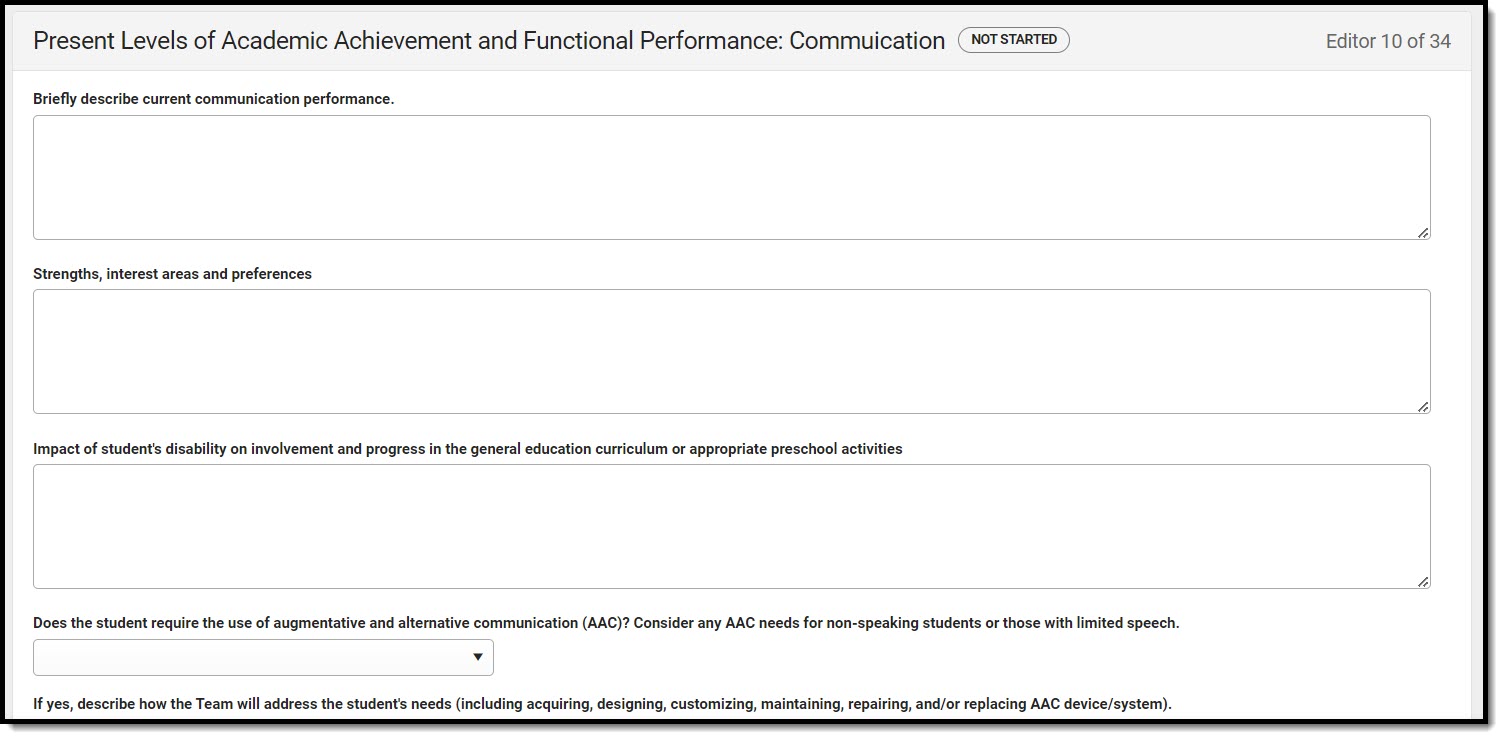 Present Levels of Academic Achievement and Functional Performance: Communication Editor
Present Levels of Academic Achievement and Functional Performance: Communication Editor
| Field | Description | Validation |
|---|---|---|
| Present Levels of Academic Achievement and Functional Performance: Communication | ||
| Briefly describe current communication performance
*Required |
A description of the student's current communication performance. |
*This field is required to complete the editor.
|
| Strengths, interest areas, and preferences | A description of the student's strengths, interest areas, and preferences. |
*This field is required to complete the editor. |
| Impact of student's disability on involvement and progress in the general education curriculum or appropriate preschool activities | A description of the impact of the student's disability on the student's progress towards the general education curriculum/preschool activities. |
*This field is required to complete the editor.
|
| Does the student require the use of augmentative and alternative communication (AAC)? Consider any AAC needs for non-speaking students or those with limited speech. |
Indicates the student requires the use of augmentative and alternative communication. Options are Yes or No. |
*This field is required to complete the editor. |
| If yes, describe how the Team will address the student's needs (including acquiring, designing, customizing, maintaining, repairing, and/or replacing AAC device/system).
*Required |
Options include:
|
*This field is available and required when Yes is selected above.
Multiple options may be selected. |
| These needs will be addressed in the following section(s) of the IEP
*Required |
The needs addressed in the IEP. Options include:
|
*This field is available and required when Yes is selected above. |
| Autism-Specific Question | ||
| Does the student have needs in the areas of verbal and nonverbal communication, including but not limited to those identified in assistive technology/AAC evaluation(s)?
*Required |
Indicates the student has needs in verbal/nonverbal communication. Options are Yes or No. |
*This field is available and required when Autism is selected as the Primary Disability on the Student Profile editor. |
| If yes, these needs will be addressed in the following section(s) of the IEP
*Required |
Options include:
|
*This field is available and required when Autism is selected as the Primary Disability on the Student Profile editor AND Yes is selected from one of the above questions. |
PLAAFP: Additional Areas
The Additional Area Present Levels of Academic Achievement and Functional Performance editor is used to document the students additional areas level and needs.
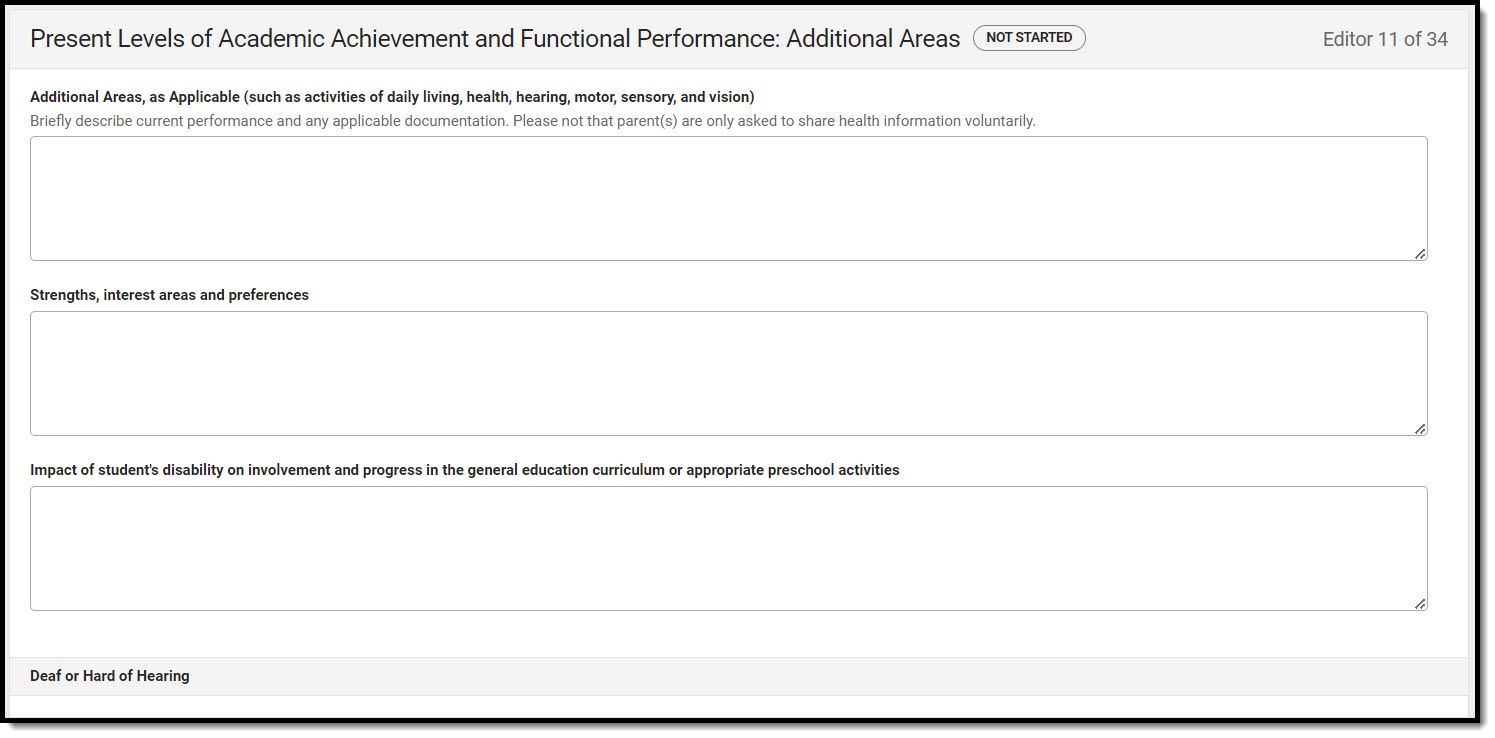 Present Levels of Academic Achievement and Functional Performance: Additional Areas Editor
Present Levels of Academic Achievement and Functional Performance: Additional Areas Editor
| Field | Description | Validation |
|---|---|---|
| Present Levels of Academic Achievement and Functional Performance: Additional Areas | ||
|
Additional Areas, as Applicable (such as activities of daily living, health, hearing, motor, sensory, and vision) *Required |
A description of the student's current performance in other areas. |
*This field is required to complete the editor. |
| Strengths, interest areas, and preferences
*Required |
A description of the student's strengths, interest areas, and preferences. |
*This field is required to complete the editor. |
| Impact of student's disability on involvement and progress in the general education curriculum or appropriate preschool activities
*Required |
A description of the impact of the student's disability on the student's progress towards the general education curriculum/preschool activities. |
*This field is required to complete the editor. |
| Deaf or Hard of Hearing | ||
| The student is deaf or hard of hearing | Indicates the student is deaf or hard of hearing. | *This field is available when Sensory > Hearing OR Sensory > Deaf-Blind is selected as the student's disability on the Student Profile editor. |
| Their language and communication needs will be addressed in the following section(s) of the IEP |
The area of the IEP where the student's language/communication needs are addressed. Options include:
|
*This field is available and required in order to Complete the editor when The student is deaf or hard of hearing checkbox is marked. |
| Blind or Visually Impaired - including Cortical Visual Impairment | ||
| Braille is needed | Indicates the student requires the use of Braille. |
*This field is available when Sensory > Vision OR Sensory > Deaf-Blind is selected as the student's disability on the Student Profile editor. |
| Braille is needs will be addressed in the following section(s) of the IEP |
The area of the IEP where the student's Braille needs are addressed. Options include:
|
This field is available when the Braille checkbox is marked. |
| Screen readers or assistive technology is needed | Indicates the student requires screen readers or assistive technology. | *This field is available when Sensory > Vision OR Sensory > Deaf-Blind is selected as the student's disability on the Student Profile editor. |
| Screen readers or other assistive technology needs will be addressed in the following section(s) of the IEP |
The area of the IEP where the student's assistive technology needs are addressed. Options include:
|
This field is available when the Screen reader checkbox is marked. |
| Orientation and mobility services are needed | Indicates the student requires orientation and mobility services are needed. | *This field is available when Sensory > Vision OR Sensory > Deaf-Blind is selected as the student's disability on the Student Profile editor. |
| Orientation and mobility services needs will be addressed in the following section(s) of the IEP |
The area of the IEP where the student's mobility services needs are addressed. Options include:
|
This field is available when the Orientation and mobility services are needed checkbox is marked. |
Postsecondary Education Planning
The Postsecondary Education Planning editor is used to describe the student's postsecondary education plans and needs.
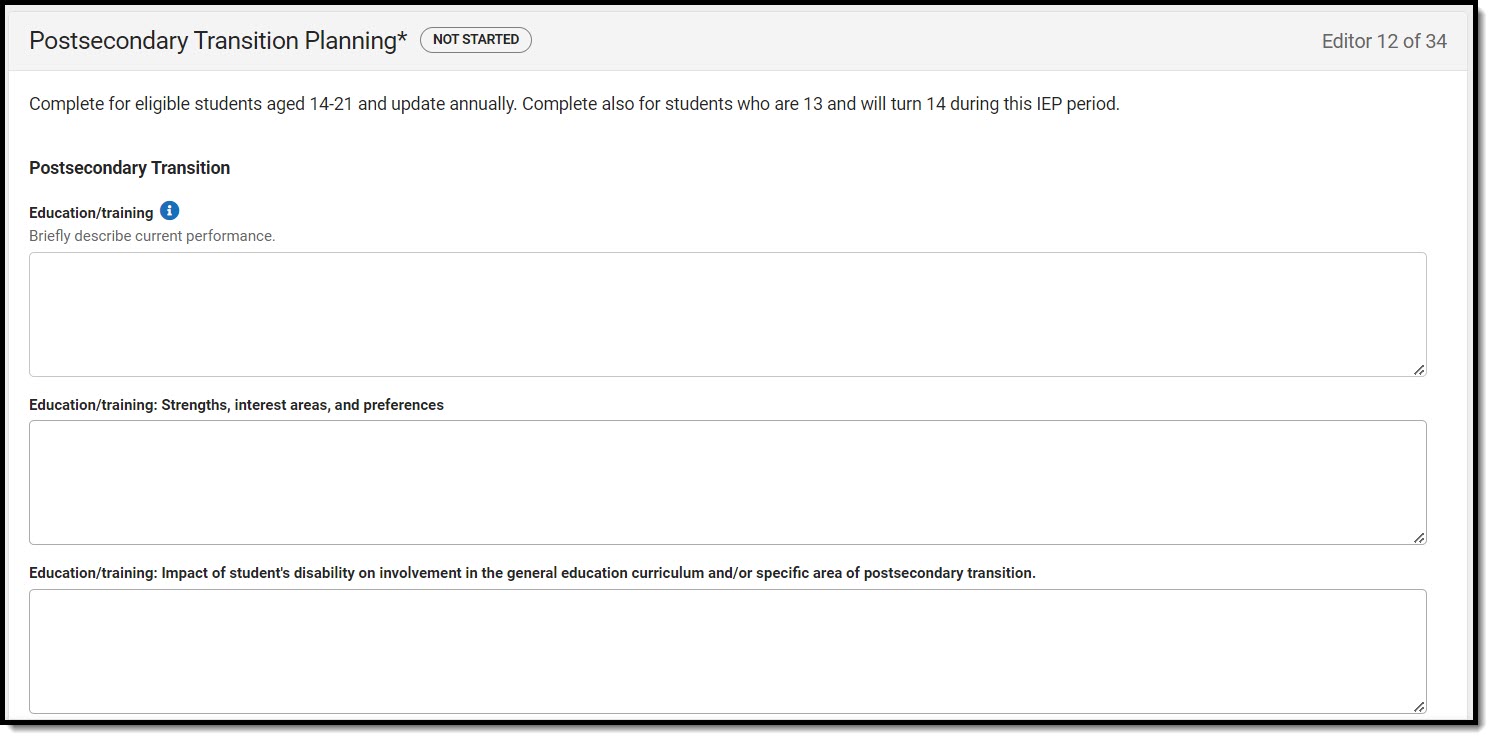 Postsecondary Education Planning Editor
Postsecondary Education Planning Editor
| Field | Description | Validation |
|---|---|---|
| Postsecondary Transition | ||
|
Education/training
|
A description of the student current education/training performance. | This field is limited to 8000 characters. |
| Education/training: Strengths, interest areas, and preferences | A description of the student's strengths, interest areas, and preferences. | This field is limited to 8000 characters. |
| Education/training: Impact of student's disability on involvement in the general education curriculum and/or specific area of postsecondary transition. | A description of the impact of the student's disability on their involvement in the general education curriculum/postsecondary transition area. | This field is limited to 8000 characters. |
|
Employment
|
A description of the student current employment performance. | This field is limited to 8000 characters. |
| Employment: Strengths, interest areas, and preferences | A description of the student's strengths, interest areas, and preferences. | This field is limited to 8000 characters. |
| Employment: Impact of student's disability on involvement in the general education curriculum and/or specific area of postsecondary transition. | A description of the impact of the student's disability on their involvement in the general education curriculum/postsecondary transition area. | This field is limited to 8000 characters. |
|
Community experiences/postschool independent living, if applicable
|
A description of the student current community/experience/postschool independent living performance. | This field is limited to 8000 characters. |
| Community experiences/postschool independent living: Strengths, interest areas, and preferences | A description of the student's strengths, interest areas, and preferences. | This field is limited to 8000 characters. |
| Community experiences/postschool independent living: Impact of student's disability on involvement in the general education curriculum and/or specific area of postsecondary transition. | A description of the impact of the student's disability on their involvement in the general education curriculum/postsecondary transition area. | This field is limited to 8000 characters. |
| The identified areas of postsecondary transition will be addressed in the following section(s) of the IEP |
Options include:
|
N/A |
| Projected date of graduation/program completion | The student's projected date of graduation/program completion. | N/A |
| Projected type of completion document |
The type of completion document. Options include:
|
N/A |
| Specify other completion document
*Required |
The other type of completion document. |
*This field is available and required when Other is selected above.
This field is limited to 150 characters. |
| Planned Course of Study
Side Panel | ||
| School Year
Required |
The school year when the course takes place. | N/A |
| Grade
Required |
The grade in which the student takes the course. | N/A |
| Course of Study
Required |
Options include:
|
N/A |
|
| ||
| What requirements does the student need to meet to receive the type of completion document above? | The requirements needed for the student to receive their completion document. | This field is limited to 8000 characters. |
| What is the student's current status regarding meeting those requirements? | The student's current status regarding meeting those requirements. | This field is limited to 8000 characters. |
Community and Interagency Connections
The Community and Interagency Connections editor is used to document all agencies responsible for providing services for the student.
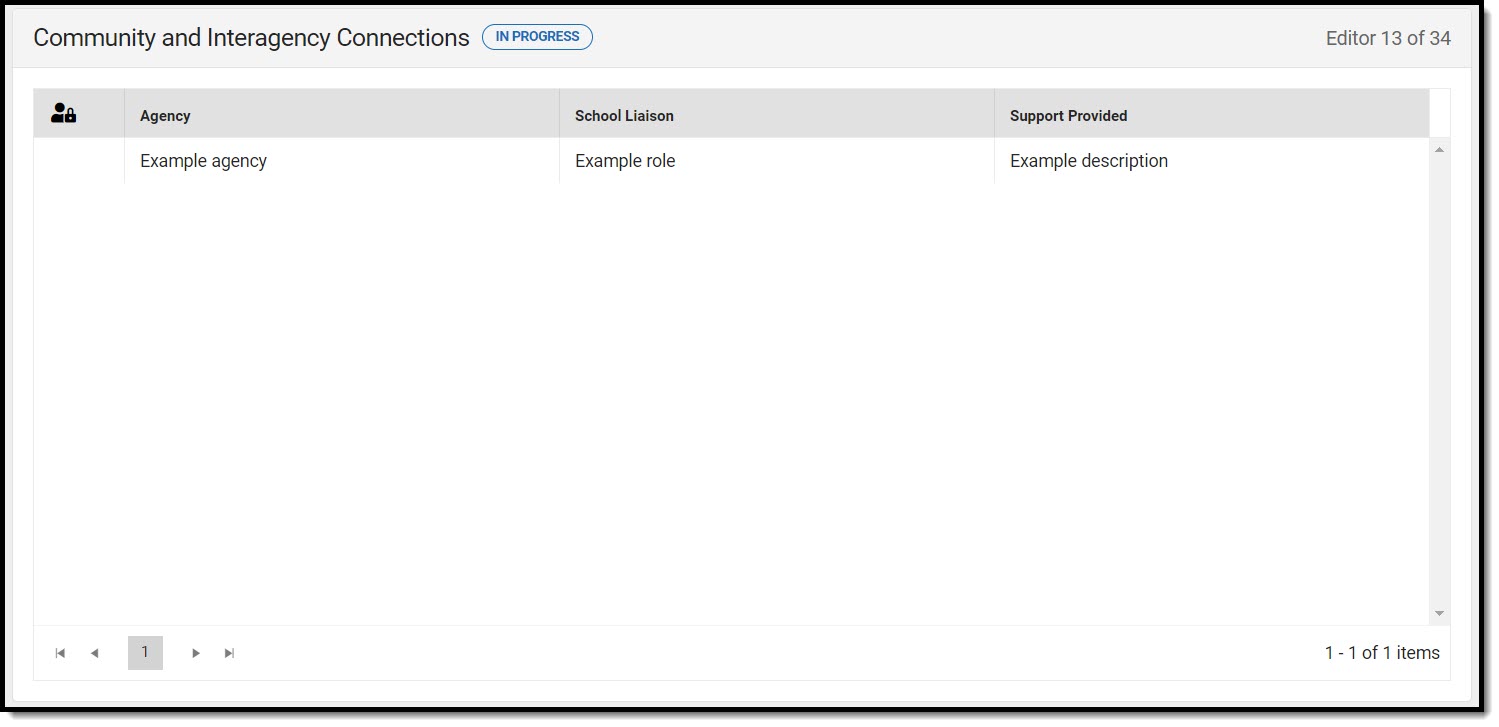 Community and Interagency Connections List Screen
Community and Interagency Connections List Screen
Community and Interagency Connections List Screen
| Column Name | Description |
|---|---|
| Padlock Icon | The user currently editing the record. |
| Agency | The agency responsible. |
| School Liaison | The person coordinating between the school and the agency. |
| Support Provided | The type of support provided. |
Community and Interagency Connections Detail Screen
Select an existing record or click New to view the detail screen.
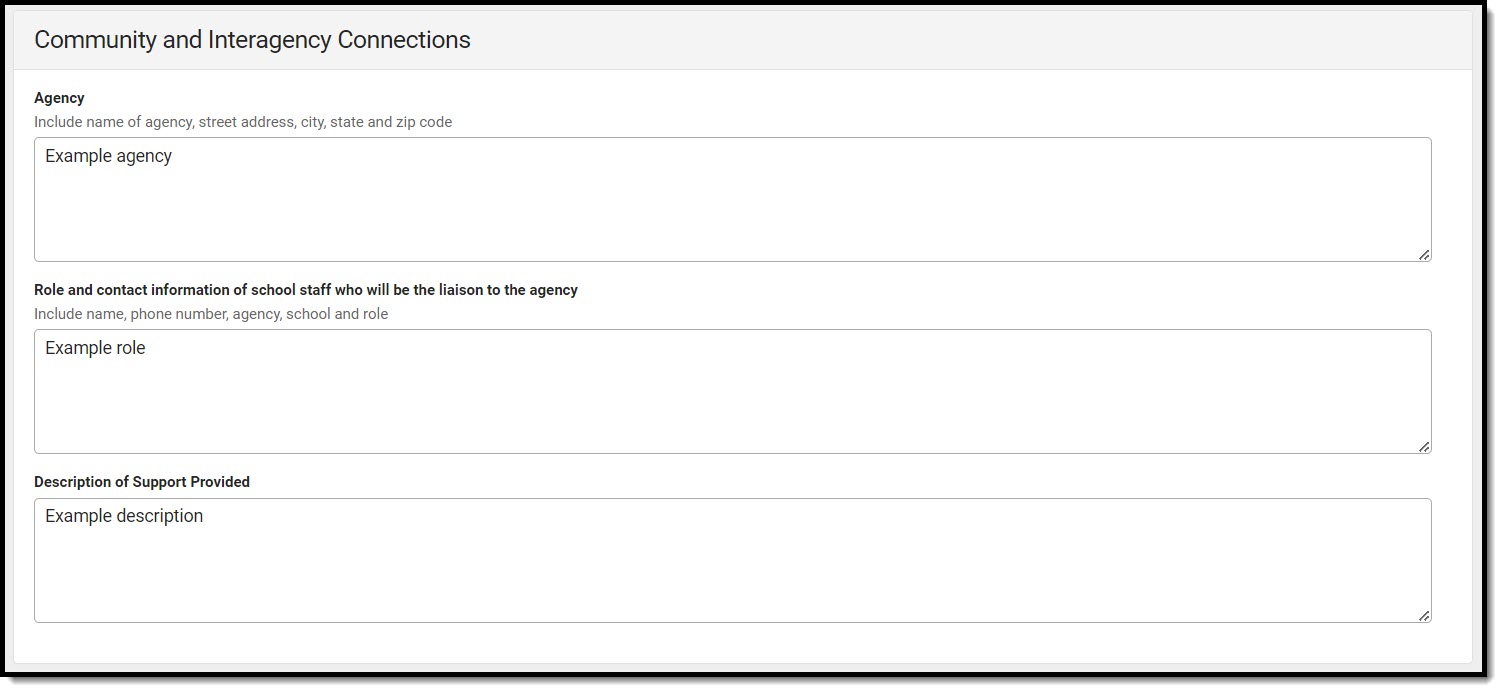 Community and Interagency Connections Detail Screen
Community and Interagency Connections Detail Screen
| Field | Description | Validation |
|---|---|---|
|
Agency |
The agency responsible. | This field is limited to 200 characters. |
|
Role and contact information of school staff who will be the liaison to the agency |
The person coordinating between the school and the agency. | This field is limited to 200 characters. |
| Description of Support Provided | The type of support provided. | This field is limited to 200 characters. |
Transfer of Rights to Student
The Transfer of Rights to Student editor is used to document whether or not the student turns 17 during the timeframe of the IEP.
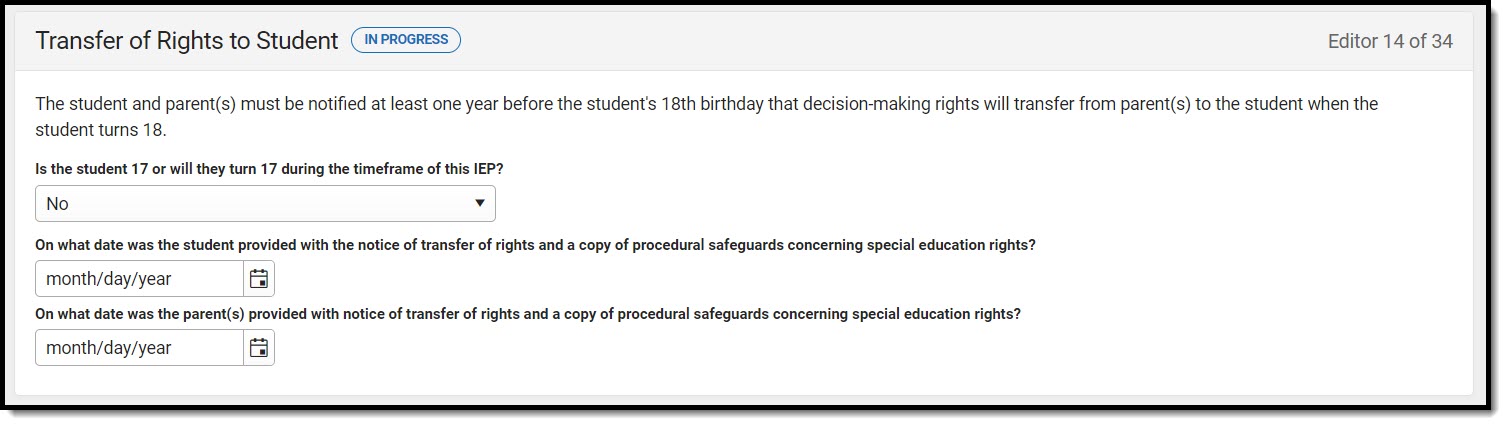 Transfer of Rights to Student Editor
Transfer of Rights to Student Editor
| Field | Description |
|---|---|
| Is the student 17 or will they turn 17 during the timeframe of this IEP? |
Indicates the student is 17 or will turn 17 during the timeframe of the IEP. Options are Yes or No. |
| On what date was the student provided with the notice of transfer of rights and a copy of procedural safeguards concerning special education rights? | The date the student was provided the notice of transfer of rights and a copy of the procedural safeguards documentation. |
| On what date was the parent(s) provided with notice of transfer of rights and a copy of procedural safeguards concerning special education rights? | The date the parent/guardian(s) were provided the notice of transfer of rights and a copy of the procedural safeguards documentation. |
Decision-Making Options for Student
The Decision Making Options for Student editor is used to document the student's decision determination when the student is 18 or older.
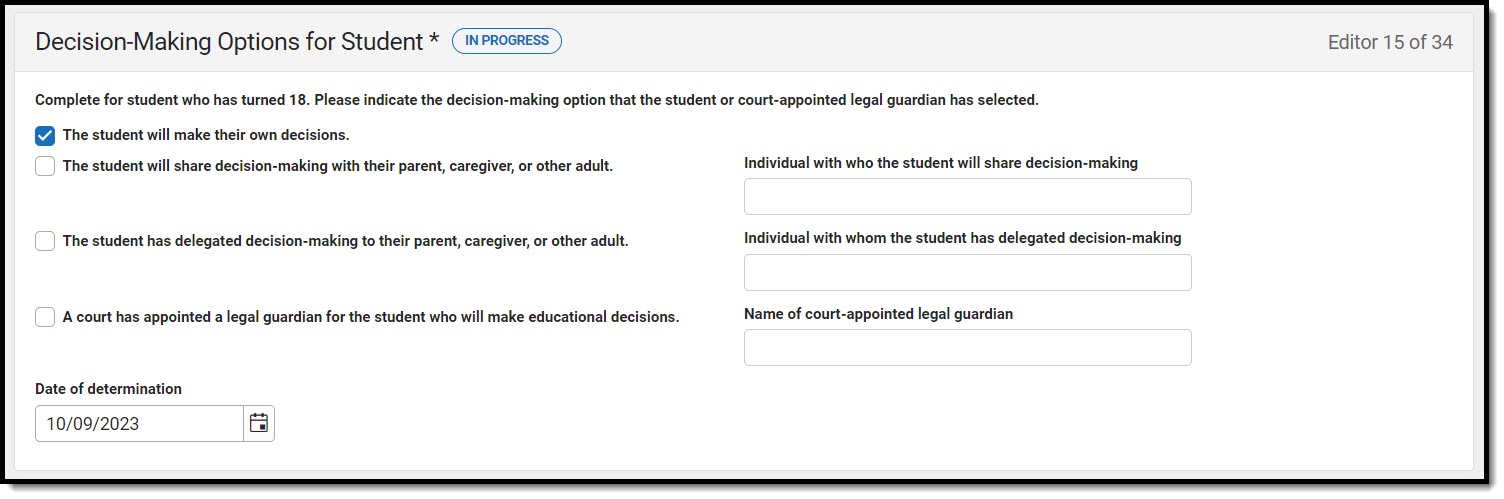 Decision-Making Options for Student Editor
Decision-Making Options for Student Editor
| Field | Description | Validation |
|---|---|---|
| Complete for student who has turned 18.Please indicate the decision-making option that the student or court-appointed legal guardian has selected. |
Options include:
|
Only one checkbox may be selected. |
| Individual with who the student will share decision-making | The person who shares decision-making with the student. |
*This field is available and required when The student will share decision-making is marked.
This field is limited to 100 characters. |
| Individual with whom the student has delegated decision-making | The person delegated to make decisions for the student. |
*This field is available and required when The student will delegate decision-making is marked.
This field is limited to 100 characters. |
| Name of court-appointed legal guardian | The name of the court-appointed legal guardian for the student. |
*This field is available and required when The student will delegate decision-making is marked.
This field is limited to 100 characters. |
| Date of determination | The date the determination was made. | N/A |
Transition to Adult Service Agency(ies)
The Transition to Adult Service Agency(ies) editor documents whether the student is within two years of exiting special education services.
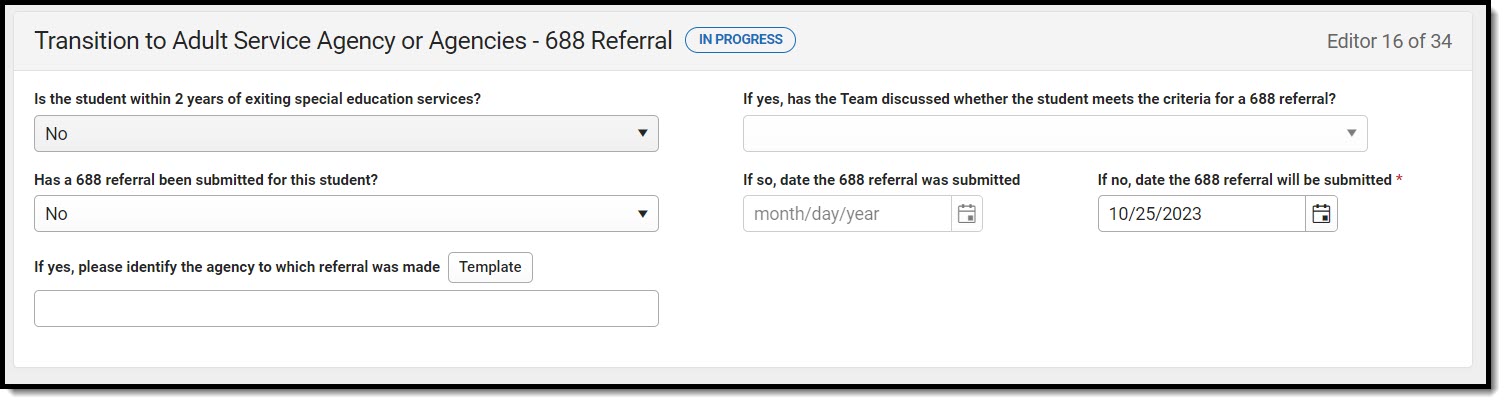 Transition to Adult Service Agency(ies) Editor
Transition to Adult Service Agency(ies) Editor
| Field | Description | Validation |
|---|---|---|
| Is the student within 2 years of exiting special education services? |
Indicates the student is within two years of exiting special education services. Options are Yes or No. |
N/A |
| If yes, has the Team discussed whether the student meets the criteria for a 688 referral?
*Required |
Indicates the team discussed whether or not the student meets criteria for a 688 referral. Options are Yes or No. |
*This field is available and required when Yes is selected above. |
| Has a 688 referral been submitted for this student? |
Indicates a 688 referral has been submitted. Options are Yes or No. |
N/A |
| If so, date the 688 referral was submitted | The date the 688 referral was submitted. | *This field is available and required when Yes is selected above. |
| If so, date the 688 referral will be submitted | The date the 688 referral is to be submitted. | *This field is available and required when No is selected above. |
| If yes, please identify the agency to which referral was made | The agency who received the referral. | This field is limited to 100 characters. |
Accommodations and Modifications
The Accommodations and Modifications editor documents any changes the student requires to participate in the general education curriculum.
At least one accommodation is required in order to Complete the editor.
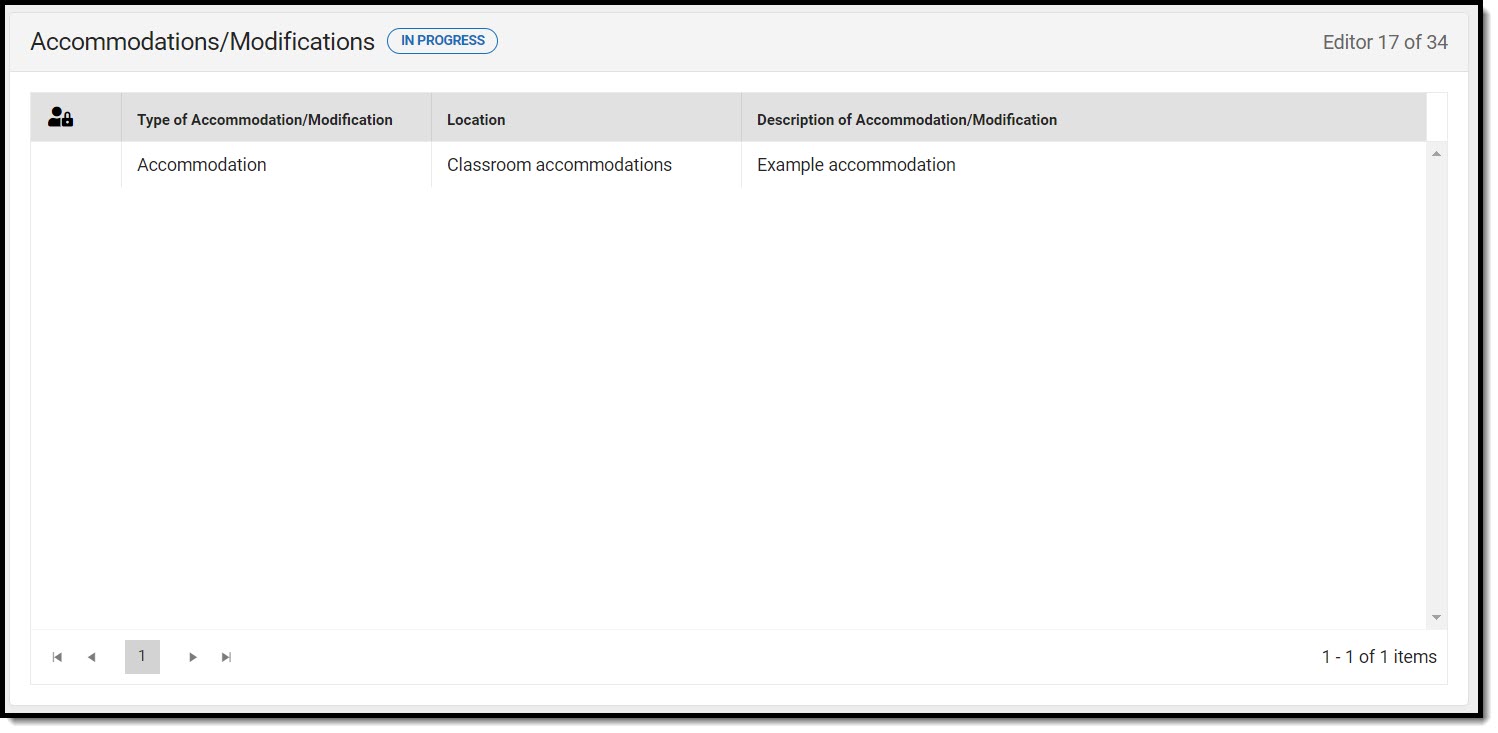 Accommodations/Modifications List Screen
Accommodations/Modifications List Screen
Accommodations and Modifications List Screen
| Column Name | Description | Validation |
|---|---|---|
| Padlock Icon | The user currently editing the record. | N/A |
| Type of Accommodation/Modification | The type of accommodation or modification. | N/A |
| Location | The location of the accommodation or modification. | Displays the first 100 characters. |
| Description of Accommodation/Modification | The description of the accommodation or modification. | Displays the first 100 characters. |
Accommodations and Modification Detail Screen
Select an existing record or click New to view the detail screen.
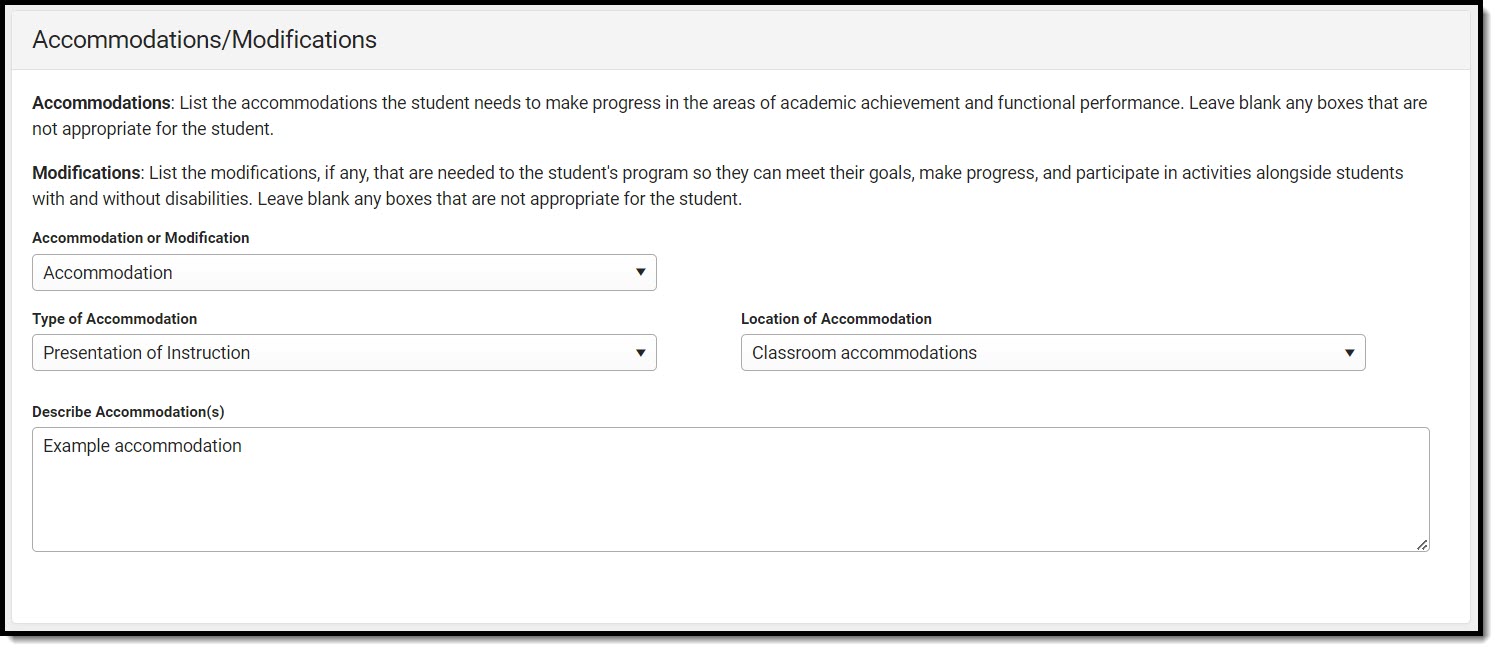 Accommodations/Modifications Detail Screen
Accommodations/Modifications Detail Screen
| Field | Description | Validation |
|---|---|---|
|
Accommodation or Modification |
Options are Accommodation or Modification. |
N/A |
| Type of accommodation |
The type of accommodation. Options include:
|
This is a state-defined/hard coded list. Displays when an Accommodation is selected from the Accommodation or Modification dropdown. |
| Location of accommodation |
The location of the accommodation. Options include:
|
This is a state-defined/hard coded list. Displays when an Accommodation is selected from the Accommodation or Modification dropdown.
|
| Describe accommodation(s) | A description of the accommodation(s). |
This field is limited to 8000 characters. |
| Type of modification |
The type of modification. Options include:
|
This is a state-defined/hard coded list. Displays when an Accommodation is selected from the Accommodation or Modification dropdown.
|
| Location of modification |
The location of the modification. Options include:
|
This is a state-defined/hard coded list. Displays when an Accommodation is selected from the Accommodation or Modification dropdown.
|
| Describe modification(s) | A description of the modification(s). |
This field is limited to 8000 characters. |
State/Districtwide & Alternate Assessments
The State or District-Wide Assessment editor includes types of assessments and the subjects in which the student receives accommodations.
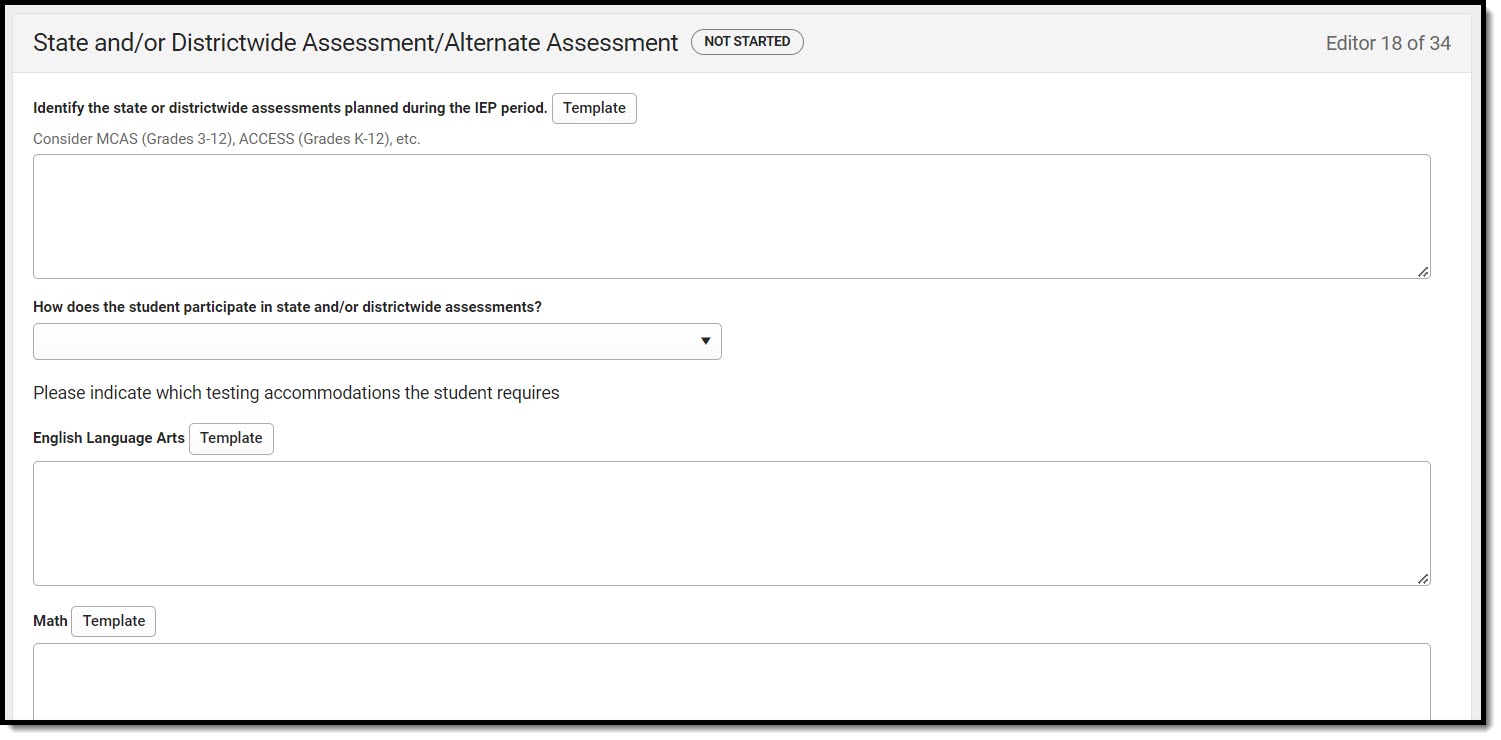 State and/or Districtwide Assessment/Alternate Assessment Editor
State and/or Districtwide Assessment/Alternate Assessment Editor
| Field | Description | Validation |
|---|---|---|
|
Identify the state or districtwide assessments planned during the IEP period. |
The state or districtwide assessments planned during the IEP period. |
The Template Bank for this field is called Plan - Assessments.
This field is limited to 8000 characters. |
| How does the student participate in state and/or districtwide assessments? |
Options include:
|
N/A |
| English Language Arts |
A text area used to describe the English Language Arts assessment. |
The Template Bank for this field is called Plan - Assessment - ELA.
This field is limited to 8000 characters. |
| Math |
A text area used to describe the Math assessment.
|
The Template Bank for this field is called Plan - Assessment - Math.
This field is limited to 8000 characters. |
| Science |
A text area used to describe the Science assessment. |
The Template Bank for this field is called Plan - Assessment - Science.
This field is limited to 8000 characters. |
| Other |
A text area used to describe the Other assessment. |
The Template Bank for this field is called Plan - Assessment - Other.
This field is limited to 8000 characters. |
| The student participates in state and/or districtwide alternate assessment(s). | Indicates the student participates in state and/or districtwide alternate assessments. | N/A |
| Alternate assessment for English Language Arts needed | Indicates the student participates in an alternate assessment for English Language Arts. | N/A |
|
Explanation for English Language Arts *Required |
An explanation for why the student participates in an alternate assessment for English Language Arts. |
*This field is available and required when "Alternate assessment for English Language Arts is needed" is selected.
This field is limited to 8000 characters. |
|
Alternate assessment for Math needed |
Indicates the student participates in an alternate assessment for Math. |
N/A |
|
Explanation for Math *Required
|
An explanation for why the student participates in an alternate assessment for Math. |
*This field is available and required when "Alternate assessment for Math is needed" is selected.
This field is limited to 8000 characters. |
|
Alternate assessment for Science needed |
Indicates the student participates in an alternate assessment for Science. |
N/A |
|
Explanation for Alternate Science *Required
|
An explanation for why the student participates in an alternate assessment for Science. |
*This field is available and required when "Alternate assessment for Science is needed" is selected.
This field is limited to 8000 characters. |
|
Alternate assessment for ACCESS for ELLs needed |
Indicates the student participates in an alternate assessment for ACCESS for ELLs. |
N/A |
|
Explanation for Alternate ACCESS for ELLs *Required |
An explanation for why the student participates in an alternate assessment for Math. |
*This field is available and required when "Alternate assessment for ACCESS for ELLs is needed" is selected.
This field is limited to 8000 characters. |
Measurable Annual Goals
The Measurable Annual Goals editor lists the goals associated with the IEP, each including the student's current abilities and the goal to be reached within the scope of the IEP.
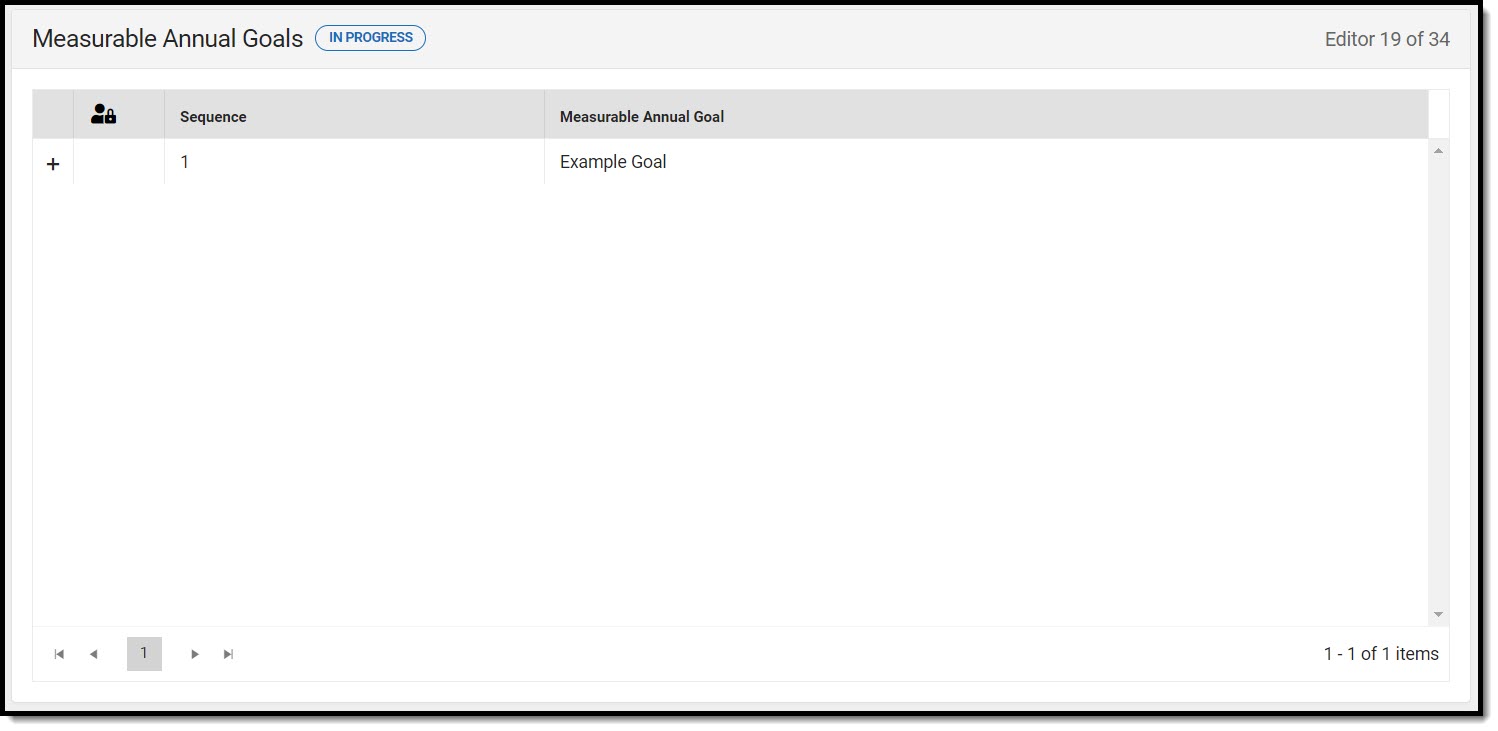 Measurable Annual Goals List Screen
Measurable Annual Goals List Screen
Measurable Annual Goals List Screen
| Column Name | Description |
|---|---|
| Padlock Icon | The user currently editing the record. |
| Sequence | The order of the record. |
| Measurable Annual Goal | The name of the goal. |
Measurable Annual Goals Detail Screen
Select an existing record or click New to view the detail screen.
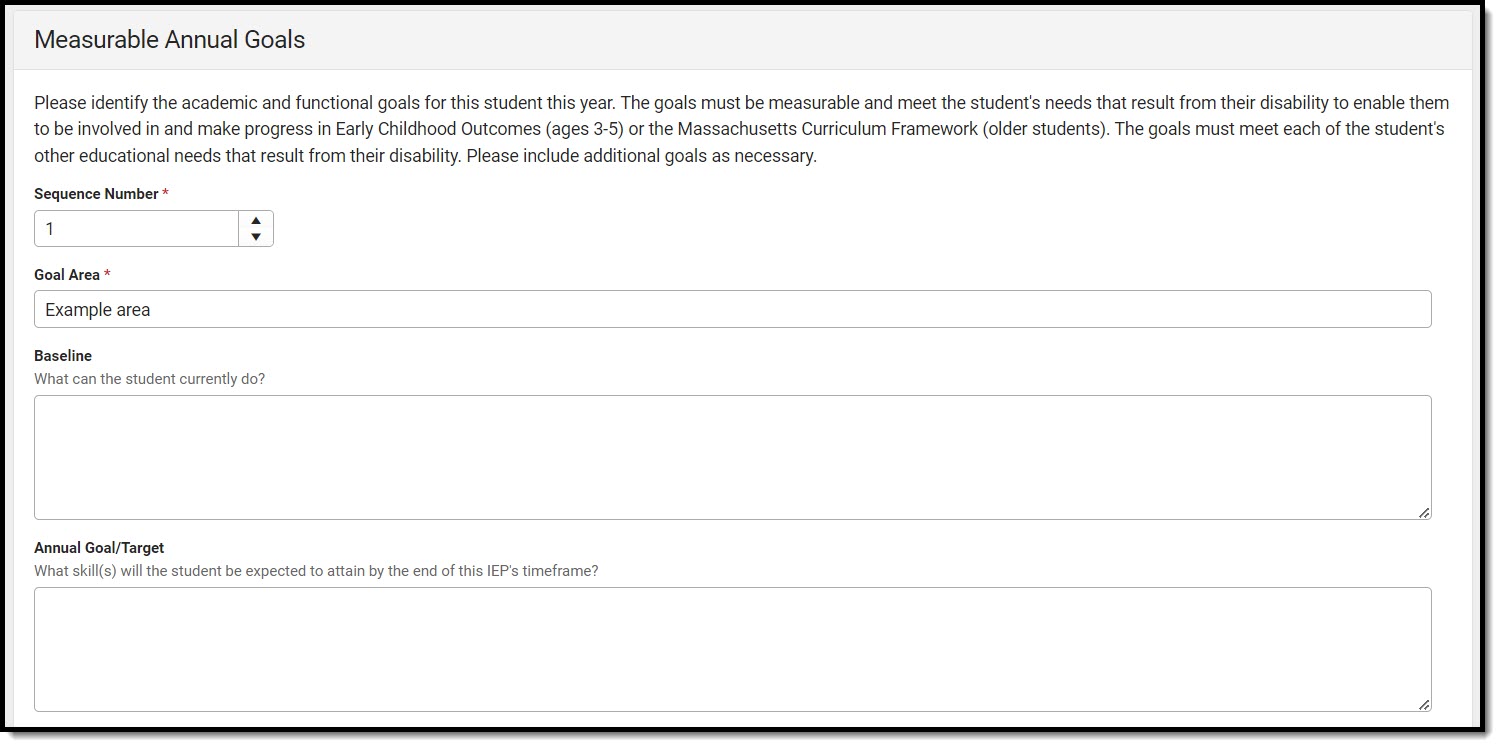 Measurable Annual Goals Detail Screen
Measurable Annual Goals Detail Screen
| Field | Description | Validation |
|---|---|---|
| Measurable Annual Goals | ||
| Sequence Number
Required |
The order of the record. | N/A |
| Goal Area
Required |
The goal area. |
This field is limited to 100 characters.
|
|
Baseline |
The student's current level. | This field is limited to 8000 characters. |
|
Annual Goal/Target |
The skill the student wishes to obtain by the end of the IEP. | This field is limited to 8000 characters. |
|
Criteria |
The measurement for attaining the goal. | This field is limited to 8000 characters. |
|
Method |
The method for measuring progress. | This field is limited to 8000 characters. |
|
Schedule |
The frequency of measuring progress. | This field is limited to 8000 characters. |
|
Person(s) Responsible |
The person responsible for progress. | This field is limited to 8000 characters. |
| Objectives | ||
| Sequence Number | The order of the record. | N/A |
|
Short-term objectives and/or benchmarks |
The intermediate steps between the baseline and the annual goal. | This field is limited to 8000 characters. |
Schedule of Progress Reporting
The text field on this editor is limited to 8000 characters.
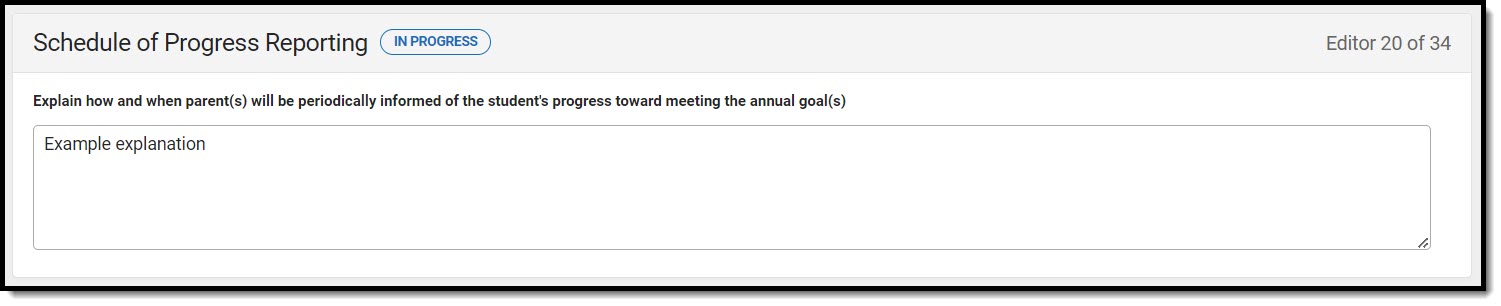 Schedule of Progress Reporting Editor
Schedule of Progress Reporting Editor
Participation in General Education Setting
The Participation in General Education Setting editor documents the extent to which the student participates in a general education setting.
This editor cannot be placed in a Not Needed status.
 Participation in General Education Setting Editor
Participation in General Education Setting Editor
| Field | Description | Validation |
|---|---|---|
| Can the student's educational needs be met in the general education setting, with or without the use of supplementary aids and services?
Required |
Indicates the student's needs are met in a general education setting with or without supplementary aids and services. Options are Yes or No. |
N/A |
| If no, provide an explanation of the extent to which the student will not participate in general education. Include a description of the specific supplementary aids and services considered before determining that the student would be removed from a general education class or activity.
*Required |
An explanation as to the extent to which the student will not participate in a general education setting. | *This field is available and required when No is selected above. |
Consultation Services Grid A
The Consultation Services Grid A editor is used to document the consultation services the student requires.
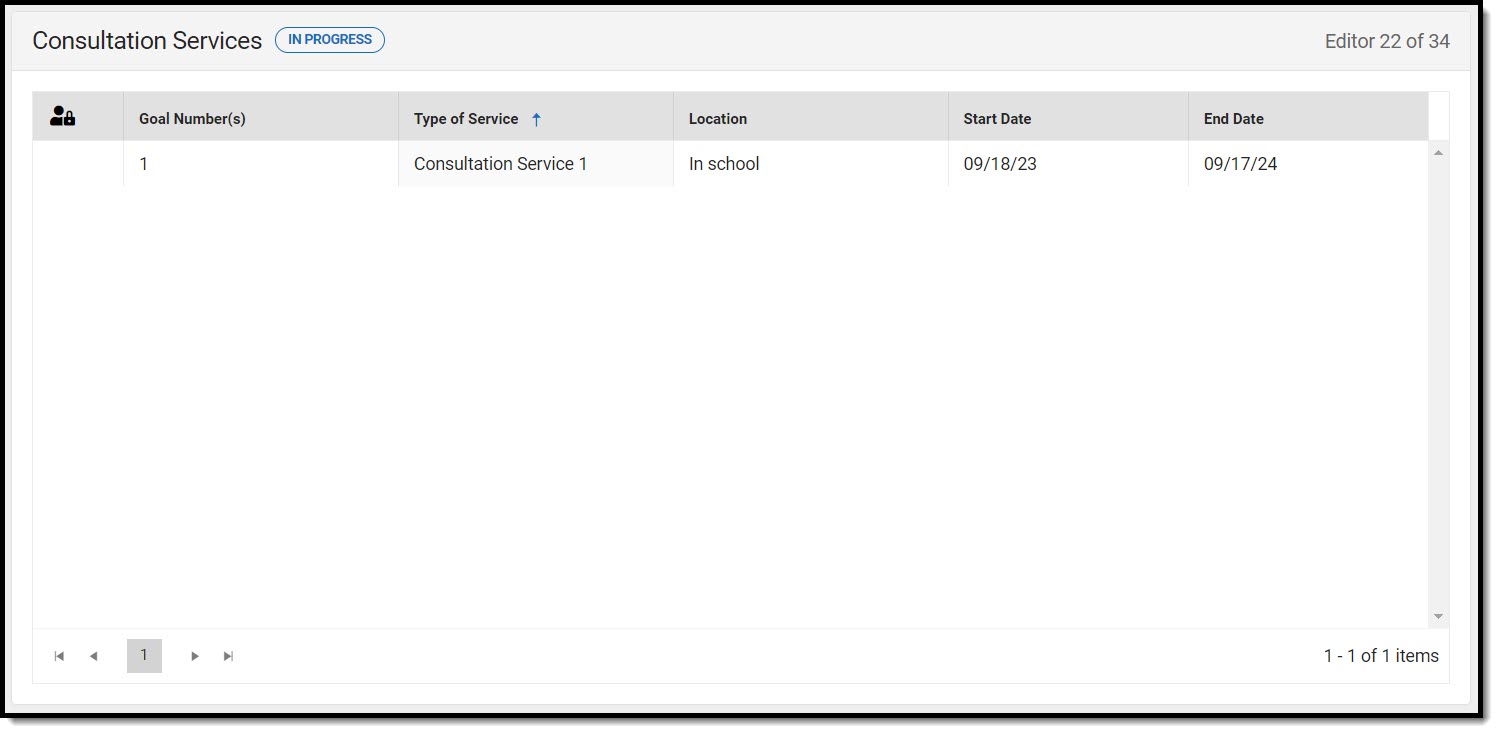 Consultation Services List Screen
Consultation Services List Screen
Consultation Services Grid A List Screen
| Column Name | Description |
|---|---|
| Padlock Icon | The user currently editing the record. |
| Goal Number(s) | The number of the goal. |
| Type of Service | The type of service. |
| Location | The location of the service. |
| Start Date | The first day of service. |
| End Date | The last day of service. |
Consultation Services Grid A Detail Screen
Select an existing record or click New to view the detail screen.
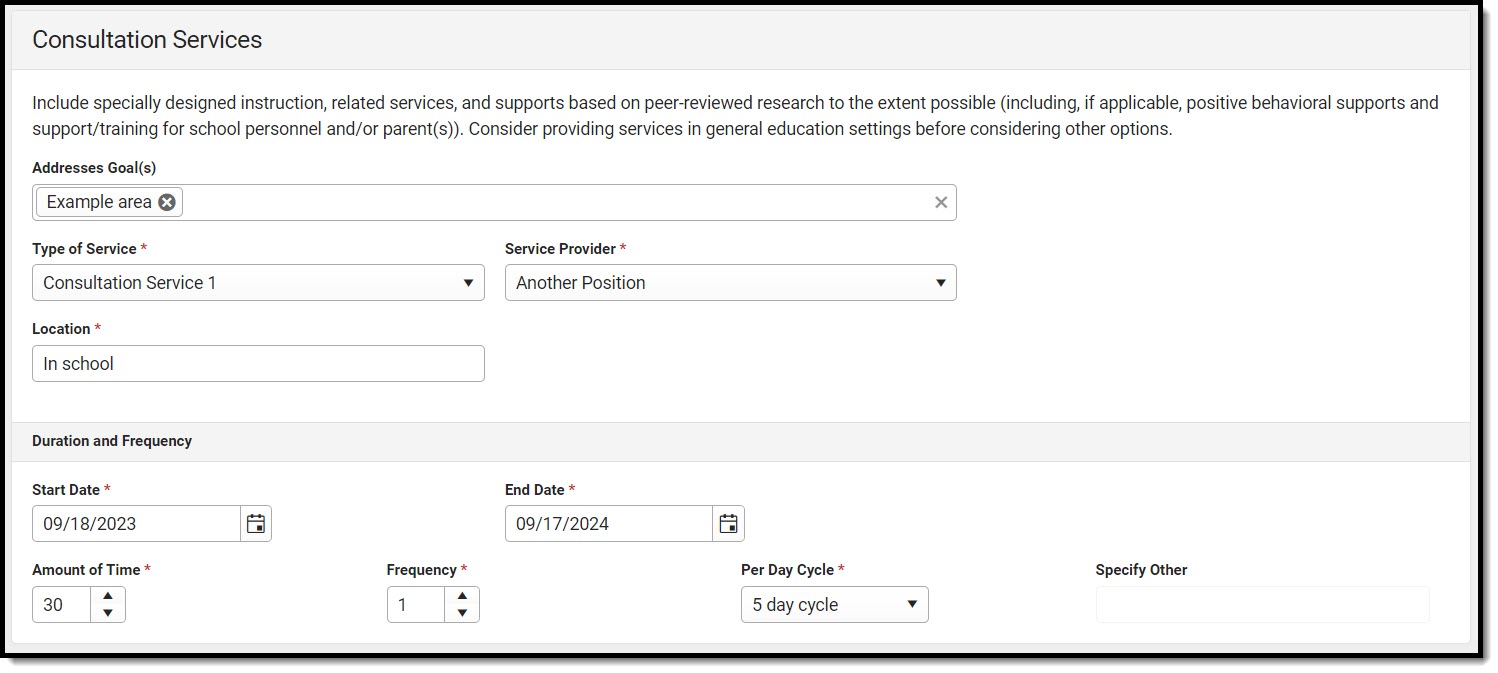 Consultation Services Detail Screen
Consultation Services Detail Screen
| Consultation Services | ||
| Addresses Goals | The goal addressed by the special education services. | This field populates with the goals entered in the Measurable Annual Goals editor. |
| Type of Service
Required |
The type of service.
|
The values available in this dropdown are set up using the Special Ed Services tool. |
| Service Provider
Required |
The service provider of the service.
|
The values available in this dropdown are set up using the Special Ed Service Position tool. |
| Location
Required |
The location of the service. | N/A |
| Duration and Frequency | ||
| Start Date
Required |
The first day of the service. |
This auto-populates with the Start Date entered on the Education Plan editor. |
| End Date
Required |
The last day of the service. |
This auto-populates with the End Date entered on the Education Plan editor. |
| Amount of Time
Required |
The amount of time for the service. | N/A |
| Frequency
Required |
The frequency of service. | N/A |
| Per Day Cycle
Required |
The per day cycle of the service. Options include:
|
N/A |
| Specify Other
*Required |
The other per day cycle of the service. | *This field is available and required when Other is selected from the Per Day Cycle dropdown. |
Special Education Services
The Special Education Services editor is used to document the special education services the student requires.
Services with a "General Education Classroom" Setting always print in the Table B: Special Education and Related Services in General Education Classroom section, regardless of the editor into which this service was entered.
Services with an "Other Setting" Setting always print in the Table C: Special Education and Related Services in Other Settings section, regardless of the editor into which this service was entered.
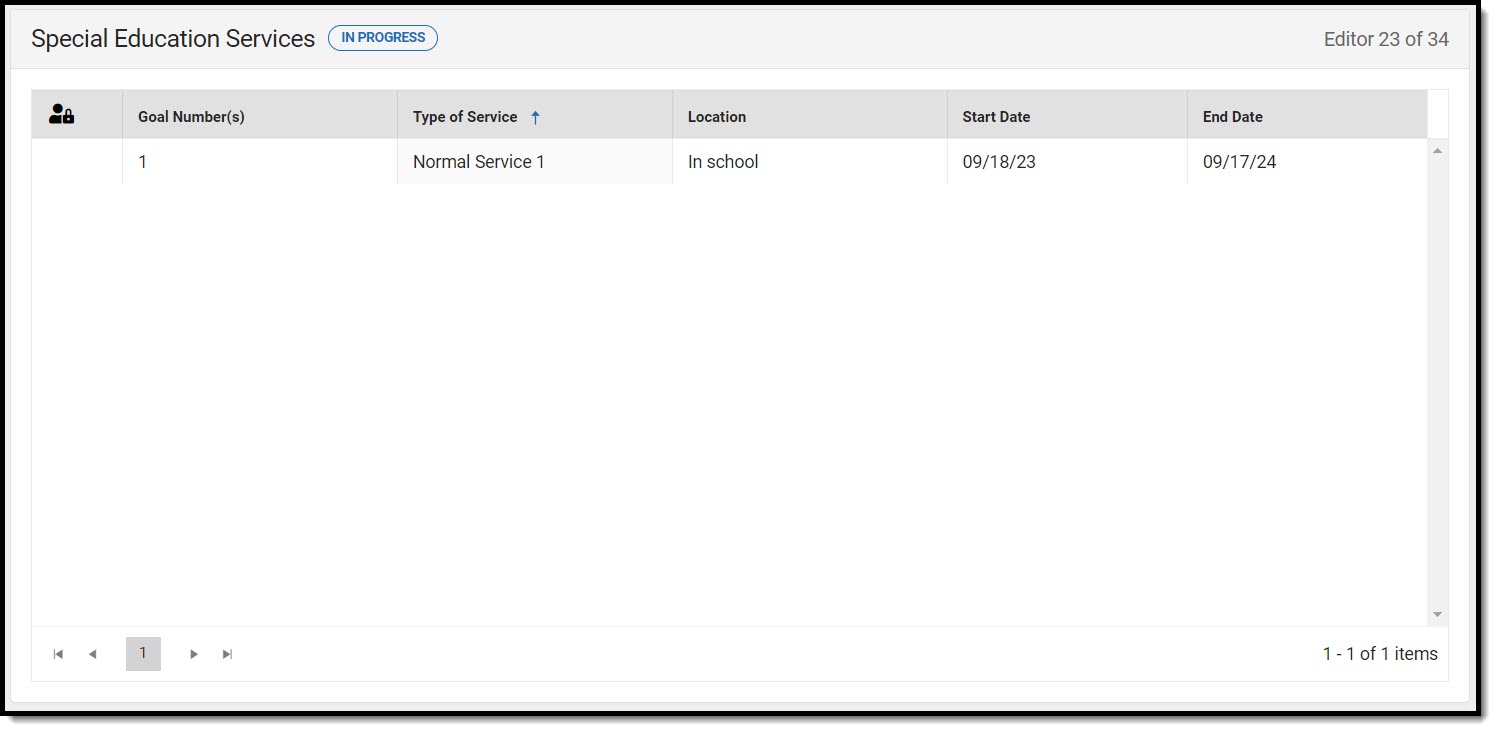 Special Education Services List Screen
Special Education Services List Screen
Special Education Services List Screen
| Column Name | Description |
|---|---|
| Padlock Icon | The user currently editing the record. |
| Goal Number(s) | The number of the goal. |
| Type of Service | The type of service. |
| Location | The location of the service. |
| Start Date | The first day of service. |
| End Date | The last day of service. |
Special Education Services Detail Screen
Select an existing record or click New to view the detail screen.
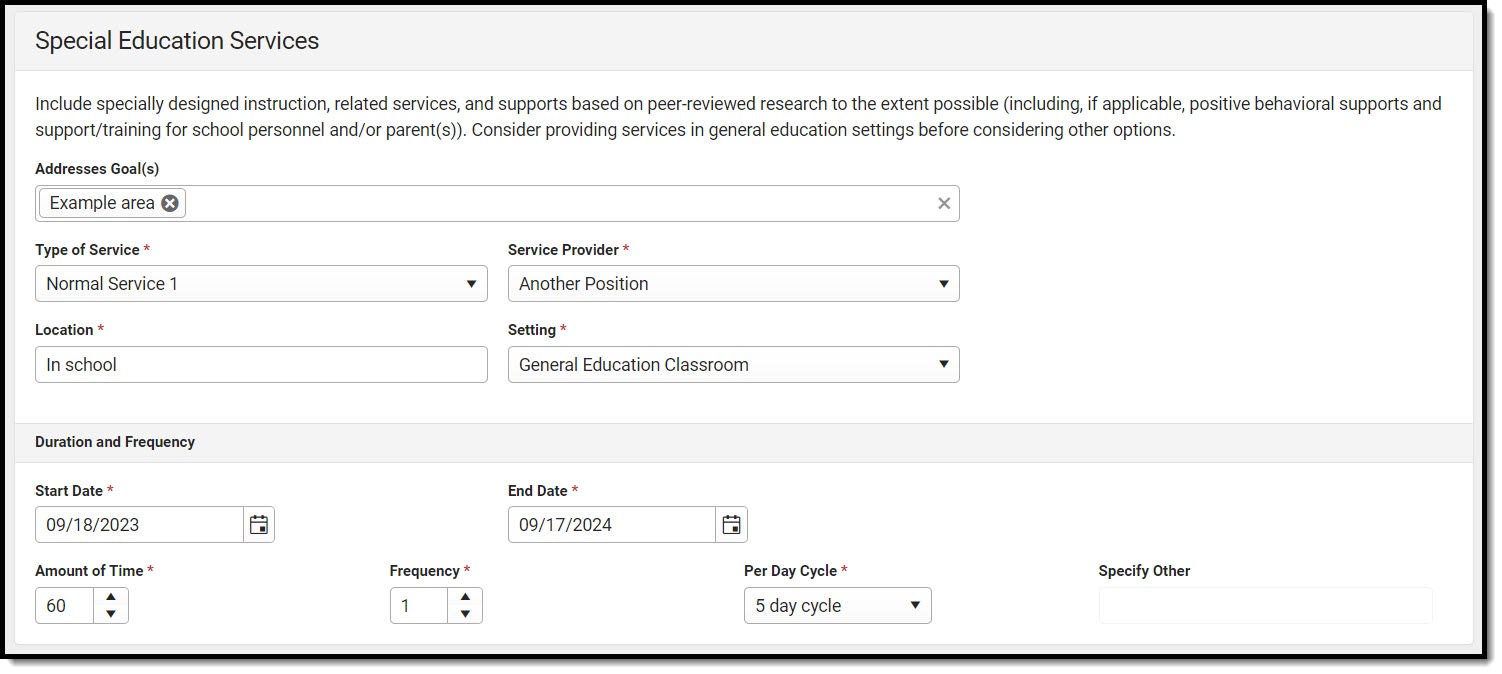 Special Education Services Detail Screen
Special Education Services Detail Screen
| Field | Description | Validation |
|---|---|---|
| Special Education Services | ||
| Addresses Goals | The goal addressed by the special education services. | This field populates with the goals entered in the Measurable Annual Goals editor. |
| Type of Service
Required |
The type of service.
|
The values available in this dropdown are set up using the Special Ed Services tool. |
| Service Provider
Required |
The service provider of the service.
|
The values available in this dropdown are set up using the Special Ed Service Position tool. |
| Location
Required |
The location of the service. | N/A |
| Setting
Required |
Options are General Education Classroom or Other Settings. | N/A |
| Duration and Frequency | ||
| Start Date
Required |
The first day of the service. |
This auto-populates with the Start Date entered on the Education Plan editor. |
| End Date
Required |
The last day of the service. |
This auto-populates with the End Date entered on the Education Plan editor. |
| Amount of Time
Required |
The amount of time for the service. | N/A |
| Frequency
Required |
The frequency of service. | N/A |
| Per Day Cycle
Required |
The per day cycle of the service. Options include:
|
N/A |
| Specify Other
*Required |
The other per day cycle of the service. | *This field is available and required when Other is selected from the Per Day Cycle dropdown. |
Related Services
The Related Services editor is used to document the related services the student requires.
Services with a "General Education Classroom" Setting always print in the Table B: Special Education and Related Services in General Education Classroom section, regardless of the editor into which this service was entered.
Services with an "Other Setting" Setting always print in the Table C: Special Education and Related Services in Other Settings section, regardless of the editor into which this service was entered.
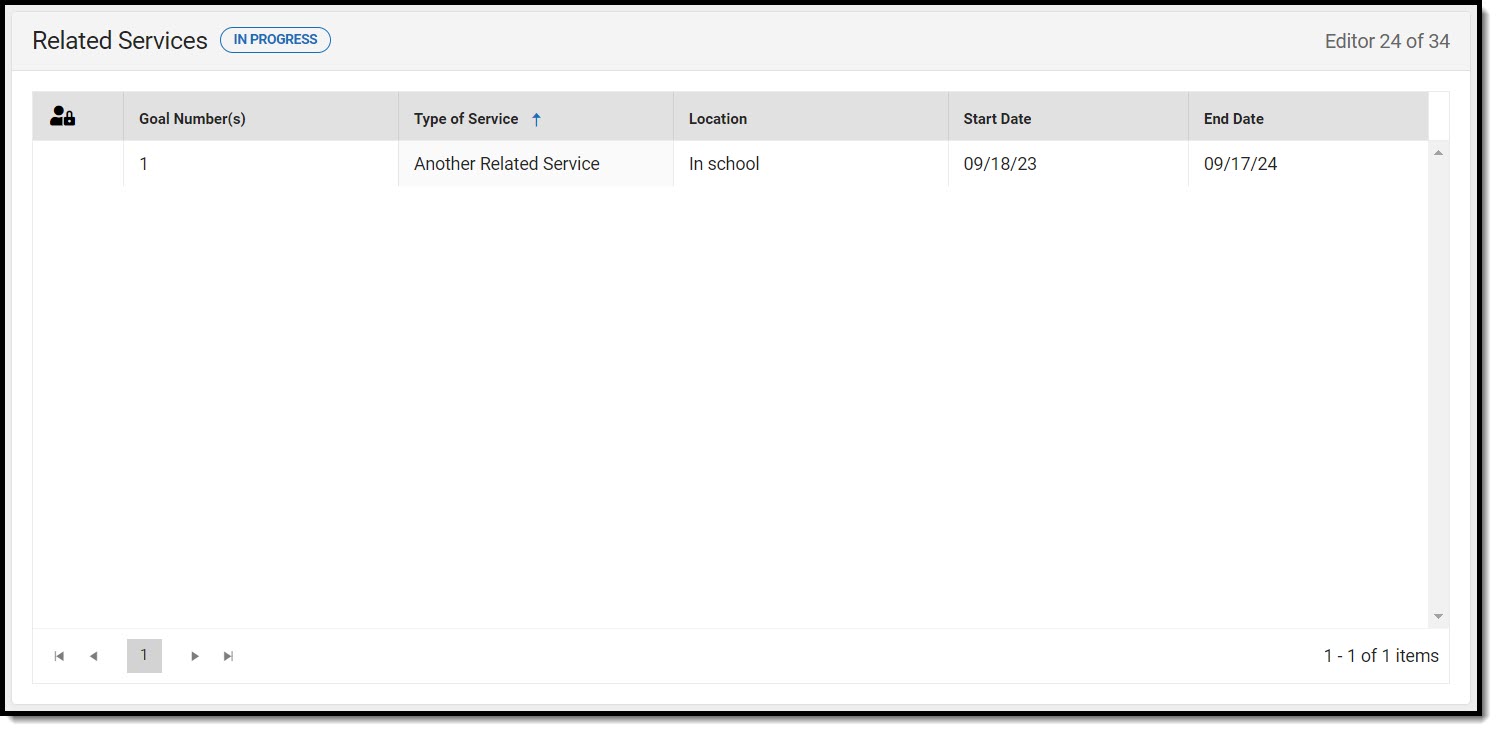 Related Services List Screen
Related Services List Screen
Related Services List Screen
| Column Name | Description |
|---|---|
| Padlock Icon | The user currently editing the record. |
| Goal Number(s) | The number of the goal. |
| Type of Service | The type of service. |
| Location | The location of the service. |
| Start Date | The first day of service. |
| End Date | The last day of service. |
Related Services Detail Screen
Select an existing record or click New to view the detail screen.
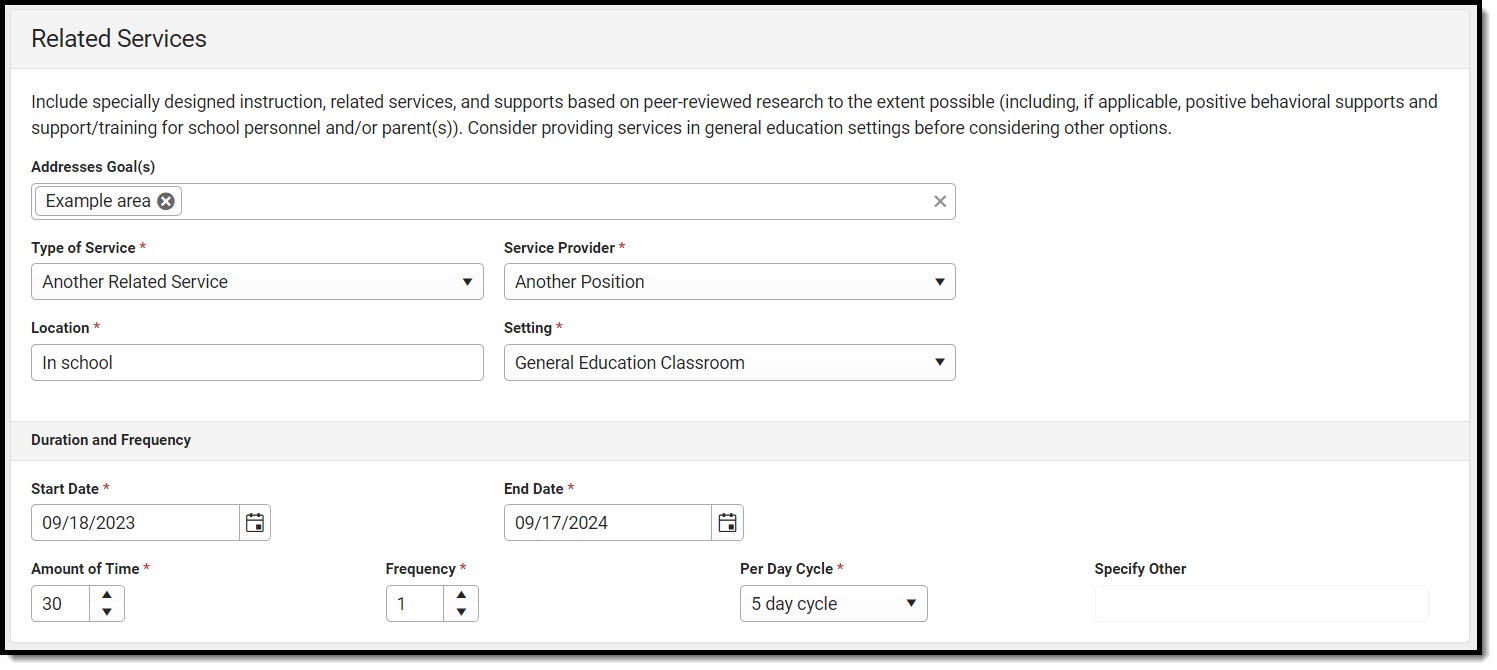 Related Services Detail Screen
Related Services Detail Screen
| Field | Description | Validation |
|---|---|---|
| Related Services | ||
| Addresses Goals | The goal addressed by the special education services. | This field populates with the goals entered in the Measurable Annual Goals editor. |
| Type of Service
Required |
The type of service.
|
The values available in this dropdown are set up using the Special Ed Services tool. |
| Service Provider
Required |
The service provider of the service.
|
The values available in this dropdown are set up using the Special Ed Service Position tool. |
| Location
Required |
The location of the service. | N/A |
| Setting
Required |
Options are General Education Classroom or Other Settings. | N/A |
| Duration and Frequency | ||
| Start Date
Required |
The first day of the service. |
This auto-populates with the Start Date entered on the Education Plan editor. |
| End Date
Required |
The last day of the service. |
This auto-populates with the End Date entered on the Education Plan editor. |
| Amount of Time
Required |
The amount of time for the service. | N/A |
| Frequency
Required |
The frequency of service. | N/A |
| Per Day Cycle
Required |
The per day cycle of the service. Options include:
|
N/A |
| Specify Other
*Required |
The other per day cycle of the service. | *This field is available and required when Other is selected from the Per Day Cycle dropdown. |
Transportation
The Transportation editor is used to document the student's transportation needs.
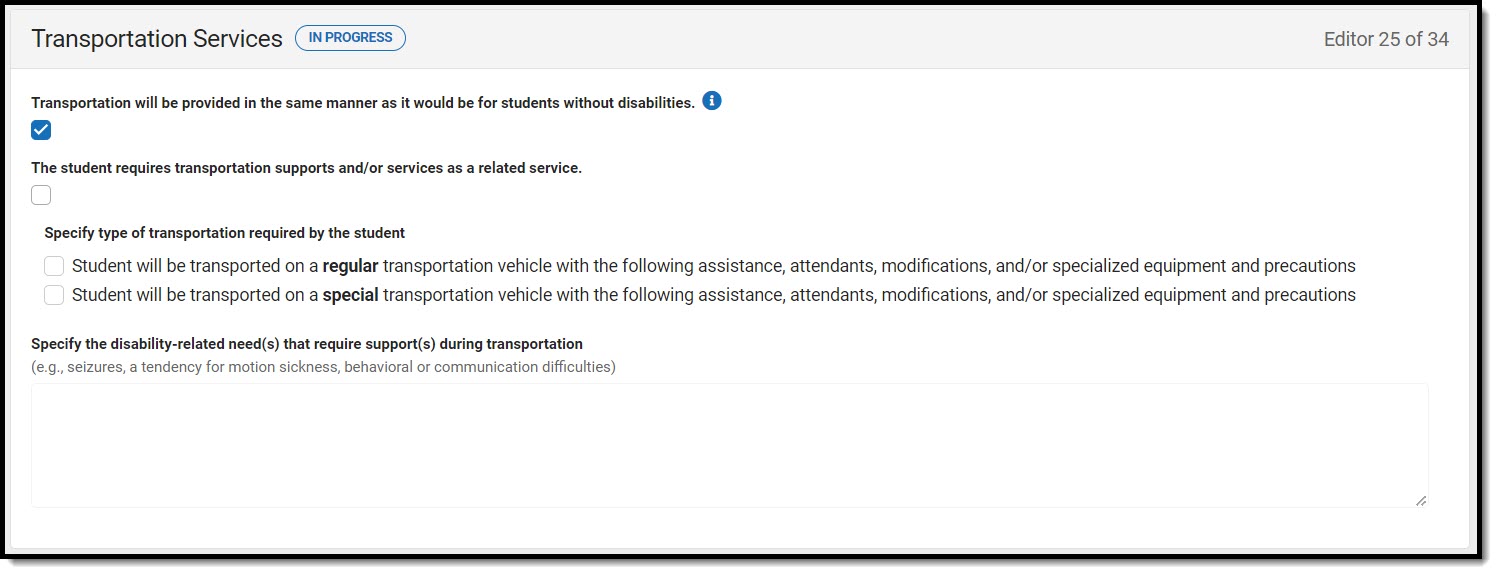 Transportation Services Editor
Transportation Services Editor
| Field | Description | Validation |
|---|---|---|
| Transportation will be provided in the same manner as it would be for students without disabilities. | Indicates transportation is provided for the student in the same manner as it would be for students without disabilities. | Either this or the "The student requires transportation..." checkbox can be marked. |
| The student requires transportation supports and/or services as a related service. | Indicates the student requires transportation supports and/or services. | Either this or the "Transportation will be provided in the same manner..." checkbox can be marked. |
| Specify type of transportation required by the student |
Options include:
|
*This field is available when "The student requires transportation supports..." is marked. Only one option can be marked. |
|
Specify the disability-related need(s) that require support(s) during transportation *Required |
A description of the student's needs that require transportation services. |
*This field becomes available and required when "The student requires transportation supports..." is marked.
This field is limited to 8000 characters. |
Schedule Modification
The Schedule Modification editor is used to document any modifications needed for the student's school schedule.
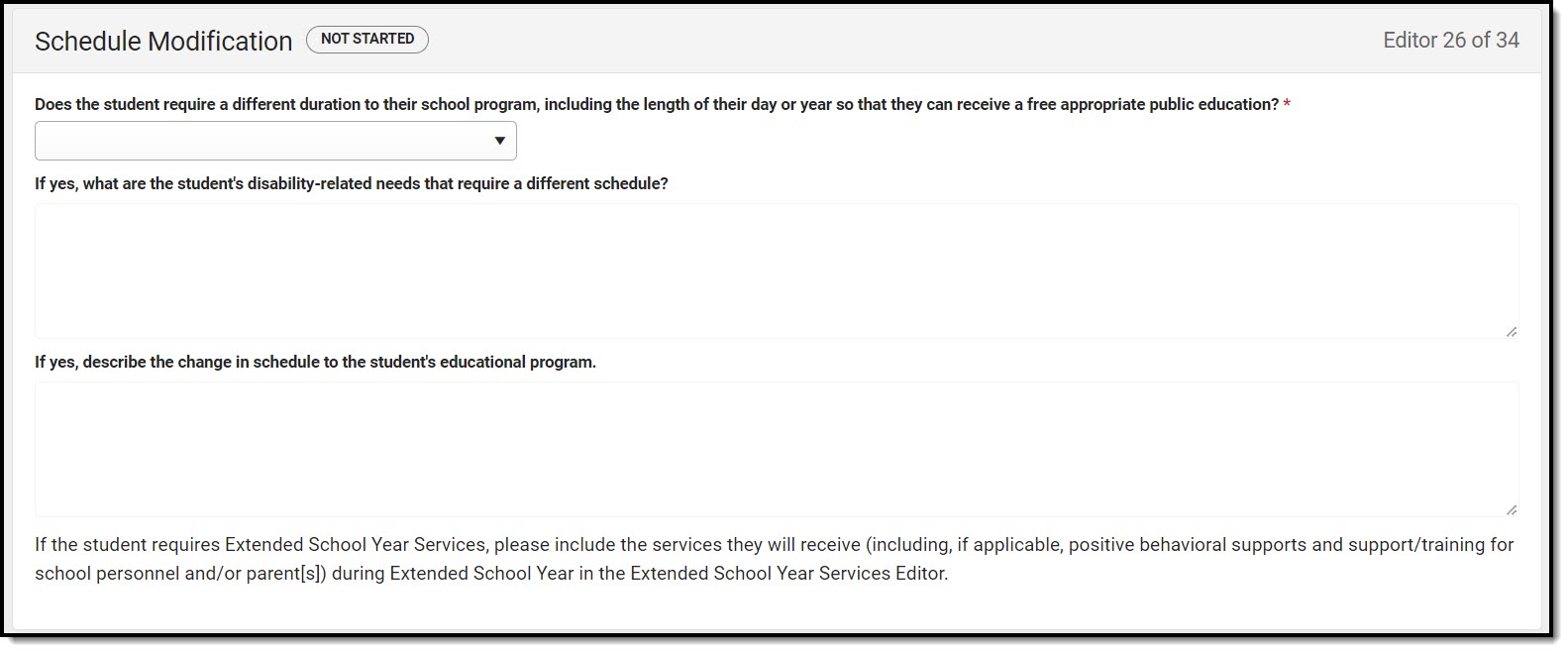 Schedule Modification Editor
Schedule Modification Editor
| Field | Description | Validation |
|---|---|---|
| Does the student require a different duration to their school program, including the length of their day or year so that they can receive a free appropriate public education?
Required |
Indicates the student requires a different duration to their school program. Options are Yes or No. |
N/A |
| If yes, what are the student's disability-related needs that require a different schedule?
*Required |
The student's needs that require a different schedule. | *This field is available and required when Yes is selected from "Does the student require a different duration..." |
| If yes, describe the change in schedule to the student's educational program.
*Required |
The change in the student's schedule. | *This field is available and required when Yes is selected from "Does the student require a different duration..." |
ESY Services
The ESY Services editor is used to document the student's ESY Services.
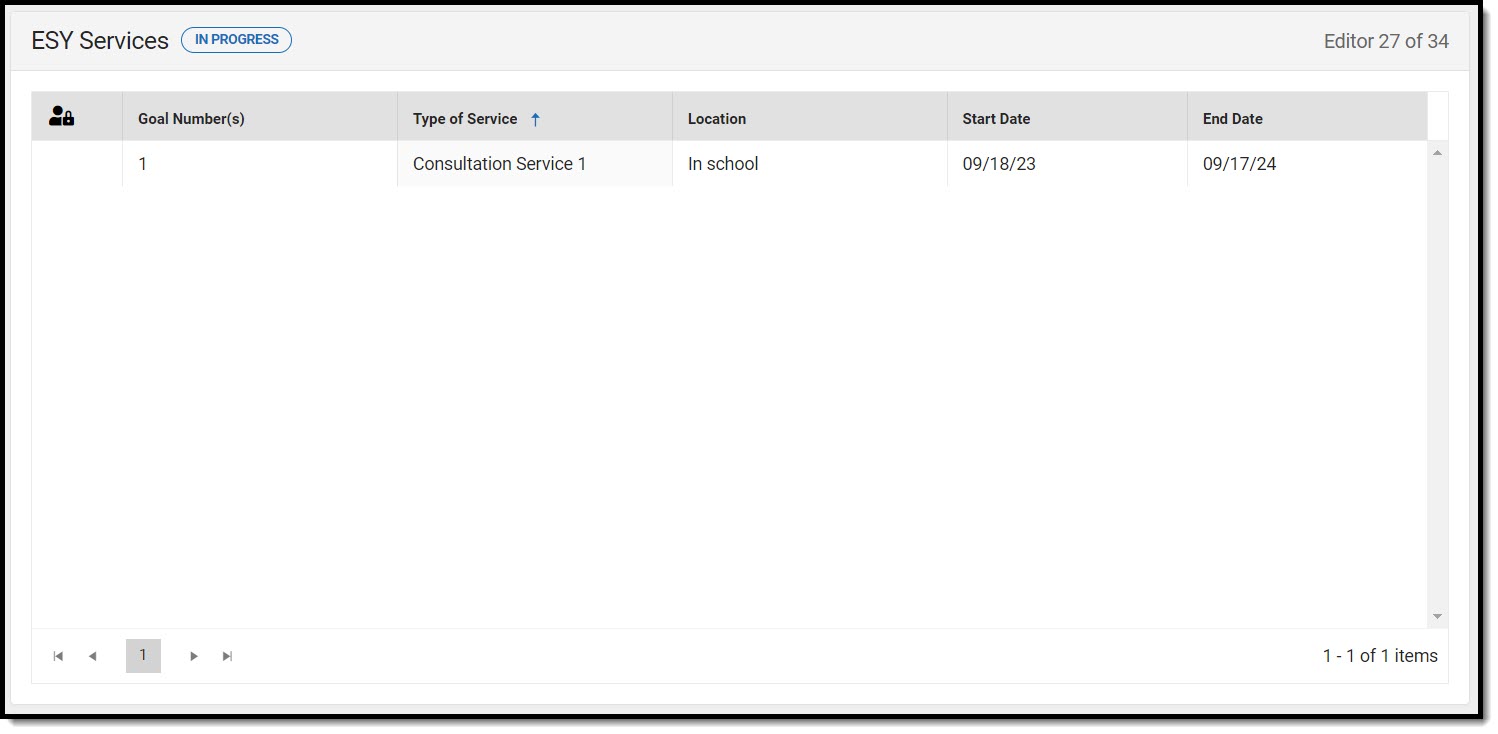 ESY Services List Screen
ESY Services List Screen
ESY Services List Screen
| Column Name | Description |
|---|---|
| Padlock Icon | The user currently editing the record. |
| Goal Number(s) | The number of the goal. |
| Type of Service | The type of service. |
| Location | The location of the service. |
| Start Date | The first day of service. |
| End Date | The last day of service. |
ESY Services Detail Screen
Select an existing record or click New to view the detail screen.
 ESY Services Detail Screen
ESY Services Detail Screen
| Field | Description | Validation |
|---|---|---|
| Consultation Services | ||
| Service
Required |
Options are:
|
N/A |
| Addresses Goals | The goal addressed by the special education services. | This field populates with the goals entered in the Measurable Annual Goals editor. |
| Type of Service
Required |
The type of service.
|
The values available in this dropdown are set up using the Special Ed Services tool. |
| Service Provider
Required |
The service provider of the service.
|
The values available in this dropdown are set up using the Special Ed Service Position tool. |
| Location
Required |
The location of the service. | N/A |
| Setting
Required |
Options are General Education Classroom or Other Settings. | N/A |
| Duration and Frequency | ||
| Start Date
Required |
The first day of the service. |
This auto-populates with the Start Date entered on the Education Plan editor. |
| End Date
Required |
The last day of the service. |
This auto-populates with the End Date entered on the Education Plan editor. |
| Amount of Time
Required |
The amount of time for the service. | N/A |
| Frequency
Required |
The frequency of service. | N/A |
| Per Day Cycle
Required |
The per day cycle of the service. Options include:
|
N/A |
| Specify Other
*Required |
The other per day cycle of the service. | *This field is available and required when Other is selected from the Per Day Cycle dropdown. |
ESY Transportation Services
The ESY Transportation editor is used to document the student's ESY Transportation services.
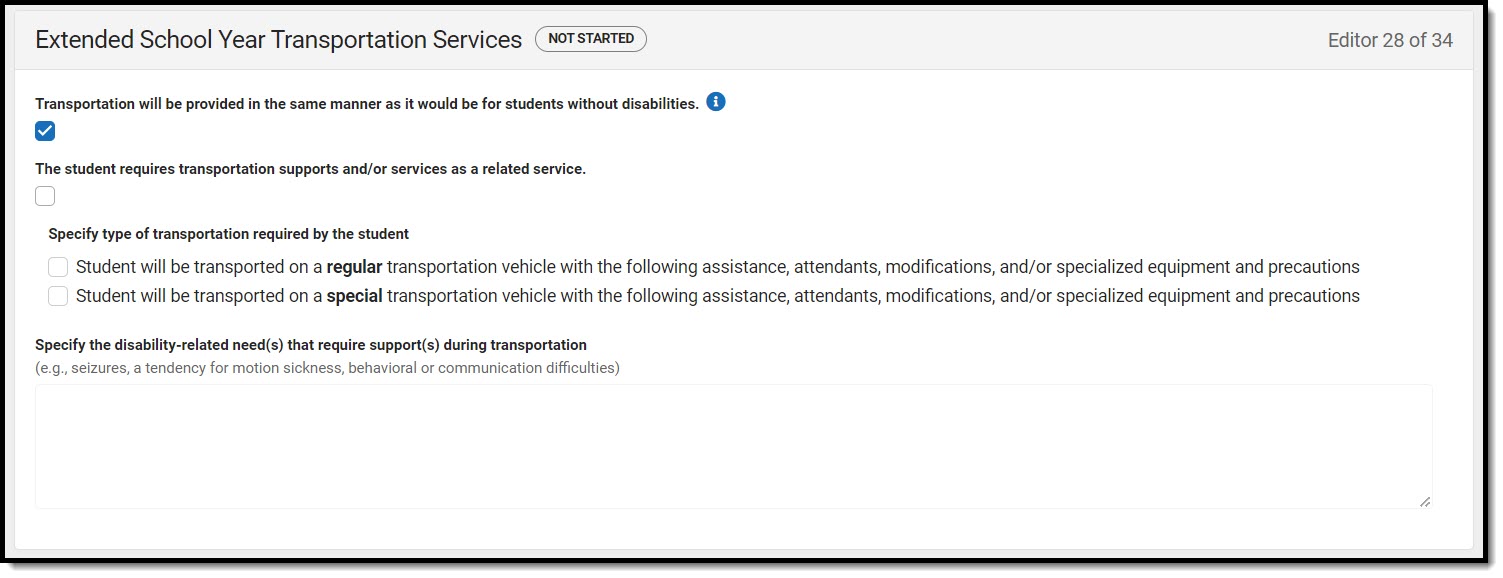 ESY Transportation Services Editor
ESY Transportation Services Editor
| Field | Description | Validation |
|---|---|---|
| Transportation will be provided in the same manner as it would be for students without disabilities. | Indicates transportation is provided for the student in the same manner as it would be for students without disabilities. | Either this or the "The student requires transportation..." checkbox can be marked. |
| The student requires transportation supports and/or services as a related service. | Indicates the student requires transportation supports and/or services. | Either this or the "Transportation will be provided in the same manner..." checkbox can be marked. |
| Specify type of transportation required by the student |
Options include:
|
*This field is available when "The student requires transportation supports..." is marked. Only one option can be marked. |
|
Specify the disability-related need(s) that require support(s) during transportation *Required |
A description of the student's needs that require transportation services. |
*This field becomes available and required when "The student requires transportation supports..." is marked.
This field is limited to 8000 characters. |
Additional Information
The Additional Information editor is used to document any other information about the student. The text field available on this editor is limited to 8000 characters.
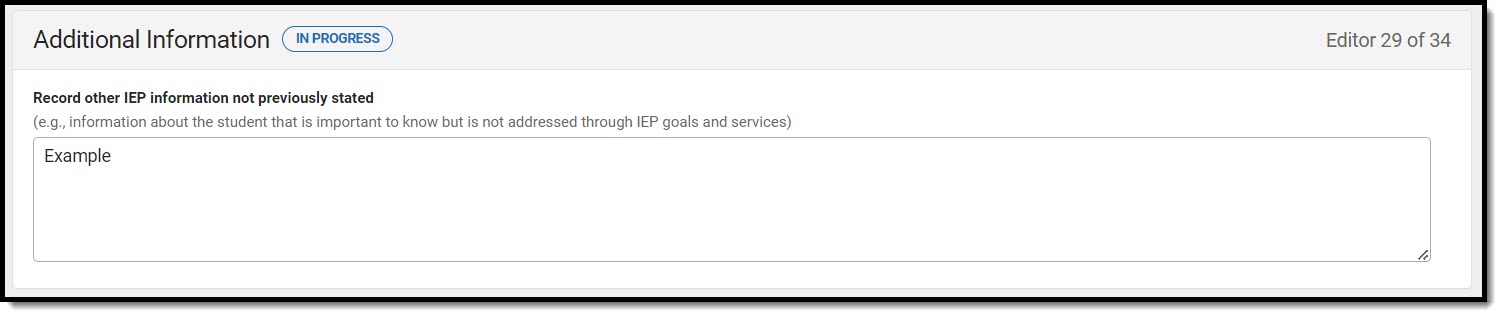 Additional Information Editor
Additional Information Editor
Response Section
The Response Section editor is used to document the approval or rejection of the planned IEP.
This editor is often filled out and electronically signed by the student's parent/guardian. In order to send the plan for eSignature, this editor must be placed in the status Complete Pending eSignature OR Not Needed. See the Massachusetts Plan eSignature Editors process article for additional information.
 Response Section Editor
Response Section Editor
| Field | Description | Validation |
|---|---|---|
| Name and Role of LEA representative | The person and role designated as the LEA representative. | N/A |
| Date | The decision date. | N/A |
| I accept this IEP as developed. | Indicates the person accepts the IEP. | Only one of the three accept or reject checkboxes can be selected. |
| I reject the following portions of the IEP with the understanding that any portion(s) that I do not reject will be considered accepted and implemented immediately. | Indicates the person rejects a portion of the IEP. | Only one of the three accept or reject checkboxes can be selected. |
| Rejected portions are as follows:
*Required |
The rejected portions of the IEP. | *This field is available and required when "I reject the following portions..." is marked. |
| I reject this IEP as developed. | Indicates the person rejects the entire IEP. | Only one of the three accept or reject checkboxes can be selected. |
| Parent Comment: I would like to make the following comment(s) but realize any comments made that suggest changes to the proposed IEP will not be implemented unless the IEP is amended. | The parent's comment regarding changes to the IEP. | This field is limited to 8000 characters. |
| I request a meeting to discuss the rejected IEP or rejected portion(s). | Indicates a meeting is requested to discuss the rejected IEP or portions of the IEP. | N/A |
Team Meeting
The Team Meeting editor is used to document the gathering of the IEP team.
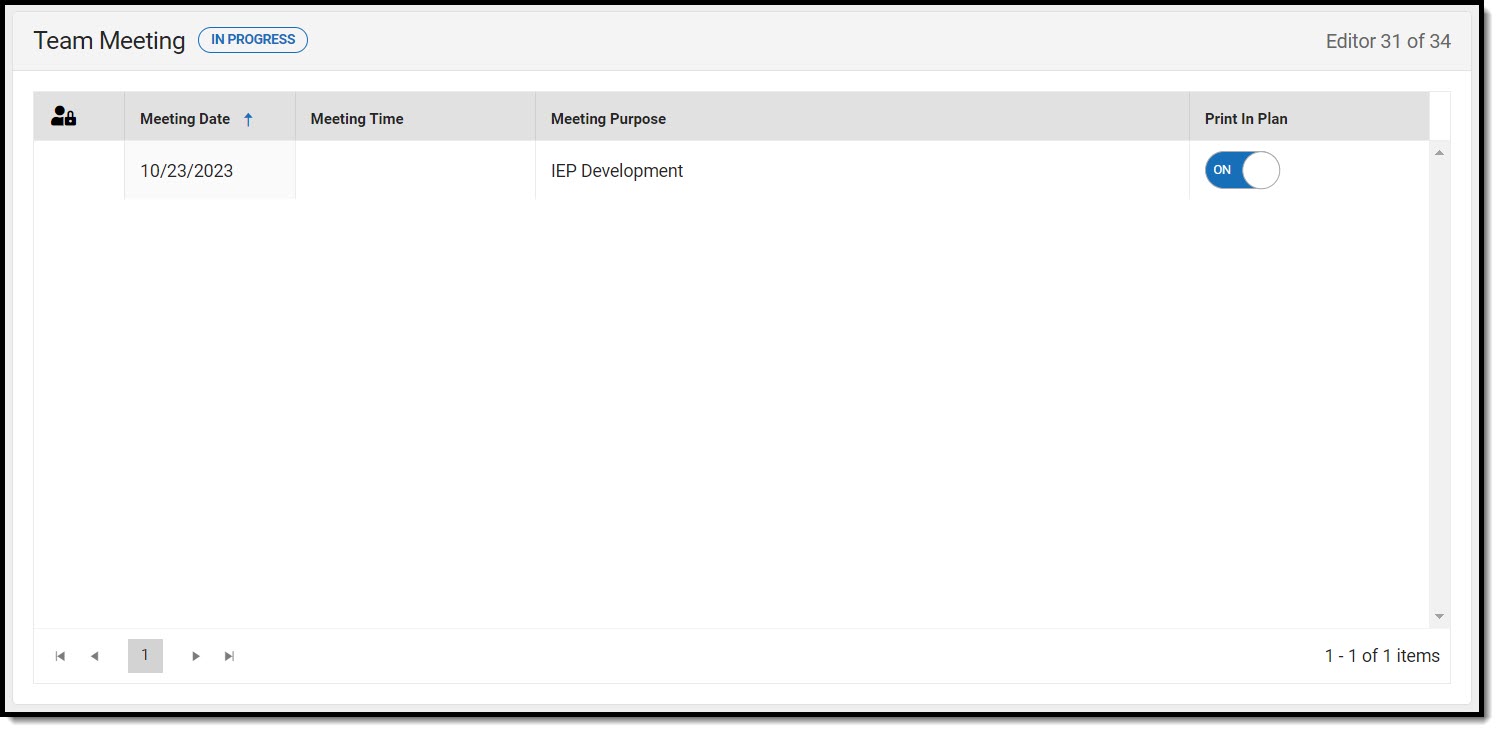 Team Meeting List Screen
Team Meeting List Screen
Team Meeting List Screen
| Column Name | Description |
|---|---|
| Padlock Icon | The user currently editing the record. |
| Meeting Date | The day of the meeting. |
| Meeting Time | The time of the meeting. |
| Meeting Purpose | The purpose of the meeting. |
| Print in Plan | Indicates this record prints in the plan. |
Team Meeting Detail Screen
Select an existing record or click New to view the detail screen.
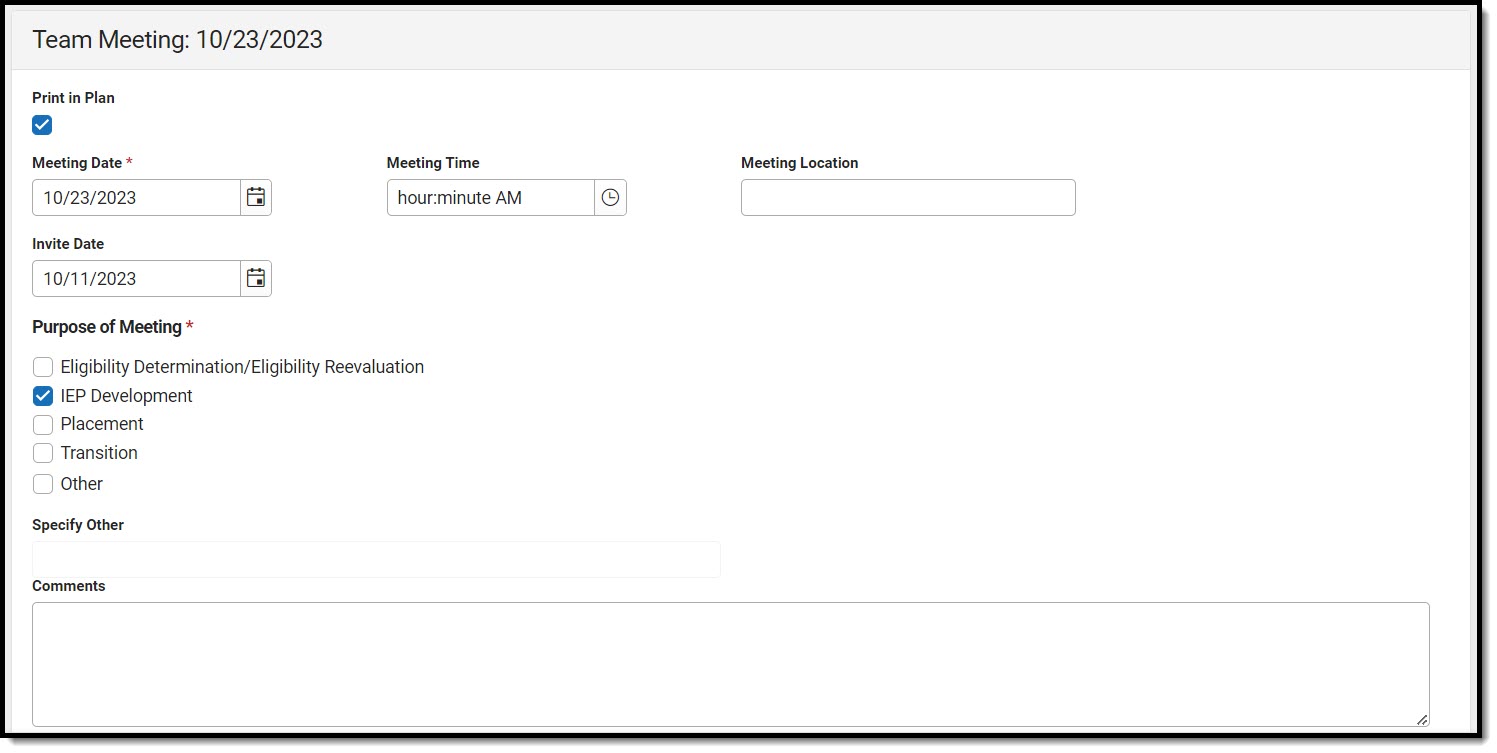 Team Meeting Detail Screen
Team Meeting Detail Screen
| Field | Description | Validation |
|---|---|---|
| Team Meeting: <Date> | ||
| Print in Plan | Indicates this record prints in the plan. | This defaults to marked. |
| Meeting Date
Required |
The day of the meeting. | N/A |
| Meeting Time | The time of the meeting. | N/A |
| Meeting Location | The location of the meeting. | N/A |
| Invite Date | The date the invitation to the meeting was sent. | N/A |
| Purpose of Meeting |
The purpose of the meeting. Options include:
|
N/A |
| Specify Other
*Required |
The other purpose of the meeting. | *This field is available and required when Other is selected from Purpose of Meeting. |
| Comments | Any comments related to the meeting. | This field is limited to 8000 characters. |
| Attendance | ||
| First Name
Required |
The person's first name. |
This field is read-only when the name pulls in from the Team Members tool when the Refresh button is clicked. Displays as a text field when the user manually enters the Team Member using the Add button. |
| Last Name
Required |
The person's last name. |
This field is read-only when the name pulls in from the Team Members tool when the Refresh button is clicked. Displays as a text field when the user manually enters the Team Member using the Add button. |
| Role Name | The person's role. | N/A |
| Invited | Indicates the person has been invited. | When Invited is marked, the team member displays on the printed document. |
| Attended | Indicates the person attended the meeting. | N/A |
Amendment
The Amendment editor is used to document changes made to the IEP.
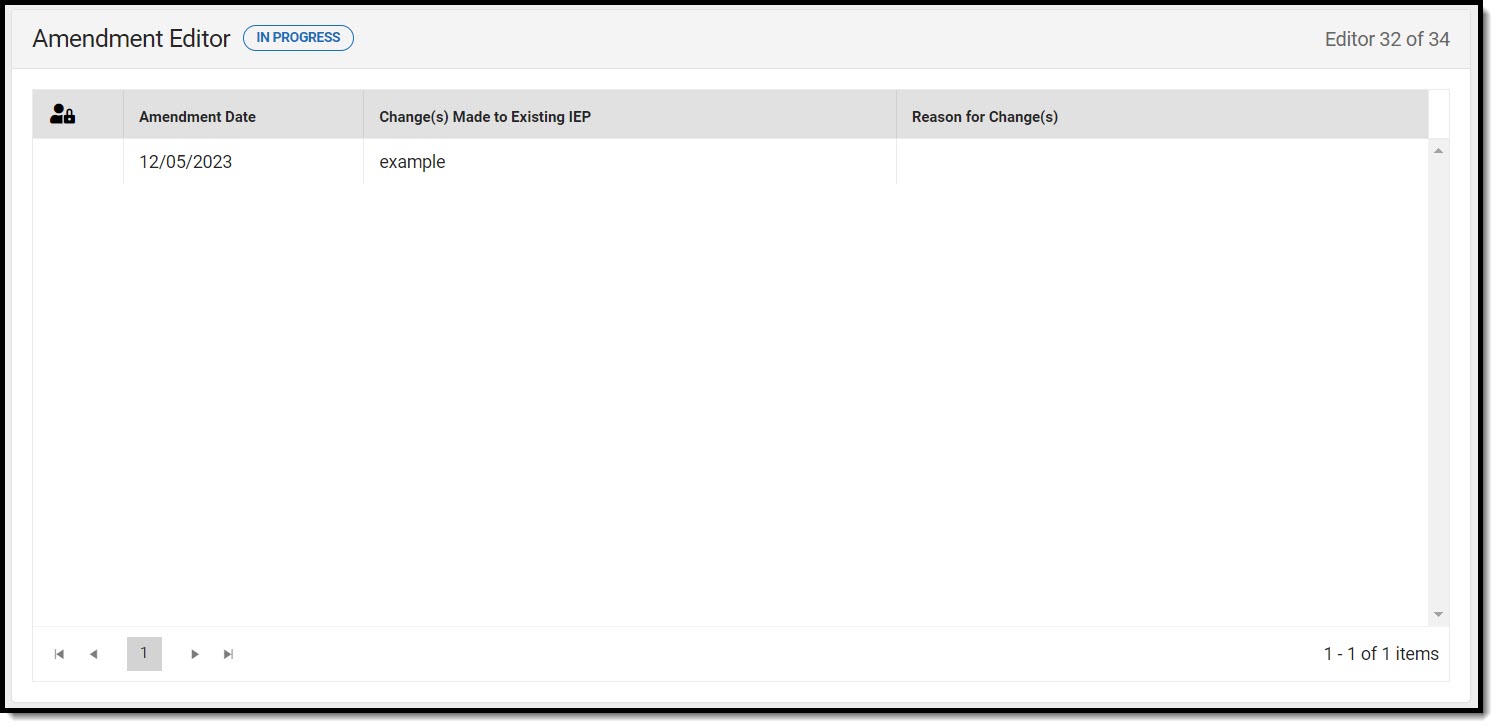 Amendment List Screen
Amendment List Screen
Amendment List Screen
| Column Name | Description | Validation |
|---|---|---|
| Padlock Icon | Shows if anyone is editing the record | N/A |
| Amendment Date | The day of the amendment. | N/A |
| Change(s) Made to Existing IEP | The changes made to the IEP. | Displays the first 100 characters of entered text. |
| Reason for Change(s) | The reason for the change. | Displays the first 100 characters of entered text. |
Amendment Detail Screen
Select an existing record or click New to view the detail screen.
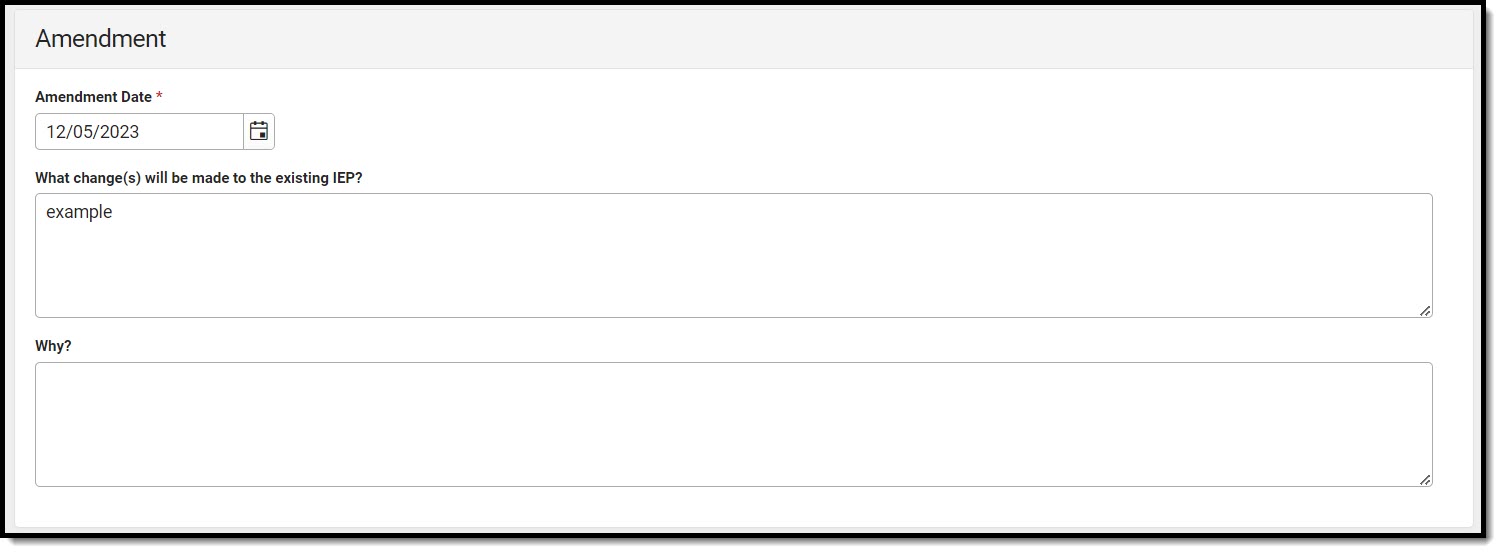 Amendment Detail Screen
Amendment Detail Screen
| Field | Description | Validation |
|---|---|---|
| Amendment Date
Required |
The day of the amendment. | This field is required. |
| What change(s) will be made to the existing IEP | The changes made to the IEP. | This field is limited to 8000 characters. |
| Why? | The reason for the change. | This field is limited to 8000 characters. |
Amendment - Additional Information
The Amendment - Additional Information editor is used to document any additional information regarding the change(s) to the IEP. The field available on the editor is limited to 8000 characters.
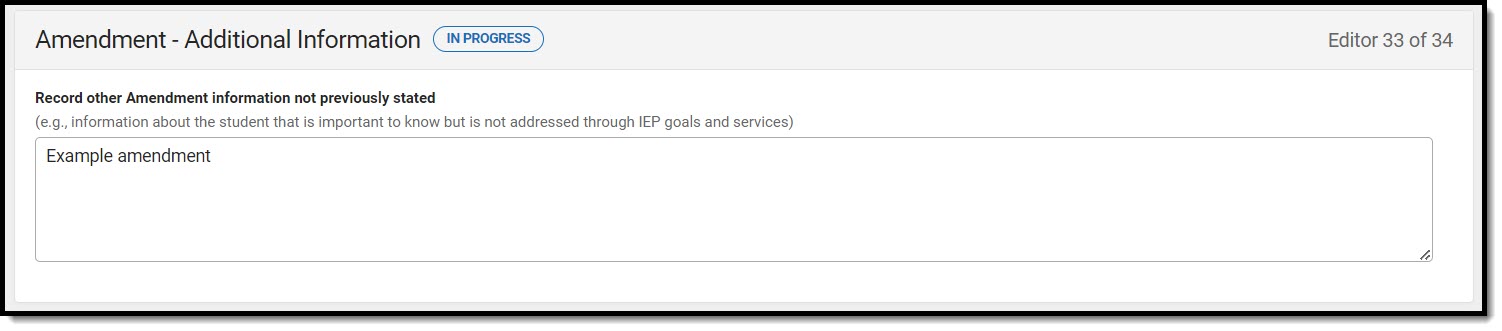 Amendment Additional Information Editor
Amendment Additional Information Editor
Amend Response
The Amend Response editor is used to document the acceptance or rejection of the amendment.
This editor is often filled out and electronically signed by the student's parent/guardian. In order to send the plan for eSignature, this editor must be placed in the status Complete Pending eSignature OR Not Needed. See the Massachusetts Plan eSignature Editors process article for additional information.
 Amend Response Editor
Amend Response Editor
| Field | Description | Validation |
|---|---|---|
| Name and Role of LEA representative | The LEA representative's name and role. | N/A |
| Date | The day of the amendment response. | N/A |
|
Response from parent(s) or student who has reached the age of majority with decision making rights: It is important to tell the district your decision as soon as possible. Please indicate your response by checking the appropriate box below and returning a signed copy to the district. | ||
| I accept the IEP amendment | Indicates the person accepts the IEP amendment. | Only one of the three checkboxes indicated accept/reject can be selected. |
| I reject the following portions of the IEP amendment with the understanding that any portion(s) that I do not reject will be considered accepted and implemented immediately. | Indicates the person reject a portion the IEP amendment. | Only one of the three checkboxes indicated accept/reject can be selected. |
| Rejected portions are as follows
*Required |
The rejected portions of the IEP. | *This field is available and required when "I reject the following portions..." is selected. |
| I reject the IEP amendment | Indicates the person rejects the entire the IEP amendment. | Only one of the three checkboxes indicated accept/reject can be selected. |
| Parent Comment: I would like to make the following comment(s) but realize any comments made that suggest changes to the proposed IEP will not be implemented unless the IEP or IEP amendment is changed. | Any parent/guardian comments regarding the changes to the IEP. | This field is limited to 8000 characters. |
| I request a meeting to discuss the rejected IEP amendment or rejected portion(s). | Indicates the parent/guardian requests a meeting to discuss the rejected portion or the entire rejected IEP. | N/A |
