Tool Search: Teacher Schedule Batch
The Teacher Schedule Batch Report batch prints teachers' schedules, one page per teacher. This report can be used to give to teachers letting them know when their course sections meet. Course sections print for the terms in which the teacher is the active Primary Teacher or Teacher, based on the start and end dates on the Section Staff History editor.
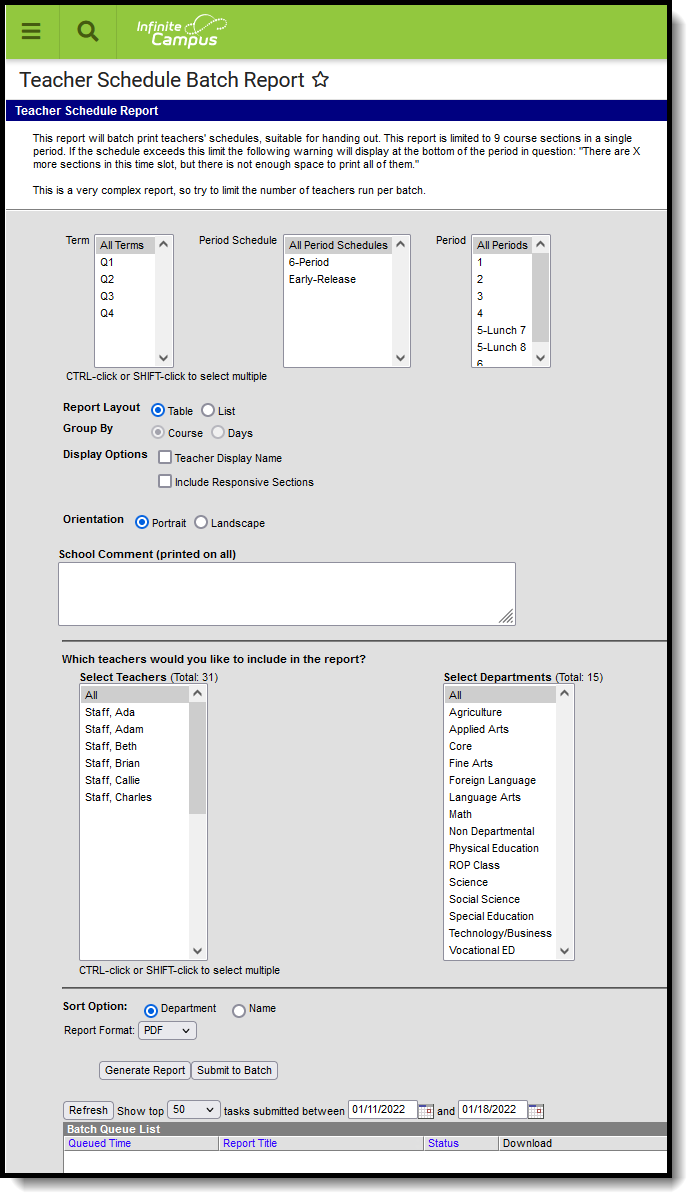 Teacher Schedule Batch
Teacher Schedule Batch
This is a very complex report. It is recommended that the number of teachers selected for the report is limited. Select teachers for the report in sets.
See the Scheduling & Courses Reports Tool Rights article for information about rights needed to use this tool.
Report Editor
| Field | Description |
|---|---|
| Term, Period Schedule, Periods | Lists the Term(s) (quarter, trimester, etc.), Period Schedule(s) and Period(s) included in the report. |
| Report Layout | Determines the printed layout of the report - in a Table format or in a List format. When using the Table format, the report is limited to nine course sections in a single period. If the schedule exceeds this limit, a warning message displays at the end of the period in question. |
| Group By | Allows the results of the report to be organized by Course or by Days.
When the Report Layout option is List, the report can be grouped by either Course or Days. |
| Display Options | When marked, the following prints on the Report:
|
| Orientation | Indicates the layout of the report - Portrait or Landscape. |
| School Comment | Allows users to include a comment which displays at the top of all printed teacher schedules. School comments can be modified at any time and should be applicable to those people receiving the schedule. |
| Select Teachers | Lists the teachers for which teacher schedules can be printed. Both active and inactive teachers are available for selection; inactive teachers display in red in the Select Teachers list. |
| Select Departments | Lists the departments for which teacher schedules can be printed. Department, in this context, refers to the Department of the teacher, not the Department of the Course, and requires the Department field to be populated on the teacher's District Assignment record. |
| Sort Option | Determines how the report sorts - by Department or by Teacher Name. Teachers who are not assigned a Department on their District Assignment record print at the end of the report when choosing to sort by department. |
| Report Format | Indicates how the report generates - in PDF or DOCX format. |
| Report Generation | Two buttons are available for report generations:
|
Generate the Report
- Select the Terms, Period Schedules and Periods to include in the report.
- Choose the desired Report Layout option.
- Select the desired Group by option.
- Mark the desired Display Options.
- Select the desired Orientation.
- If desired, enter a School Comment.
- Select the Teachers and/or Departments to include on the report.
- Select the desired Sort Option.
- Select the desired Report Format.
- Click the Generate Report button to display the results of the report immediately, or click the Submit to Batch button to choose when the report generates.
The student count total is the number of students enrolled in the section on the last day of the term. The teacher name that prints on the report is the Teacher Display Name (assigned on the Section Staff History editor).
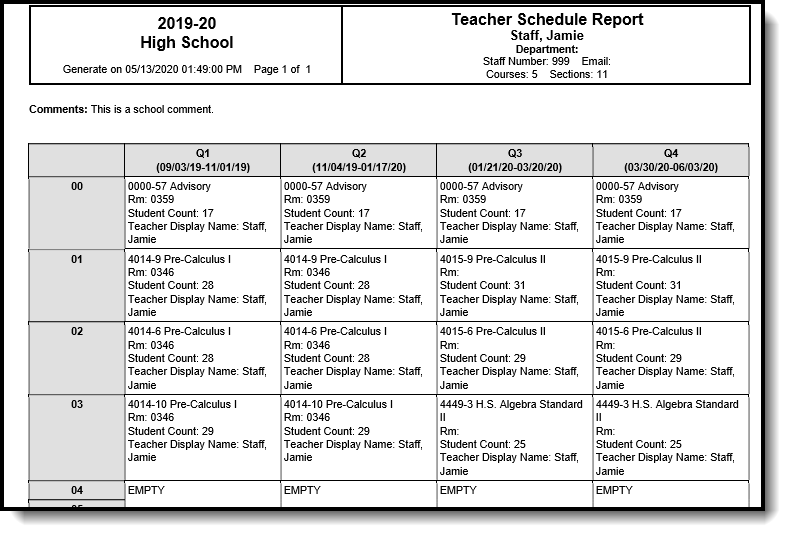 Teacher Schedule Batch - Table Layout, PDF Format
Teacher Schedule Batch - Table Layout, PDF Format
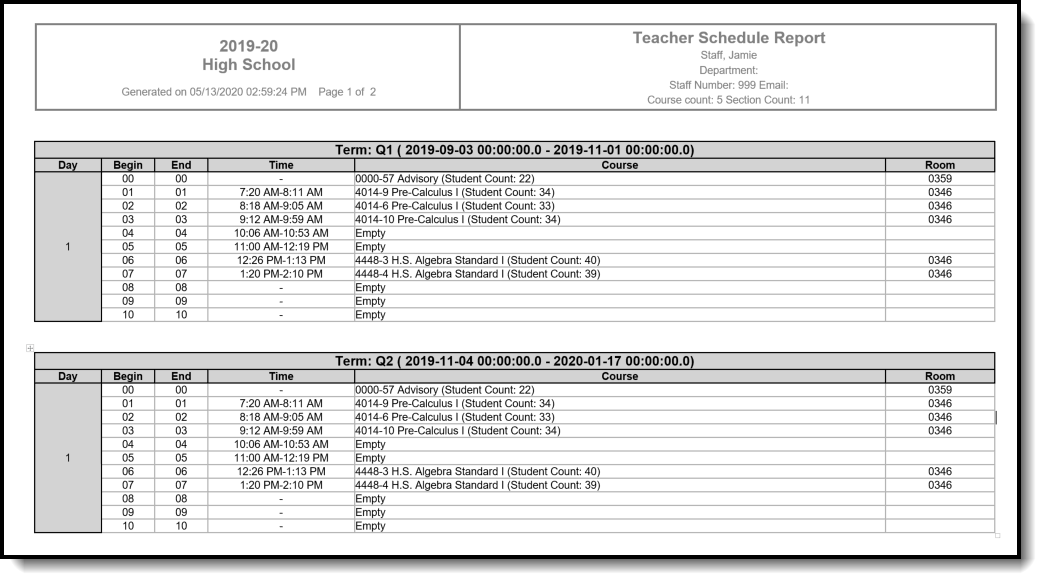 Teacher Schedule Batch - List Layout, DOCX Format
Teacher Schedule Batch - List Layout, DOCX Format
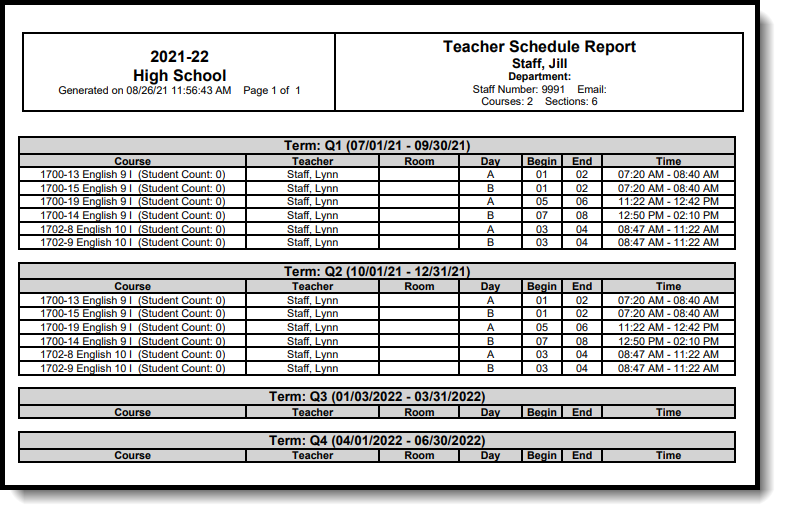 Teacher Schedule Batch - List Format, Group by Courses
Teacher Schedule Batch - List Format, Group by Courses
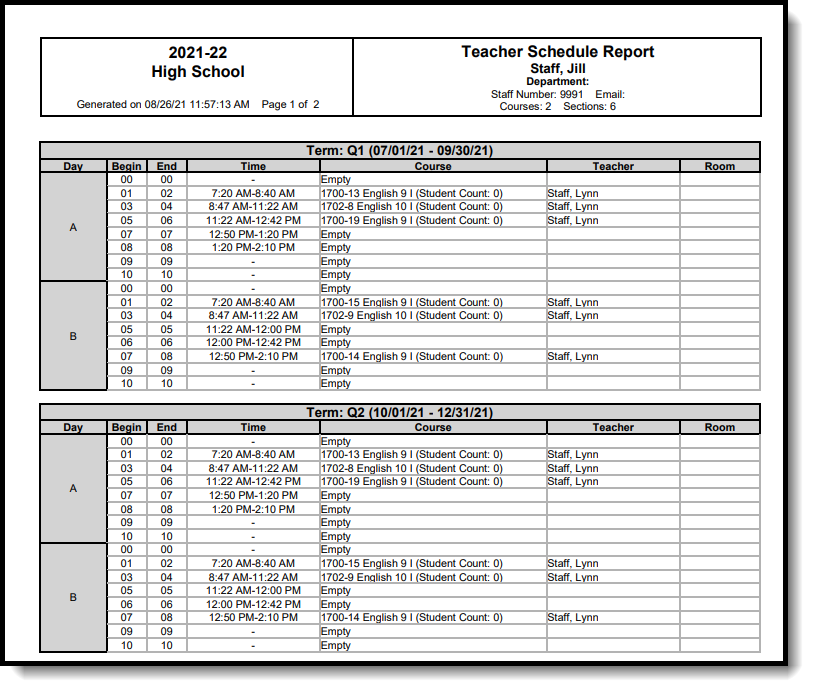 Teacher Schedule Batch - List Format, Group by Days
Teacher Schedule Batch - List Format, Group by Days
