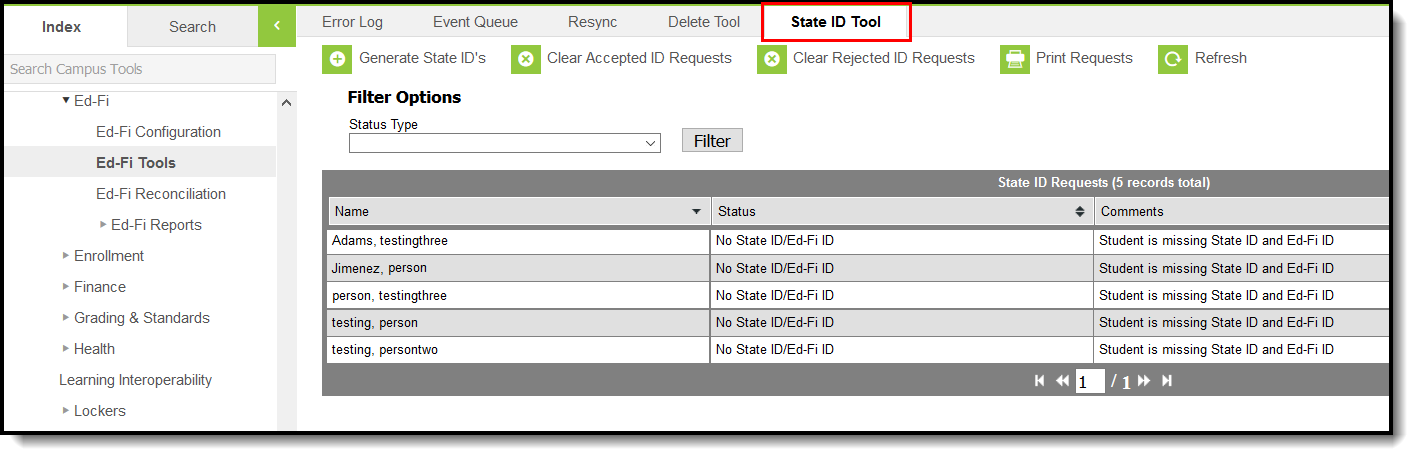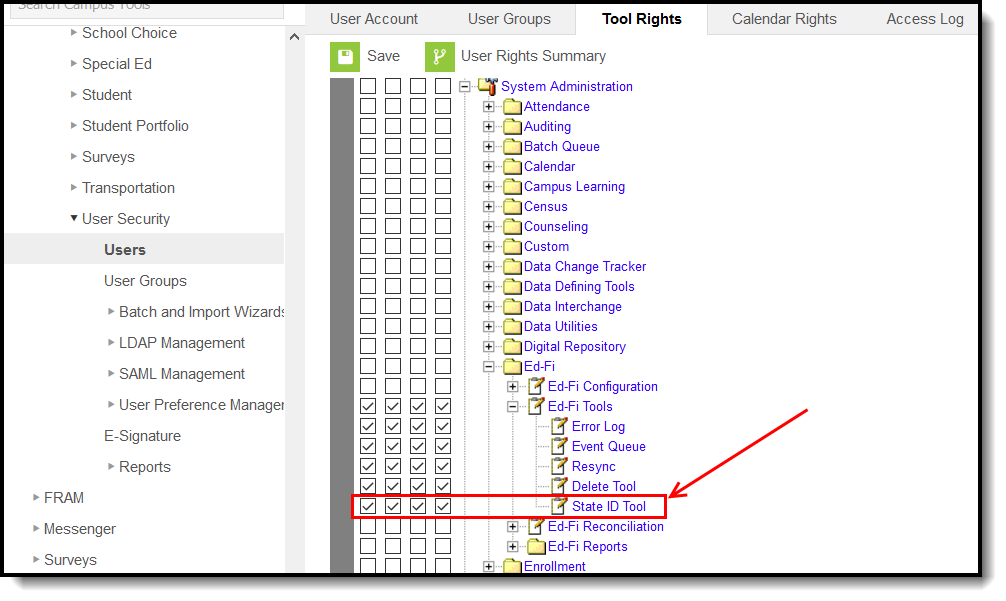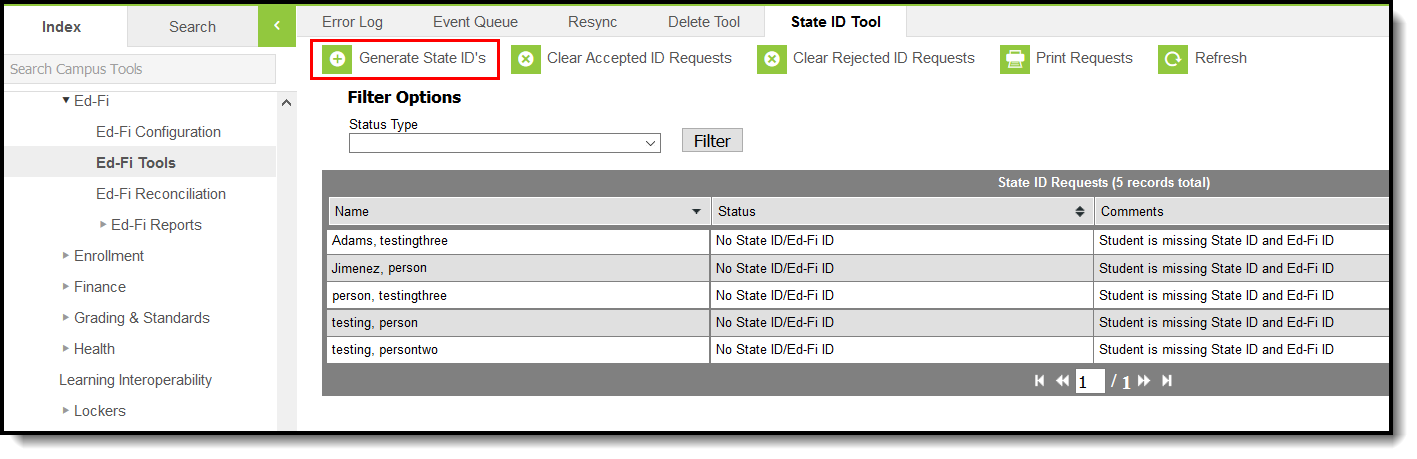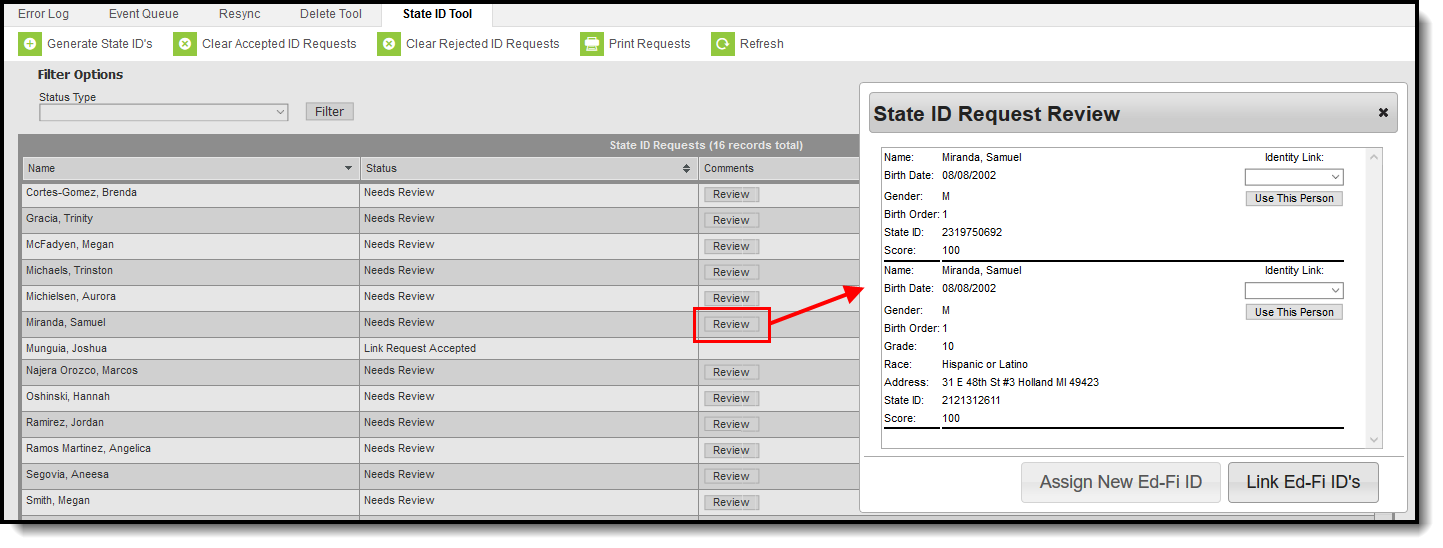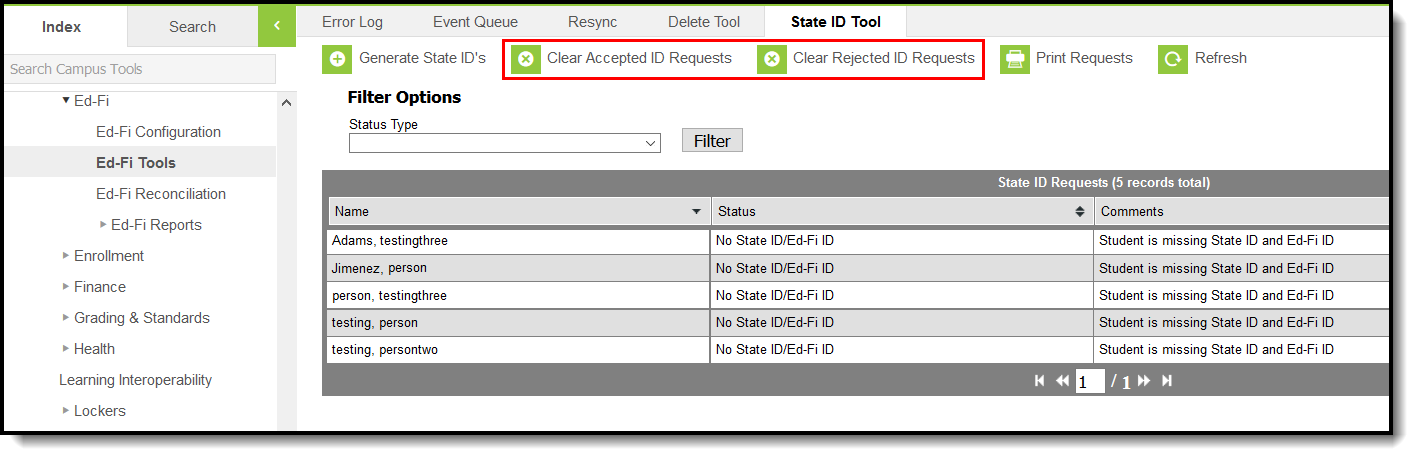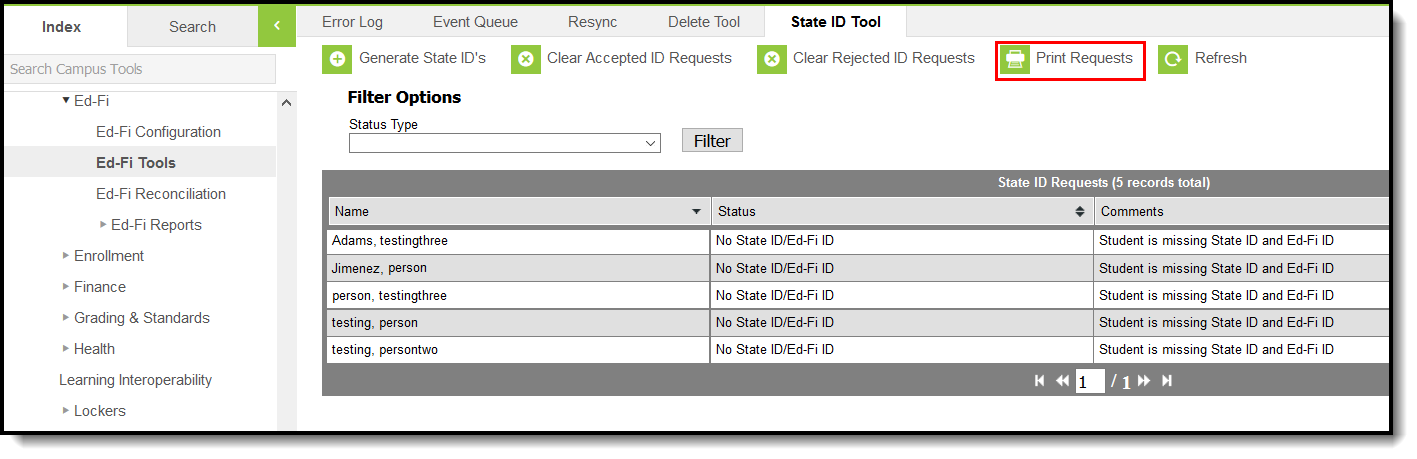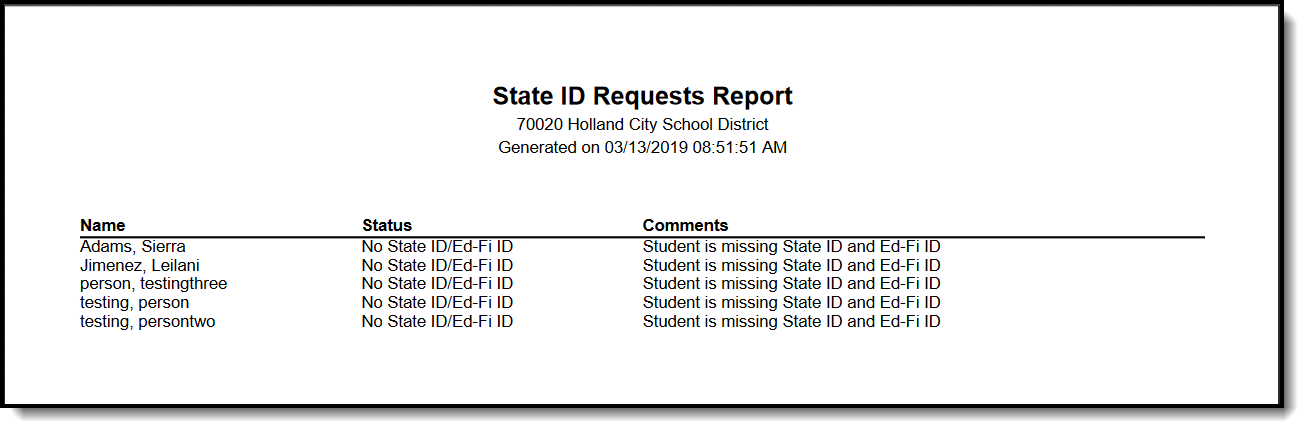Tool Search: Ed-Fi State ID Tool
The State ID Tool allows users to search for and request new Ed-Fi IDs and Student State IDs. The State ID Tool can also be used to print a list of ID requests.
State ID Tool Editor
| Field | Description |
|---|---|
| Generate State ID's | Allows the user to generate State ID's for individuals. |
| Clear Accepted ID Requests | Clears any requests from the State ID Requests Editor that have been accepted. |
| Clear Rejected ID Requests | Clears any requests from the State ID Requests Editor that have been rejected. |
| Print Requests | Allows the user to print the requests displayed in the State ID Requests Editor. |
| Refresh | Refreshes the results in the State ID Requests Editor. |
| Filter Options: Status Type | Allows the user to filter the State ID Requests Editor by Status Type. |
| Name | Displays the name of the individual for which the requests was made. |
| Status | Indicates the Status of the request. Options include the following:
|
| Comments | Indicates any comments given to the request. Options include:
|
Prerequisites
- Ed-Fi functionality must be enabled via the Enable Ed-Fi System Preference.
- In order to properly use Ed-Fi tools, proper values must be established within the Ed-Fi Configuration tool. This ensures Campus is communicating with Ed-Fi and successfully sending data to their servers.
- Ed-Fi IDs should be assigned to users via the Demographics tab.
Tool Rights
In order to view and request new Ed-Fi IDs and Student State IDs, users must have at least R(ead) and W(rite) rights to the State ID Tool.
Generate State ID's
The State ID Tool allows users to generate State ID's for users. The State ID Requests Editor displays all records of students that do not have an Ed-Fi ID or Student State ID but have an enrollment in the active year. This list can be filtered by using the Status Type dropdown under Filter Options.
Review ID Requests
Requests with a status of 'Review' need to be reviewed before the ID can be generated. Users can select an identity to assign the ID to, assign a new Ed-Fi ID or Link Ed-Fi ID's if multiple identities are found.
The Use This Person button can be used to select the identity that will receive the new ID.
If you cannot locate the person within Ed-Fi results, assign the person a new ID by selecting the Assign New Ed-Fi ID button. A pop-up displays in which the user must enter a reason for the request and then submit the request. Once the request has been accepted, a message will indicate that the new UIC request was successfully been sent to MDE.
If multiple identities are displayed based on the search results, the identities can be linked by using the Identity Link droplist and Link Ed-Fi ID's button. The user must select one identity to be set as Primary in order to link ID's. Multiple identities can be set to Linked. Once the Link Ed-Fi ID's button has been selected, a pop-up will display and the user must indicate the reason for linking the identities.
Clear ID Requests
The State ID Tool allows users to clear accepted and rejected ID requests that have been made using the State ID Tool. The Clear Accepted ID Requests button allows users to clear all State ID requests that have been accepted and have a status of Match Found. The Clear Rejected ID Requests allows users to remove all State ID Requests that have been rejected.
Print ID Requests
The State ID Tool allows users to print a list of requests that have been made by using the Print Requests button.