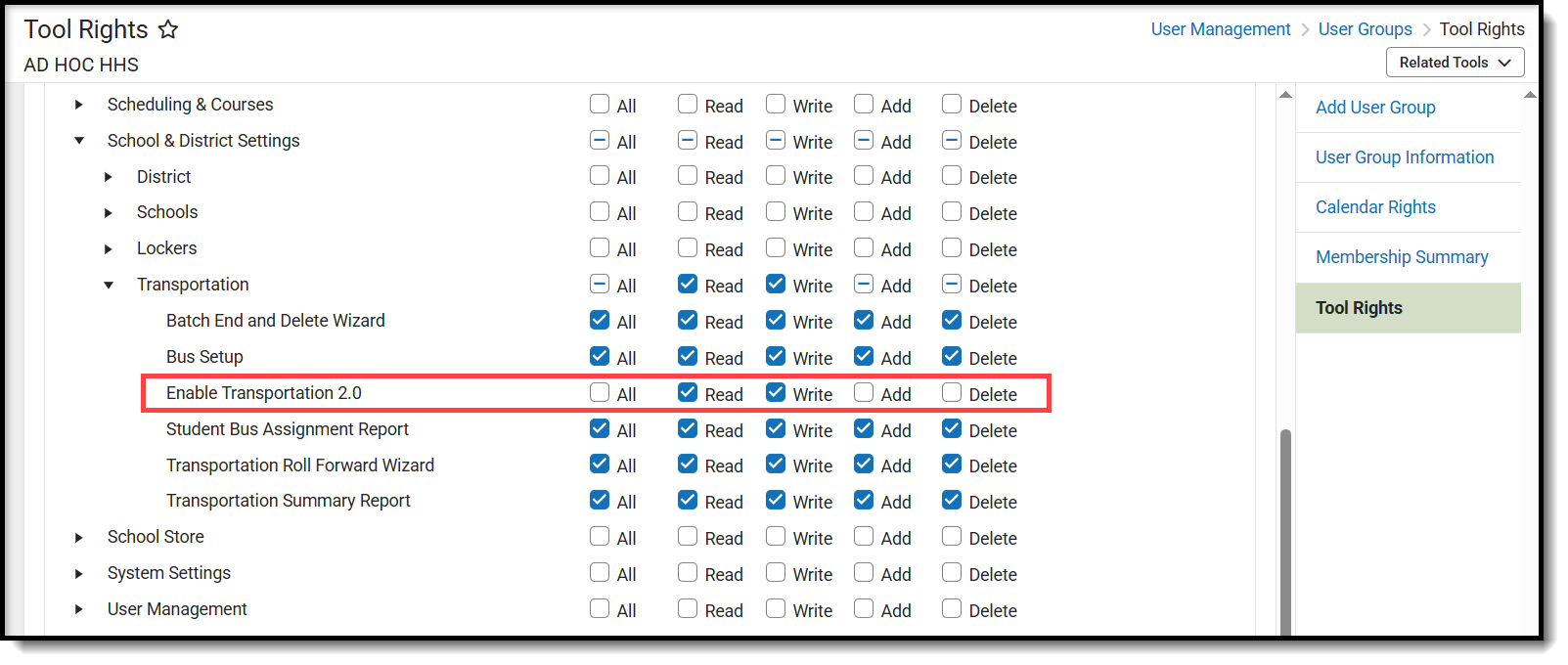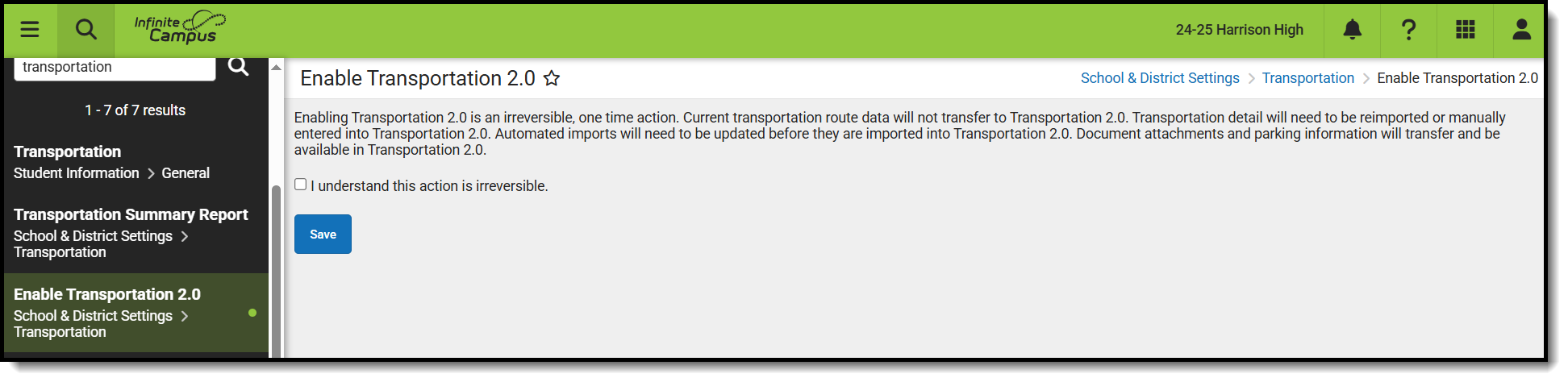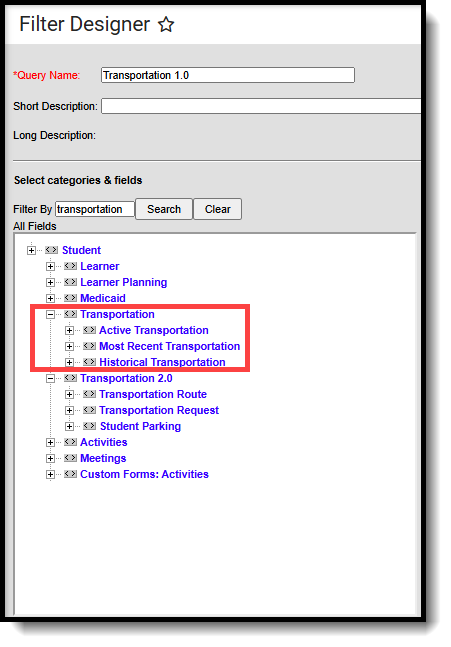Why move to Transportation 2.0?
Transportation 2.0 brings long-awaited new functionality. Capabilities include:
- Assign multiple routes per student, making it easier to manage students living in multiple households or attending after-school activities.
- Staff can submit transportation requests on behalf of families.
- Create active, future, and inactive routes within each student profile.
Important information to note before moving to Transportation 2.0:
Once Transportation 2.0 has been enabled on any of your sites, you cannot switch back to the previous version.
Existing transportation integrations will break, and transportation data will no longer appear in the interface (with the exception of student parking data and parking documents). Previous transportation data will only be available via Ad hoc reporting.
Additional Information:
- Infinite Campus encourages districts with integrations created by us to start the process of moving to Transportation 2.0 by submitting a case to support that will initiate the process. Do not enable Transportation 2.0 in the interface; we will be walking you through that in the process.
- If your district created integrations on your own or with a third-party, you must make updates before enabling 2.0 or integrations will break.
- If your district does not have integrations currently created by Infinite Campus, but you do not want to manually move your data to Transportation 2.0, you can choose to have integrations created by technical services for use with your third-party transportation vendor at a billable rate.
- Parking information and documents will transfer over to Transportation 2.0.
- If you use Infinite Campus Transportation for State Reporting, none of this information will be converted and will need to be reentered manually for each individual.
- Student > Transportation in the Ad hoc Filter Designer will still be available, and new fields will be added for 2.0 after Transportation 2.0 is enabled.
- There is no way to import your previous Transportation data that you have pulled from the Ad hoc Filter Designer. If you do not have an integration being updated or created by Technical Services, it will have to be manually entered into Transportation 2.0.
What are the steps needed to move to Transportation 2.0?
- First, determine if you currently have Transportation integrations from Infinite Campus. If Infinite Campus has provided you with integrations, we will create new integrations for you. If you are unsure if you have integrations, look in the data extract or import utility. Some users may have had an SSIS created for their integrations.
- If you do have integrations, submit a support ticket. Be sure to note that you have current integrations from Infinite Campus and want to move to Transportation 2.0. Add the name of your current integration to the ticket.
- Your ticket will be sent to Technical Services, and you will hear from them soon, typically within a few days.
- Your updated integration will match the previous transportation integration. If you want anything new added to the updated integration, it will be an enhancement request and billable.
No Transportation integrations, or want to enable on your own?
- Tool rights need to be issued for a user to Enable Transportation 2.0, System Administrators will automatically get tool rights. Users will need Read and Write rights to enable.
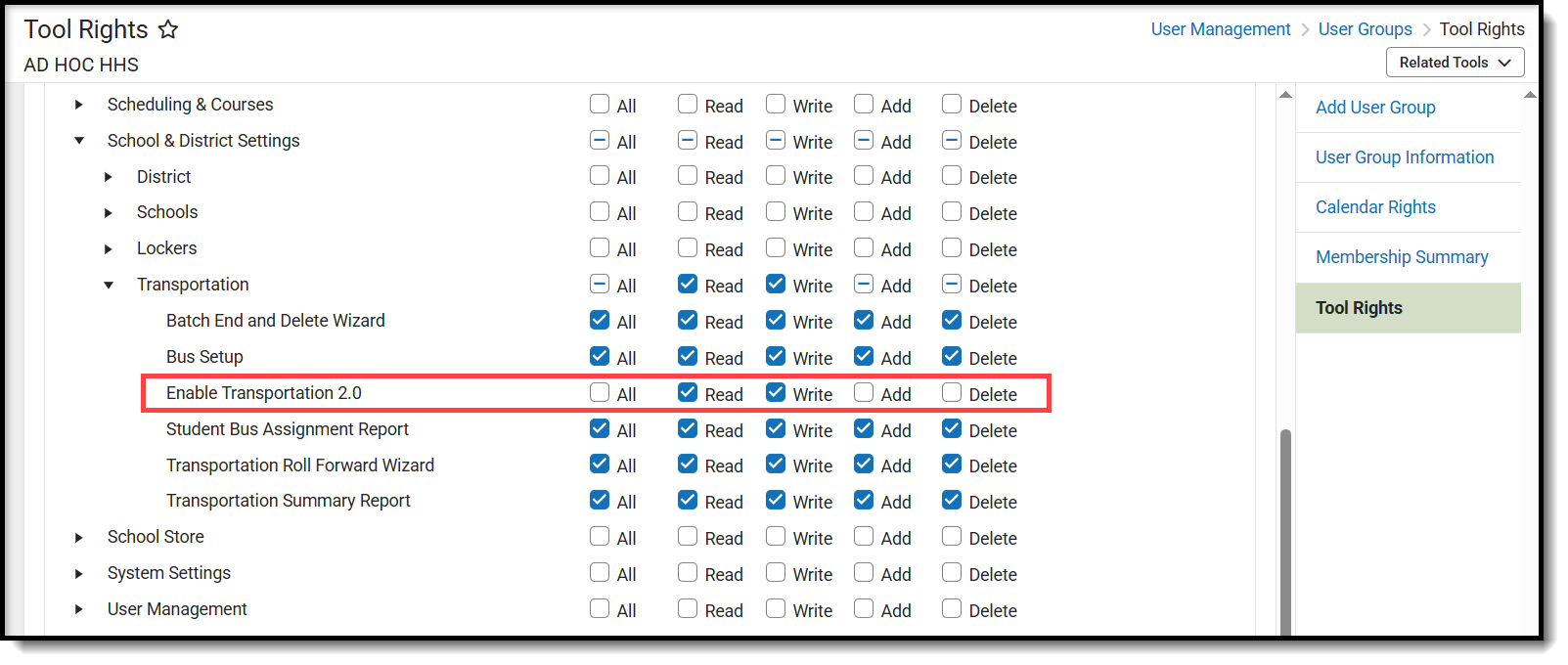 Enable Transportation 2.0 Tool Rights
Enable Transportation 2.0 Tool Rights - When the user selects Enable Transportation 2.0, a pop-up message appears. The user must acknowledge that this is a one-way action and that data will not be converted or imported into Transportation 2.0 in School & District Settings>Transportation>Enable Transportation 2.0.
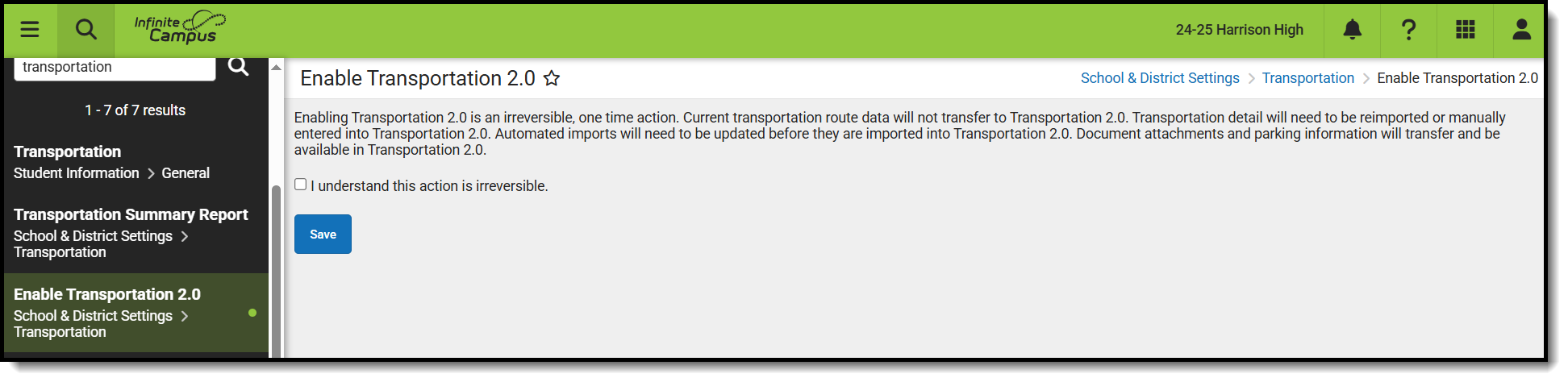 Enable Transportation 2.0
Enable Transportation 2.0 - The data from the previous Transportation tool will be retained in the tables only. If users need access to this data, a report can be generated via Ad hoc > Filter Designer > Query Wizard. Create a new filter with the Filter Type Query Wizard and Data Type Student. All previous Transportation fields are located in Student > Transportation.
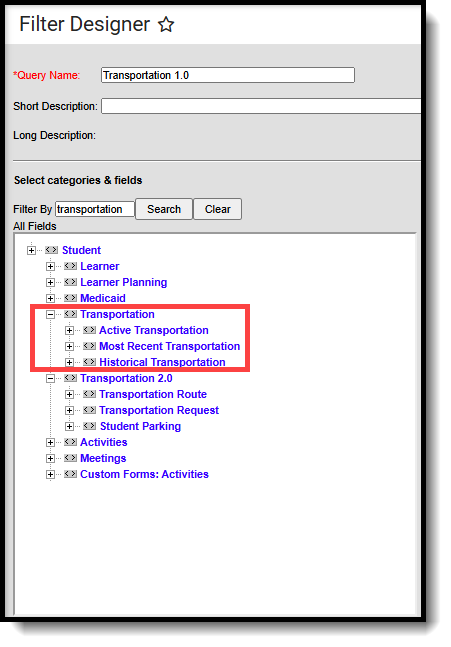
- Manually re-enter data for each student.