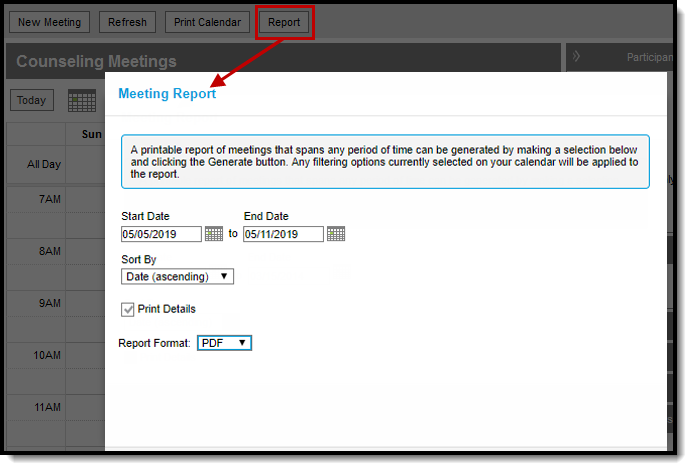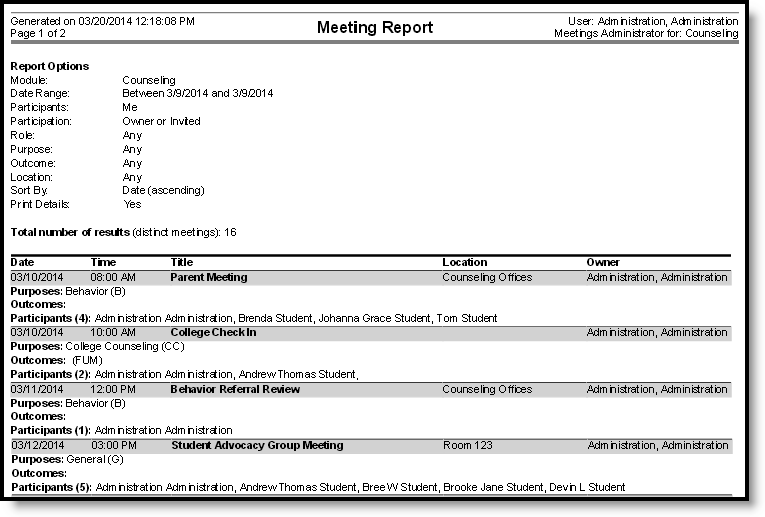Classic View: Student Information > Counseling > Meetings > Report
Search Terms: Counseling, Meetings
Use the Report option to generate a summary of meetings. The results in a report are determined in two ways:
- The filtering options chosen for the calendar.
- The options selected in the report editor.
This report is also available in the Student Information reports. That version of the report gives you the option to select an Ad hoc Filter to report based off of, and to select any individual or group, beyond those who are in your caseload or in the Counseling staff.
Generate a Meetings Report
- Select the filtering options to customize your view of your calendar.
- Click Report.
- Enter a Start and End Date to determine which meetings should be included in the report. The default dates reflect your current view of the calendar.
- Indicate how the report should be grouped in the Sort By option, which show meetings that match report criteria as follows:
- Date ascending/descending - lists meetings in chronological order.
- Person - lists all participants in any of the reported meetings, how many meetings they were involved in, and a list of those meetings. In addition to basic or detail information (as indicated), Invited, Attended and Role also report. Each meeting reports for each one if its participants, so this format may take a little longer to generate than the others.
- Purpose - lists all purposes in any of the reported meetings, a count of how many meetings have that purpose, and a list of each meeting with that purpose. Meetings that do not have a purpose are listed at the end of the report.
- Outcome - lists all outcomes in any of the reported meetings, a count of how many meetings have that outcome, and a list of each meeting with that outcome. Meetings that do not have a outcome are listed at the end of the report.
- Location - lists all locations of any of the reported meetings, a count of how many meetings have that location, and a list of each meeting in that location. Meetings that do not have a location are listed at the end of the report.
- Indicate if the report should include Details by leaving the Print Details checkbox marked. Unmark this checkbox to only include basic information about each meeting.
- Select a Report Format from the dropdown. Available options include: PDF or DOCX.
- Click Generate to view the report in a new window.
The report generates with a summary of the filter and report options at the top, followed by a list of all meetings that meet those parameters.
Basic information includes Start Date and Time, Title, Location and Owner, in addition to counts based on the Sort By option selected. If Print Details is marked, the Purpose, Outcome, and Participants also report.