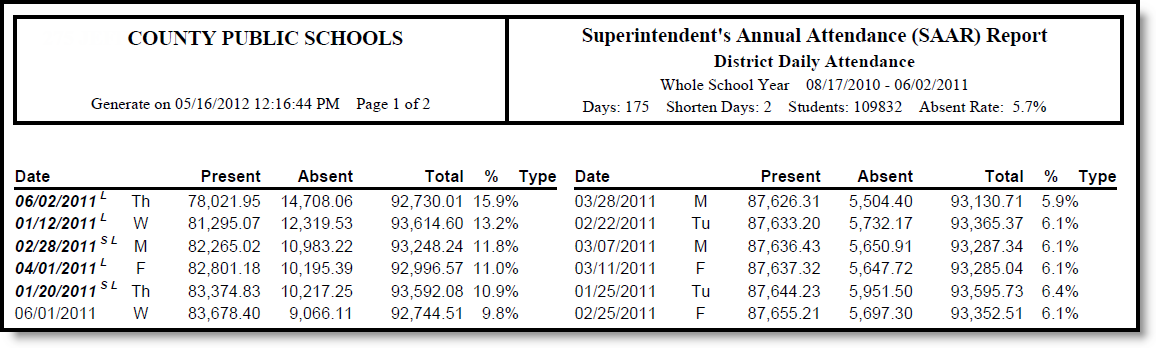Tool Search: SAAR Report
The District Daily Attendance record is provided districts with daily total values of absent and present days as well as the percentage of attendance. Additionally, districts can use it as a tool to determine which days may be manually designated Low Weather Days.
District Daily Attendance is not included in the fixed width file submitted to the State of Kentucky and cannot be produced in State Format. Elements listed below appear on the PDF format only.
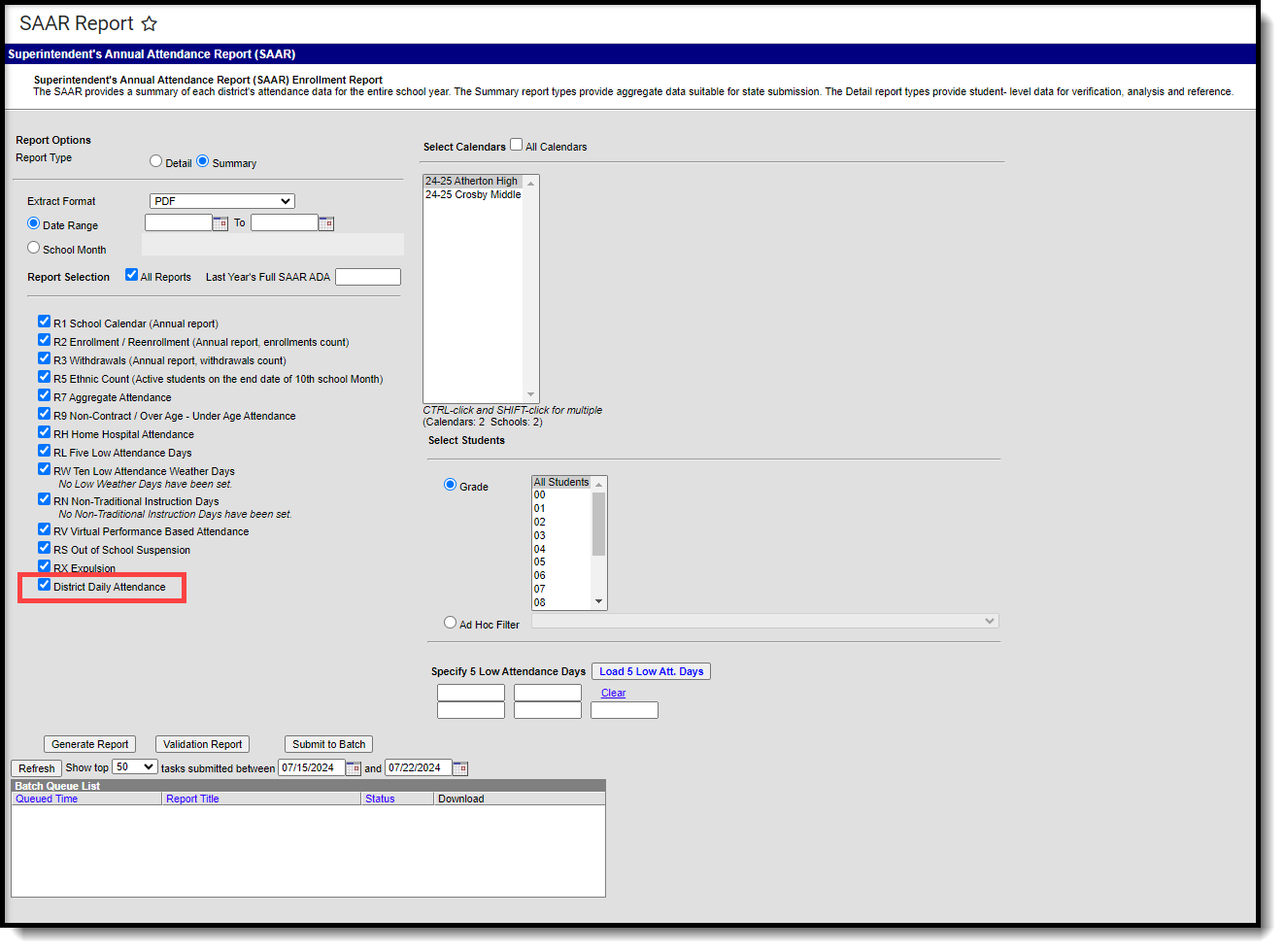 District Daily Attendance
District Daily AttendanceReport Logic
The District Daily Attendance report pulls totals for district-wide attendance on all days corresponding to the approved district calendar (also verified in R1). This record is used for validating purposes and to assist districts in determining which days are eligible for Low Weather Day status. This report is not submitted to the state.
This report includes over age and under age students. Students meeting any of the following criteria are not reported:
- Students marked "Perkins Only."
- Students marked "State Exclude" on enrollment, calendar or grade.
- Students in grade levels 95, 96, 97, 98 and 99. These grades will not be used in calculations or displayed as line items.
- District-wide data is pulled regardless of calendar selected.
- Pulls all calendar days in the district and shows attendance values for each one.
- The Event Type is determined in the calendar with non-event type first, then Weather day.
- If the selected day ADA is equal to or greater than Last Year's SAAR ADA, then these days will show in the District Daily Attendance in Red.
- The Footer will include the following warning in red: Days in red will not appear on Record W as the ADA on these days is greater than or equal to Last Year's SAAR ADA.
- RW days cannot be RW if already RL. Validation prevents the SAAR report from generating in State Format (Fixed Width) if these days overlap.
Generating the Extract
See the SAAR Report Editor Options for information about the fields on the extract editor.
- Select the desired Report Type. Report Selection options vary depending on the Report Type selected.
- Select the Extract Format from the dropdown list.
- Enter a Date Range to review data for one or more school months or select which school months should be included in the report. Leaving the Date Range blank reports the entire year.
- Mark the R9 Non-contract, Over and Under Attendance checkbox.
- Select the appropriate Calendars to include in the report.
- Select the appropriate Grade (or select an Ad Hoc Filter)
- Specify 5 Low Attendance Days by selecting the Load 5 Low Att. Days button.
- Select Validation Report to see if the report has been set up correctly.
- Select the Generate Report Button. The report will appear in a separate window in the specified Extract Format.
For more information about the SAAR Extract Editor see the SAAR (Kentucky) article.
Image 2: District Daily Attendance Report
Report Layout
The report layout is broken down into two sections: Report Header and Report Body.
Report Header
Image 3: District Daily Attendance Header
Element | Description | Format, Type and Length | Campus Database | Campus Location |
|---|---|---|---|---|
Shortened Days | Identifies the number of days shorted during the entire year across the district. | Numeric, 2 digits | Not Dynamically Stored | Not Dynamically Stored |
Students | Identifies the number of students enrolled during the year. | Numeric, 5 digits | Not Dynamically Stored | Not Dynamically Stored |
Absent Rate | Identifies the percent absent for the entire district over the course of the entire year. | Numeric, 5 characters | Not Dynamically Stored | Not Dynamically Stored |
Report Body
Image 4: District Daily Attendance Body
Element | Description | Format, Type and Length | Campus Database | Campus Location |
|---|---|---|---|---|
Date | Identifies the date and weekday, and includes the superscript notations. Superscript notations include these (a date may be given more than one superscript notation):
| Alphanumeric, 15 characters | calendar.days | Scheduling & Courses > Calendar Setup > Calendar Information > Days |
Present | Indicates the total funding present days for the single day corresponding to the value. | Alphanumeric, 10 characters | Not Dynamically Stored | Not Dynamically Stored |
Absent | Indicates the total of funding absent days for the single day corresponding to the value. | Alphanumeric, 10 characters | Not Dynamically Stored | Not Dynamically Stored |
Total | Identifies the total number of possible days (Present + Absent). | Alphanumeric, 10 characters | Calendar.days | Scheduling & Courses > Calendar Setup > Day Setup |
% | Indicates the percent absent (Absent / Total). | Alphanumeric, 5 characters | Not Dynamically Stored | Not Dynamically Stored |
Type | Identifies the type of Day Event. See the Day Event Codes for options. | Alphanumeric, 1 character | Calendar.dayEvents | Scheduling & Courses > Calendar Setup > Day Setup > Day > Day Event |
Last Year ADA | Indicates the value for last year's SAAR ADA (displayed in red). This field is manually entered on the SAAR extract editor. | Alphanumeric, 10 characters | Not Dynamically Stored | Not Dynamically Stored |
Day Event Codes
Code | Description |
|---|---|
C | Closing |
D | Disaster |
E | Teacher Equivalency |
G | Planning |
H | Holiday |
I | Closed Due to Illness |
K | Break |
L | Low Attendance Due to Weather |
M | Other |
| N | Non-Traditional Instruction Day |
O | Opening |
P | Professional Day |
R | Regular |
U | Makeup |
W | Weather Cancelled |
| Z | Low Attendance Health and Safety Day |