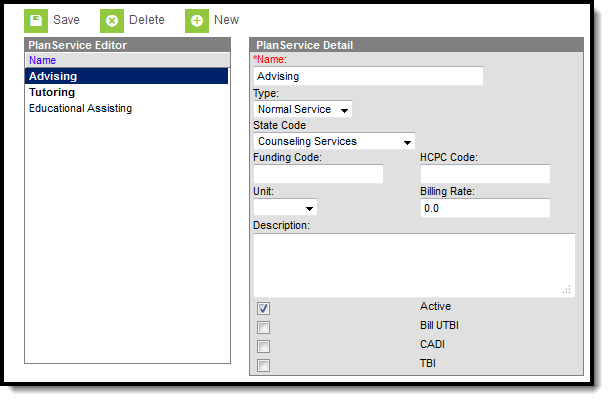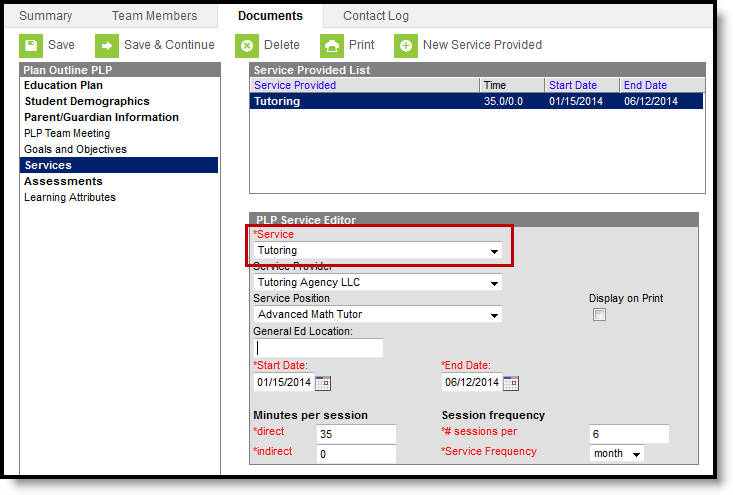Tool Search: PLP Services
The Services tool lists the services that can be provided to students based on the needs identified in the learner planning documents.
See the PLP (Personal Learning Plan) Administration Tool Rights article for information about rights needed to use this tool.
Existing services can be modified by clicking the Name of the service in the Plan Service Editor, making modifications and clicking the Save button in the action bar.
Create a New Service
- Select the New button in the action bar.
- Enter a unique Name for the service.
- Select the Type of service. Based on the requirements of some states' learner plan documentation, this field will determine where this service will appear in the Services dropdown list in a student's learner plan document.
- Select a State Code for the service.
- Enter a Funding Code to designate how this service is paid for.
- Enter an HCPC Code (Healthcare Common Procedure Code). This field is typically used for Medicare/Medicaid billing.
- Select the Unit indicating service frequency. Examples include 15 minutes, daily, and per visit.
- Enter the Billing Rate paid for this service.
- Enter a Description of the details of this service.
- Mark the Active checkbox to indicate if this service should appear to be selected in learner plan documents.
- Mark other checkboxes as appropriate:
- UTBI: Unrelated Taxable Business Income, used when payment for the services provided are taxes as income by the federal government.
- CADI: Community Alternatives for Disabled Individuals, a government-funded program for qualified individuals.
- TBI: Traumatic Brain Injury, used to identify individuals with this type of injury.
- Click the Save button to save the service.
Services are selected and recorded on the student's Learner Plan on the Services editor.
This image shows an example of how services are used in PLP documents. Documents vary by state.