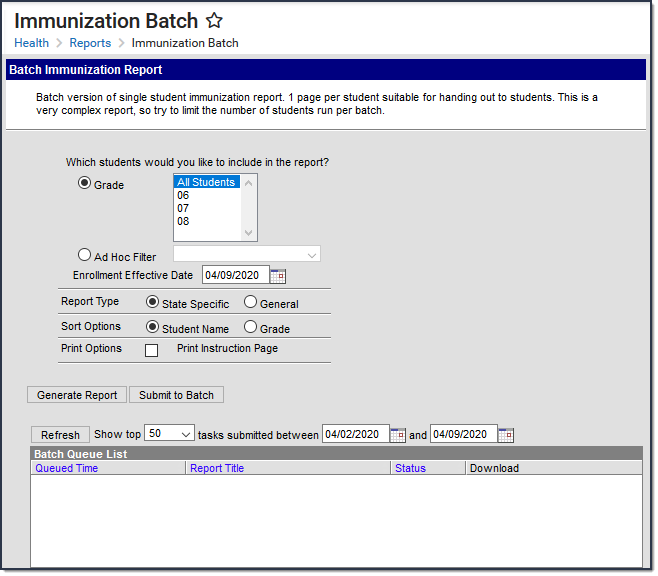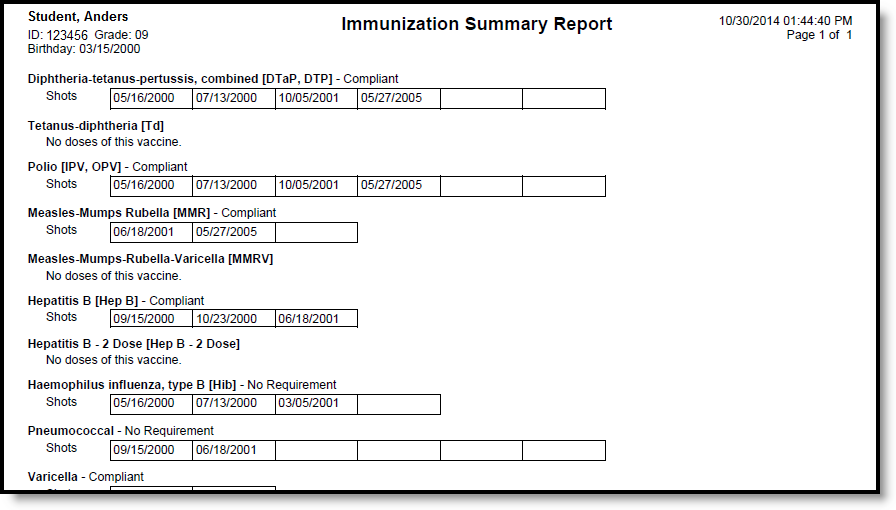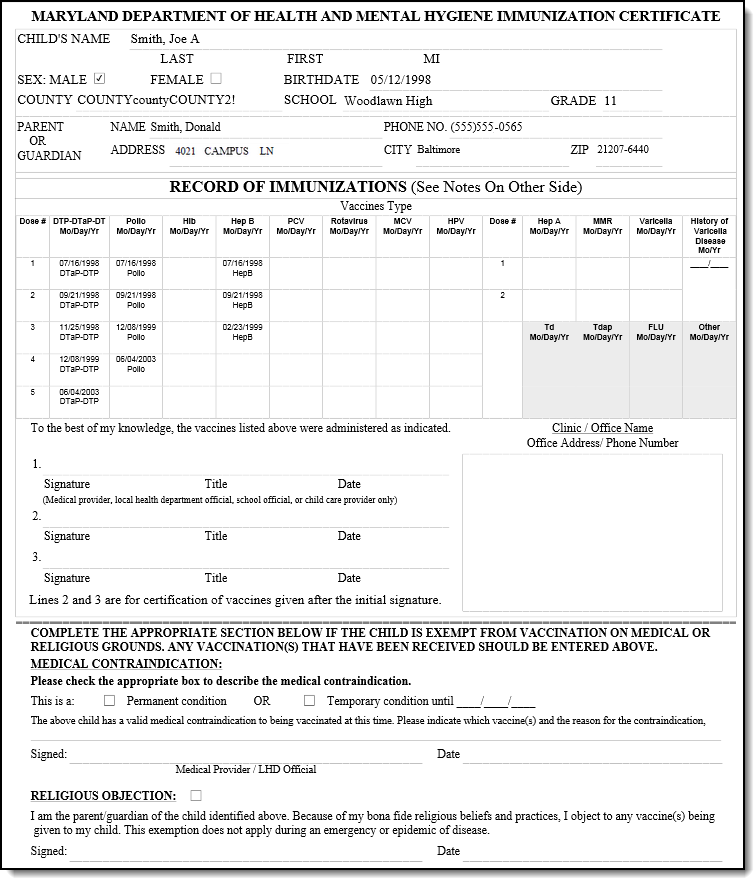Tool Search: Immunization Batch
The Immunization Batch Report provides a view of selected students' immunizations. The Immunization Batch report uses data from the student's Immunization tab. Data must be up to date on student's Immunization tab for the report to appear correctly.
It is a best practice to ensure individuals included in the report have a birth date entered on their Identity record.
This is a very complex report; so, try to limit the number of students run per batch.
Report Logic
This report lists every student in the selected grade level and their immunization records from the Student Health Immunizations tab.
Only one record of vaccine doses per student reports if a student is in multiple households.
Vaccine Exemptions
Tool Search: Vaccine Exemptions
Ensure the following vaccine exemptions are set up prior to running the report:
- H: History of Disease
- R: Religious
- M: Medical
| Medical exemptions that... | Report in the... |
|---|---|
| have an expiration date in the future | Temporary Condition area of this report. |
| do NOT have an expiration date | Permanent Condition area of this report. |
Report Editor
Fields | Description |
|---|---|
Student Selection | Choose students either by a Grade Level or an Ad Hoc Filter. If by grade level, the list of grades is limited to those grade levels in the selected calendar in the Campus toolbar. For either, only those students who are actively enrolled as of the entered enrollment effective date will be included in the report. |
Enrollment Effective Date | Entered date returns immunization information for students who are actively enrolled as of that date. Dates are entered in mmddyy format or can be selected by using the calendar icon. |
| Report Type | This report can be generated either as a General list of student immunization records, or a State Specific immunization report. |
Sort Options | The report can be sorted alphabetically by Student (last) Name or by Grade level, with the lowest grade level printing first. |
| Print Options | Marking the Print Instruction Page checkbox allows you to print the State Specific report with the page 2 instructions. This checkbox is only available when the when the State Specific Report Type is selected. |
Generate the Immunization Batch Report
- Select the students to include in the report by selecting a Grade Level or an Ad Hoc Filter from the dropdown lists
- Enter an Effective Date for the report.
- Select the desired Report Type.
- Select the Sort Options for the report.
- Click either the Generate Report or Submit to Batch button.
The report displays in a PDF (Adobe) document listing the immunizations for the students in the selected calendar.