Tool Search: School Connections
School Connections allows the district administrator to determine which schools within the district can offer courses to other schools and which schools can accept offerings from other schools. For example, in a district with three high schools, those high schools might be marked to offer to and accept from the other high schools but not from the elementary schools.
Schools can set a maximum number of students to limit the available seats for students from one school participating in Cross-Site Enrollment at the Serving School for all sections of each Cross-Site Course. Those seats are available for students enrolled in Cross-Site courses at the other schools.
When it is turned on for a state, but the district or school has not been set for participation, a message displays that Cross-Site Enrollment is not enabled for the district.
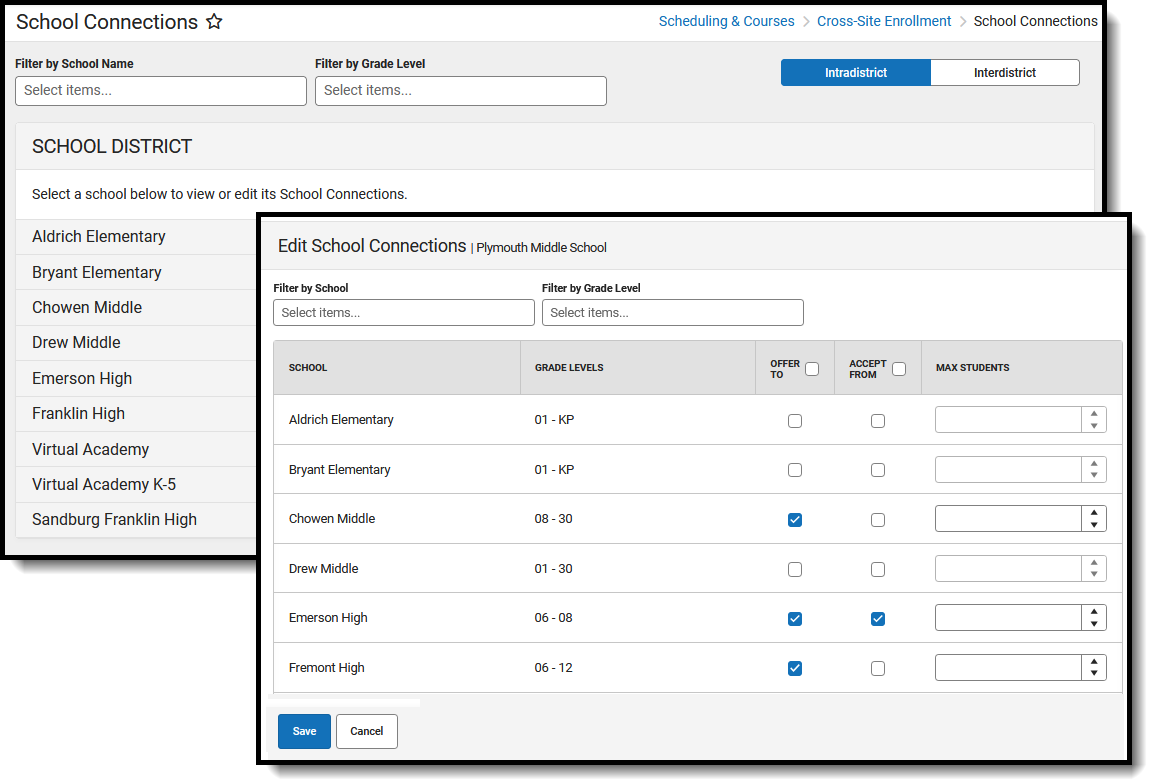 School Connections
School ConnectionsSee the Cross-Site Enrollment School Connections Tool Rights article for information about rights needed to use this tool.
For Intradistrict participation schools, set the toggle to Intradistrict and choose which schools within your district are available to offer classes to and accept classes from other schools. When marked here, the Cross-Site Enrollment Setup tool displays only those schools configured for offering classes to and accepting classes from.
- When the Accept From option is not selected in the Home School's School Connections tool for a given Serving School, that Serving School and its courses do not display on the Home School's Serving Panel.
- When the Offer To option is not selected in a Serving School's School Connections tool for a given Home School, that Serving School and its courses are not displayed on the Home School's Serving Panel.
For Interdistrict participation districts, select (verify it is marked) Accept Offerings to display courses from that district's schools in the Cross- Site Enrollment Setup tool.
Setting the School Connections Offer To/Accept From is done after determining which schools in the district are marked for Cross-Site Enrollment participation. For more information, see the Cross-Site Configuration article.
For each course section marked as Offer To, the value in the Max Students field limits the total number of students from the school that can enroll in a section of a course.
Filter Schools
The list of schools can be filtered by school name or grade level. Multiple options can be selected for each filter field, and matching results alter the list of schools immediately.
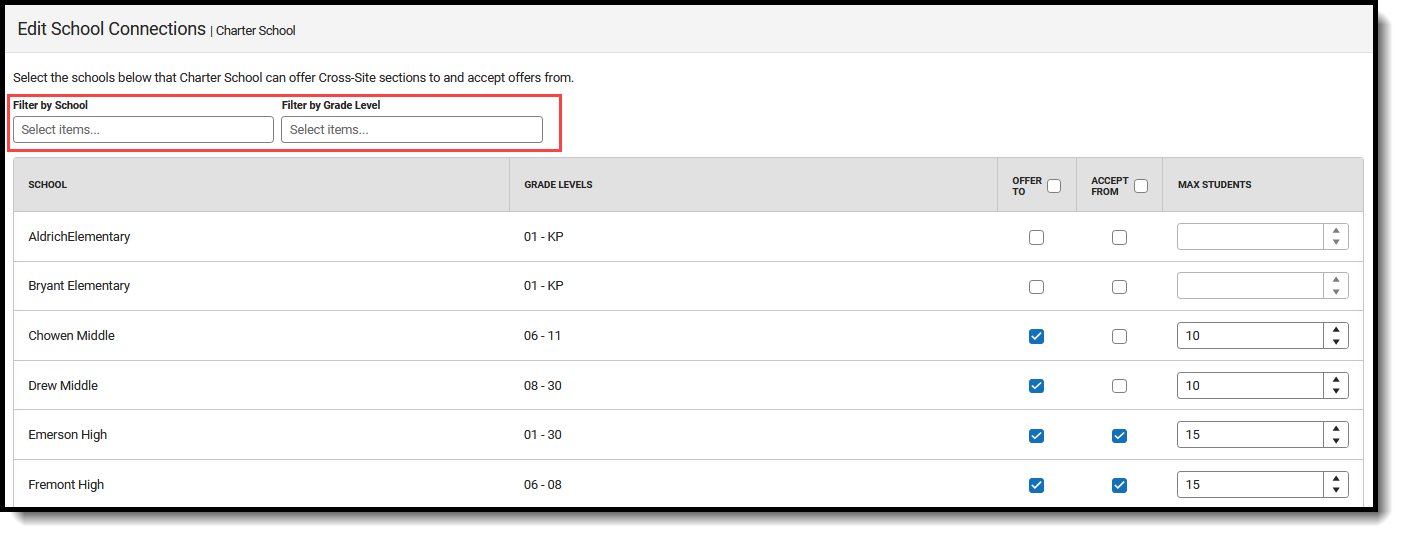 School Connections - Filter Fields
School Connections - Filter FieldsEstablish Offer To and Accept From Settings for Intradistrict Participation
The following steps must be performed for every school in the district marked for Cross-Site Enrollment participation.
- Set the Intradistrict/Interdistrict toggle to Intradistrict.
- Click the arrow to the far right of the school name to open the Edit School Connections side panel. The list of schools in the district that have been marked for Cross-Site Enrollment display.
- Mark the Offer To checkbox for each school with which the selected school can offer courses.
- Mark the Accept From checkbox for each school with which the selected school can accept courses.
- Remove the Offer To and Accept From checkboxes for each school where the selected cannot offer courses or accept courses.
- Click Save when finished. Or continue with the Max Students procedures.
Set Max Students for Course Sections
The Max Students value is the maximum number of students a particular school can send to the Serving School for every Cross-Site Course Section. Max Students works with the Max Student Counts on the Course (and Section) Information editor and displays in the Walk-In Scheduler when scheduling a student into a course. The value is factored into the Seats Available field on the Cross-Site Enrollment Setup tool and the Walk-In Scheduler.
- Determine how many students from a Home School can be scheduled into any of the course sections at the Serving School.
- Enter that number or use the up/down arrow keys to set the Max Students value. The value cannot be set lower than zero (0); It cannot be more than three digits (100-999).
- Click Save when finished.
Establish Offerings for Interdistrict Participation
The following steps must be performed for every school in the district marked for Cross-Site Enrollment participation.
- Set the Intradistrict/Interdistrict toggle to Interdistrict.
- Mark the Accept Offerings checkbox for the listed districts where the selected school can accept courses.
- Remove the Accept Offerings checkbox for the listed districts where the selected school cannot accept courses.
- Click Save when finished.
When Accept Offerings is turned off after courses have been mapped, existing mappings and rosters will remain unless manually removed.
