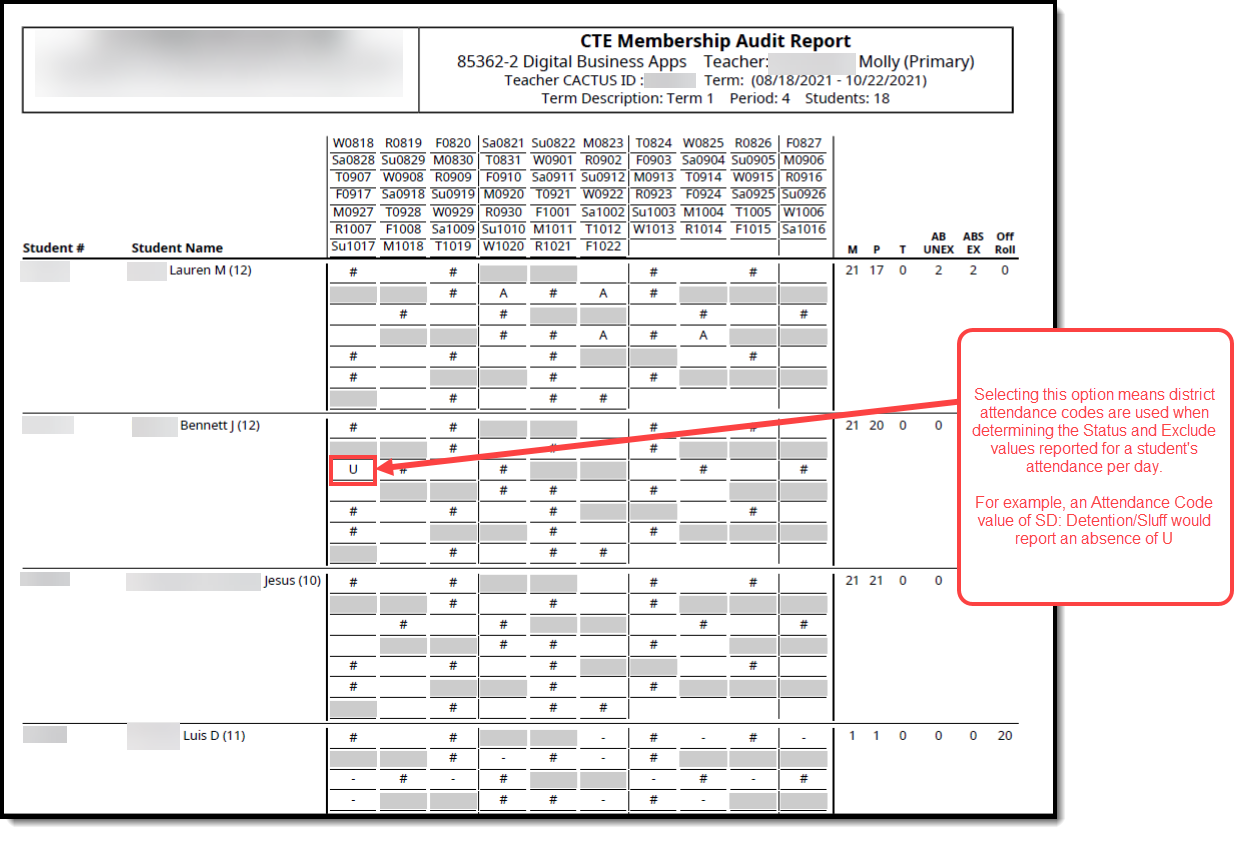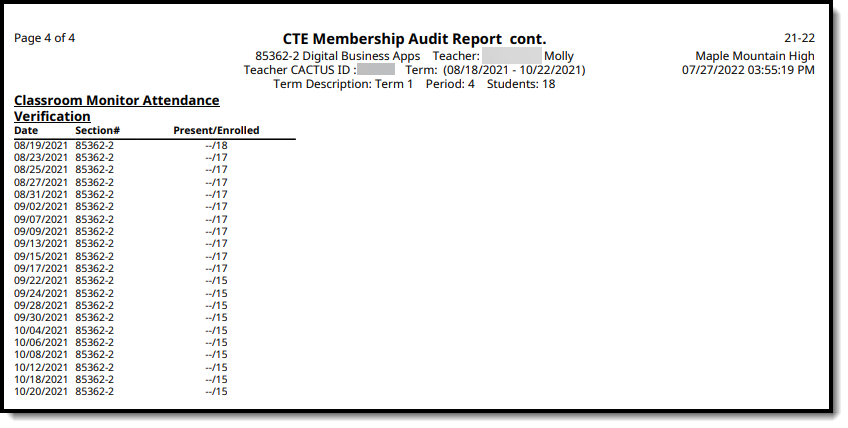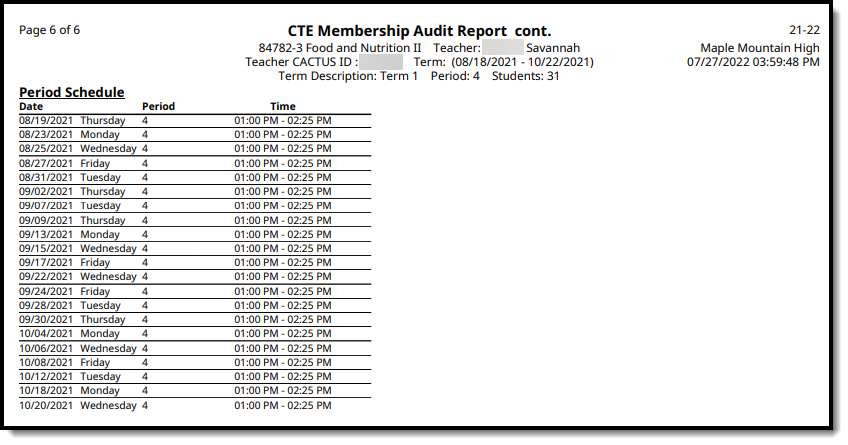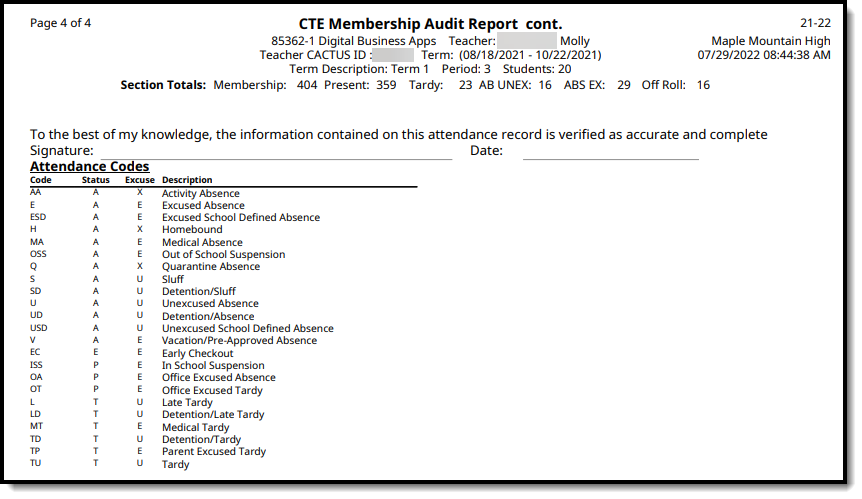Tool Search: CTE Membership Audit
The CTE Membership Audit Report allows districts to report CTE student section enrollment attendance and overall CTE student daily attendance.
 CTE Membership Audit Report
CTE Membership Audit Report
Reporting Logic
Report on CTE student section enrollment attendance and overall CTE student daily attendance This report will provide a section record for each section in the year and calendar selected on the top toolbar that has:
Each section record will include a row for each student that has been rostered into the section when:
|
| The report can be run against a district’s active year as well as any prior year. |
Generating the Report
- Indicate which attendance dates will be used in the report: By Date or By Term.
- Indicate how you would like the report to be oriented: Portrait (vertical) or Landscape (horizonal).
- Enter a Term Description (optional, limit 50 characters).
- Indicate which students to include in the report by selecting which Teachers and Sections will report data.
OR - Select specific students using an existing Ad hoc Filter.
- If cross-site enrollment functionality is enabled at the district level, the Exclude Cross-Site Data checkbox will display (defaults to checked). Deselect if you want cross-site data included in the report to display.
- Mark which additional reporting options you would like to include in the report:
Option How It Impacts the Report Use District Attendance Codes Selecting this option means district attendance codes are used when determining the status and excuse values reported for a student's attendance per day. 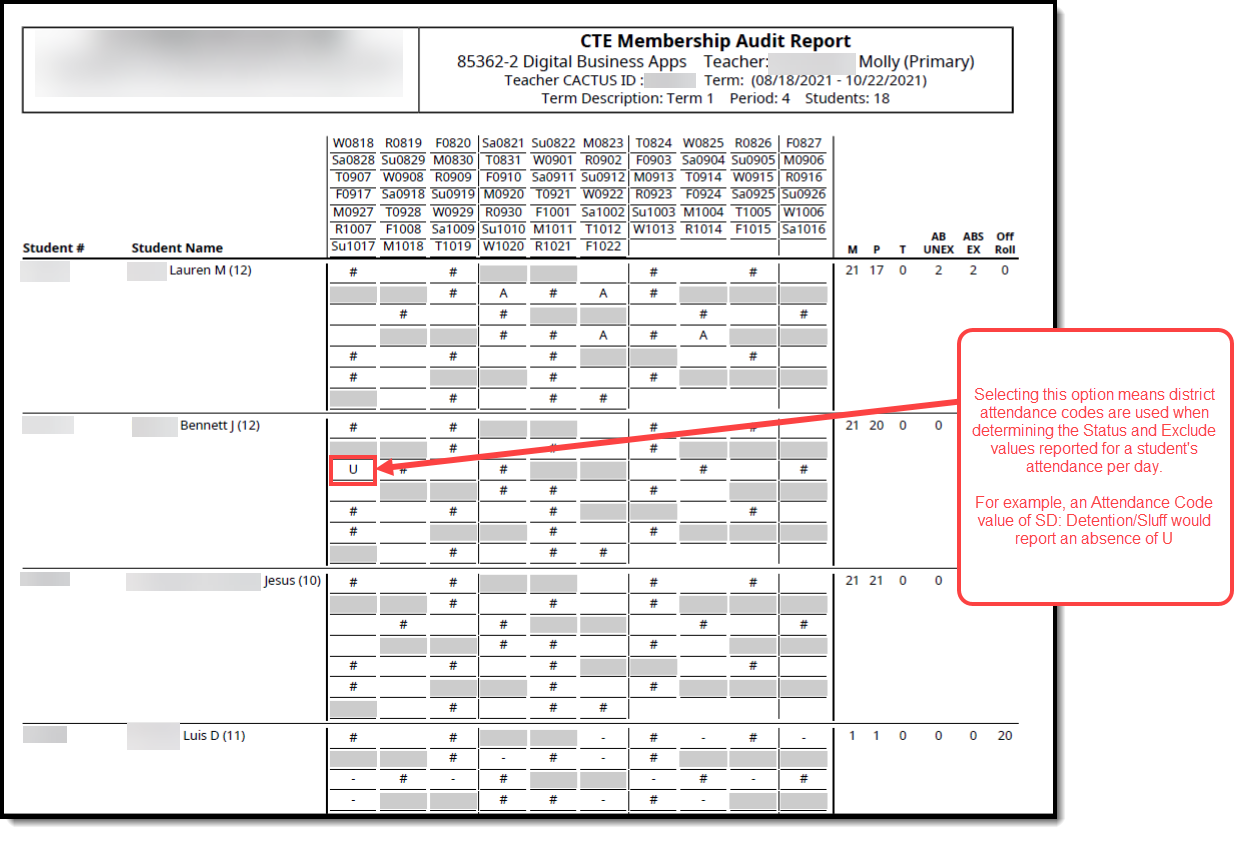
Print Classroom Monitor Attendance Verification Selecting this option means classroom monitor attendance is included and reported at the bottom of each course section. 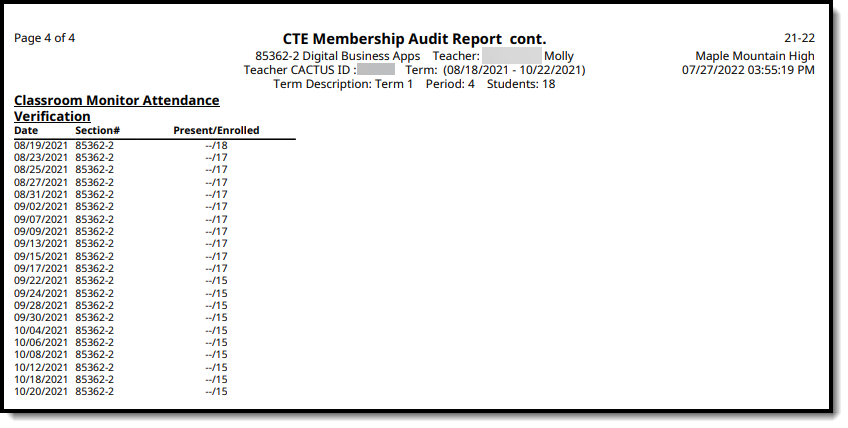
Print Period Schedule Selecting this option means the course section period schedule is included in the report. 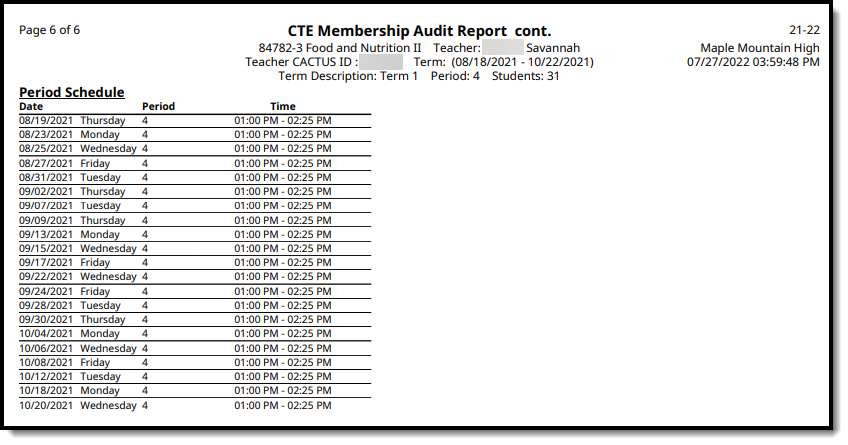
Print District Attendance Codes Selecting this option means district attendance codes defined and included on the report, allowing you to understand how student CTE participation values per day were determined and reported. 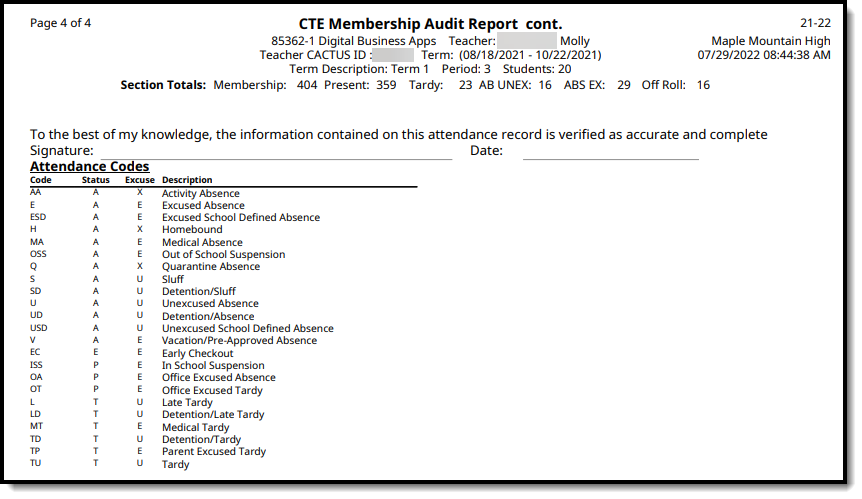
- Select the Report Format - PDF or DOCX.
- To generate the report immediately, click the Generate Report button or generate the report in the background and ensure system performance is not impacted (especially when generating a large amount of data), click the Submit to Batch button. The report will generate in the designated report format.
Understanding the Report
See the image below an explanation of each report section. The Report Data Elements table also explains each field in detail.
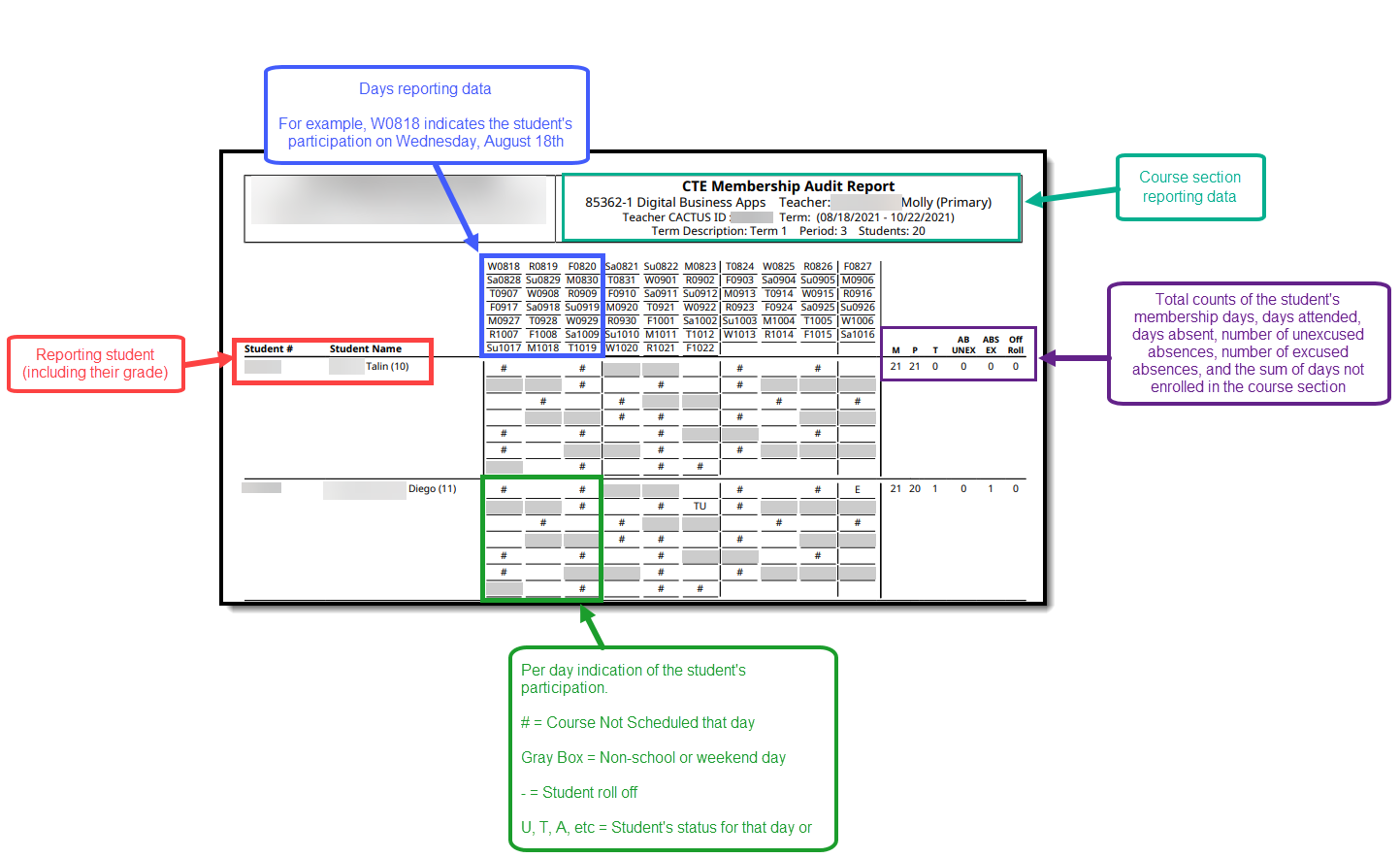 Click to view in full screen
Click to view in full screen
Course section totals and a signature field are provided at the end of each reporting course section.
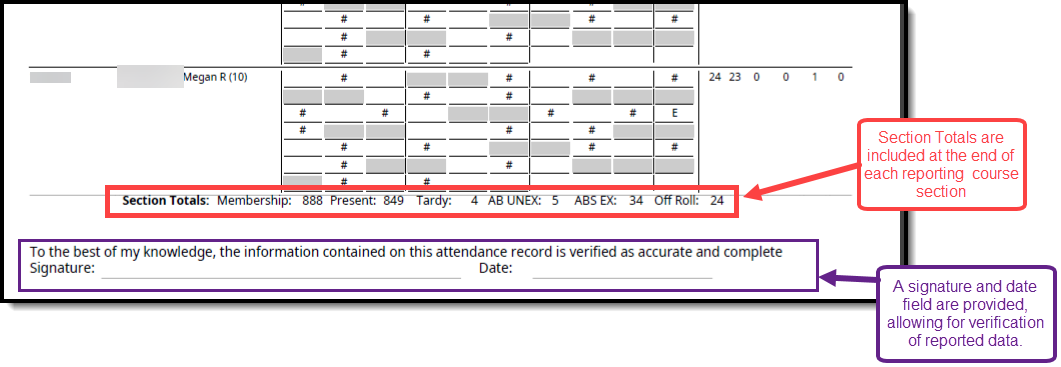
Report Data Elements
| Data Element | Description and Logic | Campus UI Location |
|---|---|---|
| Calendar | Indicates the calendar reporting data. | N/A |
| School Address | Reports the address information for the school associated with the selected Calendar. If Address = NULL, report blank. | School Information > Address |
| Date Generated | Reports the date the report was generated. | N/A |
| Page Number | Indicates the page number for organizational purposes on the report. | N/A |
| Course - Section | Reports the course and section number | Course > Course Number Section > Section Number |
| Teacher | Reports the teacher | Staff History > Primary Teacher |
| Teacher CACTUS ID | Reports the teacher CACTUS ID | Demographics > Staff State ID |
| Date Range | Reports the start and end dates selected on the Extract Editor. If dates = NULL, report blank. | N/A |
| Term Description | Reports the Term Description entered on the Extract Editor. If the Term Description field = NULL, report blank. | N/A |
| Period | Reports the Class Period. | Section > Section Schedule Placement |
| Students | Indicates number of students included on the report. | N/A |
| Cycle Day | Reports the name of the Period Schedule. | Calendar > Periods > Name |
| Core Code | Reports the course State Code | Course Information > State Code |
Report Fields | ||
Data Element | Description and Logic | Campus UI Location |
| Student # | The student's Local Student Number. | Demographics > Local Student Number |
| Student Name | The student's Last Name, First Name, Middle Initial. | Demographics > Last Name, First Name, Middle (Initial) |
| Grade | The student's grade (shown in parenthesis). | Enrollments > Grade |
| Attendance Code | Indicates the student's attendance for each day.
| Attendance > Attendance Codes |
| M (Membership) | The student's total number of membership days in the course section.
Non-excluded enrollment:
| N/A |
| P (Present) | The total number of days the student was present in the course section.
Non-excluded enrollment:
| N/A |
| T (Tardy) | The total number of days the student was tardy for the course section.
Non-excluded enrollment:
| N/A |
| AB UNEX (Absent Unexcused) | Counts the number of enrolled instructional days during the reporting dates in a non-excluded enrollment indicated on the extract editor where the following is true for the student:
Non-excluded enrollment:
| Grade Level Setup > Half Day Absence Calendar Information > Half Day Absence |
| ABS EX (Absent Excused) | Counts the number of enrolled instructional days during the reporting dates in a non-excluded enrollment indicated on the extract editor where the following are true for the student:
Non-excluded enrollment:
| Grade Level Setup > Half Day Absence Calendar Information > Half Day Absence |
| Off Roll | Reports the sum of days the student was not enrolled in the course section. | N/A |
| Section Totals | Reports the sum of all M, P, T, ABS UNEX, ABS EX, Off Roll for all students in the course section. | N/A |