Tool Search: READ Act Extract
The READ Extract reports all K-12 students from selected calendars who have an enrollment during the report start and end dates.
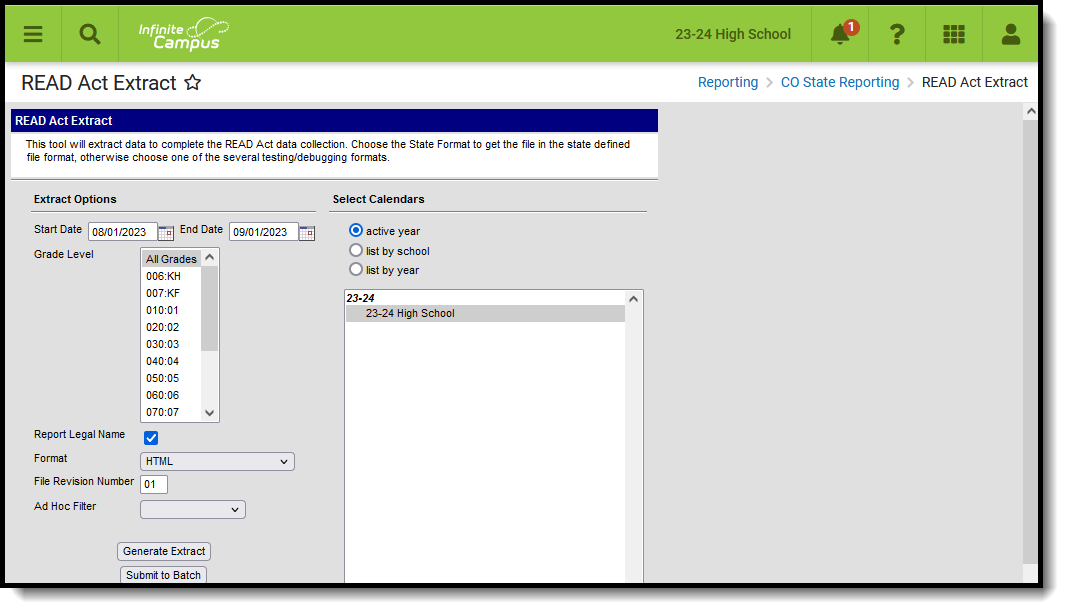 READ Act Extract
READ Act Extract
Read - Access and generate the READ Act Extract.
Write - N/A
Add - N/A
Delete - N/A
For more information about Tool Rights and how they function, see the Tool Rights article.
Report Logic
Data entered on the Student READ tool is used when reporting READ Plan Status, Summer School, Tutor and Intervention Services fields.
One record per student is reported from the most recent primary enrollment record within the entered start and end dates on the report editor. Only READ records tied to the reported enrollment are included. Active READ records from a previous year or from a calendar not included in the report are not reported.
- If a student has more than one enrollment in the selected calendar, the primary enrollment is used.
- If a student has more than one primary enrollment in the selected calendar, the enrollment with the latest end date is used.
- If the student has more than one primary enrollment in the selected calendar with the same end date, the most recently created enrollment is used.
- If the student has more than one applicable assessment, only the most recent record reports.
- If the student has a READ record from a previous year, or from a calendar not included in the report, that record is not considered.
For students in grades K-3:
- All applicable students report a record.
- Students who have no applicable READ assessment within the reporting window report the default value for each field.
For students in grades 4-12:
- The student must have a READ record within the reporting window to report.
- The student must have an applicable READ assessment within the reporting window to report.
State Exclude logic is used in this report.
- Students whose enrollment records are marked as State Exclude are not included.
- Students enrolled in Grade levels marked as State Exclude are not included.
- Students enrolled in Calendars marked as State Exclude are not included.
Students do not report when the following occurs:
- The Enrollment End Date is before the date range entered on the Extract Editor.
- The Enrollment Start Date is after the date range entered on the Extract Editor.
- The Enrollment End Date is within the date range entered on the Extract Editor AND there is an Exit Status Code assigned for that student.
Applicable assessments must contain a Result and one of the following State Codes:
- READ03: PALS
- READ04: Exception: English Language Learner
- READ06: Exception: Student has part-time attendance status
- READ07: Acadience Reading
- READ08: aimsweb
- READ09: Formative Assessment System for Teachers (FAST)
- READ10: iReady
- READ11: Istation
- READ12: STAR Early Learning
- READ13: Special Education Student
- READ14: ISIP Lectura Temprana
- READ15: PALS
- READ16: IDEL
- READ17: Student Met Fall Grade Level Competency
- READ18: aimswebPlus Spanish
- READ19: DIBELS (8th Edition)
- READ20: mClass Lectura (2022)
- READ21: STAR Early Learning (Spanish)
Non-Binary Gender Reporting
Schools can assign students a gender of M: Male, F: Female or N: Non-binary. This is done on the Identities tool and/or the Demographics tool.
Data Pipeline Extracts and other required extracts use the Legal Gender field included in the Protected Identity Information to report student identity information.
To properly record a gender of N: Non-Binary, on the Identities tool:
- Assign the Gender of N: Non-Binary in the standard identify fields.
- Assign the Protected Identity Information Legal Gender field to M: Male, F: Female or N: Non-Binary.
- Save the record when finished.
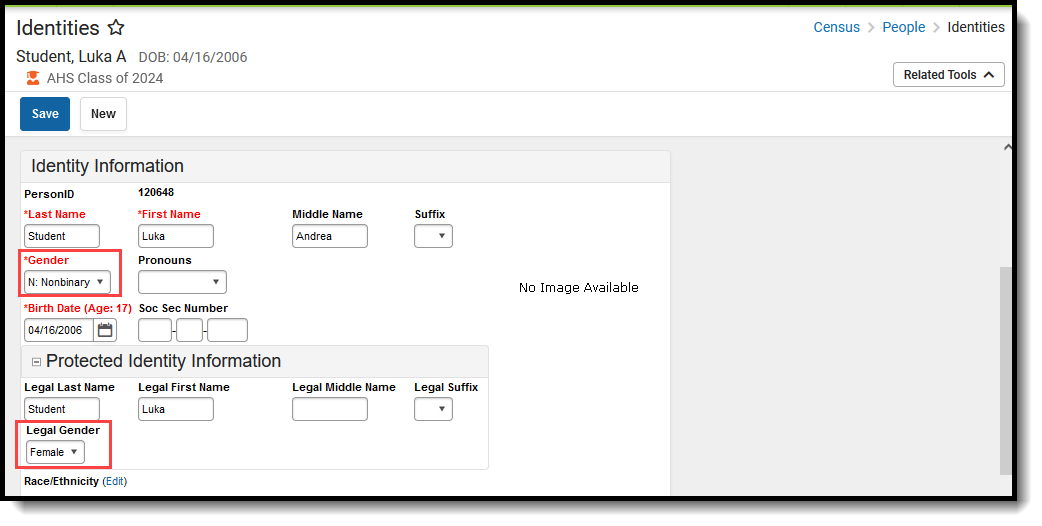 Gender and Legal Gender Assignment
Gender and Legal Gender Assignment
Report Editor
| Field | Description |
|---|---|
| Start Date | Beginning date used to return assessment information. Dates can be entered in mmddyy format or use the calendar icon to select a date. |
| End Date | Last date used to return assessment information. Dates can be entered in mmddyy format or use the calendar icon to select a date. |
| Grade Level | Indicates which grade levels are selected for inclusion in the report. This list includes all grade levels available in the district EXCEPT 002 (Infant) and 004 (PK). |
| Report Legal Name | When marked, the student's name and gender report from the Protected Identity Information section on the student's Identities record. |
| Format | Selection determines whether the extract generates in the State Format (fixed width), CSV or HTML format. |
| File Revision Number | Used in the extract file name. Users can enter up to two numeric characters (i.e., 01, 22, etc.) indicating how many times the extract has been submitted previously. |
| Ad hoc Filter | When chosen, only those students included in the selected ad hoc filter are reported in the extract, if they meet the requirements of the extract. |
| Calendar Selection | At least one calendar needs to be selected in order to generate the report. Calendars can be selected by the active year, by school name or by year. |
| Report Generation | The extract can be generated immediately using the Generate Report button. Or, use the Submit to Batch button to select when the report is generated. See the Batch Queue article for more information on this functionality. |
Generate the Report
- Enter the Start Date and End Date for the report.
- Select the desired Grade Level(s).
- Mark the Report Legal Name, if desired.
- Select the desired Format for the report.
- Enter the correct File Revision Number.
- If desired, select an Ad hoc Filter.
- Select the Calendars to include in the report.
- Click the Generate Extract button or use the Submit to Batch button. The extract displays in the selected format.
READ Extract Layout
All name fields (student names, guardian names, staff names) and Course Names can only include alphabetic letters, numbers, periods, hyphens, and apostrophes. Any special characters (accent marks, etc.) will be removed and replaced with the corresponding letter.
| Data Element | Description | Location |
|---|---|---|
|
District Code |
CDE-assigned four-digit number for each school district or BOCES.
Default value: zero fill
Numeric, 4 digits |
District Information > State District Number
District.number |
|
School Code |
Four-digit number assigned to the school.
When a student has a Special Education Attendance Code of 31: Administrative Unit OR 32: State-Operated Program, the four-digit code reports from the Serving District field on the student' most recent enrollment record as of the entered effective date, the end date of report generation, or the most recent enrollment closest to the end date of report generation.
For all other students, the student's latest enrollment where the Special Education Start Date is populated and at least one active Special Education date falls within the reporting period or the most recent enrollment closest to the end date of report generation.
Default value: zero fill
Numeric, 4 digits |
Enrollments > State Reporting Fields > Serving District
Enrollment.serviceDistrict Enrollments > Special Education Fields > Service Agency/Facility Code
Enrollment.serviceFacility Enrollments > State Reporting Fields > School of Accountability
Enrollment.residentSchool School Information > State School Number
School.number |
|
SASID |
10-digit number assigned to each student by CDE.
Default value: zero fill
Numeric, 10 digits |
Demographics > Person Identifiers > State ID
Person.stateID |
|
Last Name Student |
Student's legal last name.
When the Report Legal Name checkbox is marked, the student's last name reports from the Legal Name field in the Protected Identities Information section.
Default value: space fill
Alphanumeric, 30 characters |
Demographics > Person Information > Last Name
Identity.lastName Identities > Protected Identity Information > Legal Last Name
Identity.legalLastName |
|
First Name Student |
Student's legal first name.
When the Report Legal Name checkbox is marked, the student's first name reports from the Legal Name field in the Protected Identities Information section.
Default value: space fill
Alphanumeric, 30 characters |
Demographics > Person Information > First Name
Identity.firstName Identities > Protected Identity Information > Legal First Name
Identity.legalFirstName |
|
Gender Student |
Indication of the student being male or female. Reports as follows:
When the Report Legal Name checkbox is marked, the student's gender reports from the Legal Name field in the Protected Identities Information section.
Default value: zero fill
Numeric, 2 digits |
Demographics > Person Information > Gender
Identity.gender Identities > Protected Identity Information > Legal Gender
Identity.legalGender |
|
Birth Date Student |
Student's birth date.
Default value: zero fill
Date field, 8 characters (MMDDYYYY) |
Demographics > Person Information > Date of Birth |
| READ Plan |
For any student identified with a significant reading deficiency (SRD) at any time (not just the end of year testing), a value of 0, 1 or 2 reports.
Numeric, 1 digit |
READ > READ Plan Type
READCO.planType |
| Student Status READ |
Reports the student's result from the assessment.
For Grades K-3:
For Grades 4-12:
Default value: zero fill
Numeric, 1 digit |
Assessment > Test Scores > Test Score Detail > Result
TestScore.result |
|
Test READ
|
Reports the last two digits of the state code of the READ Assessment being reported.
Default value: 00
Numeric, 2 digits |
Assessment Center > Test Information > Name
Test.name Assessment > Test Scores > Test Score Detail > Result |
| Score READ |
Reports the Raw Score of the READ Assessment from the student's Assessment tool. Only the first four digits of the score in the Raw Score field report.
For Grades K-3:
For Grades 4-12:
Default value: 9999
Numeric, 4 digits |
Assessment > Test Scores > Test Score Detail > Raw Score
TestScore.rawScore |
| Test Date READ |
Reports the date of the READ Testing. If the test date is null, the end of the school year reports.
Default value: 0401YYYY
Date field, 8 characters (MMDDYYYY) |
Assessment >Test Scores > Test Score Detail > Date
Test.date |
| Recommended Retention READ |
Indicates whether the student advances to the next grade level due to a reading deficiency.
For Grades K-3: When the student receives Special Education services (see note below), AND has a READ Assessment with a Test Code of READ13, a value of 2 reports.
For Grades 4-12:
NOTE: A student is considered to be receiving special education services when:
Default value: 2
Numeric, 1 digit |
READ > Recommended Retention
READCO.recommendedRetention |
| Retained READ |
Indicates whether the student advances to the next grade level due to a reading deficiency.
For Grades K-3:
For Grades 4-12:
NOTE: A student is considered to be receiving special education services when:
Default value: 2
Numeric, 1 digit |
READ > Retained
READCO.retained |
| Summer School READ |
Indicates the student has a READ Plan Type of 01: Summer School within the selected calendar.
For Grades K-3:
For Grades 4-12:
Default value: zero fill
Numeric, 1 digit |
READ > READ Plan Type: 01
READCO.planType |
| Tutor READ |
Indicates the student has a READ Plan Type of 02: Tutoring (before/after school) within the selected calendar.
For Grades K-3:
For Grades 4-12:
Default value: zero fill
Numeric, 1 digit |
READ > READ Plan Type: 02
READCO.planType |
| Intervention Services |
Indicates the student has a READ Plan Type of 03: Other (services received during the school day) within the selected calendar.
For Grades K-3:
For Grades 4-12:
Default value: zero fill
Numeric, 1 digit |
READ > READ Plan Type: 03
READCO.planType |



