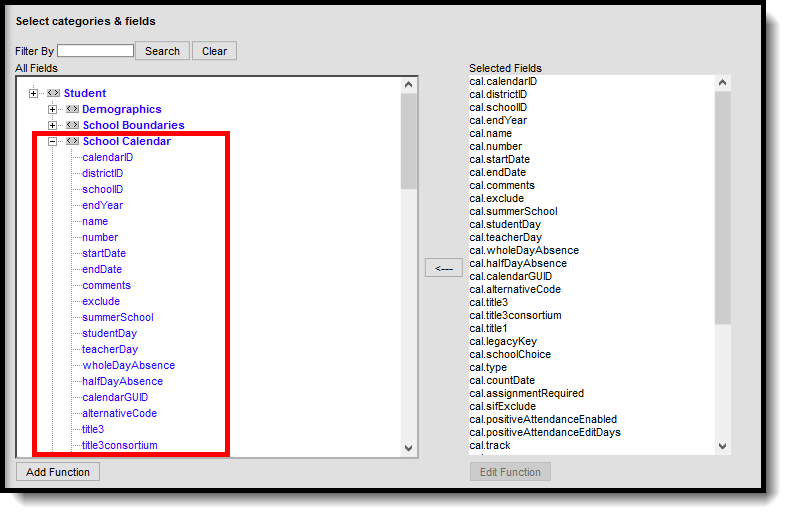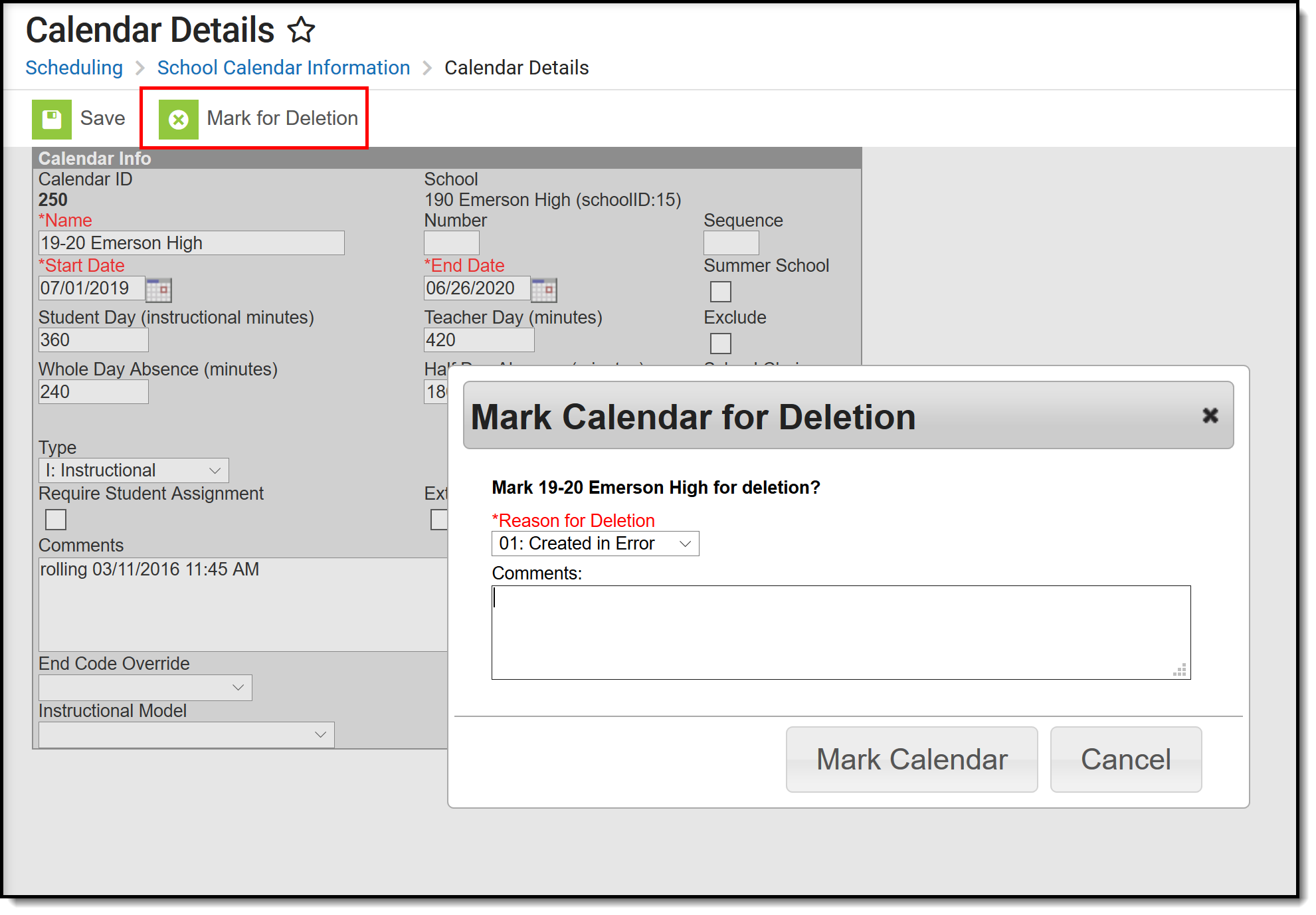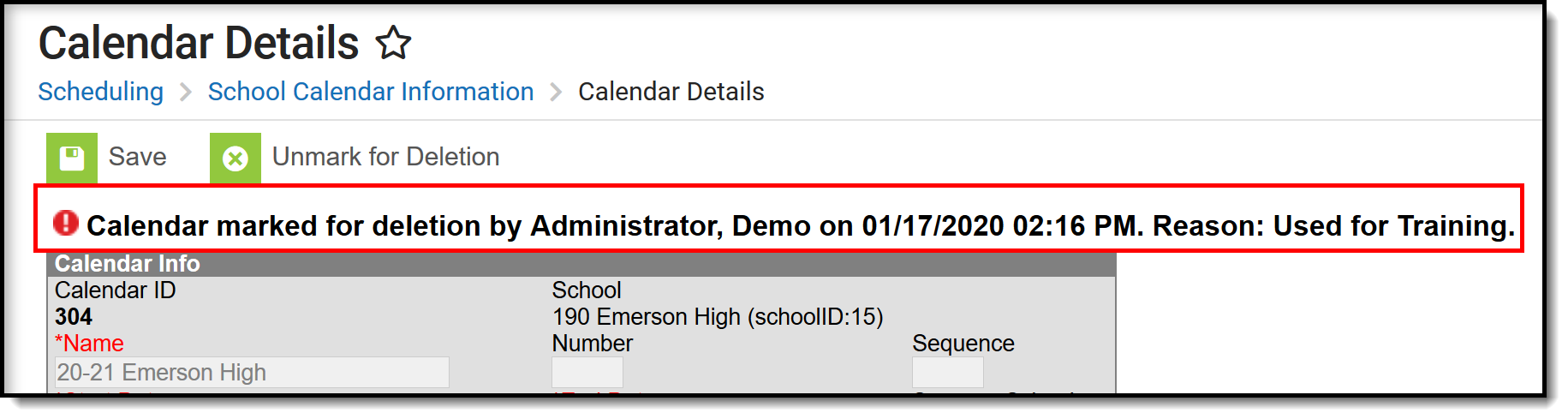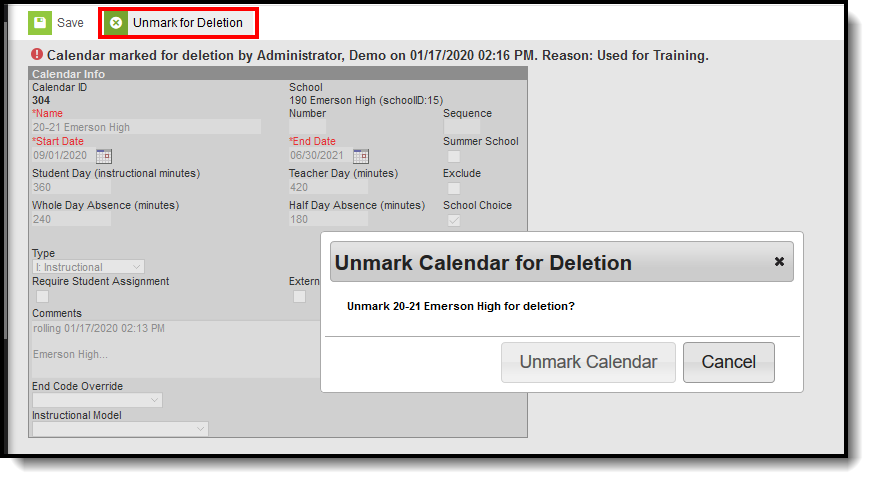Tool Search: Calendar Information
Calendar Details stores basic information about the calendar, including many fields which impact how the calendar is included within state reports and accountability calculations.
Calendar information can only be edited. New calendars are created and existing data is entered when using the Calendar Wizard.
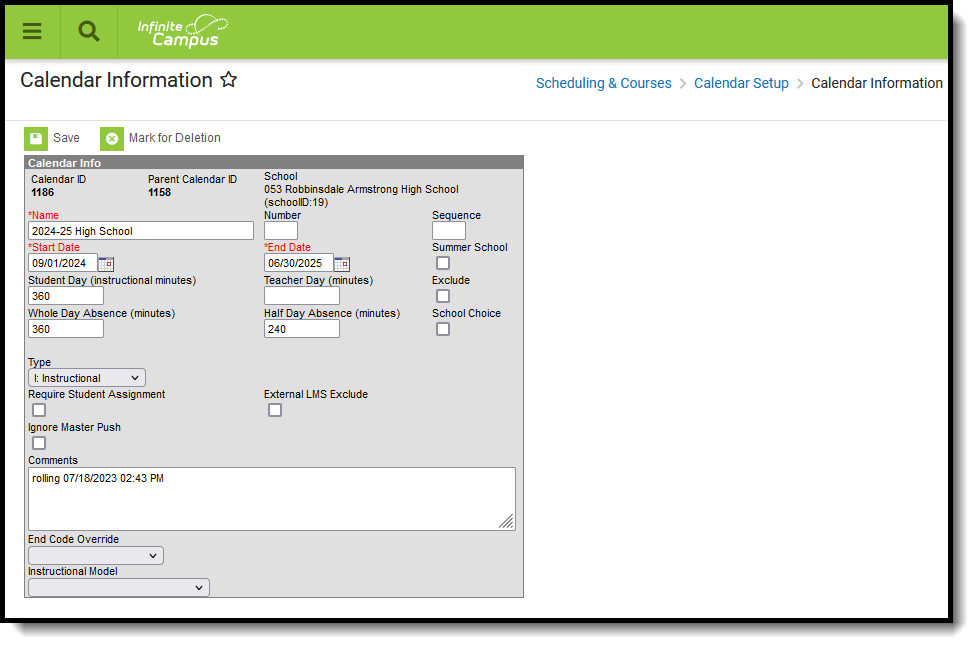 Calendar Information
Calendar Information
See the Calendar Information Tool Rights article for information about rights needed to use this tool.
Calendar Details Available in Ad hoc Query Wizard
Calendar Detail information is available in the Query Wizard for Student Data Types, Census/Staff Data Types and Course/Section Data Types.
- Fields for Student Data Types are located in the Student > School Calendar folder.
- Fields for Census/Staff Data Types are located in the Person > Staff > School Calendar folder.
- Fields for the Course/Section Data Types are located in the Course > School Calendar folder.
Additional Calendar related fields are available throughout all data types. Use the Filter By Search field (enter "calendar") to locate them. Ad hoc fields are included in the Available Calendar Detail Fields section below.
Available Calendar Detail Fields
The fields listed here are core fields. See state-specific information for other fields that may display on this editor.
Field | Description | Ad hoc Fields |
|---|---|---|
Calendar ID | A unique identification number assigned to a calendar upon creation. | cal.calendarID |
| Parent Calendar ID | Displays the identification number of the calendar from which the calendar was rolled forward. This only displays when the calendar was created using the Calendar Wizard to roll calendars forward. | cal.rolledForwardID |
School | The school assigned to the calendar. | cal.schoolID |
Name | The name of the calendar. This name displays in the Campus toolbar and on reports. | cal.name |
Number | The local calendar number. This number is user-defined and does not override or affect the Calendar ID number. It is used in state reports and can represent the type of calendar, when a designation is needed across all schools in the district (for summer school calendars for example). This number is also used in the Course Planner when planning the number of courses and sections for the next school year. In situations where a school has multiple calendars, e.g., Summer School and Regular School calendars), the entered number is used to report the correct number of course requests. Numbers need to be unique for each calendar. | cal.number |
| Sequence | Allows entry of a whole numeric (decimals are not allowed) value (1-1000) that is used to sort calendars. When a school has multiple calendars, enter a sequence to display a specific calendar first in the Campus toolbar. Calendars that have a sequence value are ordered numerically in the Calendar dropdown list, starting with 1 (a calendar with a sequence of 1 displays in the dropdown before a calendar with a sequence of 2). The same sequence value can be assigned to multiple calendars. When this is done, the calendars are then ordered alphabetically. Calendars with a sequence display first in the Campus toolbar, sorted numerically. Calendars without a sequence are sorted alphabetically. When not all calendars are assigned a sequence, those that are assigned a sequence display before those that are not assigned a sequence. | cal.sequence |
Start Date | The start date of the calendar. This is not necessarily the first instruction day of the school year. | cal.startDate |
End Date | The end date of the calendar. This is not necessarily the last instruction day of the school year. | cal.endDate |
Summer School | Indicates the calendar includes a summer school term. | cal.summerSchool |
Student Day (instructional minutes) | The number of instructional minutes which define a complete instructional day of school for a student. See the Configure Attendance Parameters article for more information. | cal.studentDay |
Teacher Day (minutes) | The number of minutes which define a complete school day for teachers. | cal.teacherDay |
Exclude | Excludes the calendar from state reporting, Accountability calculations and various reports throughout Campus. | cal.exclude |
Whole Day Absence (minutes) | The number of minutes a student must be absent in a school day to be counted as whole day absent. See the Configure Attendance Parameters article for more information. | cal.wholeDayAbsence |
Half Day Absence (minutes) | The number of minutes a student must be absent in a school day to be counted as half day absent. See the Configure Attendance Parameters article for more information. | cal.HalfDayAbsence |
School Choice | Indicates the calendar allows for School Choice applications. Marking this checkbox places a school choice application section on the Portal, assuming the School Choice Display Option is also marked. | cal.schoolChoice |
Type | The type of calendar (i.e., Instructional, Summer School, Alternative, etc). This field impacts when/how the calendar is pulled into various state and local reports as well as how it is included in Accountability calculations. This selection also determines when attendance information prints on the student Transcript. | cal.type |
Require Student Assignment | Mark this checkbox when the calendar is participating in school choice and enrollments in this calendar are based on student assignment policies. This checkbox is used as part of the Roll Forward Process. When this option is marked and the School Boundary Warning system preference is turned on, an enrollment cannot be saved for a student when a student's address does not meet the entered School Boundary settings, unless an override type is established that allows the enrollment to occur. | cal.assignmentRequired |
Exclude from SIF Exchange | When marked, the calendar is excluded from the zone year where the calendar year matches the SIF Zone scoped year. This allows schools/districts to control which calendars should not be transmitted in vertical reporting situations. This field is only visible and accessible to customers who have a SIF Zone set up in their environment. | cal.sifExclude |
| External LMS Exclude | When a district is sharing Campus data with an external learning management system, this checkbox can be used to exclude specific records from being shared. This designation also applies to all Courses, Schedule Structures, Grade Levels, Sections and Enrollments associated with this Calendar. When the Exclude checkbox is marked for the School associated with this Calendar, that designation also applies to this Calendar. | cal.externalLMSExclude |
| Ignore Master Push | Prevents all courses aligned to this calendar from receiving grading setup pushed from course masters. Grading setup can be pushed from Course Master Information or using the Push All Course Masters tool. Only users with tool rights for Push All Course Masters can edit this field. | cal.ignoreMasterPush |
Comments | Additional comments about the calendar. | cal.comments |
| Food Service Edit Check | This option is only available to customers who have purchased Campus Point of Sale as add-on functionality. This field overrides how enrollments are counted on the Edit Check Report. See the Edit Check Report article for more information about these options and how they effect the report.
| cal.foodServiceEnrollOverride |
Edit Calendar Information
- Modify the Name of the Calendar as appropriate.
- Enter the Number of the calendar.
- If desired, enter the Sequence value for the calendar.
- Enter the Start Date and End Date of the calendar.
- If this is a summer school calendar, mark the Summer School checkbox.
- Enter the total instructional minutes for the Student Day.
- Enter the total minutes for the Teacher Day.
- If information in this calendar should not be used in state reports, mark the Exclude checkbox.
- Enter the total minutes that is considered a Whole Day of Absence.
- Enter the total minutes this is considered a Half Day of Absence.
- If the calendar allows enrollments based on School Choice, mark the School Choice checkbox.
- If School Choice is marked for this calendar, mark the Require Student Assignment if required for the school choice process.
- Enter any Comments associated with the calendar.
- For districts using Campus Point of Sale, select the appropriate option for Food Service Edit Check.
- Click the Save icon. The information is saved.
After entering Calendar information, Grade Levels, Schedule Structures, Calendar Terms and Periods and School Days can be entered/or modified.
Mark a Calendar for Deletion
When a calendar is no longer needed, whether it was created in error or it was decided that a particular calendar is no longer needed, users can mark the calendar for deletion. This allows the district's Campus Administrator (tech admin, etc.) to use the Delete Calendar tool to permanently remove the calendar.
This is only marking the calendar for deletion; it does NOT delete the calendar. A calendar is permanently removed when the Campus Administrator uses the Delete Calendar tool.
The process for deleting calendars is two-fold:
Marking a for deletion (Calendar Details). This means a user can select a particular calendar to be deleted and add a comment as to why it's being deleted. The calendar can also be unmarked for deletion.
Removal of calendars that are marked for deletion (Delete Calendar). This involves viewing a list of calendars that have been marked for deletion, validating those calendars, previewing the calendars, deleting those calendars, and printing a report of those deleted calendars.
- Click the Mark for Deletion icon. A Mark Calendar for Deletion editor displays.
- Select the Reason for Deletion - Created in Error, No Longer Used, Used for Training. Additional reasons can be added in the Attribute/Dictionary.
- Enter any Comments related to this deletion.
- Click the Mark Calendar button when finished.
An alert message displays above the Calendar Info editor indicating the calendar is marked for deletion, and the fields can no longer be modified.
To remove a calendar from deletion, click the Unmark for Deletion button. This removes this alert and the calendar remains available for all users.
Ad hoc Fields for Mark for Deletion
The following fields related to Mark for Deletion are available in the Query Wizard. See the Ad hoc section above for additional Ad hoc Query Wizard fields.
| Ad hoc Field | Calendar Editor |
|---|---|
cal.markedForDelete | Reports a value of 1 when the calendar is marked for deletion. Reports a value of 0 (zero) when the calendar is not marked for deletion. |
| cal.deleteReasonCode | Reports the selected Delete Reason Code (01, 02, 03, etc.). |
cal.deleteReasonComments | Lists any comments entered when the user marked the calendar for deletion. |
| cal.deleteRequestedByID | Lists the person ID who marked the person for deletion. |
| cal.deleteRequestedTimestamp | Lists the date and time the calendar was marked for deletion. |
State-Specific Information
Fields may vary by state: