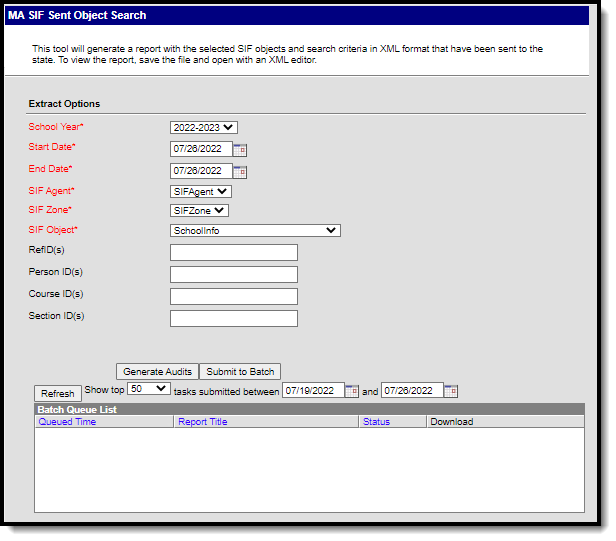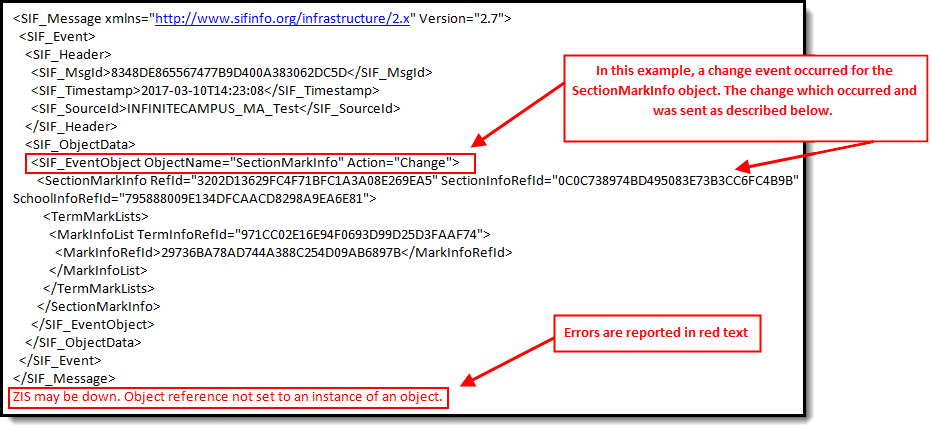Tool Search: MA SIF Object Search
MA SIF Sent Object Search tool allow you to search for and audit SIF data sent to the state and filter this data based on a defined date range, SIF object, and other identifiers.
This tool is especially helpful when auditing data manually published via MA SIF Publish Tool or SIF Record Updater.
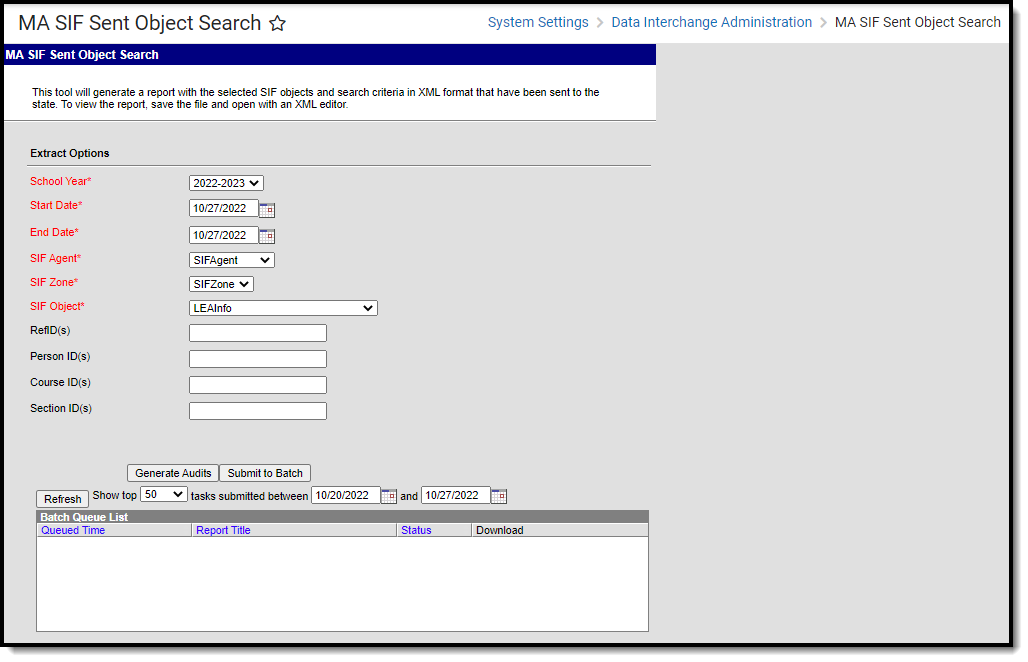 MA SIF Sent Object Search
MA SIF Sent Object Search
Read - Access and generate the MA SIF Sent Object Search tool
Write - Provides no function for this tool
Add - Provides no function for this tool
Delete - Provides no function for this tool
For more information about Tool Rights and how they function, see this Tool Rights article.
Searching Sent SIF Objects
When searching sent SIF object records, consider filtering data to better audit and investigate sent data.
To Search
- Select the School Year.
- Enter a Start Date. This is first day in the reported date range.
- Enter an End Date. This is the last day in the reported date range.
- Select the SIF Agent. If only one Agent exists, this field will default to this value.
- Select the SIF Zone. If only one Zone exists, this field will default to this value.
- Select the SIF Object you wish to search.
- To search for a specific record(s), use one of the following options:
- RefID(s) - Find a specific record(s) based on the refID(s).
- PersonID(s) - Find a specific record(s) based on the PersonID(s).
- CourseID(s) - Find a specific record(s) based on the CourseID(s).
- SectionID(s) - Find a specific record(s) based on the SectionID(s).
- Decide how the report should be generated:
- Generate Audits - Selecting this option processes the report immediately. Once completed, the report will prompt you with the option to save the XML file of the report.
- Submit to Batch - This option allows you to schedule when the report will be processed. Submitting to batch allows the report to generate in the background, allowing you to continue working throughout Campus while it processes and prevents the report from impacting system performance. Once the report has completed processing, the user can access it via the Batch Queue tool.
Infinite Campus recommends using the Submit to Batch option as results may take awhile to complete.
Opening SIF Search Result Files
You can open and view SIF Message Audit files using any XML editor such as Notepad++.
Understanding SIF Sent Object Search Results
SIF Sent Object Search results show the exact XML sent to the state per object and describe the action taken and data sent as a result of this action. In the example below, a change event occurred for the SectionMarkInfo object (Image 4).
Any errors which occurred are displayed at the bottom in red text.