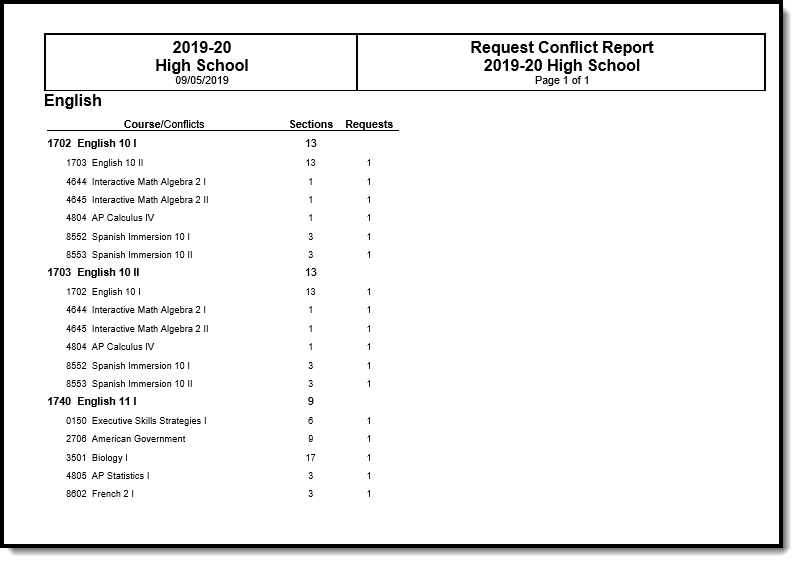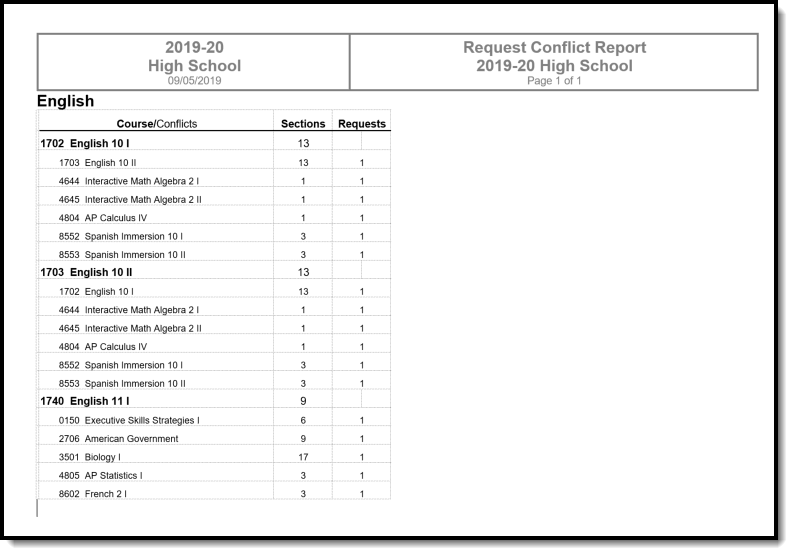Tool Search: Request Conflicts
The Request Conflicts Report provides a list of courses that have scheduling issues with another course when a student has requested both courses and how many student requests are in conflict. The report displays course pairs where a student has requested both courses.
 Request Conflicts Report
Request Conflicts Report
See the Scheduling & Courses Reports Tool Rights article for information about rights needed to use this tool.
Report Logic
The Request Conflicts Report uses entered student requests to determine where that student may have a potential scheduling conflict. Courses considered required that meet every period display on the report as conflicting with every other course.
This report only looks for sections already placed on the Master Schedule, not the Sections to Build value.
Report Editor
The following defines the report options available on the Report Editor.
Field | Description |
|---|---|
Limit Courses | Selection limits report results to the option selected, as follows:
When Any Number of Sections is selected, all potential course request conflicts are listed, regardless of how many sections exist. When any other Limit Courses options are selected, the Limit Courses logic applies to both sides of the comparison courses when looking for conflicts, not just the department or courses of focus in the department or Courses selections.
|
Department | Selection returns course information for courses assigned to the selected department. If departments are not assigned to courses (created in System Administration on the Departments tool and assigned on the Course editor), select courses instead. |
Courses | Selection returns course conflicts for the selected courses only. |
| Report Format | The report can be generated in either PDF or DOCX format. |
Report Generation | Two buttons are available for report generation:
|
Generate the Request Conflicts Report
For best results, limit the items selected on the Report Editor.
- Select the types of courses to include on the report in the Limit Courses dropdown list.
- Select the Department, if desired, from the dropdown list.
- Or, if not limited by Department, select the Courses to include in the conflict comparison.
- Select the desired Report Format.
- Click Generate Report to generate the report immediately, or use the Submit to Batch to choose when a report generates.