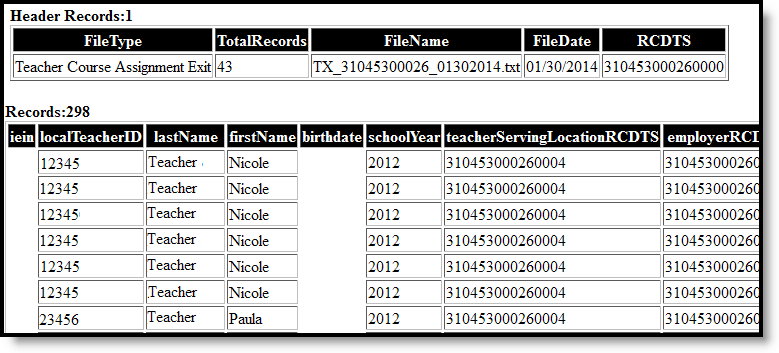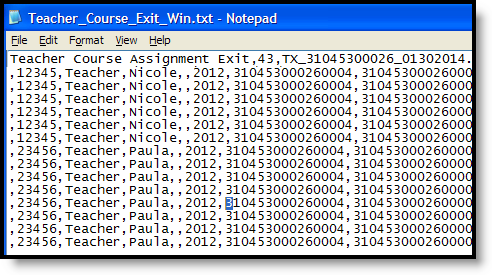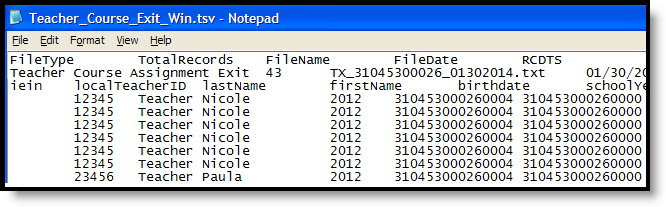Tool Search: Teacher Course Assignment
The Teacher Course Exit Report lists teachers and course sections taught by all teachers who have a state teacher role assigned to them and have either an exit date populated on the Section Staff History tab or are tied to a course section that has ended within the start and end date on the extract editor.
Information is pulled from the active Scheduling Trial of the selected calendar.
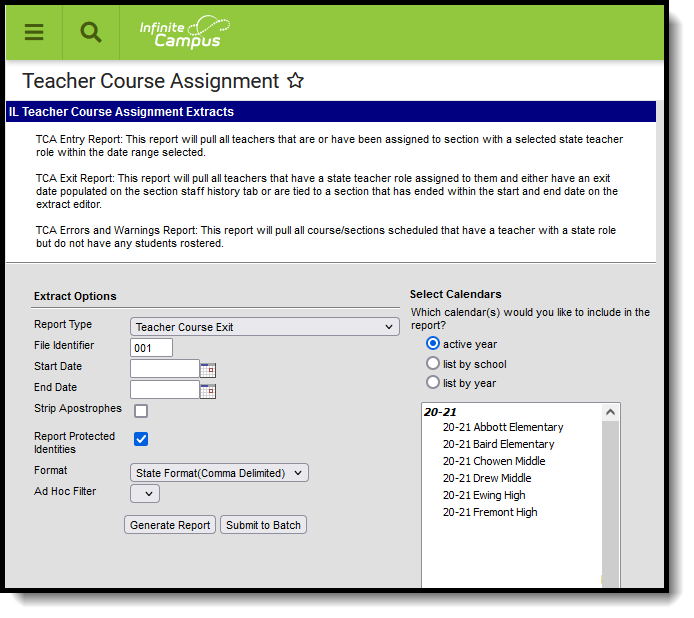 Teacher Course Exit Report
Teacher Course Exit Report
Report Logic
For a teacher to populate on the Teacher Course Exit Report, the following must be true:
- The teacher must have one of the following selected in the State Teacher Role field on the Staff History tool to which they are assigned:
- 200 - Teacher
- 611 - Student Teacher
- 201 - Reading Teacher
- 207 - Speech Language Pathology Teacher
- AND Have an End Date on the Staff History tab
- OR the Course Section has ended on or after the start date and on or before the end date on the extract editor.
Teachers appear once for every section they are assigned that meets these requirements.
Sections associated with courses marked as State Exclude or not marked as active are NOT included.
See the Staff History documentation for more information on adding teachers to sections.
Report Editor
The following defines the options available on the Teacher Course Entry editor.
Field | Description |
|---|---|
Report Type | Determines which Teacher Assignment report are generated. For this instance, select Teacher Course Exit. |
| File Identifier | A numeric field that notes the number of times the report has been generated. This field is used in the File Naming Convention when submitting the extract in the State Format (RCDTS or District Name + __ + MMDDYYY_File Identifier). |
Date Range (Start Date and End Date) | Starting Date and Ending Date from which teaching data is pulled. Dates are entered in mmddyy format or use the calendar icon to select a date. |
| Strip Apostrophes | When marked, the following marks are removed from student names and other reported data:
When not marked, these marks are not removed. |
| Report Protected Identities | When marked, identity information (last name, first name, etc.) reports from the Protected Identity Information fields. |
Format | Selection determines how the report is generated. Options are State Format (Comma Delimited), HTML, and Tab Delimited. Use the HTML or Tab Delimited format for data review prior to sending to the state. |
| Ad hoc Filter | Select which teachers to include in the extract by choosing a filter that was created in the Filter Designer. When a filter is selected, only the teachers included in the filter are included in the report. |
Calendar Selection | Indicates from which school year and school teacher data is pulled. Multiple calendars may be selected. The calendar chosen in the Campus toolbar is automatically selected in the extract editor. |
Report Generation | The report can be marked to generate immediately using the Generate Report button or at a later time using the Submit to Batch button. See the Batch Queue information for additional guidance. |
Generate the Teacher Course Exit Report
- Select Teacher Course Exit as the Report Type.
- Enter the File Identifier value.
- Enter the Start Date for the report.
- Enter the End Date for the Report.
- If desired, mark the Strip Apostrophes checkbox.
- If desired, mark the Report Protected Identities checkbox.
- Select the Format in which the report should be generated.
- If desired, select an Ad hoc Filter.
- Select the Calendar(s) from which to pull data.
- Click the Generate Report button to display the information immediately, or click the Submit to Batch button to display the report later.
The report is displayed in the selected format.
Teacher Course Exit Report Layout
Report Header
Element | Description | Location |
|---|---|---|
File Type | The name of the extract being generated. This will always report a value of Teacher Course Assignment Exit. | N/A |
Total Records | The total amount of records generated. | N/A |
File Name | TX + RCDT_Date generated.extension | N/A |
File Date | The date the extract was generated. | N/A |
RCDTS | The Region-County-District-Type-School code that uniquely identifies the school generating the extract. RRCCCDDDDTTSSSS, 15 characters | System Administration > Resources > District Information > State District Number, Type, Region Number, County System Administration > Resources > School > State School Number District.districtID District.county District.region School.number |
Report Layout
Data Elements | Description | Location |
|---|---|---|
Illinois Educator Identifying Number (IEIN) | Teacher's State Staff ID number. Numeric, 10 digits | Census > People > Demographics > Staff State ID Person.staffStateID |
Local Teacher ID | School- or District-assigned teacher number. Numeric, up to 50 digits | Census > People > Demographics > Local Staff Number Person.localStaffID |
Teacher Last Name | Teacher's last name. When the Report Protected Identities checkbox is marked on the report editor, the teacher's last name reports from the Legal Last Name field if populated. Alphanumeric, 30 characters | Census > People > Identity Information > Last Name Identity.lastName Census > People > Identities > Protected Identity Information > Legal Last Name Identity.legalLastName |
Teacher First Name | Teacher's first name. When the Report Protected Identities checkbox is marked on the report editor, the teacher's first name reports from the Legal First Name field if populated. Alphanumeric, 30 characters | Census > People > Identity Information > First Name Identity.firstName Census > People > Identities > Protected Identity Information > Legal First Name Identity.LegalfirstName |
Teacher Birth Date | Teacher's date of birth. Date field, 10 characters (MM/DD/YYYY) | Census > People > Demographics > Birth Date Identity.birthDate |
School Year | End year of the calendar chosen in the extract editor. Numeric, 4 digits (YYYY) | System Administration > Calendar > Calendar > Calendar Info > Calendar.endYear |
Teacher Serving Location (RCDTS) | The Region-County-District-Type-School code that uniquely identifies the school generating the extract. RRCCCDDDDTTSSSS, 15 characters | System Administration > Resources > District Information > State District Number, Type, Region Number, County System Administration > Resources > School > State School Number District.districtID District.county District.region School.number |
Employer RCDTS | The Region-County-District-Type-School code that uniquely identifies the district that employs the teacher. RRCCCDDDDTTSSSS, 15 characters | System Administration > Resources > District Information > State District Number, Type, Region Number, County System Administration > Resources > School > State School Number District.districtID District.county District.region School.number |
Term | Identifies in which term the class was taken. Terms include quarters, semesters, trimesters or year long courses.
One of the following options reports, based on the selected value on the Sections editor for the Term Code field:
Numeric, 2 digits | Scheduling > Courses > Course > Section > Term Code Calendar.term |
State Course Code | The state code of the course to which the teacher has been assigned. Alphanumeric, 9 characters | Scheduling > Courses > Course > State Code Course.stateCode |
Section Number | Course Section Number Numeric, up to 10 digits | Scheduling > Course > Course > Sections > Section Number Section.Number |
Actual Attendance (classes) | Not reported in Infinite Campus. Field will report blank. | |
Total Attendance (Classes) | Not reported in Infinite Campus. Field will report blank. | |
Teacher Course End Date | The teacher's last day teaching that section. Date field, 10 characters (MM/DD/YYYY) | Scheduling > Courses > Course > Sections > Staff History > End Date StaffHistory.startDate |
Reason for Exit | Teacher's role in the course. Numeric, 2 digits | Scheduling > Course > Course > Sections > Staff History > Reason for Exit
CustomCourse Employment.exitReason |