Tool Search: Special Education Summary
The Special Education Summary tool allows users to view student Special Ed data without having tool rights access to their Plans/Evaluations. Users can enter some data for State Reporting purposes.
This tool consists of several sections: Summary Overview, State Reporting, and SPED Flags.
Information entered into this tool syncs to the state when saved.
See the core SPED State Reporting article for information on necessary tool rights, SPED Flags functionality, and guidance on adding SPED State Reporting or Setting records.
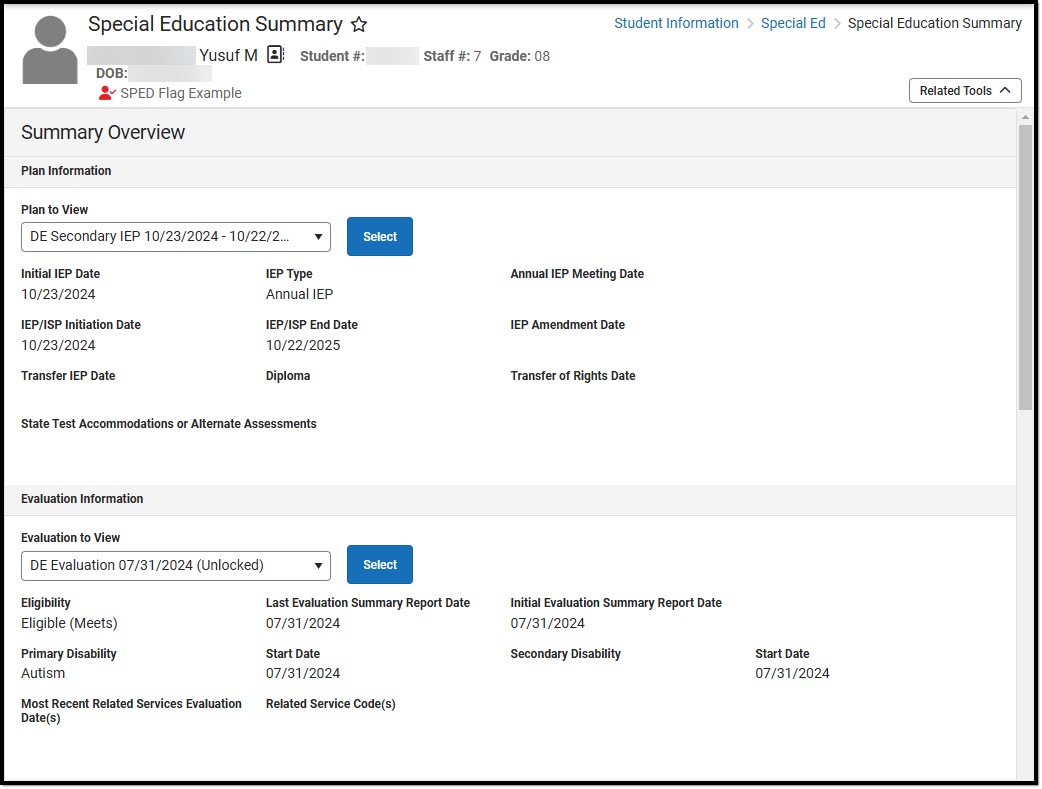
Summary Overview
Select which Plan or Evaluation to view a summary from the Plan to View or Evaluation to View dropdowns. Click the Select button to confirm selection.
This section is read-only. The information displayed in the Plan and Evaluation Information section is pulled from the student's Plan and Evaluation.
Plan Information Fields
The following table lists all the fields in the Plan Information section and from where that field pulls data. The following plan types can be pulled in:
- Elementary Individual Education Plan
- Preschool Individual Education Plan
- Secondary Individual Education Plan
- Preschool Individual Education Plan
| Field | Description | Location |
|---|---|---|
| Plan | The name of the plan. | Special Ed Documents tool > Plan Name |
| Initial IEP Date | The first day of the student's first plan. | Plan Header > IEP Initiation Date when Initial IEP or Initial IEP/Initial Eligibility Determination is selected as the Plan Type. |
| IEP Type | The type of plan. | Plan Header > Plan Type |
| Annual IEP Meeting Date | The day of the meeting. | Plan Header > Meeting Date |
| IEP/ISP Initiation Date | The first day of the plan. | Plan Header > IEP Initiation Date |
| IEP/ISP End Date | The last day of the plan. | Plan Header > IEP End Date |
| IEP Amendment Date | The day the plan was amended. | Review Amendment > Amendment Start Date |
| Transfer IEP Date | The temporary placement date. | Plan Header > Temporary Placement Date |
| Diploma | The type of diploma the student receives or will receive after completing their coursework. | Secondary IEP > Post-High School Goals > The student plans to exit school with |
| Transfer of Rights Date | The day the student turned 18 and their rights were transferred to them. | Secondary IEP > Educational Representative After Attainment of Age 18 > Date of Certification |
Evaluation Information Fields
The following table lists all the fields in the Evaluation Information section and from where that field pulls data. See the Delaware Evaluation article for additional information.
| Field | Description | Location |
|---|---|---|
| Evaluation | The name of the evaluation. | Special Ed Documents tool > Evaluation Name |
| Eligibility | The eligibility determination. | Section D: Eligibility Determination > Meets OR Does not Meet checkbox |
| Last Evaluation Summary Report Date | The latest evaluation summary report date. | Evaluation Header > Eligibility Date |
| Initial Evaluation Summary Report Date | The first evaluation summary report date. | Evaluation Header Eligibility Date when Initial is selected as the Evaluation Type |
| Primary Disability | The student's first disability. | Section D: Eligibility Determination > Primary Educational Classification of Disability |
| Start Date | The day the student was determined to have this disability. | Evaluation Header > Eligibility Date |
| Secondary Disability | The student's second disability. | Section D: Eligibility Determination > Secondary Educational Classification of Disability |
| Start Date | The day the student was determined to have this disability. | Evaluation Header > Eligibility Date |
State Reporting
Select an existing record or click New to open the State Reporting Detail Screen. The State Reporting Detail Screen consists of the State Reporting, Funding Needs, and Consent to Evaluate sections.
The State Reporting section is used to enter data for Ed-Fi Reporting. These fields are only available on this tool and do not pull in from any special education documents.
State Editions: States can request additional fields they want districts to have available for tracking. These could be fields for compliance tracking that are not necessarily reported.
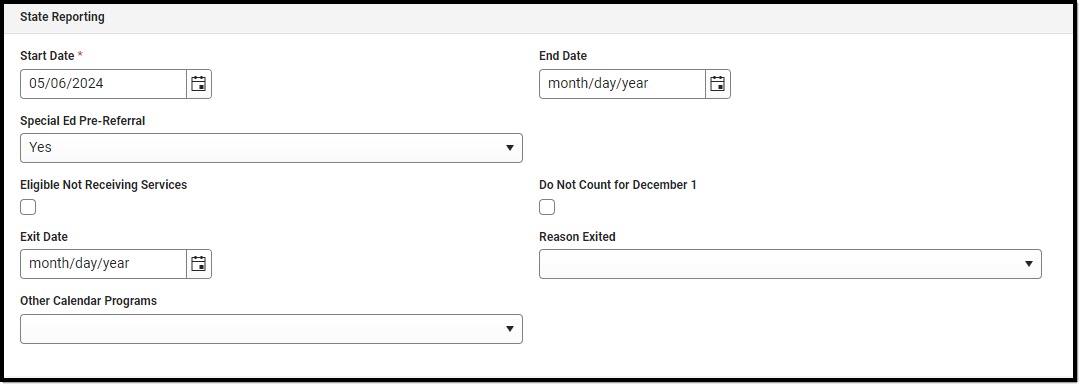 Special Education Summary - State Reporting Section
Special Education Summary - State Reporting SectionThe following table lists all the fields available in the State Reporting section.
| Field | Description | Validation |
|---|---|---|
| Start Date Required |
The first day of the state reporting record. The Start Date defaults to the most recent, locked IEP Initiation Date but can be modified as needed. | Overlapping dates are not allowed.
Ad hoc Inquiries (Filter Designer > Student > Special Ed State): specialEdState.startDate |
| End Date | The last day of the state reporting record. | Overlapping dates are not allowed.
Ad hoc Inquiries (Filter Designer > Student > Special Ed State): specialEdState.endDate |
| Special Ed Pre-Referral | Indicates the student has been pre-referred for special education eligibility. Options are Yes or No. | Ad hoc Inquiries (Filter Designer > Student > Special Ed State): specialEdState.spedPreReferral |
| Eligible Not Receiving Services | Indicates the student is eligible for special education but is not receiving services. | Ad hoc Inquiries (Filter Designer > Student > Special Ed State): specialEdState.eligible |
| Do Not Count for December 1 | Indicates this student should not count for December 1 reporting. | Ad hoc Inquiries (Filter Designer > Student > Special Ed State): specialEdState.fundingCountException |
| Exit Date | The day the student left special education services. | Ad hoc Inquiries (Filter Designer > Student > Special Ed State): specialEdState.exitDate |
| Reason Exited *Required |
The reason the student left special education services. | *This field is required when the Exit Date is populated.
The values available in this field are stored in the Attribute Dictionary > SpecialEDState > Reason Exited. Ad hoc Inquiries (Filter Designer > Student > Special Ed State): specialEdState.exitReason |
| Other Calendar Programs | Indicates any other program in which the student participates. Options include:
|
The values available in this field are stored in the Attribute Dictionary > SpecialEDState > Other Calendar Programs.
Ad hoc Inquiries (Filter Designer > Student > Special Ed State): specialEdState.otherCalendarPrograms |
Funding Needs
The Funding Needs section allows users to add multiple funding needs category records.
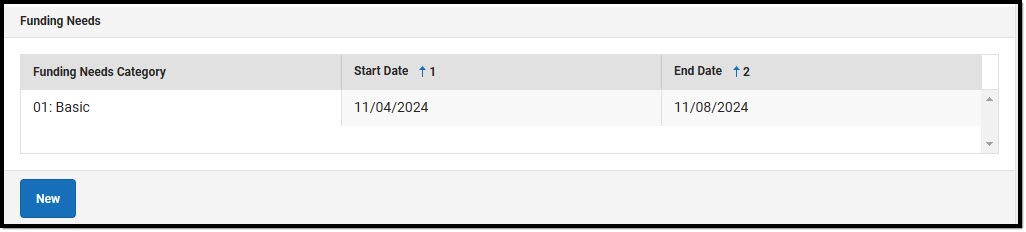 Special Education Summary - Funding Needs Section
Special Education Summary - Funding Needs Section
Select an existing record or click New to open the Funding Needs Side Panel.
| Field | Description | Validation | Image
Click to enlarge |
|---|---|---|---|
| Funding Needs Category Required |
The area in which the student qualifies for federal special education funding. Options include:
|
The values available in this field are stored in the Attribute Dictionary > SpecialEDStateFundingNeeds > Funding Needs Category.
Ad hoc Inquiries (Filter Designer > Student > Special Ed State > Special Ed State Funding Needs): specialEdStateFundingNeeds.category |
 Funding Needs Side-Panel |
| Start Date Required |
The first day of the funding eligibility. | Ad hoc Inquiries (Filter Designer > Student > Special Ed State > Special Ed State Funding Needs): specialEdStateFundingNeeds.startDate | |
| End Date Required |
The last day of the funding eligibility. | Ad hoc Inquiries (Filter Designer > Student > Special Ed State > Special Ed State Funding Needs): specialEdStateFundingNeeds.endDate |
Consent to Evaluate
The Consent to Evaluate section allows users to add multiple evaluation date records.
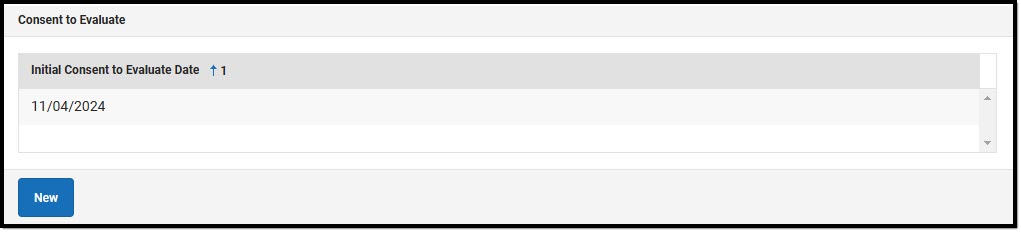 Special Education Summary - Consent to Evaluate Section
Special Education Summary - Consent to Evaluate Section|
Select an existing record or click New to open the Consent to Evaluate Side Panel. Click on the side panel image to enlarge it.
The Initial Consent to Evaluate Date field is the only one available on the side panel and is required. Enter a date in MM/DD/YYYY format, or click the calendar icon to select the day, then click Save. The new record displays in the Consent to Evaluate table. The following Consent to Evaluate field are available in Ad hoc (Filter Designer > Student > Special Ed State > Special Ed State Eval Consent):
|
 Consent to Evaluate Side-Panel |
Click the Print button on the list view to print a PDF copy of the student's Special Education Summary.
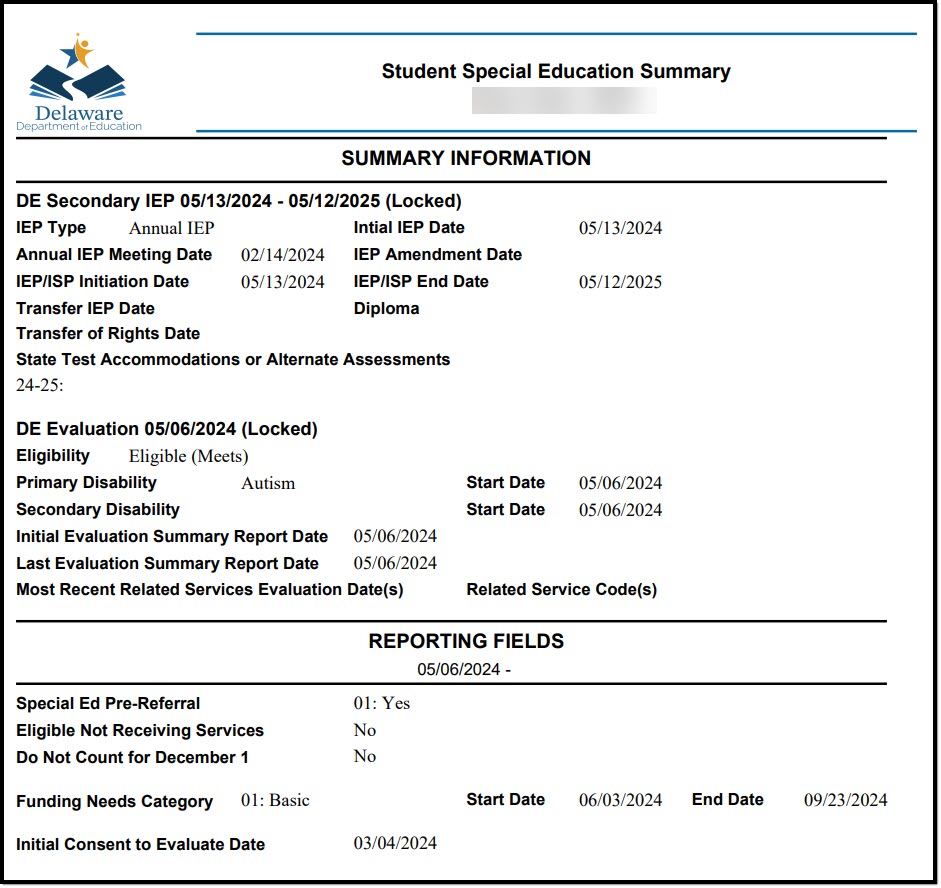 PDF Print Example
PDF Print ExampleSpecial Ed Summary Tool Rights
Tool Search: User Account
See this Tool Rights article for additional information.
 Special Education Summary Tool Rights Located at Tool Rights > Student Information > Special Ed > Special Education Summary
Special Education Summary Tool Rights Located at Tool Rights > Student Information > Special Ed > Special Education Summary| Right or Subright | Read | Write | Add | Delete |
|---|---|---|---|---|
| Special Education Summary | View the list screen. | Edit existing records, including the State Reporting, Funding Needs, and Consent to Evaluate sections. | Add new records, including the State Reporting, Funding Needs, and Consent to Evaluate sections. | Delete records. |
| Plan Information | View the read-only Plan Information section on the detail screen. | N/A | N/A | N/A |
| Evaluation Information | View the read-only Evaluation Information section. | N/A | N/A | N/A |
