Tool Search: Program Services
The Program Services tool displays the program-related services a student receives. This article outlines how to use the Program Services tool for Gifted Service in Georgia. The Gifted Service functionality differs from the Gifted Program tool, which documents information at the student's time of eligibility.
The main view of the Program Services tool displays the Program Editor, which lists all records in chronological order that have been recorded for the student.
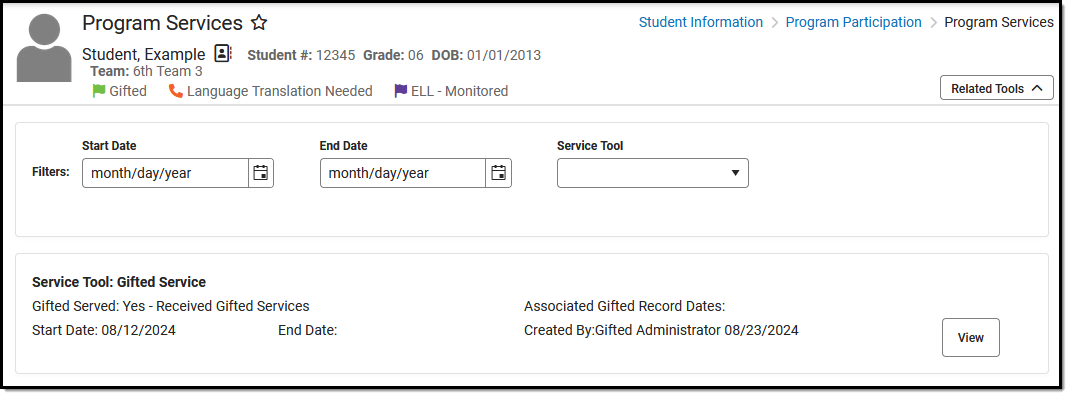 Program Services Editor
Program Services EditorRead - Access and view the Program Services tool.
Write - Modify existing Program Services records.
Add - Enter new Program Services records.
Delete - Permanently remove Program Services records.
See the Tool Rights article for more information about Tool Rights and how they function.
Use the Federal/State Program Updater tool to import Program Services records to this tool.
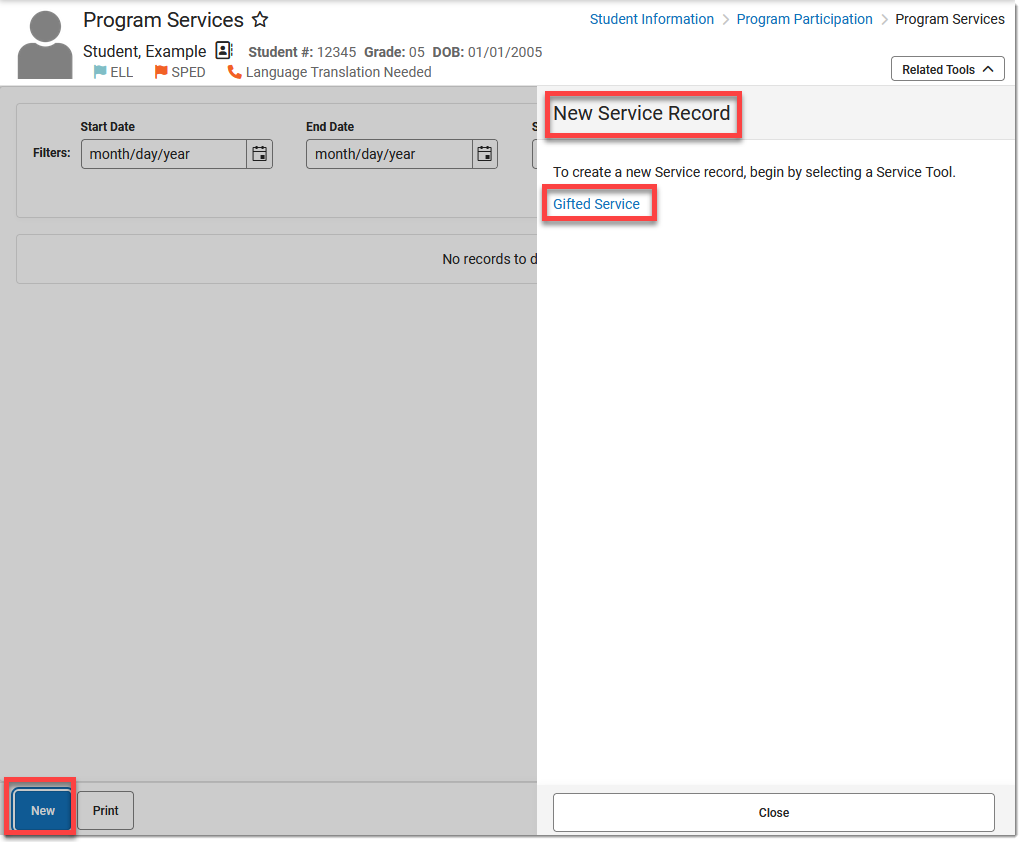 Add a New Program Services Record
Add a New Program Services RecordAdd a Program Services Record
- Click New in the action bar across the bottom. A New Service Record side panel opens.
- Select the appropriate Service Tool - Gifted Service. The Gifted Service Detail editor displays.
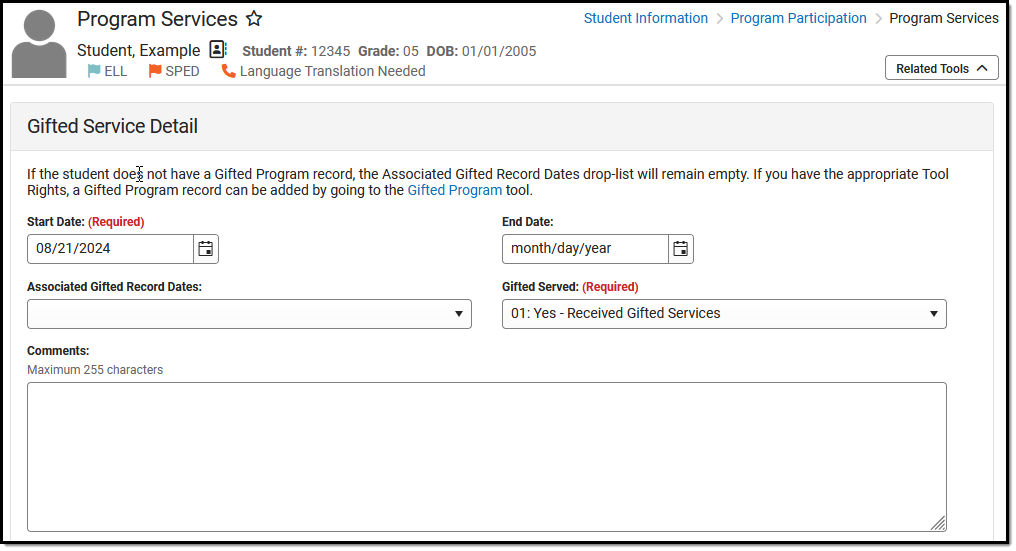 Gifted Service Detail Editor
Gifted Service Detail Editor3. Enter a Start Date (required) for when the student began receiving program services.
4. If applicable, select the Associated Gifted Record Date for which the services are provided.
If the student does not have a Gifted Program record, the Associated Gifted Record Dates drop list will remain empty. If you have the appropriate Tool Rights, you can add a Gifted Program record by going to the Gifted Program tool.
5. Select the appropriate Gifted Served (required) designation from the droplist.
6. Enter any Comments related to this record.
7. Click Save when finished. The new record is now listed below the School Year field.
To display record details, click View. This opens the Program Detail for the selected record, where information can be viewed or modified. Select the View button to modify the Program Services record and make necessary changes. Click Save when finished.
End a Program Services Record
- Click anywhere on an existing record to display the Program Information editor.
- Enter an End Date for when the information for the current program service ended. End dates must be AFTER the start date.
- Enter any Comments needed for this record.
- Click Save when finished. The record is ended and is displayed on the Program Editor with an End Date.

Gifted Service Detail Editor Fields
| Field | Description | Ad hoc Inquiries Student > Learner > Program Services > Gifted Services > | Ed-Fi Resource(s) | |||||||
|---|---|---|---|---|---|---|---|---|---|---|
| Start Date Required |
Indicates the date the student began receiving the program service. | giftedService.startDate | ||||||||
| End Date | Indicates the last date the student received the program service. | giftedService.endDate | ||||||||
| Associated Gifted Records | Droplist of Gifted record dates documented for the student under the Gifted Program tool. | giftedService.associatedGiftedStartDate giftedService.associatedGiftedEndDate | ||||||||
| Gifted Served Required |
Identifies the reason the student was or was not served.
| giftedService.serviceType | Student School Associations (Georgia) | |||||||
| Comments | Additional information about the record. | giftedService.comments |
District Defined Elements
District-specific data elements are established under the Gifted Service section of the Custom Attribute/Dictionary tool.
- Fields do not display in the Gifted Service Detail Editor. Users must select the record to see this detail.
- The header for this section will not be displayed until district-defined elements are added.
Print a Program Services Summary
Click Print to generate a PDF summary of the student's Program Services.
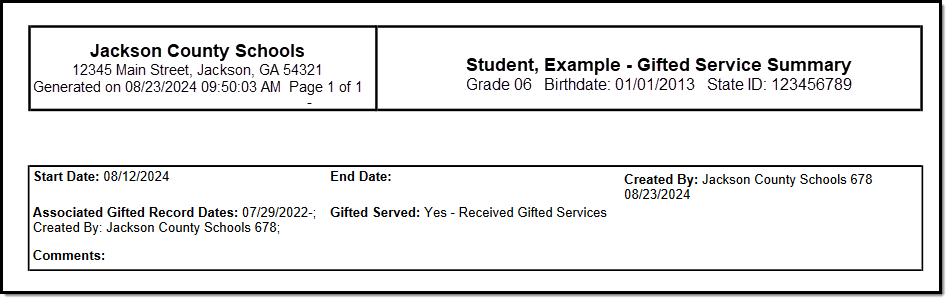 Gifted Services Summary
Gifted Services Summary