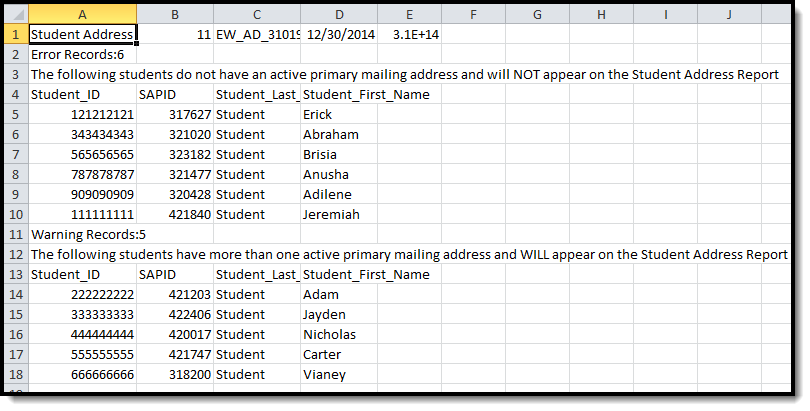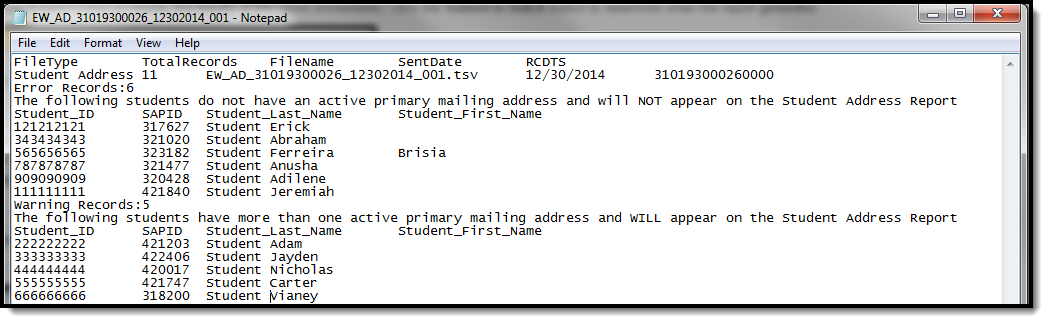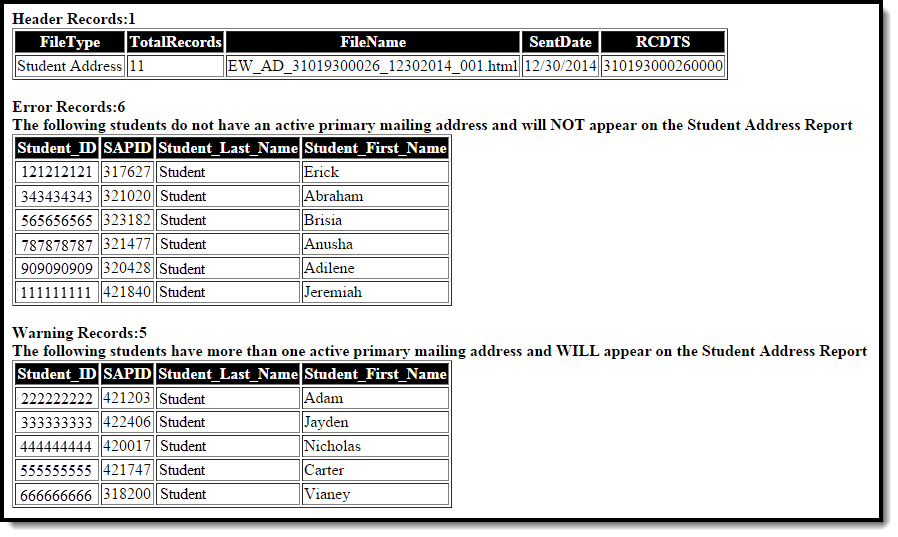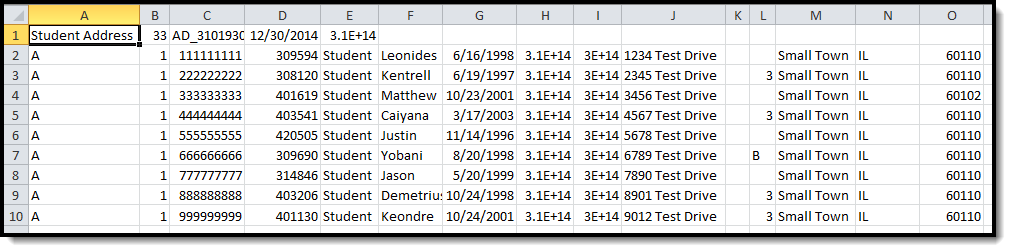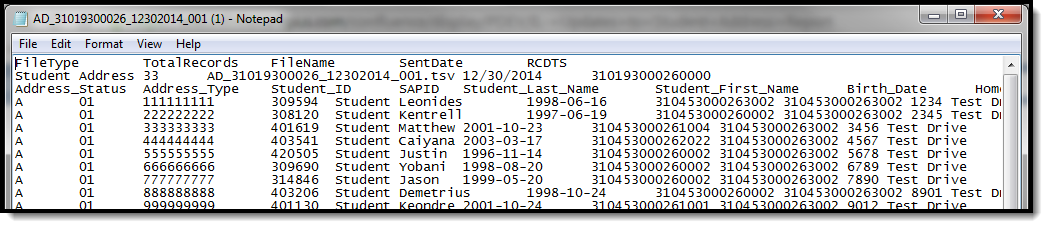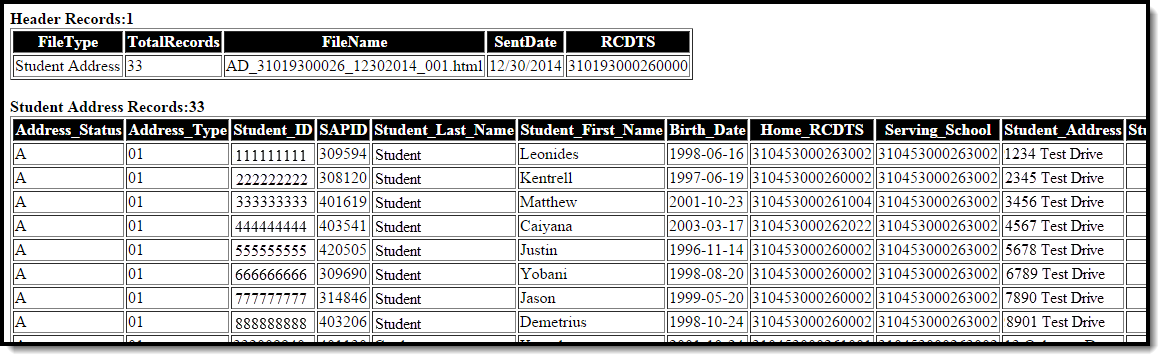Tool Search: Student Address Report
The Student Address Report provides address information for Special Education students. Two report types are available:
- Student Address Errors and Warnings, which reports students who have no address on record and students who have multiple addresses in file.
- Student Address Report, which lists the address information.
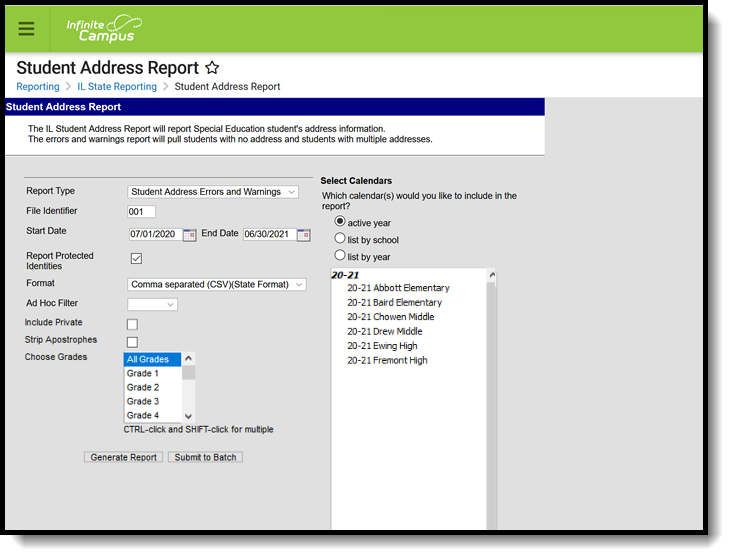 Student Address Editor
Student Address Editor
Report Logic
Special education students who have a primary enrollment within the entered start and end dates on the report editor are included. If there is not a primary enrollment, but there is a partial or a special education enrollment, those records are reported, as long as the student also meets other reporting requirements.
The student must have a locked IEP within the start and end dates of the selected calendar. If there is no IEP for the student, then logic looks to enrollment records within the start and end date entered on the editor to find records that have the Special Education checkbox marked.
The student must be an active member in a household between the entered start and end dates. The household address must meet the following:
- The Private checkbox must not be marked.
- The Mailing checkbox is marked.
- The address is the active address on the household as of the report date.
If multiple calendars (from different schools) are selected, and the student is enrolled in both calendars, the student only reports once. If multiple addresses exists, the address with the most recent start date is reported; if the start date is not populated on the address (no start date), that is considered the most recent address.
Addresses marked as Private are taken into consideration when the Include Private Address checkbox is marked.
State Exclude Logic
Students are not included when:
- The Enrollment record is marked as No Show or as State Exclude.
- The Calendar of enrollment is marked as State Exclude.
- The Grade Level of enrollment is marked as State Exclude.
Report Editor
The following fields are available for selection.
| Field | Description |
|---|---|
| Report Type | Selection determines which report generates. Options are the Student Address Errors and Warnings Report and the Student Address Report. It is recommended that the Errors and Warnings Report be generated first to review any missing address information. |
| File Identifier | Indicates the number attached to the end of the file name and is used to differentiate the file from other files generated. |
Start Date End Date | Entered dates are used to return current address information (see the Report Logic section for details). The Start Date populates with the start date of the selected calendar. The End Date populates with the end date of the selected calendar. If multiple calendars are selected, the latest start and end dates are used. |
| Report Protected Identities | When marked, student identity information (last name, first name, etc.) reports from the Protected Identity Information fields. |
| Format | Determines how the report generates. Use the Comma Separate (CSV) (State format) when submitting the report to the state. Use the HTML or Tab Delimited (TSV) options when reviewing data prior to state submission. |
| Ad hoc | Select a saved ad hoc filter to use when generating this report. Only those students included in the filter are returned on the report if they meet the reporting requirements. |
| Include Private Addresses | When marked, any address marked as private are taken into consideration for report selection criteria. |
| Strip Apostrophes | When marked, the following marks are removed from student names and other reported data:
When not marked, these marks are not removed. |
| Choose Grades | Selected grade levels return only those students in those grade levels. |
| Calendar Selection | At least one calendar needs to be selected for the report to generate. Calendars can be chosen by Active Year, by School or by Year. If a calendar is selected in the Campus toolbar, that calendar is automatically selected. |
| Report Generation | The report can be generated immediately using the Generate Extract button. When there is a larger amount of data chosen (several calendars, large date range, etc.), use the Submit to Batch button, which allows the user to choose when the report is generated. See the Batch Queue article for more information. |
Generate the Student Address Errors and Warnings Report
- Select Student Address Errors and Warnings as the Report Type.
- Enter the File Identifier value.
- Enter the Start Date and End Date required for the report.
- If desired, mark the Report Protected Identities checkbox.
- Select the desired Format for the report.
- If desired, select an Ad hoc Filter from the dropdown list.
- If desired, mark the Include Private Address checkbox.
- If desired, mark the Strip Apostrophes checkbox.
- Select the appropriate Grade Levels.
- Select the desired Calendar(s).
- Click the Generate Report button to display the results of the report immediately; click the Submit to Batch button to determine when the report generates.
Errors and Warnings Report Layout
Report Header
| Data Element | Description | Location |
|---|---|---|
| Report Name | Reports the name of the extract being generated. Always reports a value of Student Address. | N/A |
| Student Count | Reports the total number of records that appear on the report. | N/A |
| File Name | AS + RCDT or District Name + _ + Date (mmddyyy)_File Identifier (i.e., AS_310453000260_01302015_001.txt) | N/A |
| Sent Date | Indicates the date the report was generated. | N/A |
| RCDTS | The Region-County-District-Type-School code that uniquely identifies the school generating the extract. RRCCCDDDDDTTSSSS, 15 characters | System Administration > Resources > District Information > State District Number, Type, Region Number, County System Administration > Resources > School > State School Number District.districtID District.county District.region School.number |
Report Layout
| Data Element | Description | Location |
|---|---|---|
| Student ID | Reports the student's state ID. Numeric, 9 digits | Census > People > Demographics > Person Identifiers > Student State ID Person.stateID |
| SAPID | Reports the student's locally assigned ID. Numeric, 6 digits | Census > People > Demographics > Person Identifiers > Local Student Number Person.studentID |
| Student Last Name | Reports the student's legal last name. When the Report Protected Identities checkbox is marked on the report editor, the student's last name reports from the Legal Last Name field if populated. Alphanumeric, 20 characters | Census > People > Identity Information > Last Name Identity.lastName Census > People > Identities > Protected Identity Information > Legal Last Name Identity.legalLastName |
| Student First Name | Reports the student's legal first name. When the Report Protected Identities checkbox is marked on the report editor, the student's first name reports from the Legal First Name field if populated. Alphanumeric, 20 characters | Census > People > Identity Information > First Name Identity.firstName Census > People > Identities > Protected Identity Information > Legal First Name Identity.LegalfirstName |
Generate the Student Address Report
- Select Student Address Report as the Report Type.
- Enter the File Identifier value.
- Enter the Start Date and End Date required for the report.
- If desired, mark the Report Protected Identities checkbox.
- Select the desired Format for the report.
- If desired, select an Ad hoc Filter from the dropdown list.
- If desired, mark the Include Private Address checkbox.
- If desired, mark the Strip Apostrophes checkbox.
- Select the appropriate Grade Levels.
- Select the desired Calendar(s).
- Click the Generate Report button to display the results of the report immediately; click the Submit to Batch button to determine when the report generates.
Student Address Report Layout
Report Header
| Data Element | Description | Location |
|---|---|---|
| File Type | Reports the name of the extract being generated. Always reports a value of Student Address. | N/A |
| Total Records | Reports the total number of records that appear on the report. | N/A |
| File Name | AS + RCDT or District Name + _ + Date (mmddyyy)_File Identifier (i.e.,AS_310453000260_01302015_001.txt) | N/A |
| Sent Date | Indicates the date the report was generated. | N/A |
| RCDTS | The Region-County-District-Type-School code that uniquely identifies the school generating the extract. RRCCCDDDDDTTSSSS, 15 characters | School & District Settings > District Information > State District Number, Type, Region Number, County School & District Settings > School Information > State School Number District.districtID District.county District.region School.number |
Report Layout
| Data Element | Description | Location |
|---|---|---|
| Address Status | Reports the status of the student's address. This field always reports a value of A. | N/A |
| Address Type | Reports the type of address. This field always reports a value of 01. | N/A |
| Student ID | Reports the student's state-assigned identification number. Numeric, 9 digits | Census > People > Demographics > Person Identifiers > Student State ID Person.stateID |
| SAP ID | Reports the student's locally assigned identification number. Numeric, 6 digits | Census > People > Demographics > Person Identifiers > Local Student Number Person.studentID |
| Student Last Name | Reports the student's legal last name. When the Report Protected Identities checkbox is marked on the report editor, the student's last name reports from the Legal Last Name field if populated. Alphanumeric, 30 characters | Census > People > Identity Information > Last Name Identity.lastName Census > People > Identities > Protected Identity Information > Legal Last Name Identity.legalLastName |
| Student First Name | Reports the student's legal first name. When the Report Protected Identities checkbox is marked on the report editor, the student's first name reports from the Legal First Name field if populated. Alphanumeric, 30 characters | Census > People > Identity Information > First Name Identity.firstName Census > People > Identities > Protected Identity Information > Legal First Name Identity.LegalfirstName |
| Student Birth Date | Reports the student's date of birth. Date field, 10 characters (MM-DD-YYYY) | Census > People > Demographics > Person Information > Birth Date Identity.birthDate |
| Home RCDTS | The Region-County-District-Type-School code that uniquely identifies the elementary, middle/junior, or high school the student attends or would attend if not placed/transferred to another school/program to receive needed services. RRCCCDDDDDTTSSSS, 15 characters | Student Information > General > Enrollments > State Reporting Fields > Home School District.districtID District.county District.region School.number Enrollment.resident School Enrollment.resident District |
| Serving School | The Region-County-District-Type-School code that uniquely identifies the school/program where a student is being educated. RRCCCDDDDDTTSSSS, 15 characters | School & District Settings > District Information > State District Number, Type, Region Number, County School & District Settings > School > State School Number Student Information > General > Enrollment > State Reporting Fields > Home School, Home District District.districtID District.county District.region School.number Enrollment.serving School |
| Student Address 1 | Reports the student's address. If the address is a PO Box (PO Box checkbox is marked on the Address Information editor), the PO Box reports as the address. If more than one primary address exists, the most recent address reports. Addresses must be marked as mailing, be active, and not have the Secondary or Private checkbox marked. Alphanumeric, 50 characters | Census > People > Households > Address > Number, Prefix, Street, Tag, Direction Address.number Address.prefix Address.street Address.tag Address.dir Address.postOfficeBox |
| Student Address 2 | Reports any additional address information if data in Student Address 1 is more than 50 characters. Alphanumeric, 50 characters | Census > People > Households > Address > Number, Prefix, Street, Tag, Direction Address.number Address.prefix Address.street Address.tag Address.dir |
| Suite/Apt | Reports any apartment number, if it exists. Alphanumeric, 50 characters | Census > People > Households > Address > Apt Address.apt |
| City | Reports the city of the address. Alphanumeric, 30 characters | Census > People > Households > Address > City Address.city |
| State | Reports the state in which the address is located. Alphanumeric, 2 characters | Census > People > Households > Address > State Address.state |
| Zip | Reports the zip code assigned to the address. Numeric, 9 digits (XXXXX or XXXXXXXXX) | Census > People > Households > Address > Zip Code Address.zip |