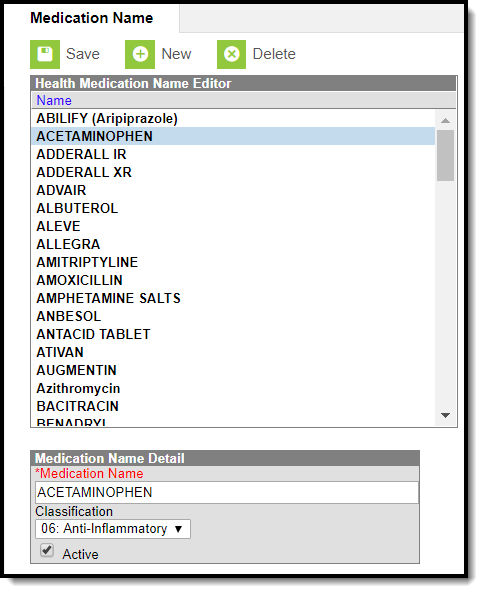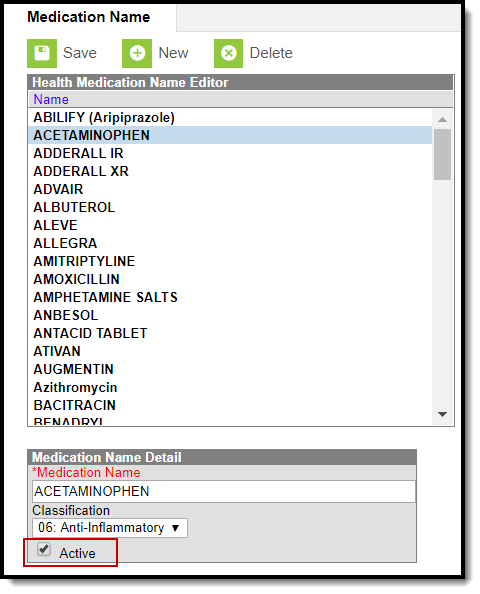Tool Search: Medication Name
The Medication Name tool allows districts to create medication names that populate dropdown lists used by the health staff when recording student health information. A medication is recorded by health staff when students or parents/guardians bring medication to the school’s health office for disbursement during school hours. Any medication that is prescribed to students must be entered here in order for the health office to properly manage the medications.
See the Health Administration Tool Rights article for information about rights needed to use this tool.
Medication Names are chosen when adding a medication record to the student's Medications tool and then available for selection when adding a record to the Health Office Visits tool.
Add Medication Names
- Select the New button. The Medication Name Detail editor will appear below the Health Medication Name Editor.
- Enter the Medication Name in the Detail editor. This can be the generic name or the actual name of the drug, whichever pattern is best understood and used by the Health Office Staff.
- Select the medication category from the Classification dropdown (optional).
- Mark the Medication as Active, so it can be entered on the student's Medications tool.
- Select the Save button when finished. The new medication displays within the Health Medication Name Editor.
Delete Medication Names
- Select the Medication Name from the Health Medication Name Editor. The Medication Name Detail editor will appear below the Health Medication Name Editor.
- Click the Delete button.
- A prompt will appear asking to confirm deletion of the medication name. Select OK. The medication will be deleted.
If a medication has been recorded for a student, the record cannot be deleted. Instead, mark the medication option as Inactive.
Mark a Medication Name as Inactive
- Select the Medication Name from the Health Medication Name Editor. The Medication Name Detail editor displays below the Health Medication Name Editor.
- Unmark the Medication as Active.
- Click the Save button when finished. The new medication will still be in the list of medications for possible re-activation at a later time, but will appear not bolded and at the end of the list of active medication names.
A medication assigned to a student that is now marked Inactive will not be removed from the student's Medications tool.