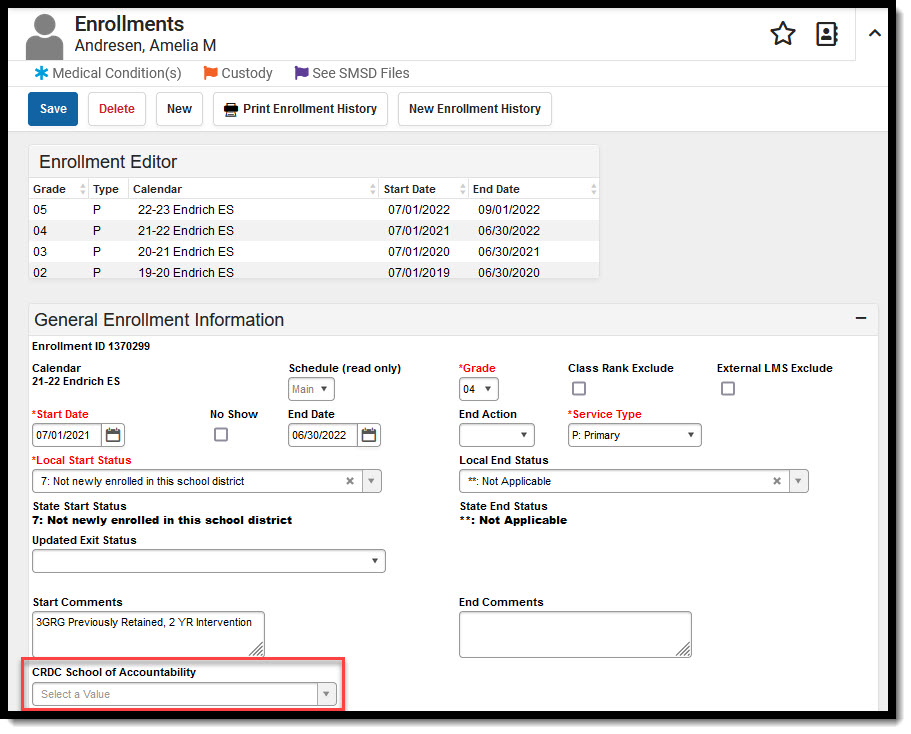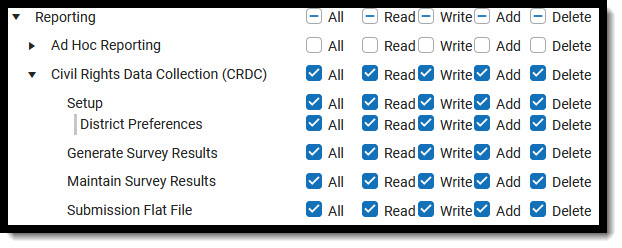Tool Search: Civil Rights Data Collection (CRDC)
Use the gray icons below to navigate to the associated articles.
 |
|
 |
 |
 |
 |
The Civil Rights Data Collection (CRDC) conducted by the U.S. Department of Education collects data on key education and civil rights issues in our nation's public schools. The CRDC collects a variety of information regarding student enrollment, educational programs and services, race/ethnicity, English Learners, sex, and disability. Federal CRDC information can be found here. It is important to review the instructions for each item and the definitions of the terminology used within the CRDC.
If your district was not live on Campus for the 2023-2024 school year, questions the CRDC tool calculates will not produce accurate results. All questions can still be answered as an override and used to produce the flat file needed for submission.
What are Campus CRDC Tools Used For?
Campus CRDC Tools allow districts to maintain the data elements needed to produce the reporting the Office of Civil Rights requires schools to submit every other year.
Campus CRDC Tools:
- Provide a framework for gathering data for the CRDC survey. This includes mechanisms that gather the data for some of the survey questions from the Campus database.
- Calculate answers for SOME questions, allowing users to double check which students are being included in the display counts.
- Have validations in place to verify grade level setup when generating survey results.
- Limit answer entry based on character limits and value formatting as outlined by the government.
- Generate the file containing this data is in .csv format for submission to the government.
Things Campus CRDC Tool Does Not Do
Campus CRDC Tools do not:
- Automatically calculate the answers for ALL questions. Ad hoc queries can be used to find answers for questions that are not automatically provided. Each school/district must create these Ad hoc filters, as the fields where individual schools/districts choose to store some of this data can vary. Each school/district must also ensure that appropriate tool rights are granted to users who will be creating and using Ad hoc filters to gather this data.
- Identify the unique ways in which each school and district stores data. (This is why each school and district must identify where they store the data being reported, and why mapping and setup are so important to the data submission process.)
- Save previous versions of questions or flat files that have been created.
- Automatically Save/Push data when moving from one setup step to another. If you don't Save/Push before moving to the next step, anything you modified for settings will not update.
- Provide in-tool guidance regarding which questions must be answered and which can be skipped.
- Validate accuracy of user-entered answers.
- Prompt users to answer a question that was intentionally or unintentionally skipped.
- Provide a way to bulk import answers to questions not calculated via the tool.
- Include the LEA CRDC Form.
Things To Know Before Beginning
NCES Number
Verify that your district's NCES District ID and each school's NCES School Number have been filled out. If this is not done, the file will error when the government processes it. Alternatively, you can edit the flat file after it's been generated and add the NCES information to it.
Enrollments - School of Accountability Field
The CRDC rules state that only one school can report information on a student and there are a variety of ways a student can be enrolled at multiple schools within a district. We have added a hidden field to the Enrollment editor called the CRDC School of Accountability that districts can unhide and use if they choose that will allow the user to define which school the student should report under for the CRDC results, regardless of the school in which their enrollment is aligned. This field also has its own sub-rights so access can be given to a limited number of users. A Service Type field has been added to the Report Options under District Preferences that districts can use to exclude any enrollment with that Service Type. A student only reports for a school if they have an enrollment in the school with a service type that is not excluded.
CRDC School of Accountability and/or Service Type on Report Options
The CRDC rules state that only one school can report information on a student and there are a variety of ways a student can be enrolled at multiple schools within a district. We have added a hidden field to the Enrollment editor called the CRDC School of Accountability that districts can unhide and use if they choose that will allow the user to define which school the student should report under for the CRDC results, regardless of the school in which their enrollment is aligned. This field also has its own sub-rights so access can be given to a limited number of users. A Service Type field has been added to the Report Options under District Preferences that districts can use to exclude any enrollment with that Service Type. A student only reports for a school if they have an enrollment in the school with a service type that is not excluded.
CRDC Setup and Category Mappings
The majority of the CRDC Survey results ask for aggregate totals by Gender, Race/Ethnicity/and IDEA/504/EL subgroups. The CRDC Setup tool is a mapping tool that districts/schools use to identify which students belong in each of the IDEA/504/EL/EL Program subgroups for the defined reporting period (Fall Snapshot vs. Regular School Year). Any student not in a mapping is not counted in that category. The Setup tool also offers multiple course mappings for Middle and High Schools so courses can be identified for the proper course subject area (ex: Algebra I – 7 & 8 Grades). Category mappings must be defined for each individual school in order to generate the results.
District Preferences vs School Preferences
The CRDC Setup tool offers flexibility so each district/school can determine how they want to create the category mappings for each school. The Category Mappings section under District Preferences can be used to identify students or courses for each category by selecting an option to use core logic or an ad hoc filter. Once an option is selected, the “Push” button can be used and will create a mapping for that category for all active schools in the district for the reporting year. A district Push will overwrite all data for all schools' category mappings.
The School Preferences section can be used either to create school level category mappings and/or to review or modify results from a district push.
Grade Levels
Grade Level category mappings are used to determine which category mappings are needed for a school to complete for the CRDC Survey results. If a grade level mapping is removed from a school in the school mapping or via a district push down, any category mapping that grade level was aligned to will be deleted.
How to Report Courses Students Completed at a Different School
If a school needs to report courses that students completed at a different school within the district, the reporting school needs to add the other school’s courses to their course mapping for that course category. This can be done by going to the Quick Search tab for the school and changing the school droplist to the school that has the course. The reporting school can then search for the other school’s courses and add them to the mapping.
Which Question Answers Are Calculated in Campus?
Campus calculates the answers for the following questions via mappings you'll use the CRDC Setup Tool to create. Alternatively, you may choose to create Ad hoc filters to answer these questions. See the CRDC Questions Calculated in Campus article for more information.
-
1. SCHR: School Characteristics (ONLY for SCHR-3: Grades with Students Enrolled)
-
3. PSCH: Preschool (NOT for PSCH-2a, 2b, 2c, 2d)
-
5. ENRL: Enrollment
-
7. COUR: Courses & Classes
-
9. EXAM: SAT/ACT
-
12. RETN: Retention
Ad Hoc Filters
Ad hoc filters must be created to answer questions that are not calculated via Campus logic.
Before creating an Ad hoc filter, identify where your district/state is recording information, especially for data such as Gifted and Talented, 504 plans and other information that can vary by state.
Users must have tool rights that give access to whatever information they are creating a filter for.
Consider if there is a need to share the CRDC Ad hoc filters with multiple people. It is recommended to create a User Group (e.g. CRDC Submission), add these people to it, and save CRDC Ad hoc filters to this User Group so they can be shared.
Ad hoc filters can be created as needed at any time during the data gathering and submission process. It is suggested to create them earlier in the process so that they are available and ready to use. It can take a long time to create these filters and locate where information that is needed to answer questions is being stored.
Skip Logic
Skip Logic, where provided, will help you determine whether or not a question must be answered. This logic is provided by the government and is not built into Campus CRDC tools. If you meet the criteria you can choose to skip the question. There is no penalty for answering a question that could have been skipped. Skip logic only pertains to questions for which Campus has provided the background information necessary to calculate question answers in the tool.
Example:
COUR-1: Grade 7/8 Algebra I Classes
- Instructions: Only for schools and justice facilities with any grade 7&8, UG middle school students.
- Category Mapping: Algebra 1 - Grades 7&8
- Skip Logic: Grade 7-8, UG Middle School age students. (If no students meet this criteria, the question can be skipped)
CRDC Setup Tool Rights
In order to use the CRDC Setup tool, users must have rights to the tool within their own district.
|
Tool |
R |
W |
A |
D |
|---|---|---|---|---|
|
CRDC Setup |
User can view Category Mappings. | User can view, copy, and edit Category Mappings. |
User can view, copy, edit, and create new Category Mappings. |
User can view, copy, edit, and create new Category Mappings. |
| District Preferences (subright - user also inherits rights set at Setup level) | User can view the District Preferences Category Mappings. | User can view, edit & push Categories. | User can view, edit & push Categories. | User can view, edit & push Categories. |
Resources
Additional information to help troubleshoot and answer questions about CRDC submission. Ad Hoc Resources: