Tool Search: No Show Report
The No Show Report lists enrollments with the No Show checkbox selected. A no show student is defined as a student who is enrolled in the school but never attends class and does not officially withdraw from the school. These enrollment records are ended after a certain number of school days, depending on district and/or state policy.
 No Show Report
No Show Report
See the Student Information Reports Tool Rights article for the tool rights needed to generate this report.
Report Logic
The report uses ONLY the No Show checkbox for inclusion in the report; it does not use enrollment end statuses or start and end dates that may indicate a No Show enrollment. When the No Show checkbox is marked on an enrollment record, that instance is included in the report.
Guidelines for processing no show enrollments is a district and/or state policy. Follow recommended procedures based on these policies.
Report Editor
| Option | Description |
|---|---|
| Which calendar(s) would you like to include in the report? |
At least one calendar must be selected on the report editor. Calendars can be selected by the Active Year (default option), by the School Name or by the School Year.
If a user does not have calendar rights to certain calendars, those calendars will not display for selection.
The calendar selected in the Campus toolbar will be selected by default. If All Schools or All Calendars are selected in the Campus toolbar, no calendar is selected by default. |
| Ad hoc Filter | Selecting an ad hoc filter limits the results of the report to just those students included in the filter, as long as they meet the requirements of the report (in this case, have the No Show checkbox marked on their enrollment record). |
| Which status types would you like to include on the report? |
Select whether State Enrollment Start and End Statuses are included, or Local Enrollment Start and End Statuses are included.
State Enrollment Statuses are mapped in the System Administration Enrollment tool. |
| Which types of enrollments would you like to include in the report? | The No Show Report includes an option to report enrollments marked as No Show based on the enrollment type, selected on the student's enrollment record. All available options may be selected for inclusion in the report. |
| How would you like the report sorted? |
The No Show Report can be sorted by Student Name, Student Number or the Grade Level on the Enrollment record.
|
| Report Format | The report can be printed in PDF, CSV or DOCX format. |
Generate the Report
- Select the Calendar(s) to include on the report.
- If desired, select an Ad hoc Filter.
- Select the Enrollment Status Types to include on the report.
- Select the Enrollment Types to include on the report.
- Select the desired Sort Option for the report.
- Select the desired Report Format.
- Click the Generate Report button. The report displays in the selected format with the selected options.
The Report header lists the District Name when multiple calendars are selected. When just one calendar is selected, the School Name and School Address displays.
The name of the report, the selected options and the total number of enrollments in the selected calendars also display.
Selected calendars that do no have any No Show enrollments are listed at the top of the report.
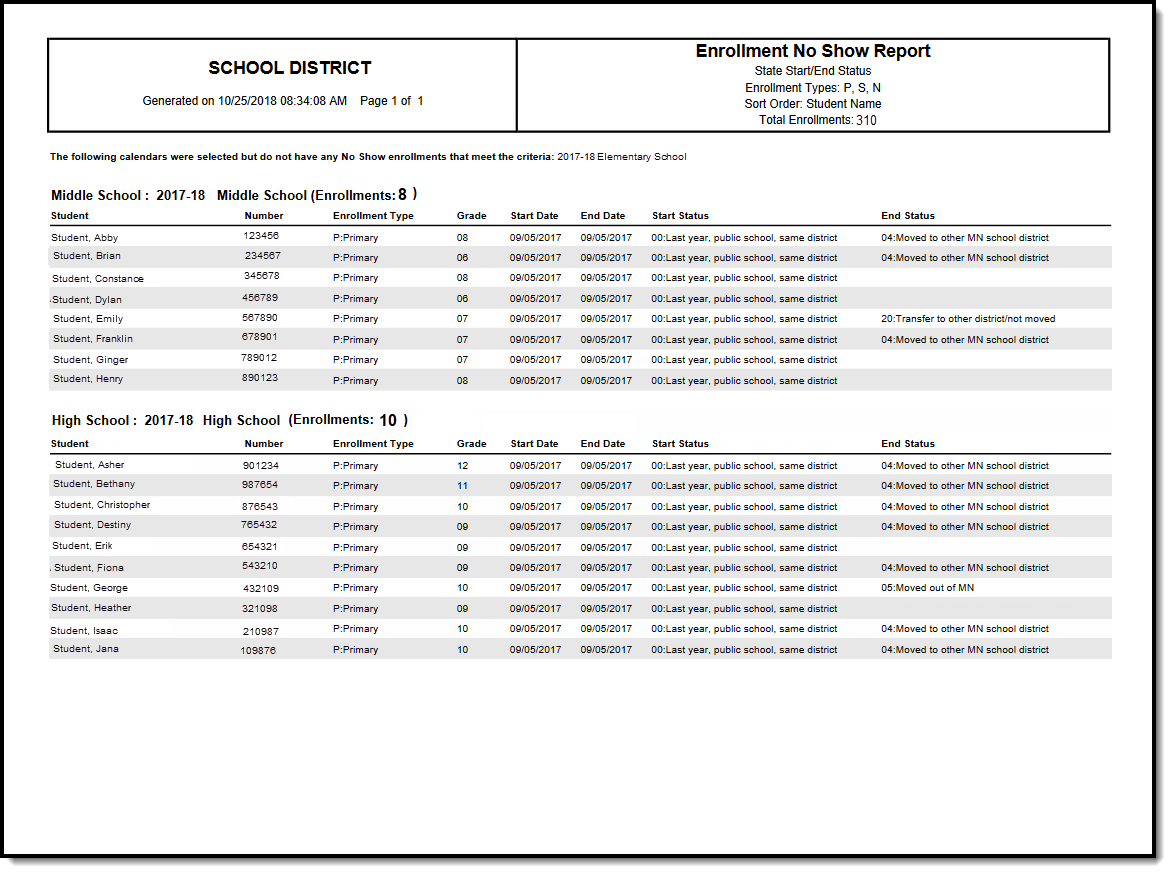 No Show Report - PDF Format
No Show Report - PDF Format
 No Show Report - CSV Format
No Show Report - CSV Format
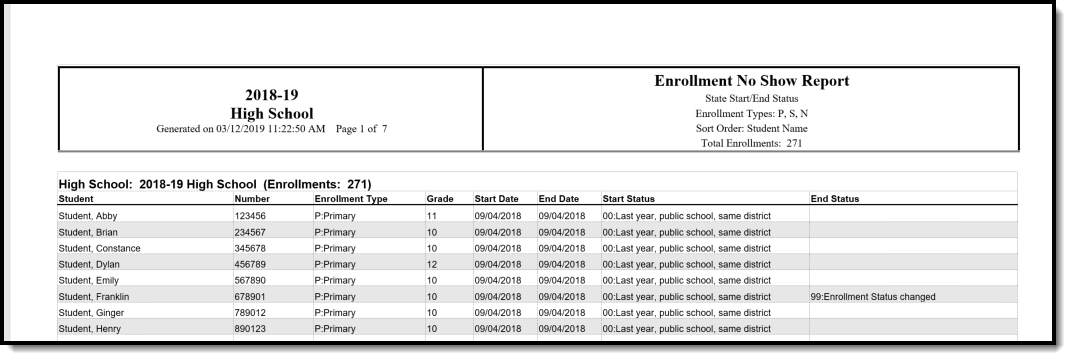 No Show Report - DOCX Format
No Show Report - DOCX Format
