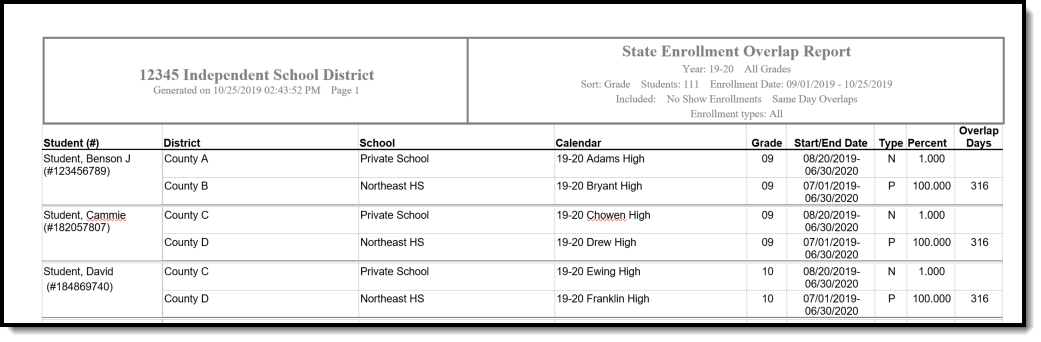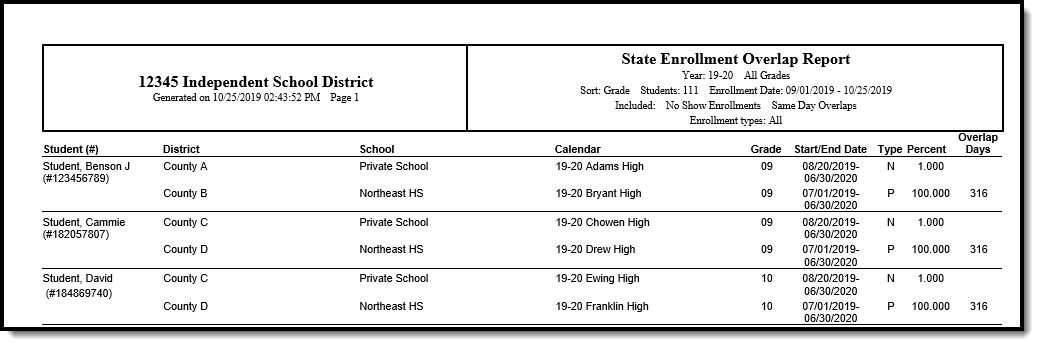Tool Search: State Enrollment Overlap Report
This report lists students who are simultaneously enrolled in two or more different schools on the same date. While running the report, students visible under the user's calendar rights enable the visibility of data regarding enrollment overlaps that pertain to other schools in the state.
This report is available in District Edition where there is a connected State Edition.
Report Logic
The State Enrollment Overlap Report is the district's version of the Enrollment Overlap Report. It returns the district's view of enrollment overlaps across the entire state. It returns students who are actively enrolled in a school more than once, enrolled in two or more schools during the same date range, enrolled in multiple schools in the same date range in the same school year within the state, and district enrollment overlaps across the state for the same date range and school year.
When running the State Enrollment Overlap Report, the following data reports from primary enrollments only:
- Enrollments in the selected school year.
- Enrollments that overlap within the state at the same or across grade levels.
- At least one enrollment within the selected grade level that overlaps within the state at the same or different grade levels.
- For states that retain the State Exclude marked enrollments, those enrollments are part of the returned data reflecting comparison enrollments that overlap.
Report Editor
The following defines the data elements and functionality available on the State Enrollment Overlap Report Editor.
| Option | Description |
|---|---|
| Which students would you like to include in the report? | |
| Grade | Only students in the selected grade level are included in the report. When generating the State Enrollment Overlap Report from District Edition:
Choosing a grade level acts as a filter to limit which district students to compare enrollments looking for overlaps in all grades across the state. The state query would not be confined to grade level. But, the district generating the report could choose to only look at one grade level's enrollments and match those students to wherever they are found across the state, as long as they remain in the same school year. |
| Ad hoc Filter | Only students in the selected ad hoc filter are included in the report. |
|
Which type of enrollments would you like to evaluate? All of these options can be selected for inclusion in the report, or none of these options can be chosen. It is recommended that at least one option be chosen. No shows and Same Day Overlaps do not report unless their respective inclusion check boxes are marked. | |
School Year |
Only school years to which the user has rights appear in this dropdown list. A selection of a specific school year must be made in order for data to populate. When generating the State Enrollment Overlap Report from District Edition, primary enrollments from the selected school year are compared. |
| Enrollment Date | Enrollment Date is an optional date range entry and narrows results of students in the selected school year to return enrollments overlapping during the entered dates. Enter dates in mmddyy format, or use the calendar icon to select a date. |
| Enrollment Service Type | Choose which enrollment service types to include in the report. Mark All, just Primary (the main enrollment record for the student), Partial, Special Ed Services, or perhaps a service type that is only available in your state. All options can be marked for inclusion in one report. |
Include No Show Enrollments |
No Show Enrollments are those enrollments where the student never began attending classes for the school year. In some states, no show enrollments are handled differently. This is based on the selection of the No Show checkbox on the student's enrollment record. If a school applies No Shows to a date before the start of the school year then No Shows won't overlap regular school year days when the report is generated. If a student enrollment overlaps with an enrollment marked as No Show in another district, the overlap enrollment displays NO SHOW in parenthesis appended to the calendar name for both districts when each district marks this checkbox. This also displays when the comparison school data from the state indicates another district has the enrollment identified as a no show. |
Include Same Day Overlaps |
Same Day Overlaps are enrollment records that are overlapping for only one day. If one enrollment ended yesterday and another enrollment started yesterday, those enrollments would overlap by one day. |
|
State Exclude marked enrollments are generally included in this report’s data. If a student’s enrollment record has the State Exclude checkbox marked and is identified as one or both of Same Day Overlap or No Show, to view the State Exclude enrollments on the report, the user must check the appropriate inclusionary checkboxes pertaining to either or both the No show (Include no show enrollments checkbox), Same Day (Include same day overlaps checkbox). If a state does not save the State Exclude enrollments, they are not be included with the comparison data of student enrollments. | |
| How would you like the report sorted? | |
Alpha |
Alphabetical by last name. |
Grade |
Numeric by grade level, then alphabetic by last name. |
Student Number |
Numeric by student number. |
| Report Format | |
| PDF, DOCX, HTML | The report generates in PDF, DOCX or HTML format. |
| Report Generation | |
| Generate Report | Generates the report immediately. |
| Submit to Batch | Sends the report to a queue where users can choose when to generate it. This helps with larger schools or when several calendars are selected for generation. See the Batch Queue article for more information |
Generate the Report
- Select the students to include by choosing appropriate Grade Levels or selecting an Ad hoc Filter.
- Select the School Year from which to return enrollment information. A School Year must be selected for data to report.
- Enter Enrollment Date in the calendar date fields, if desired.
- Select the desired Enrollments to include.
- Select the appropriate Sort Option for the report.
- Select the desired Report Format.
- Click the Generate Report or the Submit to Batch button. The report lists the students who have overlapping enrollment records.
Generating the report without marking either of the inclusionary checkboxes (Include No Show Enrollments and Include Same Day Overlaps) excludes all enrollments marked as No Show and same day overlap enrollments, but DOES include enrollments marked as State Exclude.
If the state does not accept the State Exclude marked enrollments, the state excluded enrollments from other districts do not appear in the overlap comparisons. Only the district with overlaps looking within itself reports the State Exclude marked enrollments.