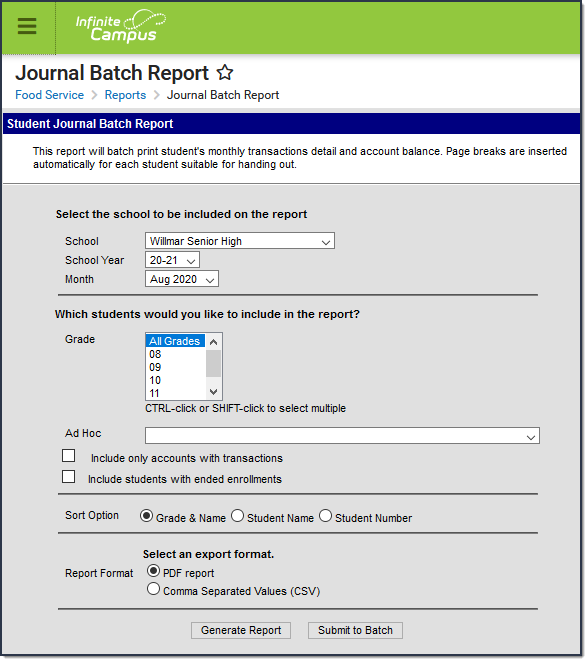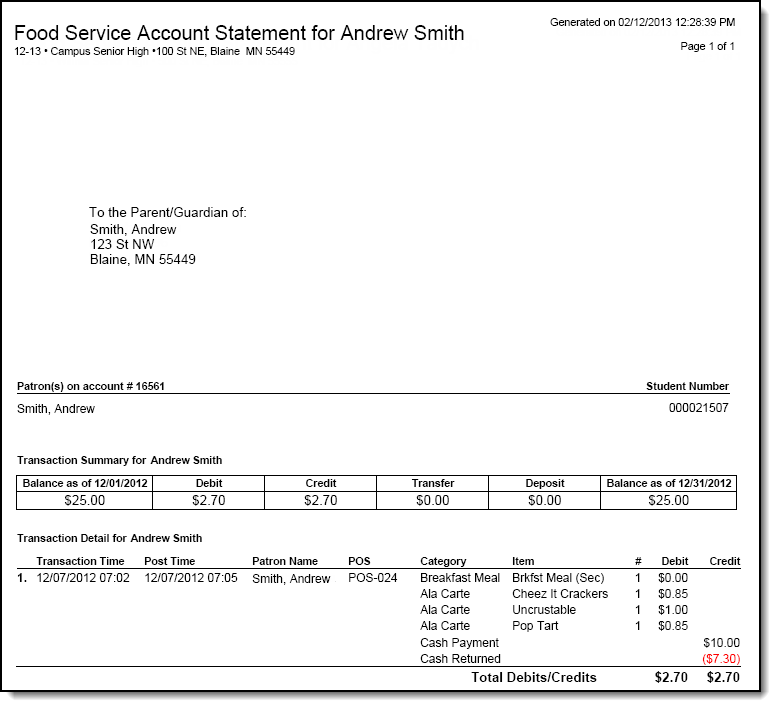Tool Search: Journal Batch
This functionality is only available to customers who have purchased Campus Point of Sale as add-on functionality.
The Journal Batch Report will batch print monthly transactions detail and account balance information. This report is also available for parents/guardians to view on the Portal.
Report Logic
Journals print with addresses from Census > Household > Addresses. The patron must also have a Mailing Relationship indicated on the Census > People > Relationships > Primary Household Relationships.
- Family accounts only print one report per mailing address with all patrons listed, according to the selected criteria.
- Campus prints statements without address information for the following:
- Patrons without any mailing address selected.
- Patrons without any relationships selected for mailing.
- Campus prints statements for each address when multiple mailing addresses are selected for a single patron.
Field Descriptions
| Field | Description |
|---|---|
| School | This option allows you to select the school for which you want to report information. |
| School Year | The school year for which you want to report information. |
| Month | The month for which you want to report information. |
| Grade | The Grade level for the students you want to include on the report. |
| Ad Hoc | Use an ad hoc filter to select specific students. |
| Include only accounts with transactions | Select this checkbox to exclude students without a transaction. |
| Include students with ended enrollments | Select this checkbox to include students whose enrollment ended during the selected school year. |
| Sort Option | One of the following options may be selected for sorting the report results:
|
| Report Format | You can generate the report as a PDF or CSV. |
Generate Report Submit to Batch | Users have the option of submitting a report request to the batch queue by clicking Submit to Batch instead of Generate Extract. This process allows larger reports to generate in the background, without disrupting the use of Campus. For more information about submitting a report to the batch queue, see the Batch Queue article. |
Generating the Report
To generate the report, use the information in the Field Descriptions to complete the screen then click the Generate Report button.