Tool Search: i4see Extracts
The Virtual Instruction Report includes information on the percentage of time students spend in virtual instruction and in-classroom instruction. This report can be submitted at any time during the year, but is required to be submitted at the end of the year, and every student included in the E-O-Y Enrollment Report also needs to be included in this report.
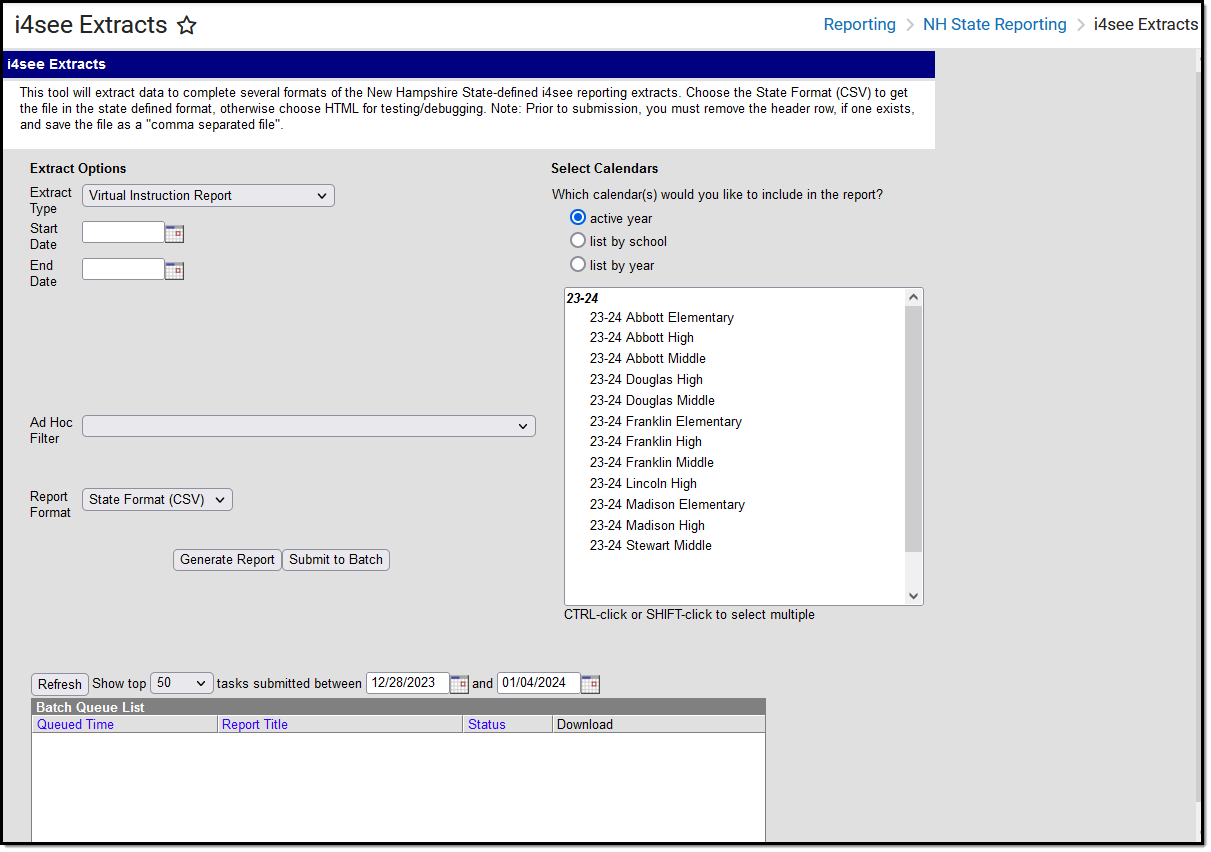 Virtual Instruction Report Editor
Virtual Instruction Report Editor
Report Logic
All students who have any enrollment record between he entered Start and End Dates are included on the report.
Students are not included when:
- The Enrollment record is marked as State Exclude or No Show.
- The Grade Level of Enrollment is marked as State Exclude.
- The Calendar of Enrollment is marked as State Exclude.
Report Editor
Data Element | Description |
|---|---|
Extract Type | Indicates the type of extract selected. Different options may appear depending on the selection. For this instance, choose Virtual Instruction Report. |
Start Date | Entered date is used to return students who have an enrollment in the selected calendar(s) that begins on or after this date. Dates are entered in mmddyy format or can be selected by using the calendar icon. |
End Date | Entered date is used to return students who have an enrollment that end on or before this date. Dates are entered in mmddyy format or can be selected by using the calendar icon. |
Ad hoc Filter | Selection of previously made filter that contains specific students to include in the label request. |
Report Format | Determines how the request is generated - in the State Format (CSV) or HTML. Use the HTML format when reviewing data. Use the State Format when submitting the list to the state. |
Select Calendars | At least one calendar must be selected in order for the extract to generate. Students in the chosen calendars are included in the extract. Calendars can be selected by the active year, the school or the year. |
| Report Generation | Use the Generate Report to immediately display the results. For larger selections of data (multiple calendars, multiple years), use the Submit to Batch option to choose when the report generates. |
Generate the Virtual Instruction Report
- Select the Virtual Instruction Report options from the Extract Type dropdown list.
- Enter the Start Date and End Date of the program records to include.
- Select an Ad hoc filter from the dropdown list to reduce the amount of students included in the extract.
- Select the desired Report Format.
- Select the desired Calendars from which to report students.
- Click the Generate Extract or the Submit to Batch button. The report displays in the selected format.
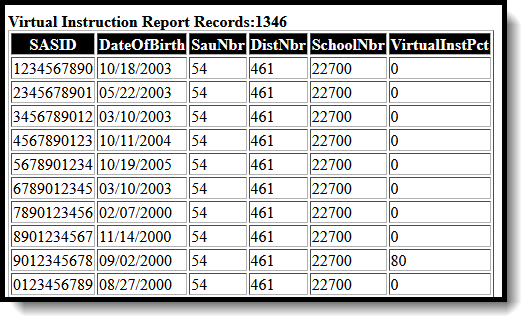 Virtual Instruction Report - HTML Format
Virtual Instruction Report - HTML Format
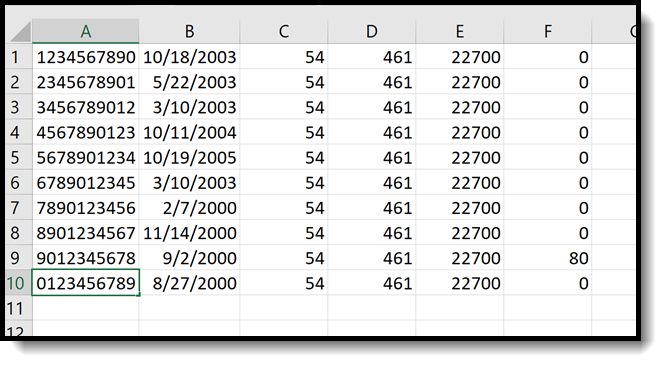 Virtual Instruction Report - CSV Format
Virtual Instruction Report - CSV Format
Report Layout
Data Element | Description | Location |
|---|---|---|
SASID | State-assigned student identification number. Numeric, 10 digits | Census > People > Demographics > Person Identifiers > State ID Person.stateID |
Date of Birth | Student's date of birth. Date field, 10 characters (MM/DD/YYYY) | Census > People > Demographics > Person Information > Birth Date Identity.birthdate |
| SAU Number | Indicates the School Administrative Unit Number. Numeric, 3 digits | School & District Settings > District > District Information > SAU Number School.SAUnumber |
| District Number | Indicates the district number. Numeric, 3 digits | School & District Settings > District > District Information > State District Number District.number |
| School Number | Indicates the school number. Numeric, 5 digits | School & District Settings > Schools > School Information > State School Number School.number |
| Virtual Instruction Percentage | Reports the percentage of virtual minutes for which the student was scheduled in the selected calendar. This is a calculation of the Minutes Virtual divided by the Total Minutes Scheduled. This is an override field. If there is no value entered on the Enrollment Record, the value reports from Blended Learning. Numeric, 3 digits | Student Information > General > Enrollments > State Reporting Fields > Virtual Instruction Percentage Enrollment.virtualInstructionPercentage |
