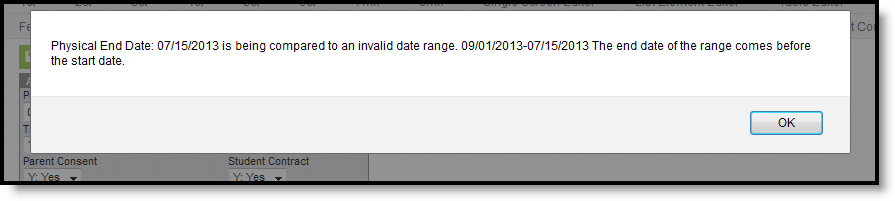Tool Search: Athletics
The Athletics tool provides for tracking athlete eligibility. The information on this report can be used by the district or school to create an ad hoc report to review data on students involved in sports or other activities. Information is not reported by a state-regulated report or Campus-provided report.
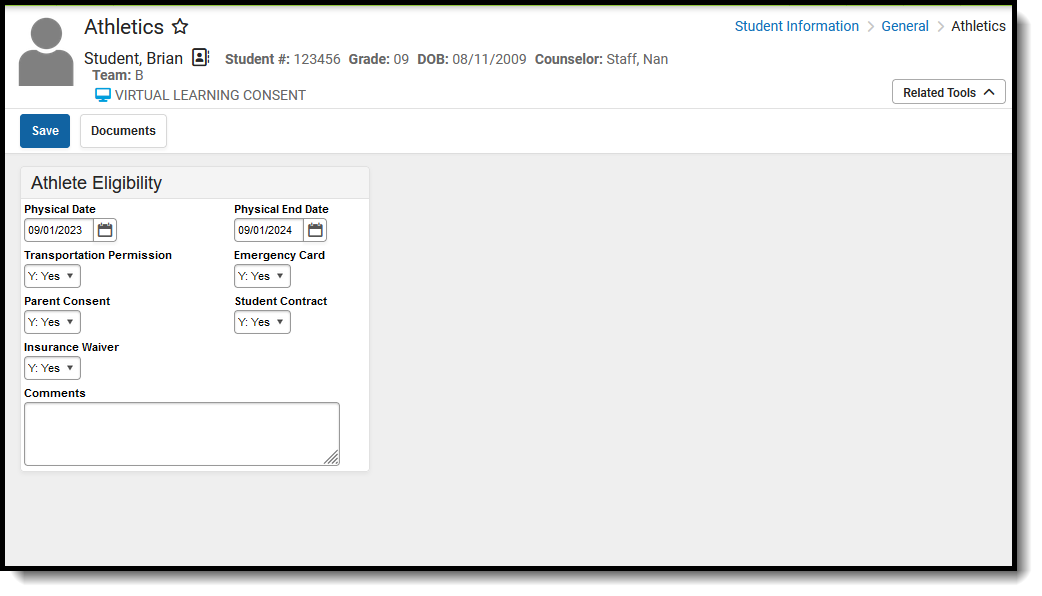 Athletics Editor
Athletics Editor
Student Athletics Information in Ad hoc Query Wizard
Student Athletics information is available in the Query Wizard for Student data types in the Activities > Athlete Eligibility folder. The Ad hoc Field names are included in the table below.
 Athletics Ad hoc Fields
Athletics Ad hoc Fields
Athletics Data Entry
The Athletics tool contains five options for the user to select, in addition to a Physical Start and End Date and a Comments field. Options available for selection can be modified using the Custom Attribute/Dictionary.
Data Element | Definition | Ad hoc Fields |
|---|---|---|
Physical Date | Indicates the date of the student's last physical. | ath.physicalDate |
Physical End Date | Indicates when the physical becomes inactive. | ath.physicalEndDate |
Transportation Permission | Selection indicates the student does or does not have on file with the school permission to be transported via district-owned vehicles. | ath.transportationPermission |
Emergency Card | Selection indicates the student does or does not have on file with the school an emergency card. | ath.emergencyCard |
Parent Consent | Selection indicates the parent/guardian has given permission to the student to be involved in athletic programming. | ath.parentConsent |
Student Contract | Selection indicates the student has signed a contract provided by the school/district. | ath.studentContract |
Insurance Waiver | Selection indicates the parent/guardian has provided insurance information to the school for participation in athletic programming. | ath.insuranceWaiver |
Comments | Text field available for entry of additional information about the data on this tool. | ath.comments |
Add Information to Student Athletics
Additional options and fields may exist on the Athletics tool.
- Enter the student's Physical (Start) Date and the Physical End Date to express when the student's current medical physical will expire. Dates are entered in mmddyy format or use the calendar icon to select a date.
- Select from the dropdown lists, either Yes or No (or other district possibility), for the following fields: Transportation Permission, Emergency Card, Parent Contact, Student Contract and Insurance Waiver.
- Enter any Comments for this student’s athletic record.
- Click the Save icon when finished. The information will be saved and displayed on this tool.
When entering a Physical End Date, the end date must be after the Physical (Start) Date. If it is not, a warning message will appear and entered data cannot be saved until it is corrected.
Documents
To view documents, click the Documents button on the action bar. See the Student Person Documents article for more information.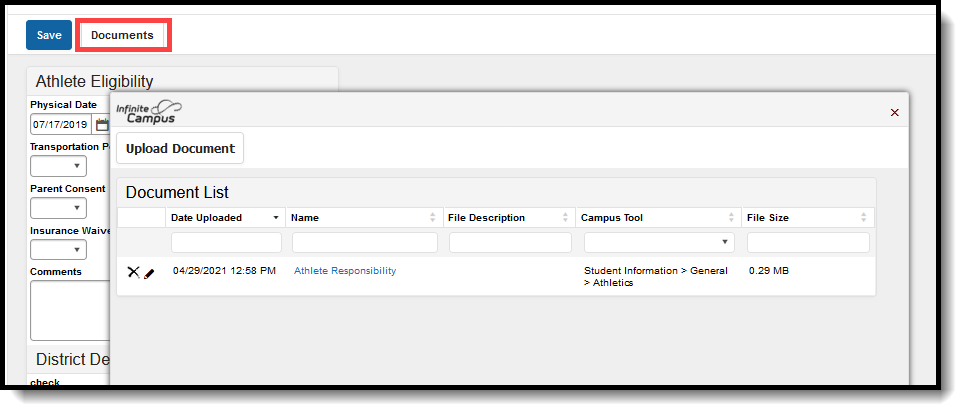 Student Athletics Documents
Student Athletics Documents