Tool Search: School Boundaries Override Setup
School Choice allows students to attend a different school than the one mandated by their geographic location. Not all districts use this program. In districts where School Choice is used, the district office must create district Override Types. Override Types represent programs that may be assigned to a calendar, household address and/or student. The district determines the functionality of the override type by selecting one or more of the available options.
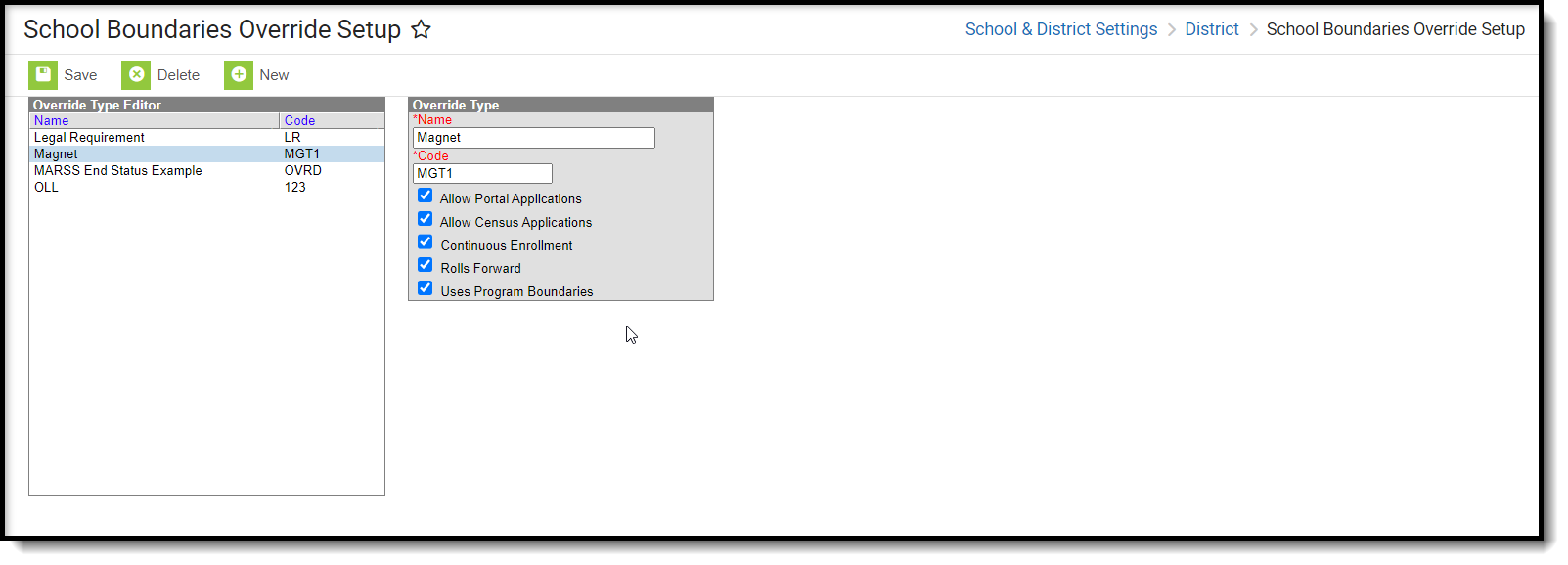 School Boundaries Override Setup
School Boundaries Override SetupSee the District Settings Tool Rights article for information on available tool rights.
Override Types are created at the DISTRICT level. When assigning these types to calendars, households or addresses, it is done at the SCHOOL level.
Available Override Types
The following options can be assigned to each override type. At least one option should be selected.
|
Override Type |
Definition |
|---|---|
|
Allow Portal Applications |
Enables portal users to submit school choice applications to this program. |
|
Allow Census Applications |
Enables census users with sufficient rights to submit school choice applications to this program. |
|
Continuous Enrollment |
Identifies this program as “continuous,” working in conjunction with the Enrollment Roll Forward tool. A student will roll forward to the next grade level in a program set as continuous. |
|
Rolls Forward |
Attempts to enroll a student in the next school offering a continuous program if the last grade level offered in the program is reached. |
|
Uses Program Boundaries |
Ensures the program set on the household address is followed when using the Enrollment Roll Forward tool. If the student moves and is no longer within the program boundary, the student will roll forward to the resides school boundary set on the household address. This option limits the schools a user is able to select when creating an application to this program for a student based on the allowable schools assigned to the student’s Household Address Overrides tool. |
Create Override Types
- Click the New button. An Override Type detail editor displays.
- Enter a unique Name for the program. The program name must be less than 50 characters in length.
- Enter a unique Code. The Code must be less than 15 characters in length and representative of the program name so it is easy to distinguish.
- Select the applicable options for the override type.
- Click the Save button.
Assign Overrides
After creating Override Types, assign the types to the following locations as needed, depending on the district's or school's and the student's needs.
