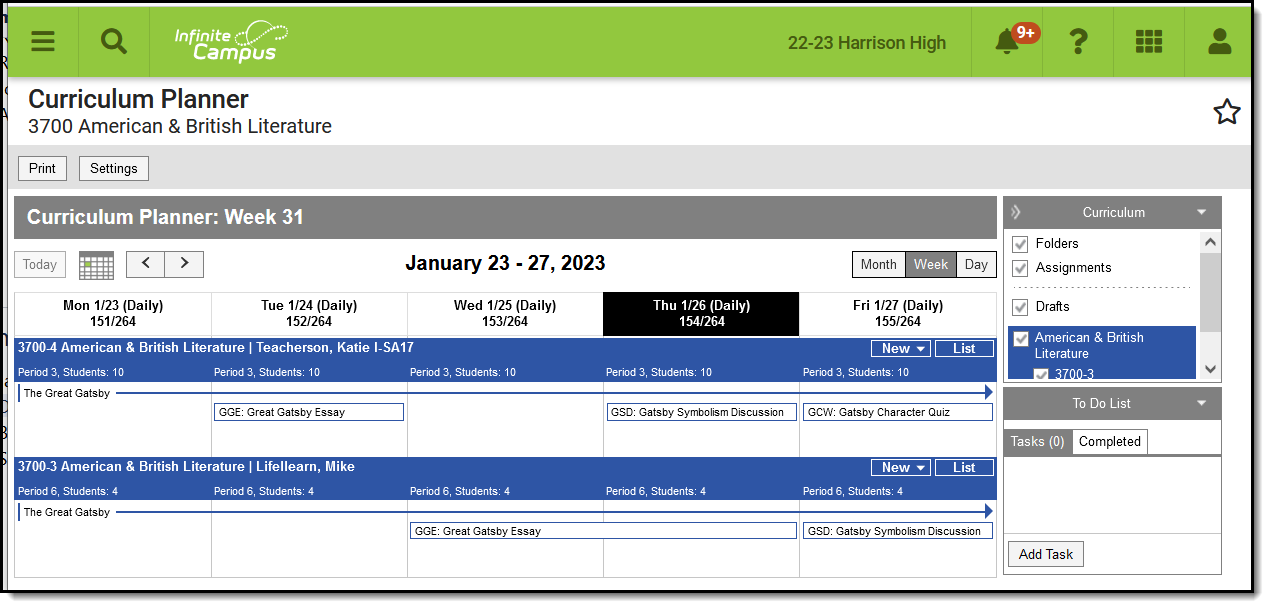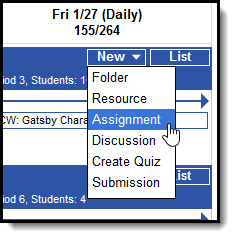This tool is available as part of the Campus Learning premium offering.
The Curriculum Planner allows users to add curriculum to all sections of a course at the course level. Curriculum directors can create curriculum and then add it to other sections. This article provides an overview of using the curriculum planner and links to other articles for more in depth information.
The Curriculum Planner corresponds to the Planner available to teachers in the premium Campus Learning offering in Instruction. Changes made by the curriculum director are reflected in the teacher view, and changes made by teachers are visible here.
Assignments added in this planner are also assigned and visible to students. Unmark the Visible to Class checkbox to hide items from student and parent views.
See the Curriculum Planner Tool Rights article for information about rights needed to use this tool.
Managing Curriculum
Curriculum can be created in the curriculum planner. Items are added to teachers' planners in real-time as they are added in the curriculum planner.
New Curriculum
- Click New for one of the sections in the course.
- Select an item to create, such as a Resource or Assignment. See the following articles for more information about the available types of curriculum:
- After saving the curriculum, scroll to the Other Sections/Schedules section and click Add.
- Add additional sections as desired.
- Save again when finished.
Navigating the Planner
Additional tools and options are available in different areas of the planner.
Settings
The planner Settings allow you to choose the color and sequence of each course in the schedule, as well as display preferences for how the schedule appears and curriculum preferences.
| Setting | Description |
|---|---|
| Sequence Curriculum | Marking the either sequence checkbox adds sequence fields next to sections in this Settings view. Enter sequence values to determine the order in which sections display in the Planner. |
| Course Color | Determines the color of sections in the planner. |
| Display Preferences | Indicate if Saturday and Sunday should be shown in week view. |
| Curriculum Preferences | Allows curriculum in the selected sections to be visible to teachers through their Other Curriculum tab. |
Curriculum and To Do List
Use the options in the Curriculum menu to filter the planner by type of curriculum and select which sections to display.
Add items to the To Do list and mark them as complete to track needed tasks. Tasks entered only display here and not in teachers' planners.
Section Name
Click the section name to access a list of additional tools. These tools include:
- Curriculum List (also available from the List link next to New for each section)
- Categories
- New Folder
- New Curriculum
- Copy Curriculum
- Report Options