The Summer Education Extract displays all Summer Education Program records that meet the following criteria.
- The student has an enrollment within the calendar(s) selected under Setup.
- The student has a Summer Education program record with a Start Date that occurs BEFORE the Summer School End Date and an End Date that occurs AFTER the Summer School Start Date. The Summer School Start and End Dates can be found below under the Report Options section.
- The student has an enrollment in a Summer School calendar that overlaps their Summer Education program record.
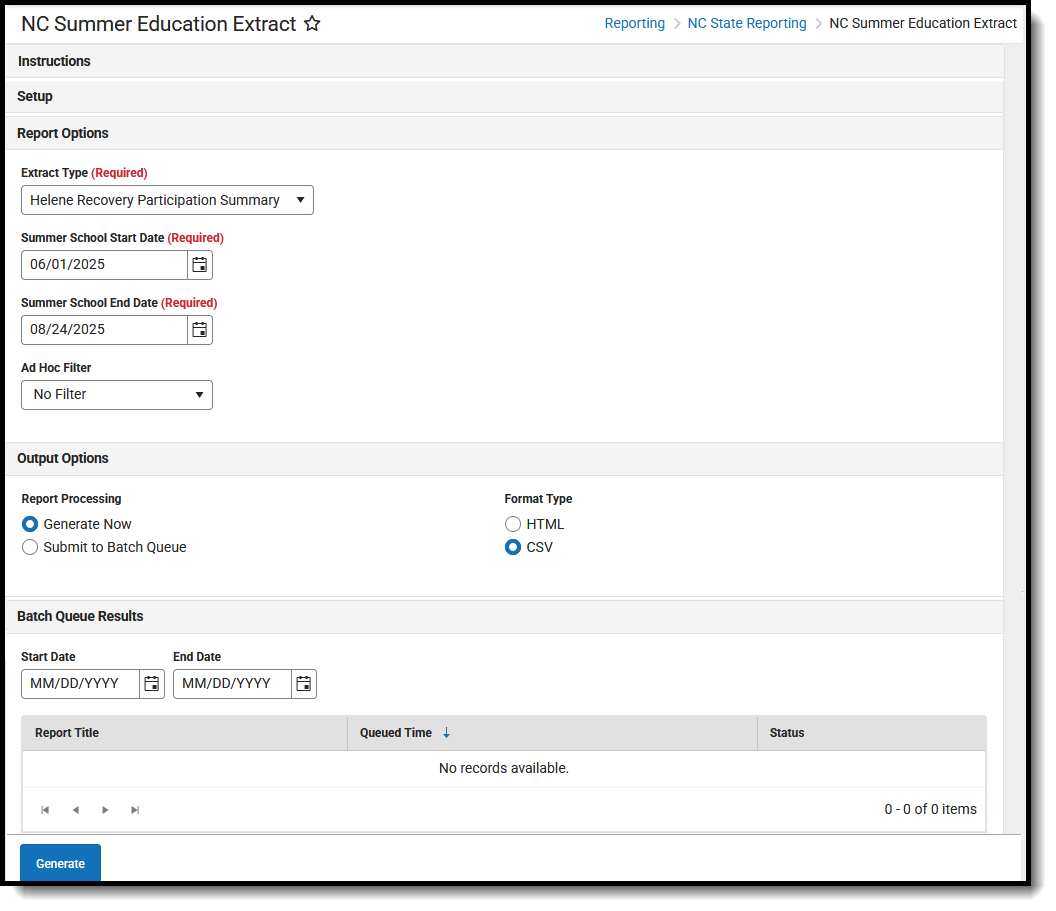 NC Summer Education Extract
NC Summer Education ExtractHelpful Tips for Report Generation
- When reporting based on historical enrollments, modify the calendar year accordingly.
- The date fields Summer School Start Date and Summer School End Date default to dates within the current year. When reporting based on historical data OR Summer School occurs outside of the default date range, modify the dates as needed.
- Assessment Post Scores are restricted to assessments that were administered closest to the Summer School End Date. Modify this date as needed.
- Report Types identified as Helene Recovery only display students who have a Summer Education program record with an Educational Program of HLP: Helene Learning Program.
Report Editor
| Data Element | Description |
|---|---|
| Set Up | |
| Search Calendars | Use the search field to narrow the list of calendars to select. Use the Expand All/Collapse All option. Place a checkbox next to the desired school and calendars. |
| Report Options | |
| Extract Type |
Determines which Extract Type reports. Available options are: |
| Summer School Start Date | Indicates the date when the students first attended the summer school program. This field autopopulates with June 1 of the selected calendar year. Modify this date as needed. |
| Summer School End Date | Indicates the date when the students stopped attending the summer school program. This date autopopulates with August 24 of the selected calendar year. Modify this date as needed. |
| Ad hoc Filter | Select which students to include in the extract by choosing a filter that was created in the Filter Designer. Only those students included in the filter are included in the report. |
| Output Options | |
| Report Processing | To generate the report immediately, select Generate Now option. To choose when the report generates, use the Submit to Batch option.
The Batch Queue processing can be used for both the report generation and the report review, allowing results to be reviewed at a later time. |
| Format Type | Determines in which format the report generates - CSV or HTML.
CSV Best Practice CSV files usually open with the Microsoft Excel application. The default handling of date values in Excel removes leading zeros. This causes issues with reporting. To prevent this issue, perform edits to CSV files through a text editor application such as Notepad, Notepad++, etc. Or, to use Excel, ensure that all date fields are set to format MM/DD/YYYY with leading zeros (e.g., 8/4/2024 should display as 08/04/2024). |
Generate the Report
- Select the applicable Calendar(s) to include in the report.
- Select the desired Extract Type from the dropdown list. Refer to the PDFs included in the Extract Type description above for Report Logic and Report Layout information.
- Select the desired Report Processing option of Generate Now or Submit to Batch Queue.
- Select the desired Format Type.
- Click Generate. The report displays in the selected format.
Report Population, Logic, and Layout
For details on the report population, report logic, and report layout, refer to the PDF attachments listed in the Extract Type field.
