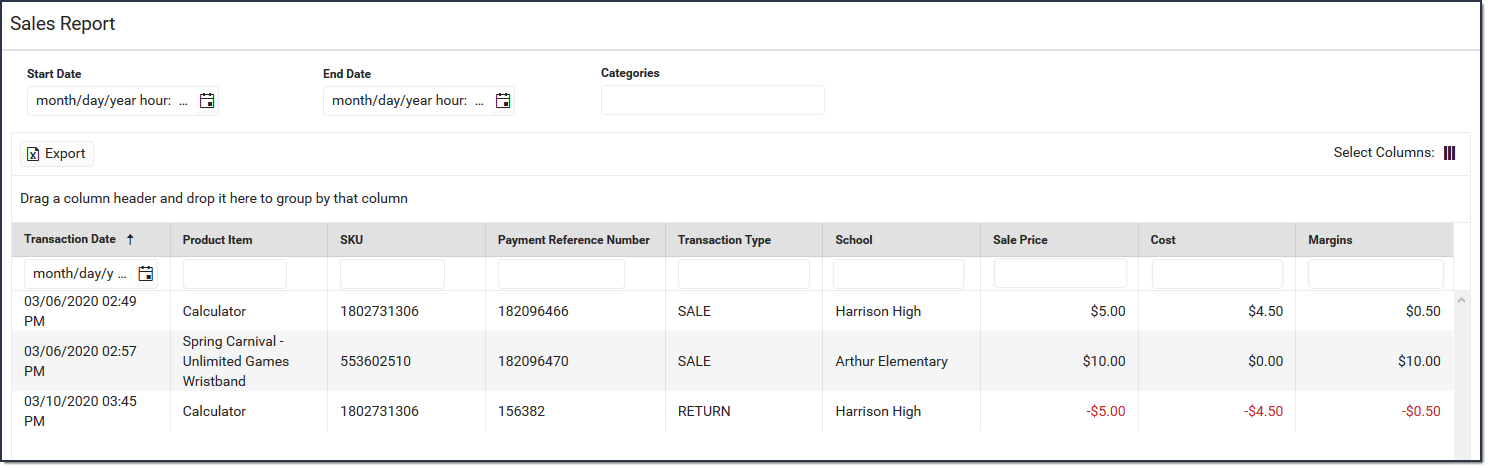Tool Search: Sales
The Sales Report provides a comprehensive record of sales activity across all of your district's stores. You can limit report results to a specific school by selecting the school in the Campus toolbar. Report results can also be limited to specific start and end dates.
The Sales report can be exported to a Microsoft Excel file.
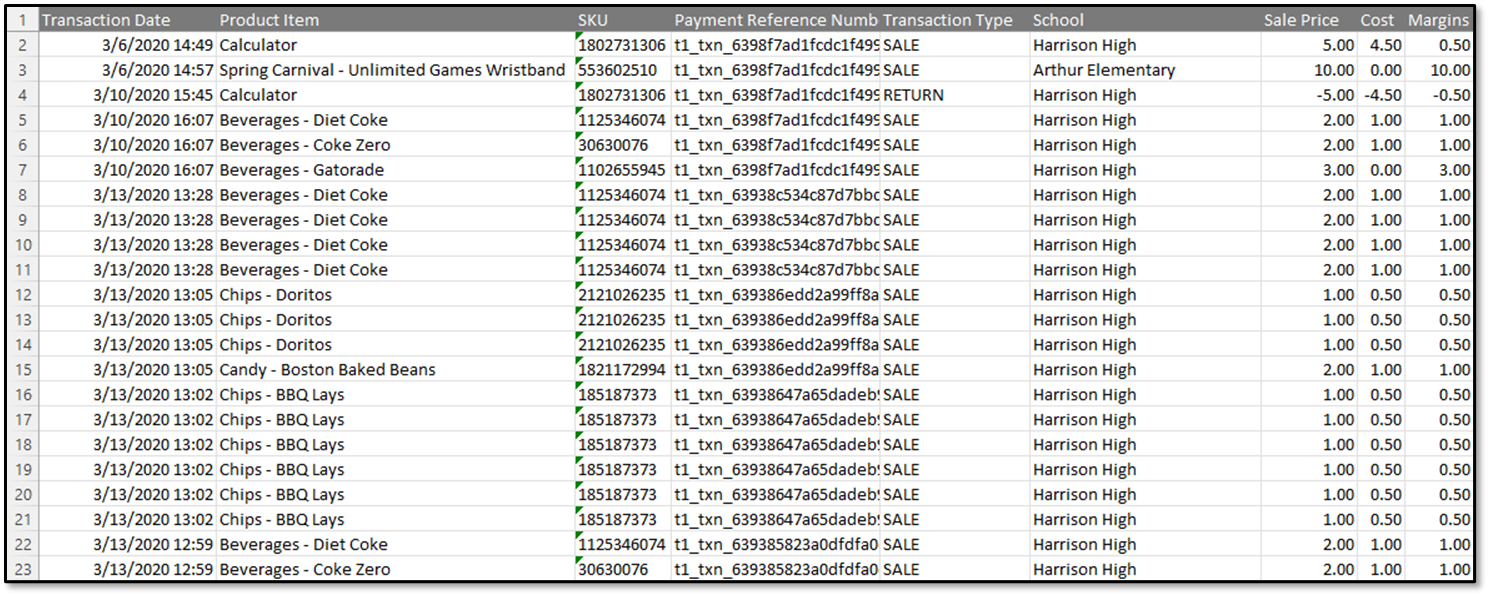
Additional Columns
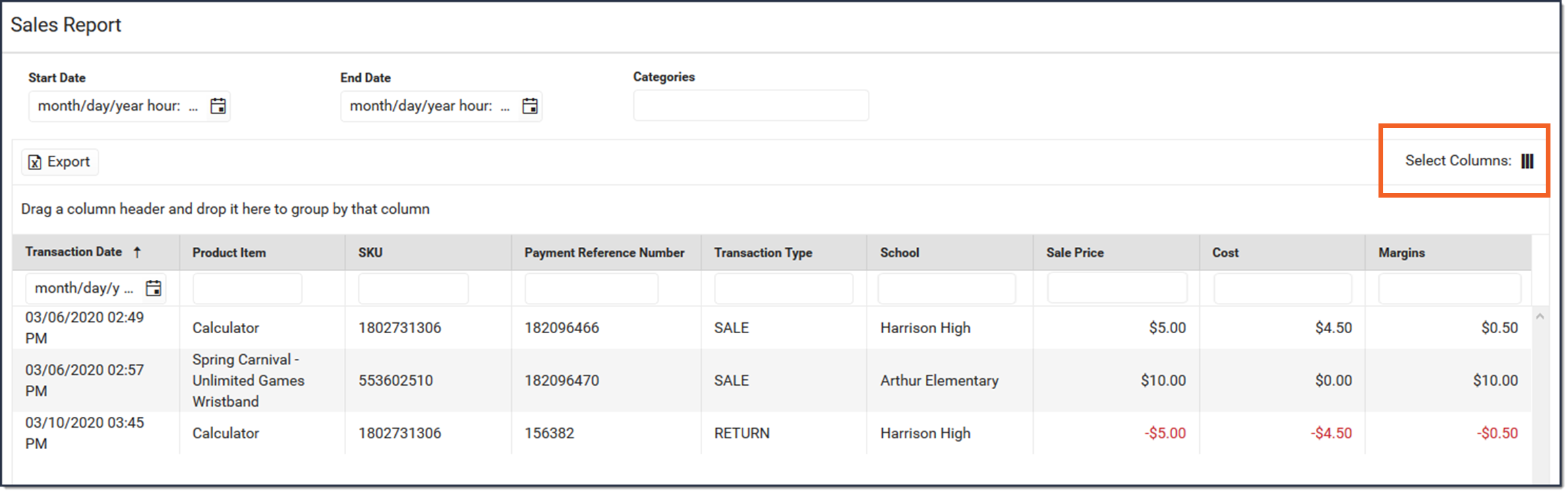
When you launch the Sales report tool, the default columns appear. These columns can be hidden, or you can display additional columns.
- Click the Select Columns icon.
Result
The list of available columns displays. - Hide columns by unmarking the checkboxes.
- Display additional columns by marking the checkboxes. The additional columns are Device Name and Event Name. Information for these two fields will display if purchases and payments were recorded using the Campus Mobile Payments app.
- Click Apply to save the changes.
Result
The columns that were selected are displayed.
When you close the report and reopen it, the default columns reappear. Any columns selected previously are not saved.