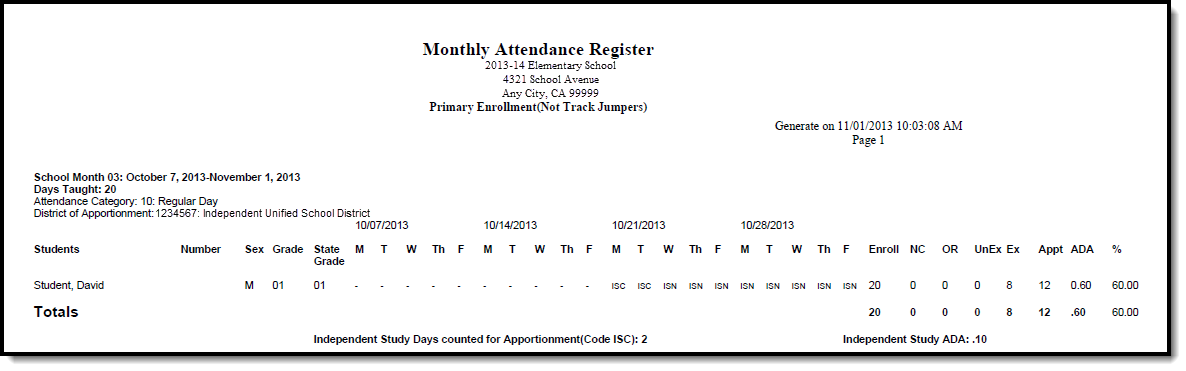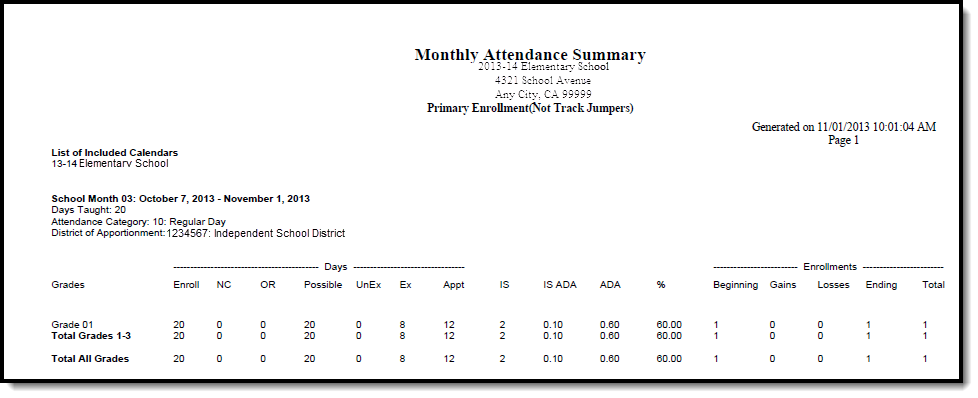This article walks you through the necessary steps for proper reporting of students in an Independent Study (IS) program. For more information on Independent Study, see the Department of Education website.
I. Course Setup
Tool Search: Course Information
Create an Independent Study Course. In most long term IS situations, the course will be the subject being taught and the only indication it is an Independent Study course is the individual section of that course.
New courses are created using the Add Course Wizard, or if the school is using Course Masters/Course Catalogs, new courses are created in the Course Catalogs tool.
The presence or absence of a State Code will determine if the course is going to report to CALPADS.
- Short Term Independent Study - When the student is moved into an independent study course for the duration of the contract but stays in his/her homeroom, the State Code field should be blank. This means the course will not be included in CALPADS reports.
- Long Term Independent Study - When the student is moved into an independent study course for the entire term/year, the State Code field should be populated so it will be included in CALPADS reports.
Create the necessary Sections for the course. A separate section needs to be created for each supervising teacher. The Independent Study checkbox needs to be marked on the Section editor if the section is associated with a course that is included in CALPADS reports (when the course has a state code assigned).
Schedule the Sections into the Homeroom or Attendance Period in all terms in the elementary schools, or in all periods/terms in middle/high schools.
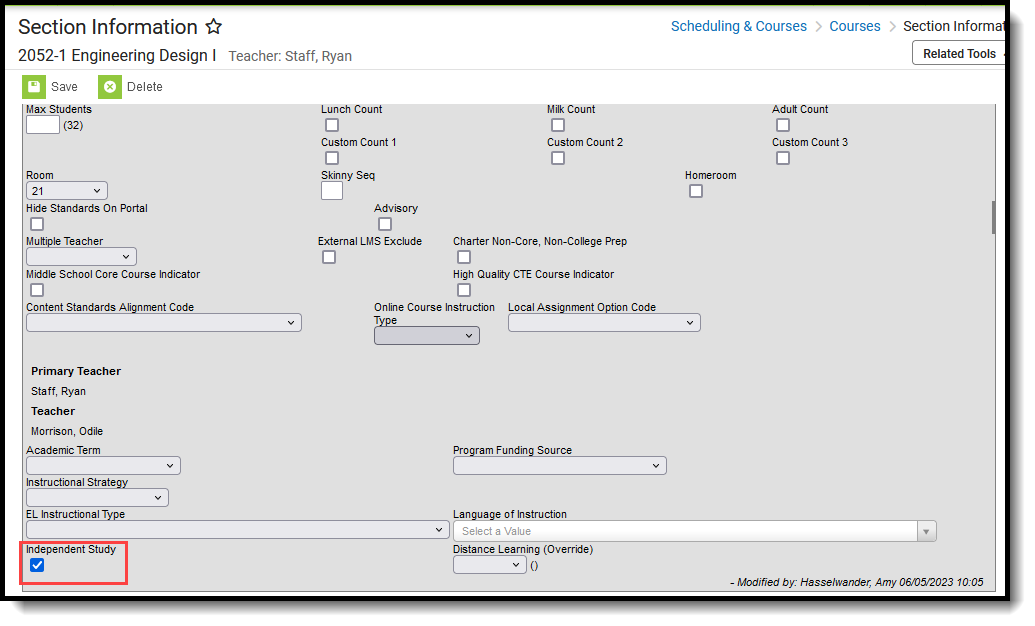 Independent Student Checkbox Marked on Section Information Editor
Independent Student Checkbox Marked on Section Information EditorII. Attendance Codes
Tool Search: Attendance Code Setup
Create new attendance codes for reporting completed independent study and not completed independent study. The Excuse options do not matter; this selection should be based on school or district policy for independent study attendees.
The Code and Description are up to the district; however, the State Code field needs to be one of the following, depending on the code being created:
- CIC: Course Instruction Complete, Status: Present
- CII: Course Instruction Incomplete, State: Absent
- ISC: Independent Study Complete, Status: Present
- ISI: Independent Study Incomplete, Status: Absent
The ISC: Independent Study Complete and CIC: Course Instruction Complete codes are used in state reports.
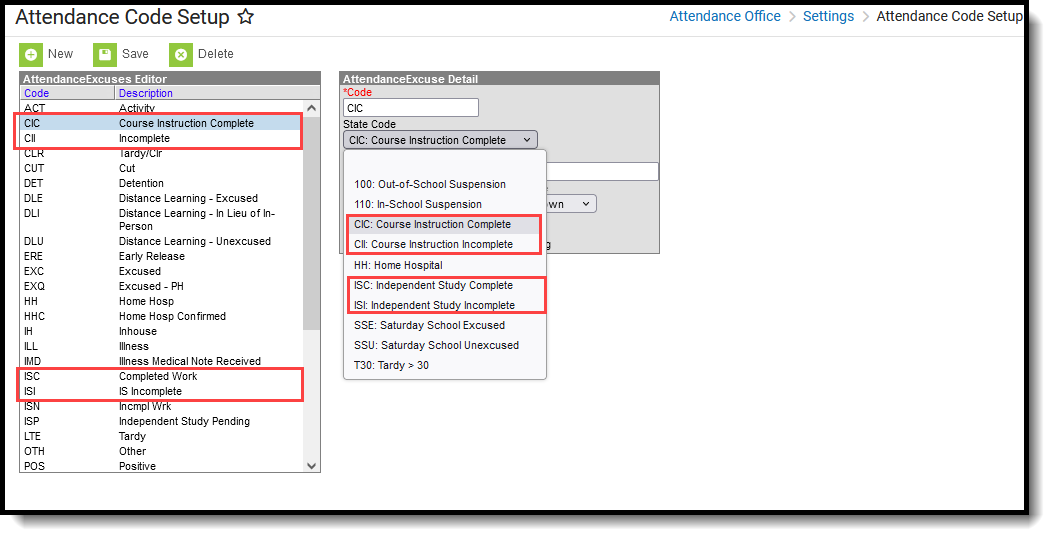 Independent Study Attendance Codes and State Code Options
Independent Study Attendance Codes and State Code OptionsIII. Class Size Reduction
Tool Search: Flags
When the student is in courses reported for Class Size Reduction (usually grades K-3), add a code 170: Short Term Independent Study to the student's Flags (Programs) tab. The Start and End Dates entered should be the dates of the Independent Study contract.
IV. Attendance Funding Categories
Tool Search: Enrollments
There are three Attendance Funding Categories that are assigned on the student's Enrollment record (State Reporting Fields > Attendance Funding Category) related to Long Term Independent Study:
- 45: Long Term Independent Study (Regular Day)
- 46: Long Term Independent Study (Special Day)
- 47: Continuation Long Term Independent Study
When using these categories, remember to mark the student absent for the entire time the student is a Long Term IS student, and then change the absences to present as work is evaluated. Average Daily Attendance for Code 47 reports separately on the Continuation Attendance Report.
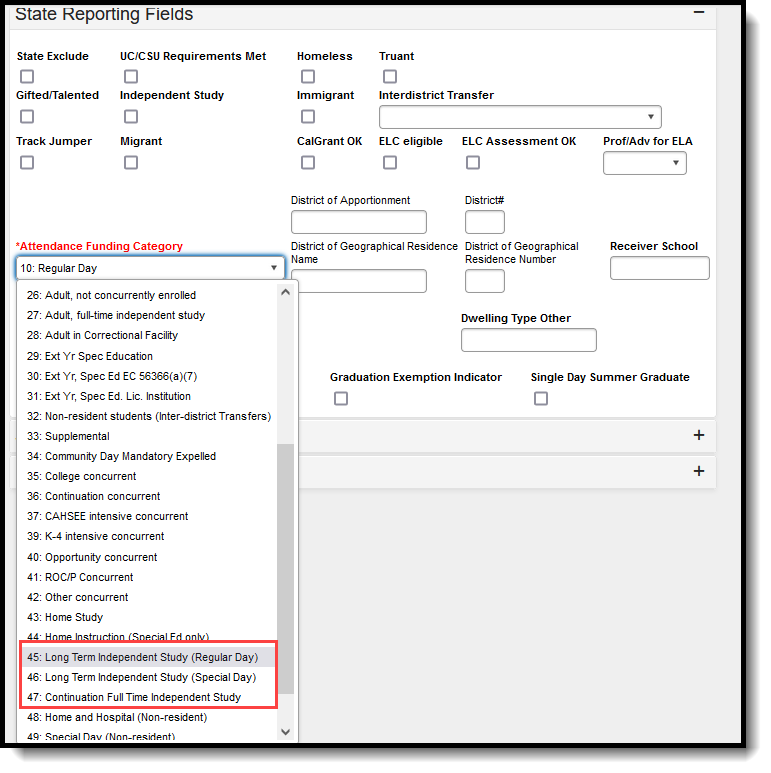 Attendance Funding Categories for Independent Study
Attendance Funding Categories for Independent StudyV. Student Schedule
Tool Search: Schedule
Schedule the student into the appropriate Course Section of the Independent Study Course using the Walk-In Scheduler. The Start and End dates of the course should reflect the start and end dates of the IS contract.
- Short Term Independent Study - DO NOT drop the student from their existing homeroom class. Instead, the Homeroom and the IS section will be "skinnied" into the same period. See image below.
- Long Term Independent Study - The student often only has IS courses so there would be no need to skinny courses.
VI. Student Attendance
Tool Search: Attendance
For each day of the IS contract, assign the IS Not Complete Attendance Code. Because of this, the homeroom teacher and the supervising teacher will NOT be able to record attendance for the student.
The supervising teacher prints the Attendance Register for the date range of the student's IS contract, selecting the appropriate section of the IS course. This serves as a separate register of the IS students required by state law. As work is returned and verified as acceptable for attendance credit, this register can be notated and signed by the teacher and used by the attendance clerk to change the correct number of days with an IS Not Complete code to ISC code.
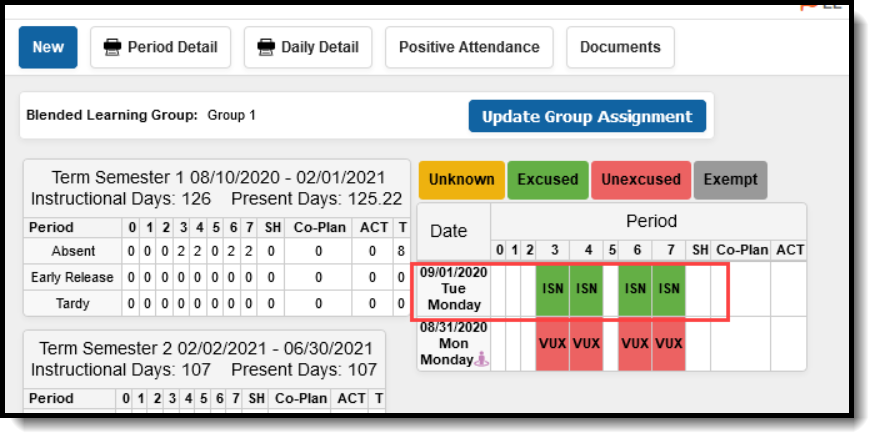 IS Attendance Codes
IS Attendance CodesThe notated register can be compared to the Monthly Attendance Register to ensure the correct number of days were credited for IS attendance. Print and save for each individual attendance.
VII. Attendance Reporting
Tool Search: Monthly Attendance Register, Monthly Attendance Summary
Run the Monthly Attendance Register as usual. A count of all days with a code of ISC and an ADA calculation will print, and can be compared with the Weekly Attendance Register to ensure the correct number of present days were entered for each student. These values are a subset of the total days present and ADA for the entire group of students. A student needs to have the IS attendance code entered in every period he/she is scheduled for the day to print and be counted.
Run the Monthly Attendance Summary as usual. A total count of days with a code of ISC and an ADA calculation from these days print. These values can be compared with the Monthly Attendance Register to ensure they are totaling correctly.