Tool Search: Migrant
The Migrant tool captures information for students whose parents/guardians move frequently in an effort to find work or better living conditions. The Federal Migrant Program provides support for these students to be successful in their education. The Federal/State Program Updater Tool can be used with this program.
The Last Qualifying Arrival Date field is required as of the Campus.2415 release. Staff editing historical records will be prompted to enter a date in that field in order to save the record if one does not already exist. This change does not impact current state reporting of Migrant data.
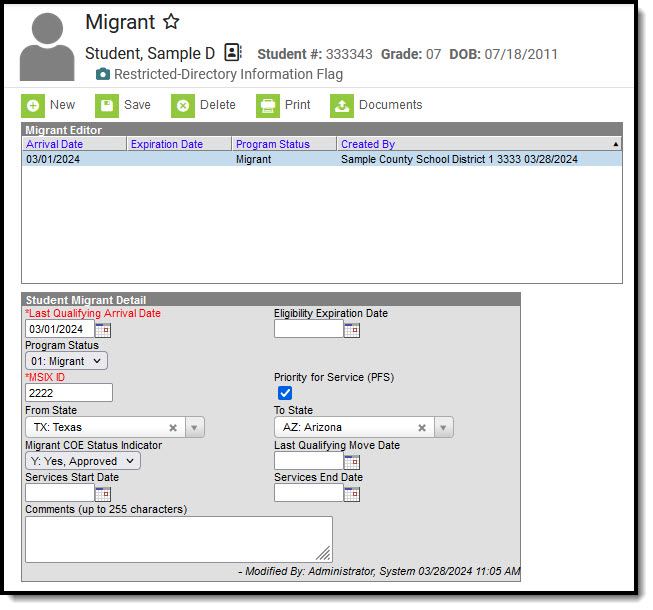 Migrant Tool
Migrant ToolEnter/Modify Migrant Records
General information
- Overlapping records are not allowed.
- If a new record is added before an existing record has an end date, a warning message displays. Enter an End Date on the existing record before adding a new record.
- If a new record is added that with a start date that is between the start and end dates of a historical record, a warning message displays. Verify the entered date on the new record is correct.
Enter Migrant Records
- Click the New icon. A Student Migrant Detail editor displays.
- Enter the student's MSIX ID.
- Enter information for the remaining fields on the editor, as appropriate for the selected student.
- Click the Save icon when finished. The new record is visible in the Migrant Editor.
Modify Migrant Records
- To modify a Migrant record, select it from the editor and enter the new information (end date, new comments, etc.).
- When a student is no longer considered a Migrant student, or has stopped receiving Migrant services, edit the record and enter an End Date.
- If a record was entered in error, click the Delete icon to completely remove it.
Print Migrant Summary Report
Click the Print icon to display a PDF of the student's Migrant records.
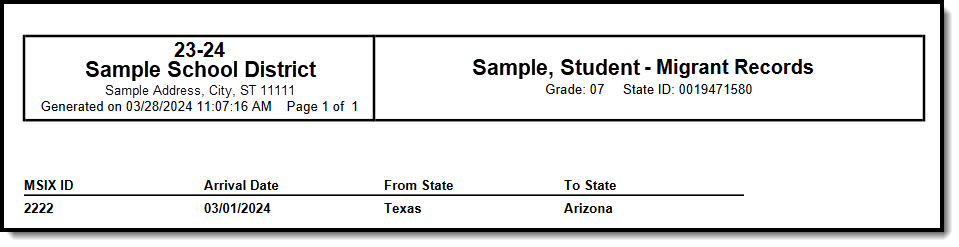 Migrant Print Summary
Migrant Print Summary
Publish Migrant Records from a State Edition to a District Edition
Migrant records can be published for an individual student from a State Edition to a District Edition. This tool is only available to State Edition users.
- Click the Publish Sate Migrant Records icon.
- A message displays indicating the request has been submitted. Click OK.
- A Migrant record is created in the District Edition.
Migrant Information in Ad hoc
Migrant information is available in the Query Wizard for Student Data Type filters. Fields can be selected from the Student > Learner > Migrant folder.
- The Student > Learner > Migrant fields returns data associated with the Student Migrant Detail editor.
- The Student > Learner > Migrant > Custom_ic_Migrant fields returns data associated with any district defined fields added to the Migrant toolset.
Migrant information entered on the Enrollment editor can be selected from the Student > Learner > Active Enrollment/All Enrollment > State Reporting Elements folder.
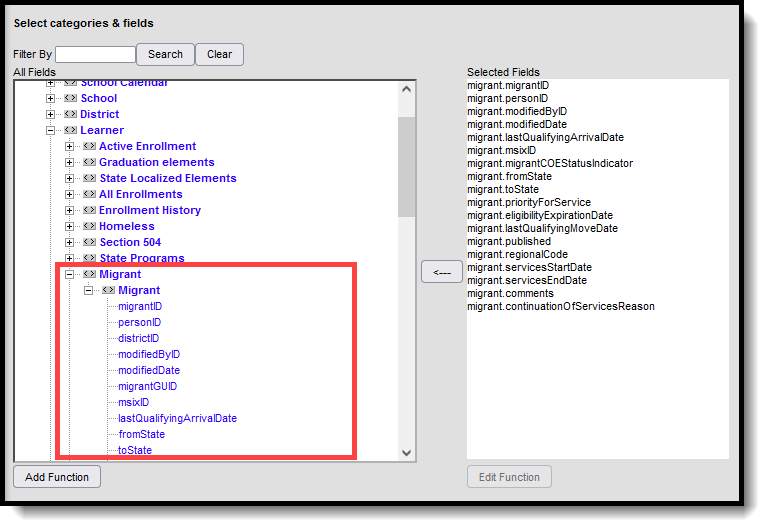 Migrant Ad hoc Fields
Migrant Ad hoc Fields
Migrant Tool Rights
Full tool rights to the Migrant tool require the following:
- Read (R) - allows the user to view existing Migrant records
- Write (W) - allows the user to edit existing Migrant records
- Add (A) - allows the user to add new Migrant records
- Delete (D) - allows the user to remove Migrant records
Publish Migrant Records Tool Rights
Users must have at least W(rite) tool rights to the Publish Migrant Records sub-right in order to use this tool.
Field Descriptions
| Field | Description | Ad hoc Field Name |
|---|---|---|
| MSIX ID | Indicates the Migrant Student Information Exchange Identifier. This field may or may not be required for entry | migrant.msixID |
| Priority of Service (PFS) | When marked, this checkbox indicates the migrant student is determined as a priority for Migrant Programs. | migrant.priorityForService Reports a value of 1 when marked. |
| Last Qualifying Arrival Date | Indicates the date entered on the migrant student's Certificate of Eligibility (COE) or the date the student arrived in the district, if the COE is still in process. In some states, this field is Start Date. | migrant.lastQualifying ArrivalDate |
| Eligibility Expiration Date | Indicates the Expiration Date entered on the migrant student's Certificate of Eligibility (COE) or 36 months from arrival date, if approval in process. In some states, this field is End Date. | migrant.eligibilityExpiration Date |
| From State | Identifies the US state postal code (CO, NY, MN, etc.) of the state from which the migrant student is from. | migrant.fromState |
| To State | Identifies the US state postal code (CO, NY, MN, etc.) of the state to which the migrant student is moving. | migrant.toState |
| Migrant COE Status Indicator | Indicates the approval status of the Certificate of Eligibility (COE): Yes (Approved) or No (In Process). In some states, this field is Migrant Indicator. | migrant.migrantCOE StatusIndicator Reports either a Y or N. |
| Last Qualifying Move Date | Identifies the Move Date as approved on Certificate of Eligibility (COE) or the date the student arrived in the district if the COE is in process. | migrant.lastQualifying MoveDate |
| Services Start Date | Indicates the date services started for the student. | migrant.sevicesStartDate |
| Services End Date | Indicates the date services ended for the student. | migrant.servicesEndDate |
| Continuation of Services Reason | Indicates the reason services have been continued for the student. | migrant.servicesreason |
State Edition to DIS-linked District Editions
When data is published from the State Edition to DIS-linked District Editions, logic compares data from the State Edition versus the District Edition. Note the following:
- Users must have statewide access to publish student records.
- There must be at least one state-owned record for the student in order for the Publish State Migrant Records icon to display.
- Only state-owned records can be published.
- For State-linked customers, the Owner column on both the State and District editions displays the district name if the record is a district owned record and 'State' if it is a state owned record. The Filter dropdown allows users to view all records, only state owned records, or only district owned records.
District Editions to State Edition
When data is published from the State Edition to DIS-linked District Editions, logic compares data from the State Edition versus the District Edition:
- Only State owned data is published down to districts.
- When the Migrant record being published does not exist at the district, the Migrant record is created at the district.
- When the Migrant record being published exists at the district, data changes made at the State level are updated on the district record.
- When the Migrant record being published exists at the district but no changes exist between the state and district record(s), no update is made.
- When the Migrant record being published exists at the district but the record was deleted in the State Edition, the record is deleted at the district.
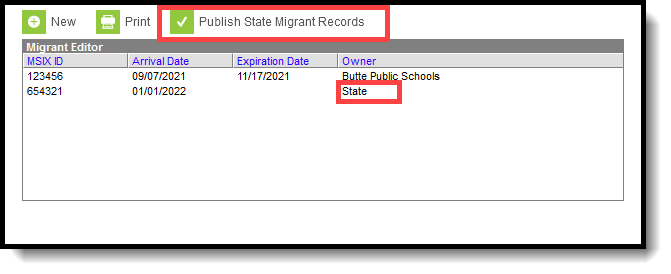 Publish Individual Student Migrant Records
Publish Individual Student Migrant Records
Custom Tools
Users can create custom tabs for Migrant in State and District editions. Custom tabs do not sync to the state edition from the district edition. Custom tabs are available in Ad hoc reporting.
State-Specific Information
Fields vary by state. Follow these links to view Migrant information for your state.
